If you keep receiving annoying RunSpeedCheck pop-ups, while surfing online using the Firefox, Microsoft Edge, Internet Explorer and Chrome, then may be possible that you accidentally installed adware (also known as ‘ad-supported’ software) on your computer.
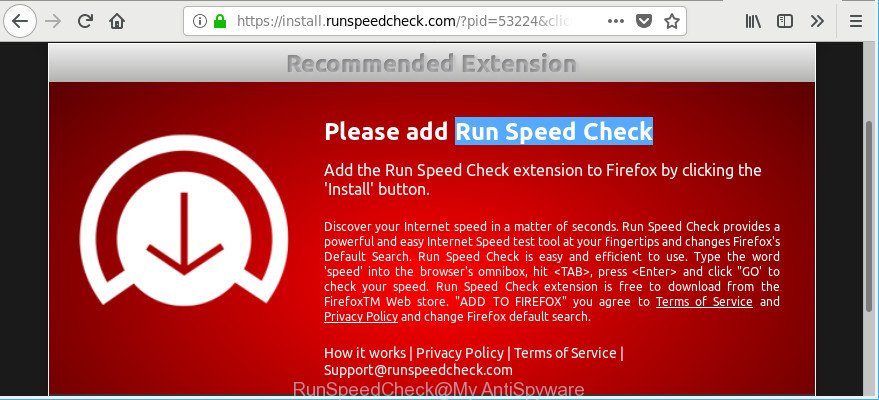
https://install.runspeedcheck.com/?pid= …
Adware is a type of harmful programs. It does not delete files or infect them, but like a virus can modify PC system settings like the newtab, default search provider and startpage and download and install malicious addons that generates a huge number of popups. All the time, while the adware is running, your browser will be fill with annoying advertisements. Moreover, this ad supported software has the ability to gather your privacy information, everything related to what are you doing on the Web.
Technically, the adware is not a virus, but it does bad things, it generates tons of pop up ads. It may download and install on to your personal computer other malicious and unwanted applications without your permission, force you to visit misleading or harmful web-sites. Moreover, the adware can install a web-browser hijacker. Once installed, it’ll modify your internet browser setting such as search engine by default, home page and newtab with an undesired page.
The worst is, the adware can be used to collect lots of privacy information about you (your ip address, what is a web-site you are viewing now, what you are looking for on the Net, which links you are clicking), which can later transfer to third parties.
So, if you happen to encounter undesired RunSpeedCheck popup ads, then be quick and take effort to get rid of ad supported software which causes annoying RunSpeedCheck popup advertisements immediately. Follow the tutorial below to get rid of RunSpeedCheck pop-up advertisements. Let us know how you managed by sending us your comments please.
Remove RunSpeedCheck pop ups
As with uninstalling adware, malicious software or potentially unwanted software, there are few steps you can do. We suggest trying them all. If you do only one part of the tutorial, then it should be use malware removal utility, because it should get rid of adware and stop any further infection. But to completely remove RunSpeedCheck pop ups you’ll have to at least reset your internet browser settings like startpage, new tab and search provider to default state, disinfect PC system’s browsers shortcuts, remove all unwanted and suspicious apps, and remove adware by malicious software removal utilities. Some of the steps below will require you to exit this page. So, please read the tutorial carefully, after that bookmark or print it for later reference.
To remove RunSpeedCheck, use the steps below:
- How to manually delete RunSpeedCheck
- Run free malware removal utilities to completely delete RunSpeedCheck pop-ups
- How to stop RunSpeedCheck pop up advertisements
- How does your computer get infected with adware
- To sum up
How to manually delete RunSpeedCheck
The useful removal guidance for the RunSpeedCheck pop ups. The detailed procedure can be followed by anyone as it really does take you step-by-step. If you follow this process to remove RunSpeedCheck popup ads let us know how you managed by sending us your comments please.
Uninstalling the RunSpeedCheck, check the list of installed programs first
The main cause of RunSpeedCheck pop-ups could be potentially unwanted apps, adware or other unwanted programs that you may have accidentally installed on the machine. You need to find and delete all questionable applications.
- If you are using Windows 8, 8.1 or 10 then click Windows button, next click Search. Type “Control panel”and press Enter.
- If you are using Windows XP, Vista, 7, then click “Start” button and click “Control Panel”.
- It will display the Windows Control Panel.
- Further, click “Uninstall a program” under Programs category.
- It will display a list of all programs installed on the system.
- Scroll through the all list, and uninstall questionable and unknown applications. To quickly find the latest installed programs, we recommend sort programs by date.
See more details in the video guide below.
Get rid of RunSpeedCheck pop up ads from Internet Explorer
By resetting Internet Explorer browser you restore your web browser settings to its default state. This is first when troubleshooting problems that might have been caused by ad supported software responsible for RunSpeedCheck ads.
First, launch the Microsoft Internet Explorer, press ![]() ) button. Next, click “Internet Options” as shown in the following example.
) button. Next, click “Internet Options” as shown in the following example.

In the “Internet Options” screen select the Advanced tab. Next, click Reset button. The Internet Explorer will open the Reset Internet Explorer settings prompt. Select the “Delete personal settings” check box and press Reset button.

You will now need to reboot your PC for the changes to take effect. It will remove ad supported software that responsible for web-browser reroute to the undesired RunSpeedCheck website, disable malicious and ad-supported web browser’s extensions and restore the Internet Explorer’s settings such as search engine, newtab page and home page to default state.
Remove RunSpeedCheck advertisements from Firefox
If the Firefox web-browser is re-directed to RunSpeedCheck and you want to recover the Mozilla Firefox settings back to their original settings, then you should follow the guidance below. Essential information like bookmarks, browsing history, passwords, cookies, auto-fill data and personal dictionaries will not be removed.
Click the Menu button (looks like three horizontal lines), and press the blue Help icon located at the bottom of the drop down menu as displayed on the image below.

A small menu will appear, click the “Troubleshooting Information”. On this page, click “Refresh Firefox” button as shown in the figure below.

Follow the onscreen procedure to restore your Mozilla Firefox internet browser settings to their default values.
Remove RunSpeedCheck redirect from Chrome
Reset Google Chrome settings can help you solve some problems caused by ad supported software and delete RunSpeedCheck popup advertisements from browser. This will also disable harmful extensions as well as clear cookies and site data. However, your saved bookmarks and passwords will not be lost. This will not affect your history, passwords, bookmarks, and other saved data.
First run the Google Chrome. Next, click the button in the form of three horizontal dots (![]() ).
).
It will open the Chrome menu. Select More Tools, then click Extensions. Carefully browse through the list of installed add-ons. If the list has the plugin signed with “Installed by enterprise policy” or “Installed by your administrator”, then complete the following instructions: Remove Google Chrome extensions installed by enterprise policy.
Open the Chrome menu once again. Further, click the option called “Settings”.

The web browser will show the settings screen. Another method to display the Chrome’s settings – type chrome://settings in the internet browser adress bar and press Enter
Scroll down to the bottom of the page and press the “Advanced” link. Now scroll down until the “Reset” section is visible, as shown on the screen below and press the “Reset settings to their original defaults” button.

The Chrome will open the confirmation dialog box as displayed below.

You need to confirm your action, press the “Reset” button. The web-browser will start the process of cleaning. After it’s done, the web-browser’s settings including startpage, default search engine and new tab page back to the values which have been when the Chrome was first installed on your PC.
Run free malware removal utilities to completely delete RunSpeedCheck pop-ups
The ad-supported software can hide its components which are difficult for you to find out and delete completely. This can lead to the fact that after some time, the adware that responsible for internet browser reroute to the unwanted RunSpeedCheck page again infect your system. Moreover, We want to note that it’s not always safe to get rid of adware manually, if you do not have much experience in setting up and configuring the Microsoft Windows operating system. The best method to detect and remove adware is to use free malware removal software.
How to get rid of RunSpeedCheck pop-up advertisements with Zemana
Zemana Anti-Malware is a tool which can delete ad supported software, PUPs, hijackers and other malicious software from your machine easily and for free. Zemana is compatible with most antivirus software. It works under Windows (10 – XP, 32 and 64 bit) and uses minimum of computer resources.
Installing the Zemana Anti-Malware (ZAM) is simple. First you will need to download Zemana Free on your system from the following link.
165511 downloads
Author: Zemana Ltd
Category: Security tools
Update: July 16, 2019
When the download is finished, close all software and windows on your computer. Open a directory in which you saved it. Double-click on the icon that’s named Zemana.AntiMalware.Setup as on the image below.
![]()
When the installation begins, you will see the “Setup wizard” which will help you set up Zemana AntiMalware (ZAM) on your personal computer.

Once setup is finished, you will see window like below.

Now click the “Scan” button to perform a system scan with this tool for the ad-supported software related to RunSpeedCheck pop ups. This procedure can take some time, so please be patient. While the Zemana Anti-Malware (ZAM) program is scanning, you may see number of objects it has identified as threat.

As the scanning ends, the results are displayed in the scan report. All detected items will be marked. You can get rid of them all by simply click “Next” button.

The Zemana Free will get rid of adware responsible for RunSpeedCheck pop-ups and move items to the program’s quarantine.
Scan your PC system and delete RunSpeedCheck pop-ups with Hitman Pro
Hitman Pro is a free portable application that scans your computer for ad-supported software that reroutes your internet browser to unwanted RunSpeedCheck web page, PUPs and hijacker infections and allows get rid of them easily. Moreover, it’ll also allow you remove any malicious browser extensions and add-ons.

- HitmanPro can be downloaded from the following link. Save it on your Desktop.
- When downloading is done, start the Hitman Pro, double-click the HitmanPro.exe file.
- If the “User Account Control” prompts, click Yes to continue.
- In the Hitman Pro window, click the “Next” to perform a system scan for the ad supported software that causes a huge number of intrusive RunSpeedCheck pop ups. While the HitmanPro application is checking, you can see how many objects it has identified as threat.
- Once the scan is finished, you’ll be displayed the list of all detected items on your machine. Make sure all items have ‘checkmark’ and press “Next”. Now, click the “Activate free license” button to start the free 30 days trial to get rid of all malware found.
How to automatically remove RunSpeedCheck with Malwarebytes
We suggest using the Malwarebytes Free which are completely clean your machine of the ad supported software. The free utility is an advanced malware removal application designed by (c) Malwarebytes lab. This program uses the world’s most popular anti malware technology. It is able to help you remove unwanted RunSpeedCheck popups from your web-browsers, PUPs, malicious software, hijackers, toolbars, ransomware and other security threats from your PC for free.
Installing the MalwareBytes Anti Malware is simple. First you will need to download MalwareBytes Anti-Malware (MBAM) by clicking on the link below. Save it on your Desktop.
327734 downloads
Author: Malwarebytes
Category: Security tools
Update: April 15, 2020
After downloading is finished, close all software and windows on your system. Open a directory in which you saved it. Double-click on the icon that’s called mb3-setup as displayed in the figure below.
![]()
When the setup begins, you’ll see the “Setup wizard” that will help you setup Malwarebytes on your machine.

Once install is finished, you will see window as displayed below.

Now click the “Scan Now” button . MalwareBytes Anti Malware utility will start scanning the whole PC system to find out adware that causes a huge number of undesired RunSpeedCheck pop-up ads. When a threat is detected, the number of the security threats will change accordingly.

Once that process is complete, the results are displayed in the scan report. Next, you need to press “Quarantine Selected” button.

The Malwarebytes will now start to get rid of ad supported software that causes a huge count of annoying RunSpeedCheck pop up ads. After finished, you may be prompted to restart your computer.

The following video explains steps on how to remove browser hijacker, adware and other malicious software with MalwareBytes Anti Malware (MBAM).
How to stop RunSpeedCheck pop up advertisements
If you want to delete intrusive advertisements, web browser redirects and popups, then install an ad blocking application like AdGuard. It can block RunSpeedCheck, ads, popups and block webpages from tracking your online activities when using the Firefox, Edge, Microsoft Internet Explorer and Google Chrome. So, if you like browse the Web, but you don’t like intrusive advertisements and want to protect your personal computer from malicious pages, then the AdGuard is your best choice.
Download AdGuard by clicking on the following link. Save it directly to your MS Windows Desktop.
27037 downloads
Version: 6.4
Author: © Adguard
Category: Security tools
Update: November 15, 2018
After downloading is finished, double-click the downloaded file to start it. The “Setup Wizard” window will show up on the computer screen as shown in the following example.

Follow the prompts. AdGuard will then be installed and an icon will be placed on your desktop. A window will show up asking you to confirm that you want to see a quick tutorial as shown below.

Click “Skip” button to close the window and use the default settings, or click “Get Started” to see an quick tutorial which will assist you get to know AdGuard better.
Each time, when you start your personal computer, AdGuard will run automatically and stop pop-up ads, RunSpeedCheck redirect, as well as other harmful or misleading web-pages. For an overview of all the features of the program, or to change its settings you can simply double-click on the AdGuard icon, that can be found on your desktop.
How does your computer get infected with adware
Most commonly, the adware spreads bundled with the installation packages from a free hosting and file sharing pages. So, install a free software is a a good chance that you will find a bundled adware. If you don’t know how to avoid it, then use a simple trick. During the installation, select the Custom or Advanced install option. Next, press ‘Decline’ button and clear all checkboxes on offers that ask you to install additional applications. Moreover, please carefully read Term of use and User agreement before installing any software or otherwise you may end up with another unwanted application on your system like this adware that responsible for the appearance of RunSpeedCheck redirect.
To sum up
Now your computer should be free of the ad supported software responsible for redirecting your browser to RunSpeedCheck web page. We suggest that you keep Zemana (to periodically scan your PC system for new ad-supported softwares and other malware) and AdGuard (to help you block unwanted pop-up advertisements and malicious pages). Moreover, to prevent any adware, please stay clear of unknown and third party apps, make sure that your antivirus program, turn on the option to look for potentially unwanted applications.
If you need more help with RunSpeedCheck ads related issues, go to here.



















