What is Error #DT00X02? The “Error #DT00X02” pop-up alert is a misleading advertising that created in order to trick you into calling a fake Tech Support Service. Computer security professionals have determined that users are re-directed to “Error #DT00X02” by a variety of PUPs from the adware (sometimes named ‘ad-supported’ software) group.
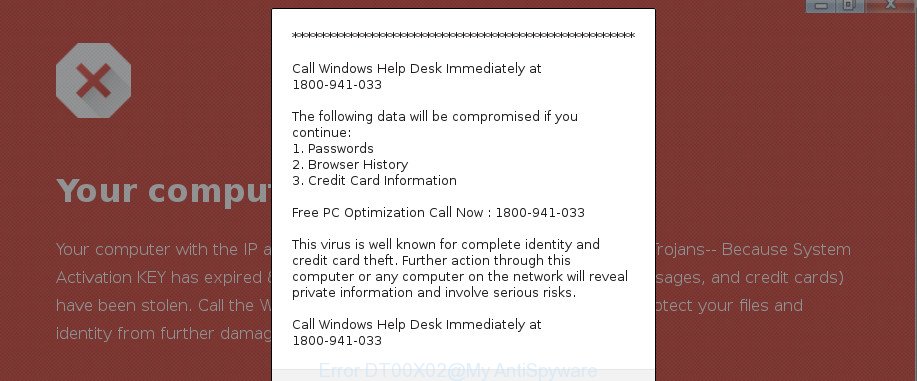
The ad-supported software is a type of harmful software that modifies your computer’s internet browser settings so that you’ll be randomly re-directed to various annoying ads, malicious and misleading web-sites. You need to follow the tutorial below as soon as possible. It will clean your computer from the ad supported software and thereby remove “Error #DT00X02” pop up scam. Moreover, the few simple steps will help you to protect your computer from more malicious viruses and trojans.
The adware that causes multiple misleading “Error #DT00X02” alerts and popups, may add a lot of ads directly to the web sites that you visit, creating a sense that the advertisements have been added by the authors of the webpage. Moreover, legal ads may be replaced on the fake advertisements, that will offer to download and install various unnecessary and malicious apps.
Even worse, the ad supported software may monetize its functionality by collecting privacy info from your browsing sessions. This privacy info, subsequently, can be easily transferred third party companies. This puts your user info at a security risk.
Take a deep breath. Learn everything you should know about “Error #DT00X02” pop-up scam removal, how to remove ad supported software from your internet browser and personal computer. Find the best free adware and malicious software removal utilities here!
How to remove “Error #DT00X02” pop-up scam
Even if you’ve the up-to-date classic antivirus installed, and you’ve checked your computer for malicious software and removed anything found, you need to do the tutorial below. The “Error #DT00X02” pop-up warnings removal is not simple as installing another antivirus. Classic antivirus programs are not developed to run together and will conflict with each other, or possibly crash Windows. Instead we suggest complete the manual steps below after that run Zemana Anti-Malware, MalwareBytes Free or HitmanPro, which are free applications dedicated to find and delete adware that causes multiple misleading “Error #DT00X02” alerts and popups. Run these tools to ensure the ad supported software is removed.
To remove “Error #DT00X02”, follow the steps below:
- How to remove “Error #DT00X02” fake alerts without any software
- How to remove “Error #DT00X02” popup warnings with free applications
- How to block “Error #DT00X02” fake alerts
- Do not know how your web browser has been hijacked by “Error #DT00X02” pop up warnings?
- Finish words
How to remove “Error #DT00X02” fake alerts without any software
If you perform exactly the instructions below you should be able to delete the “Error #DT00X02” popup warnings from the Mozilla Firefox, MS Edge, Microsoft Internet Explorer and Google Chrome internet browsers.
Uninstall ad-supported software through the Windows Control Panel
Check out the MS Windows Control Panel (Programs and Features section) to see all installed software. We suggest to click on the “Date Installed” in order to sort the list of programs by the date you installed them. If you see any unknown and suspicious programs, they are the ones you need to remove.
Make sure you have closed all web-browsers and other apps. Press CTRL, ALT, DEL keys together to open the MS Windows Task Manager.

Click on the “Processes” tab, look for something suspicious that is the ad-supported software that causes internet browsers to open misleading “Error #DT00X02” popup then right-click it and select “End Task” or “End Process” option. In many cases, malware masks itself to avoid detection by imitating legitimate Microsoft Windows processes. A process is particularly suspicious: it is taking up a lot of memory (despite the fact that you closed all of your applications), its name is not familiar to you (if you’re in doubt, you can always check the program by doing a search for its name in Google, Yahoo or Bing).
Next, delete any undesired and suspicious software from your Control panel.
Windows 10, 8.1, 8
Now, press the Windows button, type “Control panel” in search and press Enter. Choose “Programs and Features”, then “Uninstall a program”.

Look around the entire list of applications installed on your system. Most likely, one of them is the adware which cause misleading “Error #DT00X02” pop-up scam to appear. Choose the dubious application or the program that name is not familiar to you and uninstall it.
Windows Vista, 7
From the “Start” menu in Windows, choose “Control Panel”. Under the “Programs” icon, choose “Uninstall a program”.

Select the questionable or any unknown programs, then click “Uninstall/Change” button to uninstall this unwanted application from your computer.
Windows XP
Click the “Start” button, select “Control Panel” option. Click on “Add/Remove Programs”.

Choose an undesired application, then click “Change/Remove” button. Follow the prompts.
Delete “Error #DT00X02” popup from IE
If you find that IE web-browser settings such as start page, search engine by default and new tab page had been changed by ad supported software that causes internet browsers to display misleading “Error #DT00X02” pop-up scam, then you may restore your settings, via the reset browser procedure.
First, launch the IE, press ![]() ) button. Next, click “Internet Options” as displayed on the screen below.
) button. Next, click “Internet Options” as displayed on the screen below.

In the “Internet Options” screen select the Advanced tab. Next, click Reset button. The Internet Explorer will display the Reset Internet Explorer settings prompt. Select the “Delete personal settings” check box and press Reset button.

You will now need to reboot your computer for the changes to take effect. It will delete ad supported software that causes multiple misleading “Error #DT00X02” alerts and popups, disable malicious and ad-supported web-browser’s extensions and restore the Microsoft Internet Explorer’s settings like home page, new tab and search engine by default to default state.
Remove “Error #DT00X02” pop-up scam from Chrome
Another method to get rid of “Error #DT00X02” fake alerts from Chrome is Reset Chrome settings. This will disable malicious add-ons and reset Chrome settings to original state. Essential information such as bookmarks, browsing history, passwords, cookies, auto-fill data and personal dictionaries will not be removed.
Open the Google Chrome menu by clicking on the button in the form of three horizontal dotes (![]() ). It will show the drop-down menu. Choose More Tools, then click Extensions.
). It will show the drop-down menu. Choose More Tools, then click Extensions.
Carefully browse through the list of installed plugins. If the list has the plugin labeled with “Installed by enterprise policy” or “Installed by your administrator”, then complete the following guide: Remove Chrome extensions installed by enterprise policy otherwise, just go to the step below.
Open the Google Chrome main menu again, click to “Settings” option.

Scroll down to the bottom of the page and click on the “Advanced” link. Now scroll down until the Reset settings section is visible, as shown on the image below and click the “Reset settings to their original defaults” button.

Confirm your action, press the “Reset” button.
Get rid of “Error #DT00X02” from Mozilla Firefox by resetting internet browser settings
If the Mozilla Firefox web-browser program is hijacked, then resetting its settings can help. The Reset feature is available on all modern version of Mozilla Firefox. A reset can fix many issues by restoring Mozilla Firefox settings like search provider by default, newtab page and startpage to their original state. It’ll save your personal information like saved passwords, bookmarks, auto-fill data and open tabs.
Run the Mozilla Firefox and click the menu button (it looks like three stacked lines) at the top right of the browser screen. Next, press the question-mark icon at the bottom of the drop-down menu. It will open the slide-out menu.

Select the “Troubleshooting information”. If you’re unable to access the Help menu, then type “about:support” in your address bar and press Enter. It bring up the “Troubleshooting Information” page as displayed below.

Click the “Refresh Firefox” button at the top right of the Troubleshooting Information page. Select “Refresh Firefox” in the confirmation dialog box. The Mozilla Firefox will start a procedure to fix your problems that caused by the ad-supported software that causes internet browsers to open misleading “Error #DT00X02” pop up scam. Once, it is finished, press the “Finish” button.
How to remove “Error #DT00X02” popup warnings with free applications
If you are not expert at computers, then we recommend to use free removal tools listed below to get rid of “Error #DT00X02” popup warnings for good. The automatic solution is highly recommended. It has less steps and easier to implement than the manual way. Moreover, it lower risk of system damage. So, the automatic “Error #DT00X02” removal is a better option.
How to automatically remove “Error #DT00X02” pop-up scam with Zemana Anti-Malware
Zemana Anti Malware (ZAM) is a tool that can delete ad-supported software, potentially unwanted programs, hijackers and other malware from your personal computer easily and for free. Zemana is compatible with most antivirus software. It works under Microsoft Windows (10 – XP, 32 and 64 bit) and uses minimum of computer resources.
Please go to the following link to download the latest version of Zemana Free for Microsoft Windows. Save it to your Desktop so that you can access the file easily.
165079 downloads
Author: Zemana Ltd
Category: Security tools
Update: July 16, 2019
When the download is complete, close all apps and windows on your PC. Open a directory in which you saved it. Double-click on the icon that’s called Zemana.AntiMalware.Setup as displayed in the following example.
![]()
When the installation begins, you will see the “Setup wizard” which will allow you set up Zemana Anti Malware on your system.

Once setup is finished, you will see window like below.

Now click the “Scan” button for scanning your PC system for the ad-supported software which shows misleading “Error #DT00X02” popup scam on your PC. A system scan can take anywhere from 5 to 30 minutes, depending on your personal computer. When a threat is found, the count of the security threats will change accordingly.

After Zemana Anti Malware completes the scan, you’ll be displayed the list of all found threats on your PC. Review the results once the utility has done the system scan. If you think an entry should not be quarantined, then uncheck it. Otherwise, simply click “Next” button.

The Zemana Anti Malware (ZAM) will remove ad supported software which shows misleading “Error #DT00X02” popup warnings on your personal computer.
Remove “Error #DT00X02” fake alerts from web-browsers with HitmanPro
HitmanPro will help remove adware which cause misleading “Error #DT00X02” fake alerts to appear that slow down your PC system. The hijackers, adware and other potentially unwanted apps slow your web browser down and try to trick you into clicking on dubious advertisements and links. HitmanPro removes the ad-supported software and lets you enjoy your PC without “Error #DT00X02” popup scam.
Installing the HitmanPro is simple. First you’ll need to download Hitman Pro by clicking on the link below.
Download and run Hitman Pro on your computer. Once started, click “Next” button for checking your machine for the adware that shows misleading “Error #DT00X02” popup on your computer. This procedure can take some time, so please be patient. While the utility is scanning, you may see number of objects and files has already scanned..

Once that process is done, the results are displayed in the scan report.

All found threats will be marked. You can remove them all by simply click Next button.
It will open a prompt, click the “Activate free license” button to begin the free 30 days trial to delete all malicious software found.
Automatically remove “Error #DT00X02” popup with Malwarebytes
We advise using the Malwarebytes Free. You can download and install Malwarebytes to detect adware and thereby delete “Error #DT00X02” pop-up scam from your web-browsers. When installed and updated, the free malware remover will automatically scan and detect all threats present on the computer.

MalwareBytes Anti-Malware (MBAM) can be downloaded from the following link. Save it on your Windows desktop.
327299 downloads
Author: Malwarebytes
Category: Security tools
Update: April 15, 2020
When downloading is complete, run it and follow the prompts. Once installed, the MalwareBytes will try to update itself and when this process is finished, click the “Scan Now” button to find ad-supported software that causes web browsers to show misleading “Error #DT00X02” pop-up warnings. This task can take quite a while, so please be patient. When a malicious software, ad supported software or PUPs are detected, the count of the security threats will change accordingly. Wait until the the scanning is complete. Review the report and then click “Quarantine Selected” button.
The MalwareBytes Anti-Malware (MBAM) is a free program that you can use to remove all detected folders, files, services, registry entries and so on. To learn more about this malware removal utility, we advise you to read and follow the steps or the video guide below.
How to block “Error #DT00X02” fake alerts
If you want to remove unwanted ads, browser redirections and pop-ups, then install an adblocker program such as AdGuard. It can block “Error #DT00X02”, advertisements, pop-ups and stop websites from tracking your online activities when using the Chrome, Mozilla Firefox, MS Edge and Internet Explorer. So, if you like browse the Internet, but you don’t like intrusive advertisements and want to protect your computer from malicious websites, then the AdGuard is your best choice.
AdGuard can be downloaded from the following link. Save it on your Desktop.
26906 downloads
Version: 6.4
Author: © Adguard
Category: Security tools
Update: November 15, 2018
After downloading it, double-click the downloaded file to start it. The “Setup Wizard” window will show up on the computer screen as shown on the image below.

Follow the prompts. AdGuard will then be installed and an icon will be placed on your desktop. A window will show up asking you to confirm that you want to see a quick instructions as displayed in the following example.

Press “Skip” button to close the window and use the default settings, or press “Get Started” to see an quick guide that will allow you get to know AdGuard better.
Each time, when you start your PC, AdGuard will start automatically and block pop ups, “Error #DT00X02” scam, as well as other harmful or misleading sites. For an overview of all the features of the application, or to change its settings you can simply double-click on the AdGuard icon, which can be found on your desktop.
Do not know how your web browser has been hijacked by “Error #DT00X02” pop up warnings?
The ad supported software most likely to occur during the install of free programs due the fact that potentially unwanted programs like this are usually hidden in the setup file. Thus, if you’ve installed some free software using Quick(Standard) mode, you may have let the “Error #DT00X02” pop up scam get inside the internet browser. Keep in mind that the Quick mode is unreliable because it do not warn about third-party software. Thus, bundled software will be installed automatically unless you select Advanced/Custom method and uncheck its installation.
Finish words
Once you’ve complete the tutorial outlined above, your personal computer should be free from ad-supported software that displays misleading “Error #DT00X02” fake alerts on your machine and other malicious software. The Microsoft Internet Explorer, Edge, Chrome and Firefox will no longer reroute you to various unwanted web sites similar to “Error #DT00X02”. Unfortunately, if the steps does not help you, then you have caught a new adware, and then the best way – ask for help here.


















