Have you ever seen undesired advertisements, pop-ups or notifications from Ukcontentdelivery.info? This problem can happen if an ‘ad-supported’ software (also known as adware) took control of your personal computer or browser. In order to get rid of Ukcontentdelivery.info popup ads, we recommend you to completely complete the steps below.
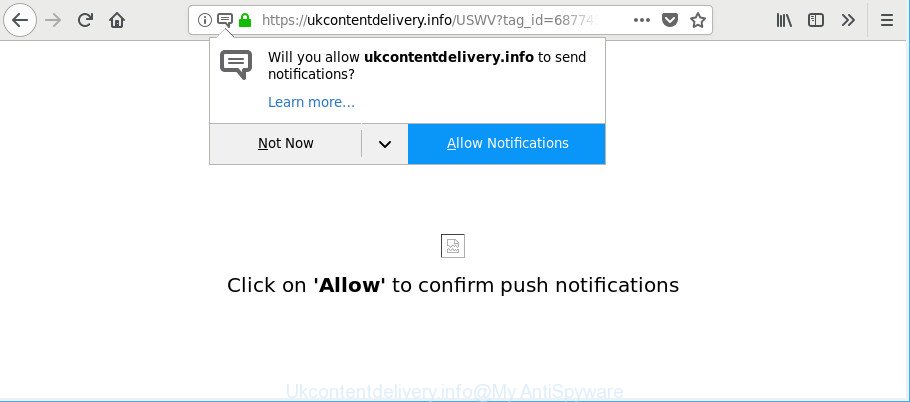
https://ukcontentdelivery.info/ …
Adware is unwanted software that delivers ads and prompts undesired advertising popups, while you surf the Net. Adware may replace the ads of other companies with its own. Most commonly, adware will track your browsing habits and report this info to its developers.
The adware which cause unwanted Ukcontentdelivery.info advertisements to appear is the part of the software that is used as an online promotional utility. It is created with the sole purpose to show dozens of pop-up advertisements, and thus to promote the goods and services in an open browser window. The adware can substitute the legitimate ads on misleading or even banners that can offer to visit harmful websites.
The worst is, the adware can gather marketing-type data about you which can be later transferred third party companies. You do not know if your home address, account names and passwords are safe.
The malicious applications from the ad supported software family that modifies the settings of browsers usually affects only the Internet Explorer, Google Chrome, Microsoft Edge and Mozilla Firefox. However, possible situations, when any other browsers will be infected too. The adware may change the Target property of a web browser’s shortcut, so every time you run the internet browser, instead of your startpage, you will see an unwanted site such as the Ukcontentdelivery.info.
The instructions below explaining steps to remove Ukcontentdelivery.info notifications and popups problem. Feel free to use it for removal of the adware that may attack Chrome, IE, Microsoft Edge and Mozilla Firefox and other popular web browsers. The steps will help you remove adware and thus clean your web-browser from all unwanted advertisements.
Remove Ukcontentdelivery.info pop-ups, notifications, ads (removal guidance)
There present several free adware removal tools. Also it is possible to remove Ukcontentdelivery.info pop ups manually. But we recommend to combine all these ways below into the one removal algorithm. Follow the steps of the guidance. Certain of the steps below will require you to close this web-page. So, please read the few simple steps carefully, after that bookmark or print it for later reference.
To remove Ukcontentdelivery.info, use the steps below:
- How to remove Ukcontentdelivery.info pop-up advertisements without any software
- How to remove Ukcontentdelivery.info pop ups with freeware
- Block Ukcontentdelivery.info pop-up notifications and other annoying webpages
- How did you get infected with adware
- Finish words
How to remove Ukcontentdelivery.info pop-up advertisements without any software
The useful removal guide for the Ukcontentdelivery.info notifications. The detailed procedure can be followed by anyone as it really does take you step-by-step. If you follow this process to delete Ukcontentdelivery.info notifications let us know how you managed by sending us your comments please.
Removing the Ukcontentdelivery.info, check the list of installed software first
In order to remove PUPs such as this ad-supported software, open the Microsoft Windows Control Panel and click on “Uninstall a program”. Check the list of installed apps. For the ones you do not know, run an Internet search to see if they are adware, hijacker or potentially unwanted apps. If yes, remove them off. Even if they are just a software which you do not use, then removing them off will increase your computer start up time and speed dramatically.
Windows 10, 8.1, 8
Click the Microsoft Windows logo, and then click Search ![]() . Type ‘Control panel’and press Enter as on the image below.
. Type ‘Control panel’and press Enter as on the image below.

When the ‘Control Panel’ opens, click the ‘Uninstall a program’ link under Programs category as shown in the figure below.

Windows 7, Vista, XP
Open Start menu and select the ‘Control Panel’ at right as displayed on the image below.

Then go to ‘Add/Remove Programs’ or ‘Uninstall a program’ (MS Windows 7 or Vista) as displayed in the figure below.

Carefully browse through the list of installed programs and remove all dubious and unknown software. We recommend to click ‘Installed programs’ and even sorts all installed software by date. After you’ve found anything suspicious that may be the adware responsible for Ukcontentdelivery.info ads or other PUP (potentially unwanted program), then select this program and click ‘Uninstall’ in the upper part of the window. If the suspicious program blocked from removal, then use Revo Uninstaller Freeware to completely remove it from your personal computer.
Remove Ukcontentdelivery.info pop-ups from Chrome
Reset Google Chrome settings is a simple method to remove Ukcontentdelivery.info pop up ads, harmful and ‘ad-supported’ addons, web-browser’s start page, new tab page and search provider by default that have been replaced by ad-supported software.

- First start the Google Chrome and click Menu button (small button in the form of three dots).
- It will display the Chrome main menu. Select More Tools, then press Extensions.
- You’ll see the list of installed addons. If the list has the plugin labeled with “Installed by enterprise policy” or “Installed by your administrator”, then complete the following tutorial: Remove Chrome extensions installed by enterprise policy.
- Now open the Google Chrome menu once again, press the “Settings” menu.
- You will see the Google Chrome’s settings page. Scroll down and click “Advanced” link.
- Scroll down again and click the “Reset” button.
- The Google Chrome will open the reset profile settings page as shown on the screen above.
- Next press the “Reset” button.
- Once this procedure is done, your web-browser’s newtab page, search provider by default and start page will be restored to their original defaults.
- To learn more, read the post How to reset Chrome settings to default.
Delete Ukcontentdelivery.info pop-up notifications from Mozilla Firefox
Resetting Firefox web-browser will reset all the settings to their original settings and will remove Ukcontentdelivery.info notifications, malicious add-ons and extensions. However, your saved passwords and bookmarks will not be changed, deleted or cleared.
Run the Mozilla Firefox and click the menu button (it looks like three stacked lines) at the top right of the web browser screen. Next, press the question-mark icon at the bottom of the drop-down menu. It will display the slide-out menu.

Select the “Troubleshooting information”. If you are unable to access the Help menu, then type “about:support” in your address bar and press Enter. It bring up the “Troubleshooting Information” page as shown in the following example.

Click the “Refresh Firefox” button at the top right of the Troubleshooting Information page. Select “Refresh Firefox” in the confirmation prompt. The Mozilla Firefox will start a process to fix your problems that caused by the ad-supported software which reroutes your internet browser to undesired Ukcontentdelivery.info webpage. After, it’s finished, click the “Finish” button.
Remove Ukcontentdelivery.info notifications from Microsoft Internet Explorer
By resetting Microsoft Internet Explorer web-browser you restore your internet browser settings to its default state. This is first when troubleshooting problems that might have been caused by adware responsible for redirecting your web browser to Ukcontentdelivery.info page.
First, open the Internet Explorer, then click ‘gear’ icon ![]() . It will show the Tools drop-down menu on the right part of the internet browser, then click the “Internet Options” like below.
. It will show the Tools drop-down menu on the right part of the internet browser, then click the “Internet Options” like below.

In the “Internet Options” screen, select the “Advanced” tab, then click the “Reset” button. The Internet Explorer will open the “Reset Internet Explorer settings” prompt. Further, press the “Delete personal settings” check box to select it. Next, press the “Reset” button as shown in the figure below.

Once the procedure is complete, press “Close” button. Close the Microsoft Internet Explorer and restart your PC system for the changes to take effect. This step will help you to restore your web browser’s newtab page, default search provider and home page to default state.
How to remove Ukcontentdelivery.info pop ups with freeware
The manual guidance above is tedious to use and can not always help to completely remove the Ukcontentdelivery.info popups. Here I am telling you an automatic solution to remove this ad supported software from your PC system completely. Zemana Anti-Malware (ZAM), MalwareBytes and Hitman Pro are anti-malware utilities that can detect and get rid of all kinds of malware including adware that causes internet browsers to open unwanted Ukcontentdelivery.info notifications.
Remove Ukcontentdelivery.info notifications with Zemana
We suggest you use the Zemana Anti Malware which are completely clean your system of adware that causes multiple intrusive notifications. Moreover, the utility will help you get rid of PUPs, malware, toolbars and hijackers that your computer can be infected too.
Zemana Free can be downloaded from the following link. Save it directly to your Windows Desktop.
165094 downloads
Author: Zemana Ltd
Category: Security tools
Update: July 16, 2019
When the download is finished, start it and follow the prompts. Once installed, the Zemana Anti Malware (ZAM) will try to update itself and when this process is complete, click the “Scan” button . Zemana AntiMalware (ZAM) program will scan through the whole machine for the ad supported software that responsible for the appearance of Ukcontentdelivery.info pop-ups.

While the Zemana is scanning, you can see number of objects it has identified either as being malicious software. Review the results once the utility has complete the system scan. If you think an entry should not be quarantined, then uncheck it. Otherwise, simply click “Next” button.

The Zemana Free will remove ad-supported software that responsible for browser redirect to the intrusive Ukcontentdelivery.info website.
Get rid of Ukcontentdelivery.info popup ads and harmful extensions with HitmanPro
Hitman Pro is a free removal tool. It removes potentially unwanted software, adware, browser hijackers and undesired web-browser addons. It will identify and remove adware which causes intrusive Ukcontentdelivery.info pop-up ads. Hitman Pro uses very small PC resources and is a portable application. Moreover, HitmanPro does add another layer of malware protection.

- Click the following link to download HitmanPro. Save it on your Desktop.
- After downloading is complete, double click the HitmanPro icon. Once this utility is started, press “Next” button to find out ad supported software that redirects your internet browser to unwanted Ukcontentdelivery.info site. A system scan can take anywhere from 5 to 30 minutes, depending on your system. When a threat is found, the count of the security threats will change accordingly.
- After Hitman Pro completes the scan, Hitman Pro will display a list of all items found by the scan. All found items will be marked. You can remove them all by simply press “Next” button. Now click the “Activate free license” button to start the free 30 days trial to remove all malware found.
Use Malwarebytes to remove Ukcontentdelivery.info popup ads
Remove Ukcontentdelivery.info notifications manually is difficult and often the adware is not completely removed. Therefore, we advise you to use the Malwarebytes Free that are completely clean your machine. Moreover, the free program will allow you to get rid of malware, PUPs, toolbars and hijacker infections that your computer can be infected too.
Please go to the link below to download MalwareBytes Anti-Malware. Save it directly to your MS Windows Desktop.
327319 downloads
Author: Malwarebytes
Category: Security tools
Update: April 15, 2020
After the downloading process is done, close all programs and windows on your personal computer. Open a directory in which you saved it. Double-click on the icon that’s named mb3-setup as shown below.
![]()
When the setup begins, you’ll see the “Setup wizard” that will help you install Malwarebytes on your computer.

Once installation is finished, you’ll see window as displayed below.

Now click the “Scan Now” button . MalwareBytes Free tool will start scanning the whole personal computer to find out ad supported software related to Ukcontentdelivery.info pop up notifications. A system scan can take anywhere from 5 to 30 minutes, depending on your computer. While the MalwareBytes is checking, you may see how many objects it has identified either as being malicious software.

After MalwareBytes has finished scanning your machine, you will be opened the list of all found items on your PC system. Review the report and then click “Quarantine Selected” button.

The Malwarebytes will now begin to delete adware related to Ukcontentdelivery.info ads. When that process is finished, you may be prompted to restart your computer.

The following video explains step-by-step tutorial on how to remove browser hijacker, adware and other malicious software with MalwareBytes Free.
Block Ukcontentdelivery.info pop-up notifications and other annoying webpages
Run ad blocker program like AdGuard in order to block advertisements, malvertisements, pop-ups and online trackers, avoid having to install harmful and adware browser plug-ins and add-ons that affect your personal computer performance and impact your personal computer security. Surf the Internet anonymously and stay safe online!
AdGuard can be downloaded from the following link. Save it on your MS Windows desktop or in any other place.
26913 downloads
Version: 6.4
Author: © Adguard
Category: Security tools
Update: November 15, 2018
When the downloading process is finished, start the downloaded file. You will see the “Setup Wizard” screen as displayed on the image below.

Follow the prompts. When the setup is finished, you will see a window like below.

You can click “Skip” to close the installation program and use the default settings, or press “Get Started” button to see an quick tutorial which will assist you get to know AdGuard better.
In most cases, the default settings are enough and you don’t need to change anything. Each time, when you launch your system, AdGuard will run automatically and stop pop up ads, Ukcontentdelivery.info pop-ups, as well as other harmful or misleading webpages. For an overview of all the features of the application, or to change its settings you can simply double-click on the AdGuard icon, that is located on your desktop.
How did you get infected with adware
Most commonly, the freeware installer includes additional software such as this adware that responsible for the appearance of Ukcontentdelivery.info advertisements. So, be very careful when you agree to install anything. The best way – is to choose a Custom, Advanced or Manual install mode. Here reject all third-party programs in which you are unsure or that causes even a slightest suspicion. The main thing you should remember, you don’t need to install any additional apps which you don’t trust! The only one thing I want to add. Once the freeware is installed, if you uninstall this software, the unwanted Ukcontentdelivery.info advertisements will not be removed. This must be done by yourself. Just follow the step-by-step instructions above.
Finish words
Now your machine should be free of the adware that cause unwanted Ukcontentdelivery.info advertisements to appear. We suggest that you keep AdGuard (to help you stop unwanted pop up ads and unwanted harmful sites) and Zemana Anti Malware (to periodically scan your system for new adwares and other malware). Probably you are running an older version of Java or Adobe Flash Player. This can be a security risk, so download and install the latest version right now.
If you are still having problems while trying to delete Ukcontentdelivery.info pop-ups from the Google Chrome, Mozilla Firefox, Microsoft Internet Explorer and MS Edge, then ask for help here here.



















