If your browser began showing the unwanted YourNewTab.com web-page, then it is possible that your computer has been hijacked with an obnoxious malware from the adware (also known as ‘ad-supported’ software) category.
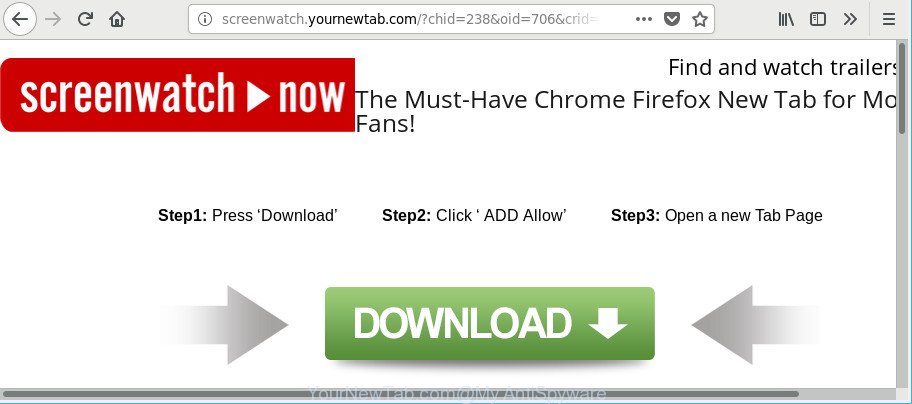
Ad supported software is a type of unwanted software which can open a ton of pop up ads without a user’s permission. Moreover, it can redirect the internet browser on harmful and misleading websites. So, if you seeing that the MS Edge, Firefox, Internet Explorer and Chrome tries to load an unrequested web-page, when you try to open a long-known website, then you don’t need to wait! Press the stop button in browser’s address bar. Perform the step-by-step guide below and clean your machine from ad supported software without a wait. It’ll assist you to remove reroute to YourNewTab.com page and other undesired ad web pages.
The adware that causes multiple undesired ads, is not a virus, but the virus behaves similarly. It alters web-browser settings and blocks them from changing. Also the adware can install additional web browser extensions and modules that will inject sponsored links within the MS Edge, Internet Explorer, Firefox and Chrome’s screen. Moreover, the adware may install a web-browser extension that once started, will change the web-browser’s start page and search engine.
Even worse, the ad supported software can be used to collect your personal data which can be later transferred to third parties. You do not know if your home address, account names and passwords are safe.
We suggest to remove the adware responsible for redirecting your web-browser to YourNewTab.com web-page, as soon as you found this problem, as it can redirect your web browser to web-resources which may load other harmful software on your computer.
How to remove YourNewTab.com pop-up ads
There are several steps to removing the adware that causes web browsers to display unwanted YourNewTab.com popup ads, because it installs itself so deeply into Windows. You need to delete all suspicious and unknown programs, then remove malicious plugins from the Chrome, Internet Explorer, Mozilla Firefox and Microsoft Edge and other internet browsers you’ve installed. Finally, you need to reset your web-browser settings to get rid of any changes the adware has made, and then check your machine with Zemana, MalwareBytes Anti Malware or HitmanPro to ensure the ad-supported software is fully removed. It will take a while.
To remove YourNewTab.com, follow the steps below:
- How to remove YourNewTab.com redirect without any software
- YourNewTab.com popup advertisements automatic removal
- How to block YourNewTab.com redirect
- How did you get infected with adware
- Finish words
How to remove YourNewTab.com redirect without any software
These steps to remove YourNewTab.com pop-up advertisements without any apps are presented below. Be sure to carry out the step-by-step guidance completely to fully get rid of this adware responsible for redirects to YourNewTab.com.
Uninstall potentially unwanted apps using Microsoft Windows Control Panel
In order to remove PUPs such as this adware, open the Windows Control Panel and click on “Uninstall a program”. Check the list of installed apps. For the ones you do not know, run an Internet search to see if they are adware, browser hijacker or PUPs. If yes, delete them off. Even if they are just a programs that you do not use, then deleting them off will increase your PC start up time and speed dramatically.
Press Windows button ![]() , then click Search
, then click Search ![]() . Type “Control panel”and press Enter. If you using Windows XP or Windows 7, then press “Start” and select “Control Panel”. It will show the Windows Control Panel as displayed in the figure below.
. Type “Control panel”and press Enter. If you using Windows XP or Windows 7, then press “Start” and select “Control Panel”. It will show the Windows Control Panel as displayed in the figure below.

Further, press “Uninstall a program” ![]()
It will open a list of all apps installed on your PC. Scroll through the all list, and remove any dubious and unknown software.
Get rid of YourNewTab.com advertisements from Microsoft Internet Explorer
In order to recover all web browser search provider, startpage and new tab page you need to reset the IE to the state, that was when the Windows was installed on your PC system.
First, start the IE, then click ‘gear’ icon ![]() . It will display the Tools drop-down menu on the right part of the web-browser, then click the “Internet Options” as shown on the image below.
. It will display the Tools drop-down menu on the right part of the web-browser, then click the “Internet Options” as shown on the image below.

In the “Internet Options” screen, select the “Advanced” tab, then click the “Reset” button. The Internet Explorer will display the “Reset Internet Explorer settings” dialog box. Further, press the “Delete personal settings” check box to select it. Next, press the “Reset” button as displayed in the figure below.

When the procedure is complete, click “Close” button. Close the Internet Explorer and restart your machine for the changes to take effect. This step will help you to restore your web browser’s homepage, default search provider and newtab page to default state.
Delete YourNewTab.com popups from Mozilla Firefox
If Firefox settings are hijacked by the ad supported software, your web browser displays unwanted pop up advertisements, then ‘Reset Mozilla Firefox’ could solve these problems. It’ll keep your personal information such as browsing history, bookmarks, passwords and web form auto-fill data.
Press the Menu button (looks like three horizontal lines), and click the blue Help icon located at the bottom of the drop down menu as displayed on the image below.

A small menu will appear, press the “Troubleshooting Information”. On this page, click “Refresh Firefox” button as shown on the image below.

Follow the onscreen procedure to revert back your Firefox web-browser settings to their original settings.
Remove YourNewTab.com pop up ads from Google Chrome
If you have adware problem or the Chrome is running slow, then reset Google Chrome settings can help you. In the steps below we will show you a solution to reset your Chrome settings to original settings without reinstall. This will also help to get rid of YourNewTab.com advertisements from your internet browser.

- First start the Chrome and click Menu button (small button in the form of three dots).
- It will display the Google Chrome main menu. Select More Tools, then click Extensions.
- You will see the list of installed extensions. If the list has the add-on labeled with “Installed by enterprise policy” or “Installed by your administrator”, then complete the following tutorial: Remove Chrome extensions installed by enterprise policy.
- Now open the Google Chrome menu once again, click the “Settings” menu.
- You will see the Google Chrome’s settings page. Scroll down and click “Advanced” link.
- Scroll down again and click the “Reset” button.
- The Google Chrome will open the reset profile settings page as shown on the image above.
- Next click the “Reset” button.
- Once this procedure is complete, your browser’s homepage, new tab and search provider by default will be restored to their original defaults.
- To learn more, read the blog post How to reset Google Chrome settings to default.
YourNewTab.com popup advertisements automatic removal
The easiest way to delete YourNewTab.com redirect is to run an antimalware application capable of detecting this adware that designed to redirect your web-browser to various ad web-pages such as YourNewTab.com. We advise try Zemana Anti-Malware or another free malicious software remover which listed below. It has excellent detection rate when it comes to ad-supported software, hijacker infections and other PUPs.
Use Zemana to remove YourNewTab.com
We recommend using the Zemana Free that are completely clean your computer of the adware. The tool is an advanced malware removal application designed by (c) Zemana lab. It’s able to help you remove PUPs, browser hijackers, malware, toolbars, ransomware and ad-supported software that causes a large number of unwanted YourNewTab.com pop-up advertisements.
Zemana Free can be downloaded from the following link. Save it to your Desktop so that you can access the file easily.
165033 downloads
Author: Zemana Ltd
Category: Security tools
Update: July 16, 2019
Once downloading is done, close all applications and windows on your PC system. Double-click the install file named Zemana.AntiMalware.Setup. If the “User Account Control” prompt pops up as shown on the image below, click the “Yes” button.

It will open the “Setup wizard” which will help you install Zemana on your computer. Follow the prompts and do not make any changes to default settings.

Once install is finished successfully, Zemana Free will automatically start and you can see its main screen as displayed on the image below.

Now press the “Scan” button to start scanning your personal computer for the adware which reroutes your internet browser to undesired YourNewTab.com site. Depending on your computer, the scan can take anywhere from a few minutes to close to an hour. While the utility is checking, you can see number of objects and files has already scanned.

After the system scan is finished, you may check all items found on your personal computer. Review the scan results and then click “Next” button. The Zemana Free will remove adware that responsible for web browser redirect to the unwanted YourNewTab.com website and add threats to the Quarantine. After finished, you may be prompted to reboot the computer.
Scan your personal computer and delete YourNewTab.com pop ups with Hitman Pro
Hitman Pro is a free removal tool that can scan your personal computer for a wide range of security threats such as malicious software, adwares, PUPs as well as adware responsible for redirecting your web browser to YourNewTab.com web site. It will perform a deep scan of your PC system including hard drives and MS Windows registry. After a malicious software is detected, it will help you to remove all detected threats from your computer with a simple click.

- Installing the HitmanPro is simple. First you will need to download HitmanPro by clicking on the link below. Save it on your Microsoft Windows desktop or in any other place.
- After the downloading process is complete, double click the HitmanPro icon. Once this utility is launched, click “Next” button to perform a system scan for the adware which made to reroute your web-browser to various ad sites such as YourNewTab.com. Depending on your computer, the scan can take anywhere from a few minutes to close to an hour. When a threat is found, the count of the security threats will change accordingly.
- After that process is complete, the results are displayed in the scan report. Review the scan results and then click “Next” button. Now click the “Activate free license” button to begin the free 30 days trial to delete all malware found.
Use Malwarebytes to remove YourNewTab.com pop up advertisements
We advise using the Malwarebytes Free which are completely clean your PC system of the ad supported software. The free utility is an advanced malware removal program designed by (c) Malwarebytes lab. This program uses the world’s most popular antimalware technology. It’s able to help you remove annoying YourNewTab.com pop-up advertisements from your web-browsers, PUPs, malicious software, hijacker infections, toolbars, ransomware and other security threats from your personal computer for free.

MalwareBytes Free can be downloaded from the following link. Save it to your Desktop.
327260 downloads
Author: Malwarebytes
Category: Security tools
Update: April 15, 2020
Once the downloading process is complete, run it and follow the prompts. Once installed, the MalwareBytes AntiMalware will try to update itself and when this process is finished, press the “Scan Now” button to search for ad-supported software related to YourNewTab.com pop up ads. A scan can take anywhere from 10 to 30 minutes, depending on the number of files on your computer and the speed of your system. When a malware, adware or potentially unwanted programs are detected, the number of the security threats will change accordingly. You may get rid of threats (move to Quarantine) by simply click “Quarantine Selected” button.
The MalwareBytes Free is a free application that you can use to delete all detected folders, files, services, registry entries and so on. To learn more about this malware removal tool, we recommend you to read and follow the step-by-step instructions or the video guide below.
How to block YourNewTab.com redirect
Use ad blocker program like AdGuard in order to block advertisements, malvertisements, pop-ups and online trackers, avoid having to install malicious and adware browser plug-ins and add-ons that affect your machine performance and impact your PC system security. Browse the Internet anonymously and stay safe online!
Please go to the link below to download the latest version of AdGuard for Windows. Save it directly to your Microsoft Windows Desktop.
26897 downloads
Version: 6.4
Author: © Adguard
Category: Security tools
Update: November 15, 2018
After downloading it, launch the downloaded file. You will see the “Setup Wizard” screen as shown on the screen below.

Follow the prompts. Once the installation is done, you will see a window as on the image below.

You can click “Skip” to close the installation application and use the default settings, or click “Get Started” button to see an quick tutorial that will allow you get to know AdGuard better.
In most cases, the default settings are enough and you don’t need to change anything. Each time, when you launch your personal computer, AdGuard will start automatically and stop pop-up advertisements, YourNewTab.com redirect, as well as other harmful or misleading webpages. For an overview of all the features of the program, or to change its settings you can simply double-click on the AdGuard icon, that is located on your desktop.
How did you get infected with adware
The adware spreads bundled with certain free programs. So always read carefully the setup screens, disclaimers, ‘Terms of Use’ and ‘Software license’ appearing during the install procedure. Additionally pay attention for third-party programs which are being installed along with the main program. Ensure that you unchecked all of them! Also, run an ad-blocking program that will help to block malicious, misleading, illegitimate or untrustworthy pages.
Finish words
Now your personal computer should be free of the adware responsible for YourNewTab.com popup ads. We suggest that you keep Zemana Free (to periodically scan your PC for new adwares and other malicious software) and AdGuard (to help you block intrusive pop-up ads and malicious web-sites). Moreover, to prevent any adware, please stay clear of unknown and third party applications, make sure that your antivirus program, turn on the option to scan for potentially unwanted applications.
If you need more help with YourNewTab.com advertisements related issues, go to here.



















