If you find yourself facing a suspicious Browser.addon.host pop-ups on your screen, then may be possible that you have a malware from the ‘ad-supported’ software (also known as adware) family installed on your computer.
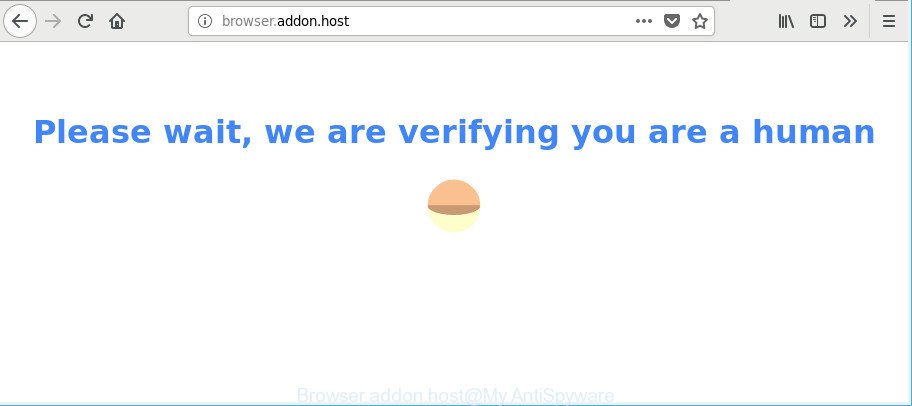
Ad supported software is something that you should be aware of even if you use Google Chrome or other modern web-browser. This is the name given to programs that have been created to display intrusive advertisements and pop up commercials onto your web-browser screen. The reason for adware’s existence is to generate money for its developer.
Technically, the adware is not a virus, but it does bad things, it generates lots of popup. It may download and install on to your PC system other malicious and undesired software without your permission, force you to visit misleading or harmful web-pages. Moreover, the adware can install a web-browser hijacker. Once installed, it’ll replace your web browser setting like search engine by default, new tab and start page with an intrusive web site.
As well as unwanted internet browser redirects to Browser.addon.host, the ad supported software can collect your Net surfing activity by saving URLs visited, IP addresses, browser version and type, cookie information, Internet Service Provider (ISP) and webpages visited. Such kind of behavior can lead to serious security problems or user information theft. This is another reason why the ad supported software which causes undesired Browser.addon.host pop-ups should be removed sooner.
Therefore it is very important to follow the few simple steps below sooner. The instructions will assist you to remove adware as well as clean your PC system from the Browser.addon.host popups. What is more, the step-by-step tutorial below will help you remove other malicious apps like unwanted toolbars and browser hijackers, which can be installed onto PC along with the adware.
Remove Browser.addon.host pop-ups, ads, notifications (removal steps)
Without a doubt, the adware is harmful to your PC system. So you need to quickly and completely get rid of this ad supported software that causes multiple undesired pop-up. To remove this adware, you can use the manual removal guide which are given below or free malicious software removal utility such as Zemana Free, MalwareBytes or Hitman Pro (all are free). We recommend you use automatic removal way which will help you to get rid of Browser.addon.host pop up easily and safely. Manual removal is best used only if you are well versed in PC system or in the case where ad supported software is not removed automatically. Read this manual carefully, bookmark or print it, because you may need to close your browser or reboot your personal computer.
To remove Browser.addon.host, follow the steps below:
- Remove Browser.addon.host pop-ups without any tools
- How to get rid of Browser.addon.host popups with free software
- Stop Browser.addon.host popups and other annoying web pages
- How to adware get installed onto PC system
- Finish words
Remove Browser.addon.host pop-ups without any tools
Read this “How to remove” section to know how to manually remove ad supported software that redirects your browser to annoying Browser.addon.host web-page. Even if the steps does not work for you, there are several free malicious software removers below that can easily handle such adware that causes web browsers to show unwanted Browser.addon.host popup.
Uninstall potentially unwanted apps using Microsoft Windows Control Panel
We recommend that you begin the computer cleaning procedure by checking the list of installed programs and remove all unknown or suspicious software. This is a very important step, as mentioned above, very often the malicious apps such as adware and browser hijackers may be bundled with free programs. Uninstall the unwanted applications can remove the annoying advertisements or browser redirect.
Windows 8, 8.1, 10
First, press the Windows button
Windows XP, Vista, 7
First, press “Start” and select “Control Panel”.
It will display the Windows Control Panel like below.

Next, press “Uninstall a program” ![]()
It will show a list of all software installed on your machine. Scroll through the all list, and delete any questionable and unknown applications. To quickly find the latest installed programs, we recommend sort programs by date in the Control panel.
Get rid of Browser.addon.host pop up from Internet Explorer
In order to restore all web browser newtab page, search provider by default and home page you need to reset the IE to the state, which was when the Windows was installed on your system.
First, start the IE, press ![]() ) button. Next, click “Internet Options” as displayed in the following example.
) button. Next, click “Internet Options” as displayed in the following example.

In the “Internet Options” screen select the Advanced tab. Next, press Reset button. The Internet Explorer will show the Reset Internet Explorer settings dialog box. Select the “Delete personal settings” check box and press Reset button.

You will now need to reboot your computer for the changes to take effect. It will delete adware which cause unwanted Browser.addon.host pop ups to appear, disable malicious and ad-supported web-browser’s extensions and restore the Internet Explorer’s settings such as startpage, search provider and newtab page to default state.
Remove Browser.addon.host pop ups from Google Chrome
The ad-supported software can change your Google Chrome settings without your knowledge. You may see an undesired web-page as your search provider or homepage, additional extensions and toolbars. Reset Chrome browser will help you to get rid of Browser.addon.host pop ups and reset the unwanted changes caused by ad supported software. It’ll save your personal information like saved passwords, bookmarks, auto-fill data and open tabs.

- First start the Chrome and click Menu button (small button in the form of three dots).
- It will show the Chrome main menu. Select More Tools, then click Extensions.
- You will see the list of installed add-ons. If the list has the add-on labeled with “Installed by enterprise policy” or “Installed by your administrator”, then complete the following tutorial: Remove Chrome extensions installed by enterprise policy.
- Now open the Chrome menu once again, click the “Settings” menu.
- You will see the Google Chrome’s settings page. Scroll down and click “Advanced” link.
- Scroll down again and press the “Reset” button.
- The Chrome will display the reset profile settings page as shown on the screen above.
- Next click the “Reset” button.
- Once this process is complete, your browser’s homepage, new tab page and search engine will be restored to their original defaults.
- To learn more, read the blog post How to reset Chrome settings to default.
Remove Browser.addon.host from Mozilla Firefox by resetting web browser settings
Resetting your Mozilla Firefox is basic troubleshooting step for any issues with your web-browser application, including the redirect to Browser.addon.host web site. It will save your personal information such as saved passwords, bookmarks, auto-fill data and open tabs.
First, run the Firefox and click ![]() button. It will show the drop-down menu on the right-part of the internet browser. Further, click the Help button (
button. It will show the drop-down menu on the right-part of the internet browser. Further, click the Help button (![]() ) as shown in the figure below.
) as shown in the figure below.

In the Help menu, select the “Troubleshooting Information” option. Another way to open the “Troubleshooting Information” screen – type “about:support” in the web-browser adress bar and press Enter. It will show the “Troubleshooting Information” page as shown below. In the upper-right corner of this screen, click the “Refresh Firefox” button.

It will display the confirmation dialog box. Further, click the “Refresh Firefox” button. The Mozilla Firefox will begin a task to fix your problems that caused by the ad-supported software related to Browser.addon.host pop-ups. When, it is finished, press the “Finish” button.
How to get rid of Browser.addon.host popups with free software
Many antivirus companies have designed apps that help detect adware and thereby remove Browser.addon.host from the Chrome, Internet Explorer, Mozilla Firefox and MS Edge web browsers. Below is a a few of the free programs you may want to run. Your computer can have a large amount of potentially unwanted apps, adware and browser hijackers installed at the same time, so we suggest, if any unwanted or malicious program returns after rebooting the system, then launch your computer into Safe Mode and use the anti-malware tool once again.
How to remove Browser.addon.host pop-ups with Zemana Free
Zemana Anti-Malware highly recommended, because it can look for security threats such ad supported software and adwares that most ‘classic’ antivirus software fail to pick up on. Moreover, if you have any Browser.addon.host pop ups removal problems which cannot be fixed by this tool automatically, then Zemana Anti Malware provides 24X7 online assistance from the highly experienced support staff.
Download Zemana AntiMalware from the link below. Save it to your Desktop so that you can access the file easily.
165082 downloads
Author: Zemana Ltd
Category: Security tools
Update: July 16, 2019
After the download is complete, close all applications and windows on your computer. Double-click the install file called Zemana.AntiMalware.Setup. If the “User Account Control” dialog box pops up as displayed on the screen below, click the “Yes” button.

It will open the “Setup wizard” that will help you setup Zemana Anti Malware (ZAM) on your computer. Follow the prompts and do not make any changes to default settings.

Once installation is finished successfully, Zemana Anti-Malware (ZAM) will automatically start and you can see its main screen as shown on the image below.

Now click the “Scan” button to start checking your computer for the adware responsible for redirections to Browser.addon.host. This procedure can take some time, so please be patient. During the scan Zemana Anti-Malware (ZAM) will find out threats present on your personal computer.

After the scan is finished, Zemana will display a screen that contains a list of malware that has been detected. You may remove threats (move to Quarantine) by simply click “Next” button. The Zemana Anti-Malware (ZAM) will start to delete ad supported software related to Browser.addon.host popups. After disinfection is finished, you may be prompted to restart the computer.
Use HitmanPro to get rid of Browser.addon.host pop-ups
If Zemana Anti Malware cannot get rid of this adware, then we advises to use the Hitman Pro. HitmanPro is a free removal tool for hijackers, potentially unwanted applications, toolbars and adware which cause intrusive Browser.addon.host pop ups to appear. It is specially created to work as a second scanner for your personal computer.
Please go to the link below to download Hitman Pro. Save it on your MS Windows desktop or in any other place.
Once downloading is finished, open the directory in which you saved it and double-click the HitmanPro icon. It will start the HitmanPro tool. If the User Account Control prompt will ask you want to start the application, press Yes button to continue.

Next, click “Next” to perform a system scan with this utility for the adware responsible for redirecting your web browser to Browser.addon.host web-page. This procedure may take some time, so please be patient. When a threat is found, the number of the security threats will change accordingly. Wait until the the scanning is done.

When HitmanPro has finished scanning your PC, the results are displayed in the scan report as shown on the screen below.

Next, you need to press “Next” button. It will display a prompt, press the “Activate free license” button. The Hitman Pro will get rid of adware that causes web-browsers to show undesired Browser.addon.host pop-ups and move items to the program’s quarantine. Once disinfection is finished, the tool may ask you to reboot your personal computer.
Scan and clean your personal computer of ad supported software with Malwarebytes
We suggest using the Malwarebytes Free. You can download and install Malwarebytes to search for adware and thereby get rid of Browser.addon.host pop-ups from your web-browsers. When installed and updated, the free malware remover will automatically check and detect all threats present on the PC system.

- MalwareBytes Anti-Malware can be downloaded from the following link. Save it on your Desktop.
Malwarebytes Anti-malware
327301 downloads
Author: Malwarebytes
Category: Security tools
Update: April 15, 2020
- At the download page, click on the Download button. Your web-browser will display the “Save as” prompt. Please save it onto your Windows desktop.
- When the download is finished, please close all applications and open windows on your PC. Double-click on the icon that’s named mb3-setup.
- This will start the “Setup wizard” of MalwareBytes AntiMalware (MBAM) onto your computer. Follow the prompts and do not make any changes to default settings.
- When the Setup wizard has finished installing, the MalwareBytes Free will open and open the main window.
- Further, press the “Scan Now” button . MalwareBytes Anti Malware (MBAM) application will scan through the whole personal computer for the ad supported software that cause intrusive Browser.addon.host pop-up to appear. This task may take quite a while, so please be patient. While the MalwareBytes Anti-Malware is scanning, you can see how many objects it has identified either as being malware.
- When the system scan is finished, you will be opened the list of all detected threats on your machine.
- When you are ready, press the “Quarantine Selected” button. After finished, you may be prompted to reboot the machine.
- Close the Anti Malware and continue with the next step.
Video instruction, which reveals in detail the steps above.
Stop Browser.addon.host popups and other annoying web pages
It is also critical to protect your browsers from harmful webpages and ads by using an ad-blocker application such as AdGuard. Security experts says that it’ll greatly reduce the risk of malware, and potentially save lots of money. Additionally, the AdGuard may also protect your privacy by blocking almost all trackers.
- Please go to the link below to download the latest version of AdGuard for Microsoft Windows. Save it directly to your MS Windows Desktop.
Adguard download
26908 downloads
Version: 6.4
Author: © Adguard
Category: Security tools
Update: November 15, 2018
- After downloading it, run the downloaded file. You will see the “Setup Wizard” program window. Follow the prompts.
- When the install is finished, click “Skip” to close the installation program and use the default settings, or click “Get Started” to see an quick tutorial which will help you get to know AdGuard better.
- In most cases, the default settings are enough and you do not need to change anything. Each time, when you launch your PC system, AdGuard will launch automatically and stop pop-ups, Browser.addon.host redirect, as well as other harmful or misleading web-sites. For an overview of all the features of the program, or to change its settings you can simply double-click on the icon named AdGuard, that can be found on your desktop.
How to adware get installed onto PC system
The majority of adware spreads bundled with free programs or even paid software that Internet users can easily download online. The setup files of such software, most often, clearly display that they will install additional programs. The option is given to users to block the installation of any additional software. So, in order to avoid the installation of any adware: read all disclaimers and install screens very carefully, choose only Custom or Advanced installation option and disable all additional apps in which you are unsure.
Finish words
Now your PC system should be clean of the ad supported software responsible for redirecting your internet browser to Browser.addon.host web-site. We suggest that you keep AdGuard (to help you stop unwanted pop-ups and undesired malicious websites) and Zemana Anti Malware (to periodically scan your PC for new ad-supported softwares and other malicious software). Probably you are running an older version of Java or Adobe Flash Player. This can be a security risk, so download and install the latest version right now.
If you are still having problems while trying to remove Browser.addon.host pop ups from the Edge, Google Chrome, Internet Explorer and Firefox, then ask for help here here.


















