The Gotopush.com is an one of the many unwanted webpages that created in order to trick you into subscribing to push notifications. If your web-browser is redirecting to the Gotopush.com website, then may be possible that your computer has become a victim of the adware (also known as ‘ad-supported’ software).
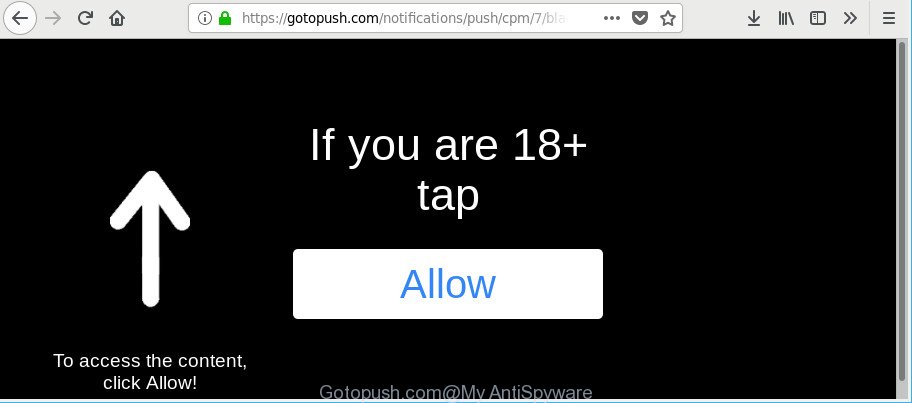
https://gotopush.com/notifications/push/ …
Adware can display a lot of advertisements within the Internet Explorer, Mozilla Firefox, Chrome and MS Edge screen or redirect you to unwanted ad web-sites. So, if you have found that your internet browser is redirected to an annoying web page like Gotopush.com, then you don’t need to wait . Use the few simple steps below. It will help you to clean your machine from the adware and thus remove Gotopush.com ads sooner.
The ad supported software that causes web browsers to show unwanted Gotopush.com popups is the part of the software that is used as an online promotional tool. It is created with the sole purpose to show dozens of popup ads, and thus to promote the goods and services in an open browser window. The adware can substitute the legitimate sponsored links on misleading or even banners that can offer to visit harmful pages.
The worst is, it can gather your browsing history and user info, including passwords and credit card numbers. In the future, your user information can be sold to third parties.
By following step-by-step guidance below it is easy to detect and get rid of adware from Internet Explorer, Mozilla Firefox, Chrome and Microsoft Edge and your computer. Learn how to delete Gotopush.com pop-up ads and malicious apps, as well as how to run a full PC virus scan.
Remove Gotopush.com pop-ups, ads, notifications
Not all undesired programs such as adware related to Gotopush.com popup ads are easily uninstallable. You might see pop-ups, deals, text links, in-text ads, banners and other type of ads in the Mozilla Firefox, Chrome, Edge and Internet Explorer and might not be able to figure out the application responsible for this activity. The reason for this is that many undesired programs neither appear in Microsoft Windows Control Panel. Therefore in order to fully remove Gotopush.com advertisements, you need to use the steps below. Read this manual carefully, bookmark or print it, because you may need to exit your browser or reboot your personal computer.
To remove Gotopush.com, perform the following steps:
- Manual Gotopush.com pop up ads removal
- Get rid of Gotopush.com advertisements with free software
- How to stop Gotopush.com pop-up advertisements
- Method of Gotopush.com pop-up ads intrusion into your personal computer
- To sum up
Manual Gotopush.com pop up ads removal
The following instructions is a step-by-step guide, which will help you manually get rid of Gotopush.com pop ups from the Firefox, MS Edge, Chrome and Internet Explorer.
Remove Gotopush.com related apps through the Control Panel of your personal computer
It is of primary importance to first identify and delete all PUPs, adware software and hijackers through ‘Add/Remove Programs’ (Windows XP) or ‘Uninstall a program’ (Windows 10, 8, 7) section of your MS Windows Control Panel.
Windows 8, 8.1, 10
First, click Windows button

Once the ‘Control Panel’ opens, press the ‘Uninstall a program’ link under Programs category as displayed on the screen below.

You will see the ‘Uninstall a program’ panel like below.

Very carefully look around the entire list of programs installed on your PC. Most likely, one of them is the ad supported software responsible for Gotopush.com ads. If you have many apps installed, you can help simplify the search of harmful software by sort the list by date of installation. Once you’ve found a questionable, unwanted or unused application, right click to it, after that click ‘Uninstall’.
Windows XP, Vista, 7
First, press ‘Start’ button and select ‘Control Panel’ at right panel as shown on the screen below.

Once the Windows ‘Control Panel’ opens, you need to click ‘Uninstall a program’ under ‘Programs’ as on the image below.

You will see a list of programs installed on your personal computer. We recommend to sort the list by date of installation to quickly find the applications that were installed last. Most probably, it’s the ad-supported software that causes internet browsers to show annoying Gotopush.com popups. If you are in doubt, you can always check the application by doing a search for her name in Google, Yahoo or Bing. Once the program which you need to remove is found, simply press on its name, and then click ‘Uninstall’ as shown below.

Remove Gotopush.com pop up ads from Google Chrome
The ad-supported software can modify your Google Chrome settings without your knowledge. You may see an unknown web-page as your search provider or start page, additional extensions and toolbars. Reset Google Chrome web browser will help you to delete Gotopush.com pop up advertisements and reset the unwanted changes caused by ad-supported software. When using the reset feature, your personal information like passwords, bookmarks, browsing history and web form auto-fill data will be saved.
First start the Google Chrome. Next, press the button in the form of three horizontal dots (![]() ).
).
It will open the Google Chrome menu. Choose More Tools, then press Extensions. Carefully browse through the list of installed add-ons. If the list has the extension signed with “Installed by enterprise policy” or “Installed by your administrator”, then complete the following guide: Remove Chrome extensions installed by enterprise policy.
Open the Google Chrome menu once again. Further, click the option named “Settings”.

The internet browser will display the settings screen. Another method to display the Google Chrome’s settings – type chrome://settings in the browser adress bar and press Enter
Scroll down to the bottom of the page and press the “Advanced” link. Now scroll down until the “Reset” section is visible, like below and click the “Reset settings to their original defaults” button.

The Google Chrome will display the confirmation prompt as displayed on the screen below.

You need to confirm your action, press the “Reset” button. The web browser will launch the procedure of cleaning. After it’s finished, the web-browser’s settings including homepage, search provider and newtab page back to the values that have been when the Chrome was first installed on your system.
Delete Gotopush.com redirect from Mozilla Firefox
If the Firefox web-browser is redirected to Gotopush.com and you want to recover the Firefox settings back to their default state, then you should follow the few simple steps below. It will save your personal information such as saved passwords, bookmarks, auto-fill data and open tabs.
Start the Mozilla Firefox and click the menu button (it looks like three stacked lines) at the top right of the internet browser screen. Next, click the question-mark icon at the bottom of the drop-down menu. It will show the slide-out menu.

Select the “Troubleshooting information”. If you’re unable to access the Help menu, then type “about:support” in your address bar and press Enter. It bring up the “Troubleshooting Information” page as displayed in the following example.

Click the “Refresh Firefox” button at the top right of the Troubleshooting Information page. Select “Refresh Firefox” in the confirmation dialog box. The Mozilla Firefox will start a procedure to fix your problems that caused by the adware responsible for redirects to Gotopush.com. After, it’s finished, click the “Finish” button.
Delete Gotopush.com pop-up ads from IE
In order to restore all browser home page, search provider and new tab you need to reset the Internet Explorer to the state, which was when the MS Windows was installed on your personal computer.
First, launch the Microsoft Internet Explorer. Next, press the button in the form of gear (![]() ). It will open the Tools drop-down menu, click the “Internet Options” like below.
). It will open the Tools drop-down menu, click the “Internet Options” like below.

In the “Internet Options” window click on the Advanced tab, then press the Reset button. The IE will show the “Reset Internet Explorer settings” window as displayed on the screen below. Select the “Delete personal settings” check box, then press “Reset” button.

You will now need to reboot your PC system for the changes to take effect.
Get rid of Gotopush.com advertisements with free software
After completing the manual removal guidance above all unwanted programs, malicious internet browser’s addons and ad-supported software responsible for redirects to Gotopush.com should be uninstalled. If the problem with Gotopush.com pop-up advertisements is still remained, then we suggest to scan your machine for any remaining malicious components. Use recommended free ad supported software removal programs below.
How to delete Gotopush.com redirect with Zemana AntiMalware (ZAM)
Zemana Anti-Malware (ZAM) is a utility that can get rid of adware, potentially unwanted apps, browser hijacker infections and other malware from your PC system easily and for free. Zemana AntiMalware is compatible with most antivirus software. It works under MS Windows (10 – XP, 32 and 64 bit) and uses minimum of system resources.
Now you can setup and run Zemana AntiMalware to get rid of Gotopush.com redirect from your web-browser by following the steps below:
Visit the following page to download Zemana Free installer named Zemana.AntiMalware.Setup on your PC. Save it on your Desktop.
165041 downloads
Author: Zemana Ltd
Category: Security tools
Update: July 16, 2019
Run the setup file after it has been downloaded successfully and then follow the prompts to setup this utility on your PC.

During install you can change certain settings, but we suggest you do not make any changes to default settings.
When setup is finished, this malware removal tool will automatically start and update itself. You will see its main window as displayed below.

Now click the “Scan” button to perform a system scan for the adware responsible for Gotopush.com redirect. This process can take some time, so please be patient. While the Zemana Anti Malware (ZAM) is scanning, you can see how many objects it has identified either as being malicious software.

When that process is finished, Zemana Anti-Malware (ZAM) will show a scan report. Review the report and then click “Next” button.

The Zemana Anti Malware (ZAM) will delete adware that causes a large number of unwanted Gotopush.com popup ads. Once the task is done, you may be prompted to reboot your PC system to make the change take effect.
Remove Gotopush.com advertisements and harmful extensions with Hitman Pro
HitmanPro will help get rid of adware which developed to redirect your browser to various ad pages such as Gotopush.com that slow down your computer. The browser hijacker infections, ad-supported software and other PUPs slow your internet browser down and try to mislead you into clicking on suspicious advertisements and links. Hitman Pro removes the adware and lets you enjoy your computer without Gotopush.com redirect.
Download HitmanPro on your MS Windows Desktop by clicking on the following link.
Download and use Hitman Pro on your machine. Once started, click “Next” button . HitmanPro application will scan through the whole machine for the ad-supported software responsible for redirecting your web-browser to Gotopush.com web page. A system scan may take anywhere from 5 to 30 minutes, depending on your PC. .

After the scanning is finished, you can check all items detected on your personal computer.

Review the scan results and then press Next button.
It will display a prompt, press the “Activate free license” button to start the free 30 days trial to delete all malicious software found.
Remove Gotopush.com advertisements with Malwarebytes
Remove Gotopush.com redirect manually is difficult and often the adware is not completely removed. Therefore, we suggest you to run the Malwarebytes Free that are completely clean your personal computer. Moreover, the free application will help you to get rid of malware, PUPs, toolbars and hijacker infections that your PC may be infected too.

- Click the link below to download the latest version of MalwareBytes Anti-Malware for MS Windows. Save it on your Microsoft Windows desktop or in any other place.
Malwarebytes Anti-malware
327268 downloads
Author: Malwarebytes
Category: Security tools
Update: April 15, 2020
- Once the downloading process is finished, close all apps and windows on your computer. Open a file location. Double-click on the icon that’s named mb3-setup.
- Further, press Next button and follow the prompts.
- Once install is complete, press the “Scan Now” button to scan for ad supported software that redirects your web browser to annoying Gotopush.com website. A scan may take anywhere from 10 to 30 minutes, depending on the number of files on your personal computer and the speed of your PC. While the MalwareBytes Free is scanning, you can see number of objects it has identified either as being malicious software.
- When that process is done, MalwareBytes Anti-Malware (MBAM) will produce a list of unwanted programs adware. Next, you need to press “Quarantine Selected”. After disinfection is complete, you can be prompted to reboot your machine.
The following video offers a step-by-step tutorial on how to remove hijacker infections, adware and other malicious software with MalwareBytes Anti Malware (MBAM).
How to stop Gotopush.com pop-up advertisements
It’s also critical to protect your web browsers from harmful web-pages and ads by using an ad-blocker program like AdGuard. Security experts says that it’ll greatly reduce the risk of malicious software, and potentially save lots of money. Additionally, the AdGuard can also protect your privacy by blocking almost all trackers.
Installing the AdGuard is simple. First you will need to download AdGuard from the link below.
26901 downloads
Version: 6.4
Author: © Adguard
Category: Security tools
Update: November 15, 2018
When the download is finished, double-click the downloaded file to run it. The “Setup Wizard” window will show up on the computer screen as displayed on the screen below.

Follow the prompts. AdGuard will then be installed and an icon will be placed on your desktop. A window will show up asking you to confirm that you want to see a quick guidance as displayed in the following example.

Press “Skip” button to close the window and use the default settings, or click “Get Started” to see an quick tutorial that will help you get to know AdGuard better.
Each time, when you run your PC, AdGuard will start automatically and block popups, Gotopush.com redirect, as well as other harmful or misleading webpages. For an overview of all the features of the program, or to change its settings you can simply double-click on the AdGuard icon, that is located on your desktop.
Method of Gotopush.com pop-up ads intrusion into your personal computer
Usually, adware gets into your computer as part of a bundle with free applications, sharing files and other unsafe applications which you downloaded from the Internet. The makers of this ad-supported software pays software authors for distributing adware within their programs. So, bundled programs is often included as part of the setup file. In order to avoid the installation of any adware which causes intrusive Gotopush.com popup ads: choose only Manual, Custom or Advanced installation type and reject all additional software in which you are unsure.
To sum up
After completing the steps shown above, your computer should be clean from this ad-supported software and other malware. The Mozilla Firefox, Edge, Google Chrome and IE will no longer show intrusive Gotopush.com web site when you browse the Net. Unfortunately, if the steps does not help you, then you have caught a new adware, and then the best way – ask for help.
Please create a new question by using the “Ask Question” button in the Questions and Answers. Try to give us some details about your problems, so we can try to help you more accurately. Wait for one of our trained “Security Team” or Site Administrator to provide you with knowledgeable assistance tailored to your problem with the unwanted Gotopush.com advertisements.




















