Are your web-browser’s homepage, new tab and search provider by default overridden and when you try to open your home page, you are automatically re-directed to the Mediplayclassic.info? Then you need to know that you’re a victim of unwanted software from the browser hijacker family. It is a type of malicious software that is created to change settings of all your typical browsers. To get rid of the browser hijacker you need to clean your web browser from any extensions you have recently installed on your computer and perform a scan using a trustworthy anti malware or antivirus program.
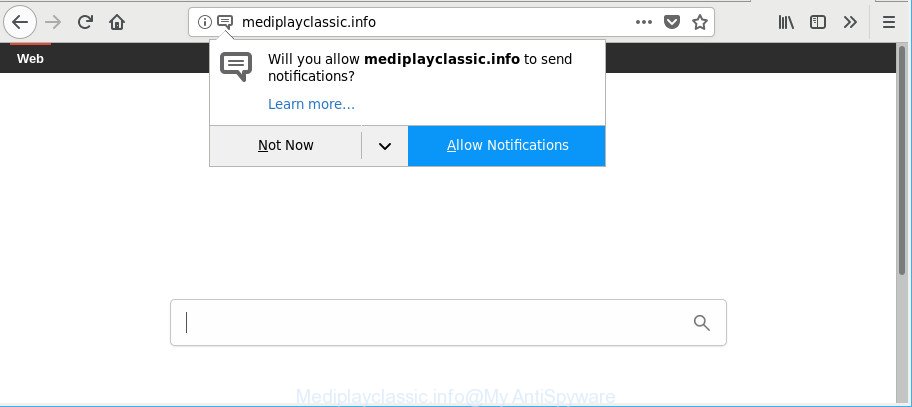
http://mediplayclassic.info/
Besides the fact that Mediplayclassic.info hijacker changes your homepage, this unwanted web-site can set yourself as your search provider. But, obviously, it does not give you a good search results, as they will consist of a huge count of ads, links to unwanted and ad web-pages and only the remaining part is search results for your query from the major search providers. Of course, the very fact that you encounter with the inability to properly search the Internet, is an unpleasant moment.
Moreover, the Mediplayclassic.info hijacker be able to gather lots of confidential data. This user info, in the future, can be transferred third party companies. What creates the risk of theft of marketing-type data about you.
Therefore it’s very important to clean your system of hijacker infection immediately. Follow the steps below to remove Mediplayclassic.info , as well as other malicious software and adware, which can be installed onto your personal computer along with it.
Remove Mediplayclassic.info from Google Chrome, Firefox, IE, Edge
Even if you’ve the up-to-date classic antivirus installed, and you’ve checked your computer for malicious software and removed anything found, you need to do the instructions below. The Mediplayclassic.info hijacker infection removal is not simple as installing another antivirus. Classic antivirus apps are not created to run together and will conflict with each other, or possibly crash Microsoft Windows. Instead we recommend complete the manual steps below after that run Zemana, MalwareBytes AntiMalware (MBAM) or Hitman Pro, which are free programs dedicated to find and remove malicious software like Mediplayclassic.info browser hijacker infection. Use these tools to ensure the hijacker is removed.
To remove Mediplayclassic.info, complete the steps below:
- Manual Mediplayclassic.info removal
- Scan your personal computer and remove Mediplayclassic.info with free tools
- Stop Mediplayclassic.info and other intrusive sites
- Method of Mediplayclassic.info browser hijacker infection intrusion into your system
- To sum up
Manual Mediplayclassic.info removal
Steps to get rid of Mediplayclassic.info browser hijacker without any applications are presented below. Be sure to carry out the step-by-step guidance completely to fully delete this unwanted Mediplayclassic.info search.
Removing the Mediplayclassic.info, check the list of installed software first
It’s of primary importance to first identify and remove all potentially unwanted software, ad supported software apps and hijackers through ‘Add/Remove Programs’ (Windows XP) or ‘Uninstall a program’ (Windows 10, 8, 7) section of your MS Windows Control Panel.
- If you are using Windows 8, 8.1 or 10 then click Windows button, next click Search. Type “Control panel”and press Enter.
- If you are using Windows XP, Vista, 7, then click “Start” button and click “Control Panel”.
- It will open the Windows Control Panel.
- Further, click “Uninstall a program” under Programs category.
- It will display a list of all applications installed on the computer.
- Scroll through the all list, and uninstall dubious and unknown programs. To quickly find the latest installed applications, we recommend sort apps by date.
See more details in the video guide below.
Remove Mediplayclassic.info search from Chrome
The Mediplayclassic.info as your search engine or homepage or other symptom of having browser hijacker infection in your internet browser is a good reason to reset Chrome. This is an easy method to restore the Google Chrome settings and not lose any important information.
Open the Google Chrome menu by clicking on the button in the form of three horizontal dotes (![]() ). It will open the drop-down menu. Select More Tools, then click Extensions.
). It will open the drop-down menu. Select More Tools, then click Extensions.
Carefully browse through the list of installed addons. If the list has the addon labeled with “Installed by enterprise policy” or “Installed by your administrator”, then complete the following instructions: Remove Google Chrome extensions installed by enterprise policy otherwise, just go to the step below.
Open the Chrome main menu again, click to “Settings” option.

Scroll down to the bottom of the page and click on the “Advanced” link. Now scroll down until the Reset settings section is visible, as displayed below and click the “Reset settings to their original defaults” button.

Confirm your action, click the “Reset” button.
Get rid of Mediplayclassic.info from Firefox
If your Firefox web-browser homepage has changed to Mediplayclassic.info without your permission or an unknown search engine opens results for your search, then it may be time to perform the internet browser reset. However, your saved bookmarks and passwords will not be lost. This will not affect your history, passwords, bookmarks, and other saved data.
Launch the Mozilla Firefox and press the menu button (it looks like three stacked lines) at the top right of the internet browser screen. Next, click the question-mark icon at the bottom of the drop-down menu. It will open the slide-out menu.

Select the “Troubleshooting information”. If you are unable to access the Help menu, then type “about:support” in your address bar and press Enter. It bring up the “Troubleshooting Information” page as displayed on the screen below.

Click the “Refresh Firefox” button at the top right of the Troubleshooting Information page. Select “Refresh Firefox” in the confirmation dialog box. The Firefox will start a procedure to fix your problems that caused by the browser hijacker infection responsible for redirecting user searches to Mediplayclassic.info. When, it is complete, click the “Finish” button.
Get rid of Mediplayclassic.info redirect from Internet Explorer
If you find that IE web browser settings like search provider, home page and newtab had been hijacked, then you may revert back your settings, via the reset web browser procedure.
First, launch the Internet Explorer. Next, click the button in the form of gear (![]() ). It will show the Tools drop-down menu, click the “Internet Options” as on the image below.
). It will show the Tools drop-down menu, click the “Internet Options” as on the image below.

In the “Internet Options” window click on the Advanced tab, then press the Reset button. The Internet Explorer will show the “Reset Internet Explorer settings” window like below. Select the “Delete personal settings” check box, then press “Reset” button.

You will now need to restart your personal computer for the changes to take effect.
Scan your personal computer and remove Mediplayclassic.info with free tools
It is not enough to get rid of Mediplayclassic.info from your web-browser by following the manual steps above to solve all problems. Some Mediplayclassic.info browser hijacker related files may remain on your machine and they will recover the browser hijacker infection even after you remove it. For that reason we advise to run free anti malware utility like Zemana, MalwareBytes Anti-Malware (MBAM) and HitmanPro. Either of those programs should can detect and remove hijacker which cause a redirect to Mediplayclassic.info web-page.
How to automatically delete Mediplayclassic.info with Zemana Anti-Malware (ZAM)
Zemana AntiMalware (ZAM) is a malicious software removal utility created for Microsoft Windows. This utility will help you delete Mediplayclassic.info hijacker, various types of malware (including adware and PUPs) from your system. It has simple and user friendly interface. While the Zemana AntiMalware (ZAM) does its job, your PC system will run smoothly.
Visit the page linked below to download the latest version of Zemana Free for Microsoft Windows. Save it on your MS Windows desktop or in any other place.
165497 downloads
Author: Zemana Ltd
Category: Security tools
Update: July 16, 2019
After the downloading process is finished, close all windows on your machine. Further, open the install file named Zemana.AntiMalware.Setup. If the “User Account Control” dialog box pops up as displayed on the screen below, click the “Yes” button.

It will show the “Setup wizard” that will help you install Zemana Free on the PC system. Follow the prompts and do not make any changes to default settings.

Once installation is finished successfully, Zemana AntiMalware will automatically start and you can see its main window as displayed on the image below.

Next, press the “Scan” button to search for hijacker responsible for redirecting user searches to Mediplayclassic.info. When a threat is found, the number of the security threats will change accordingly. Wait until the the scanning is complete.

Once the system scan is finished, Zemana Anti-Malware (ZAM) will display a scan report. Make sure all threats have ‘checkmark’ and click “Next” button.

The Zemana Anti Malware (ZAM) will remove hijacker infection responsible for modifying your internet browser settings to Mediplayclassic.info. When the cleaning procedure is done, you can be prompted to restart your system.
Scan your PC system and get rid of Mediplayclassic.info with Hitman Pro
Hitman Pro is a free removal utility which can scan your personal computer for a wide range of security threats like adware, malware, potentially unwanted software as well as hijacker that created to redirect your internet browser to the Mediplayclassic.info page. It will perform a deep scan of your PC system including hard drives and Microsoft Windows registry. When a malicious software is found, it will allow you to remove all found threats from your machine by a simple click.
Visit the page linked below to download HitmanPro. Save it on your MS Windows desktop or in any other place.
Once the download is finished, open the file location. You will see an icon like below.

Double click the HitmanPro desktop icon. After the tool is launched, you will see a screen as shown below.

Further, click “Next” button to start checking your personal computer for the browser hijacker that reroutes your web-browser to annoying Mediplayclassic.info site. A scan can take anywhere from 10 to 30 minutes, depending on the number of files on your computer and the speed of your PC system. When Hitman Pro has finished scanning, Hitman Pro will show a scan report like below.

Next, you need to press “Next” button. It will show a dialog box, click the “Activate free license” button.
Run Malwarebytes to remove hijacker
You can remove Mediplayclassic.info homepage automatically with a help of Malwarebytes Free. We suggest this free malware removal tool because it may easily remove hijackers, adware, potentially unwanted applications and toolbars with all their components such as files, folders and registry entries.

MalwareBytes can be downloaded from the following link. Save it on your Microsoft Windows desktop.
327716 downloads
Author: Malwarebytes
Category: Security tools
Update: April 15, 2020
When the downloading process is done, run it and follow the prompts. Once installed, the MalwareBytes will try to update itself and when this process is finished, press the “Scan Now” button . MalwareBytes Anti Malware (MBAM) application will scan through the whole computer for the browser hijacker that redirects your web browser to unwanted Mediplayclassic.info web-site. During the scan MalwareBytes Free will search for threats present on your computer. Review the report and then press “Quarantine Selected” button.
The MalwareBytes Free is a free program that you can use to delete all detected folders, files, services, registry entries and so on. To learn more about this malicious software removal utility, we suggest you to read and follow the few simple steps or the video guide below.
Stop Mediplayclassic.info and other intrusive sites
By installing an ad-blocking program such as AdGuard, you’re able to block Mediplayclassic.info, autoplaying video ads and delete tons of distracting and undesired ads on pages.
Download AdGuard on your MS Windows Desktop from the following link.
27034 downloads
Version: 6.4
Author: © Adguard
Category: Security tools
Update: November 15, 2018
After the downloading process is complete, run the downloaded file. You will see the “Setup Wizard” screen as shown on the image below.

Follow the prompts. When the install is done, you will see a window as displayed below.

You can press “Skip” to close the install program and use the default settings, or click “Get Started” button to see an quick tutorial which will assist you get to know AdGuard better.
In most cases, the default settings are enough and you don’t need to change anything. Each time, when you run your computer, AdGuard will launch automatically and block ads, pages like Mediplayclassic.info, as well as other malicious or misleading webpages. For an overview of all the features of the program, or to change its settings you can simply double-click on the AdGuard icon, that is located on your desktop.
Method of Mediplayclassic.info browser hijacker infection intrusion into your system
The browser hijacker infection that modifies internet browser settings to replace your start page, search engine by default and newtab page with Mediplayclassic.info web-site, can be defined as potentially unwanted application (PUA) which mostly comes on the PC system with other free applications. Most commonly, this undesired program comes without the user’s knowledge. Therefore, many users aren’t even aware that their PC system has been infected by malicious software. Please follow the easy rules in order to protect your computer from any unwanted applications: don’t install any suspicious software, read the user agreement and choose only the Custom, Manual or Advanced installation type, don’t rush to click the Next button. Also, always try to find a review of the program on the World Wide Web. Be careful and attentive! If Mediplayclassic.info search has already come into your system, then you need to check your computer for hijacker infection and other malicious software. Use our detailed steps that are listed above.
To sum up
After completing the guide shown above, your computer should be clean from this hijacker infection and other malware. The Edge, Internet Explorer, Mozilla Firefox and Google Chrome will no longer open intrusive Mediplayclassic.info web site on startup. Unfortunately, if the steps does not help you, then you have caught a new hijacker, and then the best way – ask for help.
Please create a new question by using the “Ask Question” button in the Questions and Answers. Try to give us some details about your problems, so we can try to help you more accurately. Wait for one of our trained “Security Team” or Site Administrator to provide you with knowledgeable assistance tailored to your problem with the unwanted Mediplayclassic.info startpage.


















