If you’ve found that the Go.correcticko.com is set as your start page or search provider and you can’t remember making those changes, then it means that your computer is infected by a PUP (potentially unwanted program) from the browser hijacker infection family and you should fix it as quickly as possible. In this blog post we’ll inform you about the best possible solutions to remove Go.correcticko.com from the Firefox, Google Chrome, Internet Explorer and Edge for good.
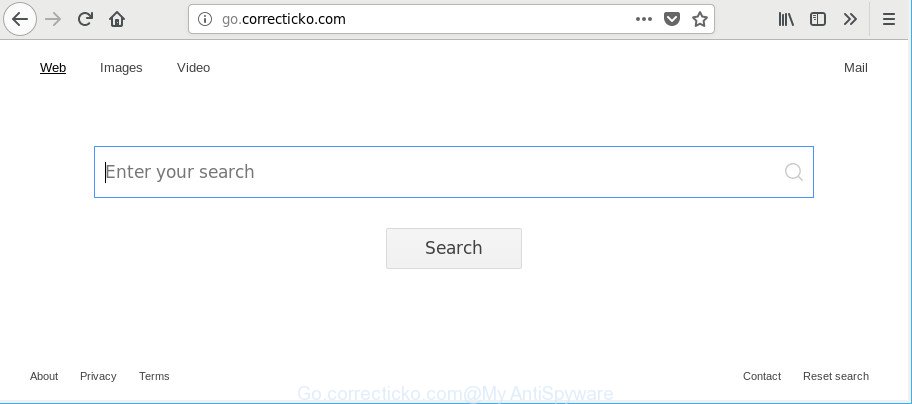
After the hijack, common symptoms include:
- Changing the Firefox, MS Edge, Microsoft Internet Explorer and Chrome built-in search box and search engine by default to Go.correcticko.com;
- Changing internet browser’s homepage to Go.correcticko.com;
- Modifying the ‘newtab page’ URL to launch an annoying web-site.
And finally, the Go.correcticko.com hijacker can be used to collect a wide variety of marketing-type data about you such as what web sites you’re opening, what you are looking for the Internet and so on. This information, in the future, may be used for marketing purposes.
In order to remove browser hijacker responsible for redirecting your internet browser to Go.correcticko.com from your PC, clean the infected web-browsers and restore the Google Chrome, Edge, Internet Explorer and Mozilla Firefox settings to its default state, please use the Go.correcticko.com removal instructions below.
Remove Go.correcticko.com redirect (removal tutorial)
The Go.correcticko.com is a hijacker that you might have difficulty in deleting it from your PC. Luckily, you have found the effective removal guidance in this post. Both the manual removal method and the automatic removal solution will be provided below and you can just select the one that best for you. If you have any questions or need help then type a comment below. Certain of the steps will require you to restart your PC system or exit this page. So, read this instructions carefully, then bookmark or print it for later reference.
To remove Go.correcticko.com, complete the following steps:
- Get rid of Go.correcticko.com search without any tools
- Go.correcticko.com redirect automatic removal
- Stop Go.correcticko.com and other undesired web pages
- How to Go.correcticko.com hijacker get installed onto system
- Finish words
Get rid of Go.correcticko.com search without any tools
The useful removal tutorial for the Go.correcticko.com . The detailed procedure can be followed by anyone as it really does take you step-by-step. If you follow this process to get rid of Go.correcticko.com redirect let us know how you managed by sending us your comments please.
Uninstall PUPs through the Microsoft Windows Control Panel
First of all, check the list of installed programs on your machine and uninstall all unknown and recently installed software. If you see an unknown program with incorrect spelling or varying capital letters, it have most likely been installed by malicious software and you should clean it off first with malware removal utility such as Zemana Anti-malware.
Press Windows button ![]() , then press Search
, then press Search ![]() . Type “Control panel”and press Enter. If you using Windows XP or Windows 7, then press “Start” and select “Control Panel”. It will open the Windows Control Panel as shown in the following example.
. Type “Control panel”and press Enter. If you using Windows XP or Windows 7, then press “Start” and select “Control Panel”. It will open the Windows Control Panel as shown in the following example.

Further, press “Uninstall a program” ![]()
It will open a list of all applications installed on your personal computer. Scroll through the all list, and uninstall any questionable and unknown software.
Remove Go.correcticko.com redirect from Mozilla Firefox by resetting browser settings
If the Mozilla Firefox web browser application is hijacked, then resetting its settings can help. The Reset feature is available on all modern version of Mozilla Firefox. A reset can fix many issues by restoring Firefox settings like newtab, search engine by default and homepage to their original state. However, your saved bookmarks and passwords will not be lost. This will not affect your history, passwords, bookmarks, and other saved data.
Start the Mozilla Firefox and press the menu button (it looks like three stacked lines) at the top right of the browser screen. Next, press the question-mark icon at the bottom of the drop-down menu. It will display the slide-out menu.

Select the “Troubleshooting information”. If you are unable to access the Help menu, then type “about:support” in your address bar and press Enter. It bring up the “Troubleshooting Information” page as displayed on the image below.

Click the “Refresh Firefox” button at the top right of the Troubleshooting Information page. Select “Refresh Firefox” in the confirmation dialog box. The Firefox will start a task to fix your problems that caused by the hijacker infection that cause a reroute to Go.correcticko.com website. Once, it is complete, click the “Finish” button.
Remove Go.correcticko.com from Google Chrome
Use the Reset browser utility of the Google Chrome to reset all its settings such as home page, new tab and default search provider to original defaults. This is a very useful tool to use, in the case of browser hijacks such as Go.correcticko.com.
First start the Chrome. Next, click the button in the form of three horizontal dots (![]() ).
).
It will show the Google Chrome menu. Select More Tools, then press Extensions. Carefully browse through the list of installed extensions. If the list has the extension signed with “Installed by enterprise policy” or “Installed by your administrator”, then complete the following instructions: Remove Chrome extensions installed by enterprise policy.
Open the Chrome menu once again. Further, press the option called “Settings”.

The web-browser will show the settings screen. Another method to show the Google Chrome’s settings – type chrome://settings in the internet browser adress bar and press Enter
Scroll down to the bottom of the page and press the “Advanced” link. Now scroll down until the “Reset” section is visible, like below and press the “Reset settings to their original defaults” button.

The Google Chrome will open the confirmation dialog box as displayed in the following example.

You need to confirm your action, click the “Reset” button. The web-browser will start the task of cleaning. After it is finished, the internet browser’s settings including newtab, search provider and home page back to the values which have been when the Google Chrome was first installed on your computer.
Delete Go.correcticko.com from Internet Explorer
The Microsoft Internet Explorer reset is great if your internet browser is hijacked or you’ve unwanted plugins or toolbars on your web browser, which installed by a malware.
First, open the Internet Explorer, click ![]() ) button. Next, press “Internet Options” like below.
) button. Next, press “Internet Options” like below.

In the “Internet Options” screen select the Advanced tab. Next, click Reset button. The Internet Explorer will open the Reset Internet Explorer settings dialog box. Select the “Delete personal settings” check box and press Reset button.

You will now need to restart your machine for the changes to take effect. It will remove browser hijacker infection responsible for Go.correcticko.com startpage, disable malicious and ad-supported browser’s extensions and restore the Internet Explorer’s settings such as new tab, search provider by default and homepage to default state.
Go.correcticko.com redirect automatic removal
If you’re not expert at computers, then we suggest to run free removal utilities listed below to remove Go.correcticko.com home page for good. The automatic way is highly recommended. It has less steps and easier to implement than the manual method. Moreover, it lower risk of system damage. So, the automatic Go.correcticko.com removal is a better option.
Get rid of Go.correcticko.com start page with Zemana Anti-Malware
Zemana is extremely fast and ultra light weight malicious software removal tool. It will assist you get rid of Go.correcticko.com hijacker infection, adware, PUPs and other malicious software. This program gives real-time protection that never slow down your computer. Zemana Free is developed for experienced and beginner computer users. The interface of this utility is very easy to use, simple and minimalist.

- Please go to the following link to download the latest version of Zemana Anti-Malware for Windows. Save it on your Desktop.
Zemana AntiMalware
165053 downloads
Author: Zemana Ltd
Category: Security tools
Update: July 16, 2019
- At the download page, click on the Download button. Your web-browser will display the “Save as” dialog box. Please save it onto your Windows desktop.
- Once the download is complete, please close all applications and open windows on your computer. Next, start a file called Zemana.AntiMalware.Setup.
- This will open the “Setup wizard” of Zemana Free onto your PC system. Follow the prompts and don’t make any changes to default settings.
- When the Setup wizard has finished installing, the Zemana Anti-Malware will open and show the main window.
- Further, press the “Scan” button for scanning your personal computer for the browser hijacker infection that cause Go.correcticko.com web-site to appear. During the scan Zemana Anti-Malware (ZAM) will search for threats exist on your system.
- As the scanning ends, you can check all items found on your PC system.
- Review the results once the tool has done the system scan. If you think an entry should not be quarantined, then uncheck it. Otherwise, simply press the “Next” button. The utility will get rid of browser hijacker infection that responsible for internet browser reroute to the intrusive Go.correcticko.com web page. After disinfection is complete, you may be prompted to reboot the PC.
- Close the Zemana Anti-Malware (ZAM) and continue with the next step.
Remove Go.correcticko.com home page from browsers with Hitman Pro
If Zemana Anti Malware (ZAM) cannot remove this browser hijacker infection, then we recommends to run the HitmanPro. The HitmanPro is a free powerful, professional removal utility for malicious software, ad-supported software, potentially unwanted software, toolbars as well as browser hijacker that created to reroute your browser to the Go.correcticko.com webpage. It completely removes all traces and remnants of the infection.

- Please go to the following link to download HitmanPro. Save it to your Desktop.
- After the download is done, run the Hitman Pro, double-click the HitmanPro.exe file.
- If the “User Account Control” prompts, click Yes to continue.
- In the Hitman Pro window, press the “Next” to begin checking your machine for the Go.correcticko.com hijacker infection and other browser’s harmful extensions. Depending on your PC, the scan may take anywhere from a few minutes to close to an hour. While the utility is checking, you may see how many objects and files has already scanned.
- Once the checking is finished, you will be displayed the list of all found threats on your personal computer. Make sure all items have ‘checkmark’ and press “Next”. Now, press the “Activate free license” button to begin the free 30 days trial to delete all malicious software found.
Scan and free your machine of browser hijacker infection with Malwarebytes
We advise using the Malwarebytes Free that are completely clean your computer of the hijacker infection. The free tool is an advanced malicious software removal program developed by (c) Malwarebytes lab. This program uses the world’s most popular antimalware technology. It is able to help you delete hijackers, potentially unwanted programs, malware, adware, toolbars, ransomware and other security threats from your PC for free.
MalwareBytes Anti-Malware can be downloaded from the following link. Save it on your Desktop.
327276 downloads
Author: Malwarebytes
Category: Security tools
Update: April 15, 2020
Once the downloading process is finished, close all software and windows on your system. Double-click the setup file called mb3-setup. If the “User Account Control” prompt pops up as shown below, click the “Yes” button.

It will open the “Setup wizard” that will help you set up MalwareBytes Anti-Malware (MBAM) on your computer. Follow the prompts and do not make any changes to default settings.

Once setup is complete successfully, press Finish button. MalwareBytes Anti Malware will automatically start and you can see its main screen as displayed below.

Now click the “Scan Now” button to perform a system scan for the Go.correcticko.com hijacker infection and other internet browser’s harmful extensions. Depending on your computer, the scan can take anywhere from a few minutes to close to an hour.

Once MalwareBytes Free completes the scan, MalwareBytes AntiMalware will show a scan report. When you are ready, click “Quarantine Selected” button. The MalwareBytes Free will get rid of browser hijacker that causes internet browsers to show undesired Go.correcticko.com site and move items to the program’s quarantine. Once the process is done, you may be prompted to restart the computer.

We suggest you look at the following video, which completely explains the process of using the MalwareBytes Anti Malware (MBAM) to delete adware, browser hijacker infection and other malicious software.
Stop Go.correcticko.com and other undesired web pages
We suggest to install an ad-blocker program which can stop Go.correcticko.com and other unwanted websites. The ad blocking tool like AdGuard is a application which basically removes advertising from the Internet and stops access to malicious web sites. Moreover, security experts says that using ad blocker software is necessary to stay safe when surfing the Internet.
- Installing the AdGuard is simple. First you will need to download AdGuard by clicking on the link below. Save it directly to your Microsoft Windows Desktop.
Adguard download
26903 downloads
Version: 6.4
Author: © Adguard
Category: Security tools
Update: November 15, 2018
- When downloading is finished, run the downloaded file. You will see the “Setup Wizard” program window. Follow the prompts.
- Once the installation is finished, click “Skip” to close the setup application and use the default settings, or click “Get Started” to see an quick tutorial which will allow you get to know AdGuard better.
- In most cases, the default settings are enough and you do not need to change anything. Each time, when you launch your machine, AdGuard will run automatically and stop pop up ads, Go.correcticko.com redirect, as well as other malicious or misleading websites. For an overview of all the features of the application, or to change its settings you can simply double-click on the icon called AdGuard, that is located on your desktop.
How to Go.correcticko.com hijacker get installed onto system
The browser hijacker is usually spreads as a part of free applications and install themselves, with or without your knowledge, on your computer. This happens especially when you’re installing a free applications. The program installer tricks you into accepting the installation of third party software, that you do not really want. Moreover, some paid programs can also install bundled apps which you do not want! Therefore, always download free software and paid software from reputable download web sites. Use ONLY custom or manual installation mode and never blindly click Next button.
Finish words
Once you have complete the step-by-step tutorial above, your computer should be clean from this browser hijacker and other malicious software. The Mozilla Firefox, Chrome, Edge and Internet Explorer will no longer open intrusive Go.correcticko.com page on startup. Unfortunately, if the step-by-step instructions does not help you, then you have caught a new hijacker, and then the best way – ask for help.
Please create a new question by using the “Ask Question” button in the Questions and Answers. Try to give us some details about your problems, so we can try to help you more accurately. Wait for one of our trained “Security Team” or Site Administrator to provide you with knowledgeable assistance tailored to your problem with the intrusive Go.correcticko.com .




















