Are you seeing Search.searchmwfc.com in the IE, MS Edge, Chrome and Firefox every time you open the web browser? This means that your browser is affected by the nasty hijacker which makes various changes to some settings of installed web-browsers. Currently, this hijacker are widely spread, due to the fact that most people are trying to find free programs, download and install them on the PC system without proper attention to the fact that the browser hijacker may penetrate into the system along with them.
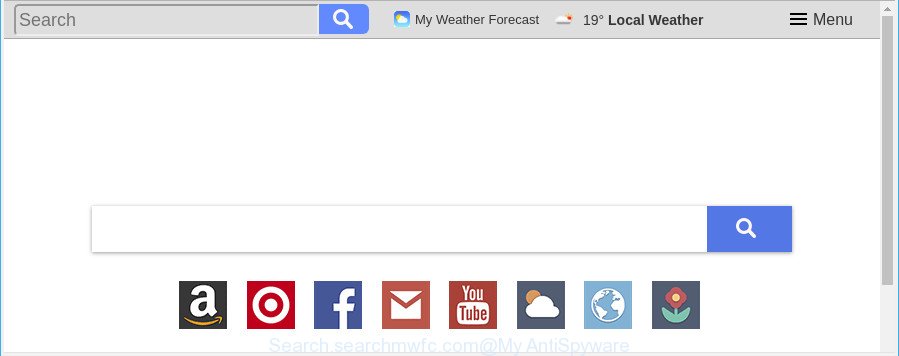
http://search.searchmwfc.com/
The Search.searchmwfc.com browser hijacker can also change the default search provider that will virtually block the possibility of finding information on the Internet. The reason for this is that the Search.searchmwfc.com search results can display lots of advertisements, links to unwanted and ad sites. Only the remaining part is the result of your search request, loaded from the major search engines such as Google, Yahoo or Bing.
It is likely that you might be worried with the hijacker infection that causes web browsers to open intrusive Search.searchmwfc.com site. You should not disregard this undesired software. The browser hijacker infection might not only change your homepage or search engine, but redirect your browser to unsafe web sites. What is more, the browser hijacker infection can analyze your surfing, and gain access to your user information and, afterwards, can transfer it to third parties. Thus, there are more than enough reasons to delete Search.searchmwfc.com from your browser.
In order to delete hijacker which made to redirect your browser to the Search.searchmwfc.com web-page from your PC, clean the affected web-browsers and revert back the Firefox, IE, Chrome and MS Edge settings to its default state, please use the Search.searchmwfc.com removal guide below.
Remove Search.searchmwfc.com from Google Chrome, Firefox, IE, Edge
The following tutorial will help you to remove Search.searchmwfc.com redirect from the Mozilla Firefox, Microsoft Internet Explorer, Edge and Google Chrome. Moreover, the guide below will help you to get rid of malware like PUPs, adware and toolbars that your PC system may be infected. Please do the guidance step by step. If you need help or have any questions, then ask for our assistance or type a comment below. Some of the steps will require you to reboot your personal computer or exit this web page. So, read this instructions carefully, then bookmark or print it for later reference.
To remove Search.searchmwfc.com, perform the steps below:
- Get rid of Search.searchmwfc.com redirect without any utilities
- Use free malware removal tools to completely delete Search.searchmwfc.com
- Block Search.searchmwfc.com redirect and other unwanted webpages
- How did Search.searchmwfc.com hijacker infection get on your personal computer
- To sum up
Get rid of Search.searchmwfc.com redirect without any utilities
Read this section to know how to manually remove the Search.searchmwfc.com hijacker. Even if the step-by-step tutorial does not work for you, there are several free malware removers below which can easily handle such browser hijackers.
Removing the Search.searchmwfc.com, check the list of installed software first
In order to get rid of Search.searchmwfc.com, first thing you need to do is to delete unknown and questionable programs from your computer using Windows control panel. When uninstalling this browser hijacker, check the list of installed apps and try to find questionable programs and uninstall them all. Pay special attention to recently installed programs, as it is most likely that the Search.searchmwfc.com hijacker сame along with it.
Windows 10, 8.1, 8
Click the Microsoft Windows logo, and then click Search ![]() . Type ‘Control panel’and press Enter as shown on the image below.
. Type ‘Control panel’and press Enter as shown on the image below.

Once the ‘Control Panel’ opens, click the ‘Uninstall a program’ link under Programs category as displayed in the figure below.

Windows 7, Vista, XP
Open Start menu and choose the ‘Control Panel’ at right as displayed on the image below.

Then go to ‘Add/Remove Programs’ or ‘Uninstall a program’ (Windows 7 or Vista) as displayed on the image below.

Carefully browse through the list of installed software and remove all dubious and unknown software. We suggest to click ‘Installed programs’ and even sorts all installed programs by date. After you have found anything dubious that may be the hijacker infection responsible for redirecting user searches to Search.searchmwfc.com or other PUP (potentially unwanted program), then choose this program and click ‘Uninstall’ in the upper part of the window. If the suspicious program blocked from removal, then use Revo Uninstaller Freeware to completely remove it from your PC system.
Remove Search.searchmwfc.com from Google Chrome
If Google Chrome newtab page, search provider and home page were hijacked by Search.searchmwfc.com then ‘Reset Chrome’ is a method {which} allows to restore the internet browser to its factory state. To reset Chrome to the original defaults, follow the steps below.
Open the Google Chrome menu by clicking on the button in the form of three horizontal dotes (![]() ). It will open the drop-down menu. Select More Tools, then click Extensions.
). It will open the drop-down menu. Select More Tools, then click Extensions.
Carefully browse through the list of installed extensions. If the list has the extension labeled with “Installed by enterprise policy” or “Installed by your administrator”, then complete the following guide: Remove Chrome extensions installed by enterprise policy otherwise, just go to the step below.
Open the Chrome main menu again, click to “Settings” option.

Scroll down to the bottom of the page and click on the “Advanced” link. Now scroll down until the Reset settings section is visible, as displayed below and click the “Reset settings to their original defaults” button.

Confirm your action, click the “Reset” button.
Delete Search.searchmwfc.com from Mozilla Firefox by resetting browser settings
If the Firefox settings such as search provider, home page and newtab have been changed by the hijacker, then resetting it to the default state can help. Essential information like bookmarks, browsing history, passwords, cookies, auto-fill data and personal dictionaries will not be removed.
First, open the Mozilla Firefox. Next, click the button in the form of three horizontal stripes (![]() ). It will open the drop-down menu. Next, click the Help button (
). It will open the drop-down menu. Next, click the Help button (![]() ).
).

In the Help menu press the “Troubleshooting Information”. In the upper-right corner of the “Troubleshooting Information” page press on “Refresh Firefox” button as shown in the following example.

Confirm your action, press the “Refresh Firefox”.
Delete Search.searchmwfc.com from Internet Explorer
By resetting IE browser you revert back your internet browser settings to its default state. This is basic when troubleshooting problems that might have been caused by browser hijacker infection like Search.searchmwfc.com.
First, run the IE, then click ‘gear’ icon ![]() . It will open the Tools drop-down menu on the right part of the web browser, then click the “Internet Options” as on the image below.
. It will open the Tools drop-down menu on the right part of the web browser, then click the “Internet Options” as on the image below.

In the “Internet Options” screen, select the “Advanced” tab, then click the “Reset” button. The Microsoft Internet Explorer will display the “Reset Internet Explorer settings” prompt. Further, press the “Delete personal settings” check box to select it. Next, press the “Reset” button as shown below.

When the task is complete, click “Close” button. Close the Internet Explorer and restart your PC system for the changes to take effect. This step will help you to restore your internet browser’s startpage, search engine and newtab page to default state.
Use free malware removal tools to completely delete Search.searchmwfc.com
After completing the manual removal guidance above all unwanted programs and browser’s addons that causes web browser redirects to the Search.searchmwfc.com website should be removed. If the problem with Search.searchmwfc.com browser hijacker infection is still remained, then we suggest to scan your PC for any remaining malicious components. Use recommended free browser hijacker removal programs below.
Use Zemana Free to remove Search.searchmwfc.com redirect
Zemana Free highly recommended, because it can detect security threats such ad-supported software and browser hijackers which most ‘classic’ antivirus software fail to pick up on. Moreover, if you have any Search.searchmwfc.com browser hijacker infection removal problems which cannot be fixed by this utility automatically, then Zemana provides 24X7 online assistance from the highly experienced support staff.
Zemana Free can be downloaded from the following link. Save it on your Windows desktop.
165033 downloads
Author: Zemana Ltd
Category: Security tools
Update: July 16, 2019
After downloading is finished, close all windows on your computer. Further, run the set up file called Zemana.AntiMalware.Setup. If the “User Account Control” prompt pops up like below, click the “Yes” button.

It will open the “Setup wizard” that will allow you install Zemana Anti-Malware (ZAM) on the system. Follow the prompts and do not make any changes to default settings.

Once installation is finished successfully, Zemana Anti Malware will automatically launch and you may see its main window like below.

Next, click the “Scan” button to start scanning your PC for the hijacker responsible for modifying your web-browser settings to Search.searchmwfc.com. Depending on your personal computer, the scan can take anywhere from a few minutes to close to an hour.

After Zemana Anti Malware (ZAM) completes the scan, you’ll be shown the list of all found items on your computer. You may get rid of items (move to Quarantine) by simply click “Next” button.

The Zemana Free will begin to get rid of Search.searchmwfc.com browser hijacker and other web-browser’s harmful extensions. After the procedure is finished, you may be prompted to reboot your machine.
Delete Search.searchmwfc.com homepage from web browsers with HitmanPro
HitmanPro is a free removal tool which can scan your computer for a wide range of security threats such as adware, malware, PUPs as well as hijacker which alters web-browser settings to replace your default search provider, new tab and home page with Search.searchmwfc.com web-site. It will perform a deep scan of your PC system including hard drives and Microsoft Windows registry. After a malware is found, it will help you to delete all detected threats from your computer with a simple click.
Download Hitman Pro by clicking on the link below.
Once the downloading process is finished, open the file location. You will see an icon like below.

Double click the Hitman Pro desktop icon. Once the tool is started, you will see a screen as displayed on the image below.

Further, press “Next” button to find hijacker responsible for redirections to Search.searchmwfc.com. A scan may take anywhere from 10 to 30 minutes, depending on the number of files on your personal computer and the speed of your personal computer. Once HitmanPro has completed scanning your machine, HitmanPro will open a screen which contains a list of malware that has been found as on the image below.

Once you have selected what you want to delete from your computer press “Next” button. It will show a dialog box, click the “Activate free license” button.
Use Malwarebytes to get rid of Search.searchmwfc.com start page
We recommend using the Malwarebytes Free. You can download and install Malwarebytes to detect and remove Search.searchmwfc.com start page from your machine. When installed and updated, the free malicious software remover will automatically scan and detect all threats exist on the PC.
Download MalwareBytes by clicking on the link below.
327260 downloads
Author: Malwarebytes
Category: Security tools
Update: April 15, 2020
Once the downloading process is done, close all software and windows on your computer. Double-click the install file named mb3-setup. If the “User Account Control” prompt pops up like below, click the “Yes” button.

It will open the “Setup wizard” that will help you set up MalwareBytes Anti-Malware (MBAM) on your system. Follow the prompts and don’t make any changes to default settings.

Once setup is finished successfully, click Finish button. MalwareBytes Free will automatically start and you can see its main screen as displayed below.

Now press the “Scan Now” button . MalwareBytes AntiMalware (MBAM) tool will begin scanning the whole machine to find out browser hijacker responsible for redirecting your internet browser to Search.searchmwfc.com web page. A scan can take anywhere from 10 to 30 minutes, depending on the number of files on your PC and the speed of your PC system. While the MalwareBytes utility is scanning, you can see number of objects it has identified as being affected by malicious software.

When MalwareBytes completes the scan, MalwareBytes will create a list of unwanted programs adware. When you are ready, click “Quarantine Selected” button. The MalwareBytes AntiMalware will remove hijacker which alters web-browser settings to replace your default search engine, home page and newtab page with Search.searchmwfc.com web page and move threats to the program’s quarantine. Once disinfection is finished, you may be prompted to restart the computer.

We advise you look at the following video, which completely explains the process of using the MalwareBytes Anti-Malware to remove adware, browser hijacker infection and other malware.
Block Search.searchmwfc.com redirect and other unwanted webpages
We suggest to install an ad blocking program which can block Search.searchmwfc.com and other intrusive webpages. The ad-blocking tool such as AdGuard is a program which basically removes advertising from the Internet and stops access to malicious webpages. Moreover, security experts says that using ad-blocker software is necessary to stay safe when surfing the Internet.
Installing the AdGuard is simple. First you’ll need to download AdGuard on your MS Windows Desktop by clicking on the following link.
26897 downloads
Version: 6.4
Author: © Adguard
Category: Security tools
Update: November 15, 2018
When downloading is finished, double-click the downloaded file to run it. The “Setup Wizard” window will show up on the computer screen as shown below.

Follow the prompts. AdGuard will then be installed and an icon will be placed on your desktop. A window will show up asking you to confirm that you want to see a quick instructions like below.

Press “Skip” button to close the window and use the default settings, or press “Get Started” to see an quick tutorial which will assist you get to know AdGuard better.
Each time, when you run your system, AdGuard will run automatically and stop pop-ups, Search.searchmwfc.com redirect, as well as other malicious or misleading web pages. For an overview of all the features of the program, or to change its settings you can simply double-click on the AdGuard icon, that may be found on your desktop.
How did Search.searchmwfc.com hijacker infection get on your personal computer
The hijacker gets on your PC system together with some freeware. So always read carefully the install screens, disclaimers, ‘Terms of Use’ and ‘Software license’ appearing during the install procedure. Additionally pay attention for bundled software which are being installed along with the main application. Ensure that you unchecked all of them! Also, run an ad-blocking program that will help to block malicious, misleading, illegitimate or untrustworthy web-pages.
To sum up
Once you have complete the guide above, your personal computer should be free from browser hijacker that redirects your browser to annoying Search.searchmwfc.com web site and other malicious software. The Firefox, Google Chrome, IE and Microsoft Edge will no longer display unwanted Search.searchmwfc.com web site on startup. Unfortunately, if the few simple steps does not help you, then you have caught a new hijacker infection, and then the best way – ask for help here.



















