If you find that your browsers settings have been modified to Search.searchfdam.com without your permission then it means that your personal computer has been hijacked by the nasty unwanted program that belongs to the browser hijacker category. Once started, it takes control of your PC including installed Internet Explorer, Google Chrome, Microsoft Edge and Mozilla Firefox and makes changes to its settings like default search provider, start page and newtab, without your knowledge.
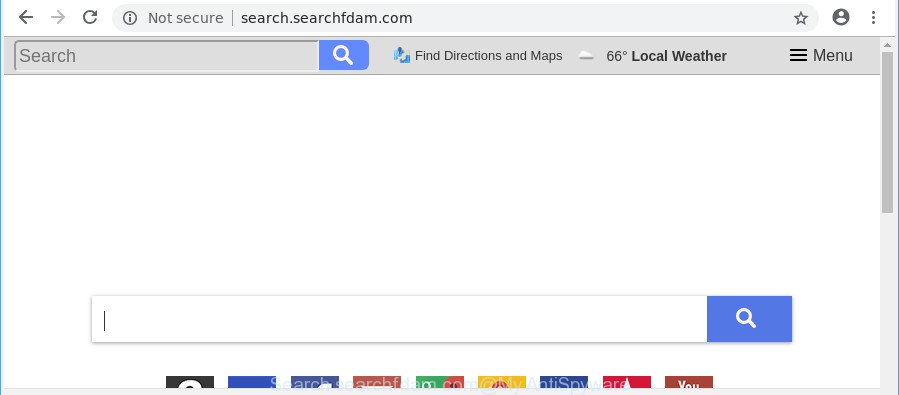
http://search.searchfdam.com/
When the Search.searchfdam.com browser hijacker is installed on a web browser, it might:
- set Search.searchfdam.com as default search provider, new tab page, and startpage;
- prevent users from modifying search engine or homepage address;
- redirect your queries to sponsored web sites;
- provide altered search results;
- record your search queries;
- occasionally redirects to questionable pages;
- display unwanted ads;
- gather Web surfing habits and use it for marketing purposes.
It is probably that you might be bothered with the hijacker that cause a redirect to Search.searchfdam.com site. You should not disregard this unwanted software. The hijacker infection might not only alter your home page or search engine, but redirect your internet browser to misleading sites. What is more, the hijacker can analyze your browsing, and gain access to your privacy info and, subsequently, can sell it to third party companies. Thus, there are more than enough reasons to remove Search.searchfdam.com from your web browser.
Therefore it is very important to clean your PC of browser hijacker as soon as possible. Follow the instructions below to remove Search.searchfdam.com startpage, as well as other malware and adware, which can be installed onto your PC along with it.
Remove Search.searchfdam.com (removal guide)
Without a doubt, the browser hijacker infection is harmful to your personal computer. So you need to quickly and completely delete this malware. To delete this hijacker infection, you may use the manual removal guidance that are given below or free malware removal utility like Zemana Anti-Malware (ZAM), MalwareBytes Free or HitmanPro (all are free). We suggest you use automatic removal method that will allow you to delete Search.searchfdam.com search easily and safely. Manual removal is best used only if you’re well versed in computer or in the case where browser hijacker infection is not removed automatically. Read this manual carefully, bookmark or print it, because you may need to exit your web browser or restart your computer.
To remove Search.searchfdam.com, use the following steps:
- Manual Search.searchfdam.com search removal
- Search.searchfdam.com redirect automatic removal
- Block Search.searchfdam.com redirect and other intrusive sites
- How to Search.searchfdam.com browser hijacker get installed onto PC
- Finish words
Manual Search.searchfdam.com search removal
Read this section to know how to manually get rid of the Search.searchfdam.com hijacker. Even if the tutorial does not work for you, there are several free malware removers below which can easily handle such browser hijacker infections.
Uninstall PUPs through the Windows Control Panel
In order to remove potentially unwanted applications such as this hijacker, open the Windows Control Panel and click on “Uninstall a program”. Check the list of installed programs. For the ones you do not know, run an Internet search to see if they are adware, browser hijacker or PUPs. If yes, uninstall them off. Even if they are just a software that you do not use, then deleting them off will increase your PC system start up time and speed dramatically.
- If you are using Windows 8, 8.1 or 10 then click Windows button, next click Search. Type “Control panel”and press Enter.
- If you are using Windows XP, Vista, 7, then click “Start” button and press “Control Panel”.
- It will display the Windows Control Panel.
- Further, press “Uninstall a program” under Programs category.
- It will display a list of all programs installed on the machine.
- Scroll through the all list, and remove dubious and unknown apps. To quickly find the latest installed apps, we recommend sort applications by date.
See more details in the video tutorial below.
Remove Search.searchfdam.com redirect from Internet Explorer
In order to recover all web browser start page, search provider by default and newtab page you need to reset the Microsoft Internet Explorer to the state, which was when the Microsoft Windows was installed on your machine.
First, launch the IE, click ![]() ) button. Next, click “Internet Options” as shown in the figure below.
) button. Next, click “Internet Options” as shown in the figure below.

In the “Internet Options” screen select the Advanced tab. Next, click Reset button. The IE will open the Reset Internet Explorer settings dialog box. Select the “Delete personal settings” check box and press Reset button.

You will now need to restart your computer for the changes to take effect. It will get rid of browser hijacker that causes internet browsers to show unwanted Search.searchfdam.com page, disable malicious and ad-supported browser’s extensions and restore the Internet Explorer’s settings such as startpage, search provider and newtab to default state.
Remove Search.searchfdam.com from Google Chrome
Reset Chrome will reset your home page, newtab, search engine, and other browser settings affected by Search.searchfdam.com browser hijacker infection. All undesired and harmful extensions will also be deleted from the web browser. It will keep your personal information such as browsing history, bookmarks, passwords and web form auto-fill data.

- First, start the Google Chrome and click the Menu icon (icon in the form of three dots).
- It will open the Chrome main menu. Select More Tools, then click Extensions.
- You will see the list of installed extensions. If the list has the extension labeled with “Installed by enterprise policy” or “Installed by your administrator”, then complete the following guide: Remove Chrome extensions installed by enterprise policy.
- Now open the Chrome menu once again, click the “Settings” menu.
- Next, click “Advanced” link, which located at the bottom of the Settings page.
- On the bottom of the “Advanced settings” page, press the “Reset settings to their original defaults” button.
- The Chrome will show the reset settings dialog box as on the image above.
- Confirm the web browser’s reset by clicking on the “Reset” button.
- To learn more, read the blog post How to reset Chrome settings to default.
Get rid of Search.searchfdam.com from Mozilla Firefox by resetting web-browser settings
If your Mozilla Firefox browser start page has modified to Search.searchfdam.com without your permission or an unknown search provider displays results for your search, then it may be time to perform the web browser reset. When using the reset feature, your personal information such as passwords, bookmarks, browsing history and web form auto-fill data will be saved.
First, start the Firefox and press ![]() button. It will open the drop-down menu on the right-part of the web browser. Further, click the Help button (
button. It will open the drop-down menu on the right-part of the web browser. Further, click the Help button (![]() ) as shown on the screen below.
) as shown on the screen below.

In the Help menu, select the “Troubleshooting Information” option. Another way to open the “Troubleshooting Information” screen – type “about:support” in the browser adress bar and press Enter. It will show the “Troubleshooting Information” page like below. In the upper-right corner of this screen, click the “Refresh Firefox” button.

It will display the confirmation dialog box. Further, click the “Refresh Firefox” button. The Firefox will begin a task to fix your problems that caused by the browser hijacker infection which cause Search.searchfdam.com site to appear. When, it is finished, press the “Finish” button.
Search.searchfdam.com redirect automatic removal
Run malicious software removal utilities to get rid of Search.searchfdam.com automatically. The free applications utilities specially made for hijacker infection, ad-supported software and other potentially unwanted software removal. These tools can remove most of browser hijacker from Google Chrome, Mozilla Firefox, IE and Edge. Moreover, it can remove all components of Search.searchfdam.com from Windows registry and system drives.
How to remove Search.searchfdam.com with Zemana AntiMalware (ZAM)
Zemana Anti-Malware (ZAM) is a malicious software removal tool created for Windows. This tool will help you remove Search.searchfdam.com hijacker, various types of malicious software (including ad-supported software and PUPs) from your machine. It has simple and user friendly interface. While the Zemana Anti Malware (ZAM) does its job, your PC will run smoothly.
Visit the page linked below to download Zemana AntiMalware. Save it to your Desktop.
165511 downloads
Author: Zemana Ltd
Category: Security tools
Update: July 16, 2019
After downloading is finished, close all applications and windows on your personal computer. Double-click the install file called Zemana.AntiMalware.Setup. If the “User Account Control” dialog box pops up as on the image below, click the “Yes” button.

It will open the “Setup wizard” which will help you set up Zemana Free on your personal computer. Follow the prompts and don’t make any changes to default settings.

Once installation is complete successfully, Zemana Free will automatically start and you can see its main screen as displayed on the screen below.

Now press the “Scan” button to perform a system scan for the Search.searchfdam.com browser hijacker and other browser’s malicious addons. A scan can take anywhere from 10 to 30 minutes, depending on the number of files on your machine and the speed of your PC system. While the Zemana Free tool is checking, you can see number of objects it has identified as being infected by malicious software.

After Zemana Anti Malware completes the scan, the results are displayed in the scan report. Review the report and then press “Next” button. The Zemana will remove hijacker responsible for changing your web browser settings to Search.searchfdam.com. When that process is complete, you may be prompted to restart the computer.
Scan your personal computer and delete Search.searchfdam.com home page with Hitman Pro
Hitman Pro will help delete hijacker responsible for redirecting your web browser to Search.searchfdam.com page that slow down your PC. The hijackers, adware and other PUPs slow your web-browser down and try to mislead you into clicking on malicious advertisements and links. Hitman Pro removes the browser hijacker and lets you enjoy your personal computer without Search.searchfdam.com search.
Visit the following page to download Hitman Pro. Save it on your Windows desktop or in any other place.
After the downloading process is finished, open the directory in which you saved it and double-click the Hitman Pro icon. It will launch the Hitman Pro tool. If the User Account Control dialog box will ask you want to run the program, click Yes button to continue.

Next, click “Next” to perform a system scan with this tool for the Search.searchfdam.com hijacker infection and other browser’s malicious addons. Depending on your machine, the scan may take anywhere from a few minutes to close to an hour. When a threat is detected, the number of the security threats will change accordingly. Wait until the the scanning is finished.

After Hitman Pro has completed scanning, Hitman Pro will show a screen which contains a list of malicious software that has been found as shown on the image below.

In order to remove all items, simply click “Next” button. It will show a dialog box, press the “Activate free license” button. The HitmanPro will get rid of hijacker responsible for Search.searchfdam.com . Once the procedure is complete, the tool may ask you to restart your personal computer.
Use Malwarebytes to remove browser hijacker
Manual Search.searchfdam.com redirect removal requires some computer skills. Some files and registry entries that created by the browser hijacker can be not completely removed. We recommend that run the Malwarebytes Free that are completely clean your computer of browser hijacker. Moreover, the free program will allow you to delete malicious software, potentially unwanted applications, ad supported software and toolbars that your system may be infected too.

Please go to the link below to download MalwareBytes Anti-Malware. Save it to your Desktop so that you can access the file easily.
327735 downloads
Author: Malwarebytes
Category: Security tools
Update: April 15, 2020
When the download is finished, run it and follow the prompts. Once installed, the MalwareBytes Anti Malware will try to update itself and when this task is complete, press the “Scan Now” button to perform a system scan for the browser hijacker which cause Search.searchfdam.com webpage to appear. A scan can take anywhere from 10 to 30 minutes, depending on the count of files on your computer and the speed of your PC. While the MalwareBytes Anti-Malware (MBAM) is checking, you may see number of objects it has identified either as being malicious software. Review the scan results and then click “Quarantine Selected” button.
The MalwareBytes AntiMalware (MBAM) is a free program that you can use to remove all detected folders, files, services, registry entries and so on. To learn more about this malware removal tool, we recommend you to read and follow the guidance or the video guide below.
Block Search.searchfdam.com redirect and other intrusive sites
We suggest to install an ad blocker program which can stop Search.searchfdam.com and other undesired pages. The ad blocker tool like AdGuard is a program which basically removes advertising from the Internet and blocks access to malicious web-sites. Moreover, security experts says that using ad-blocker apps is necessary to stay safe when surfing the World Wide Web.
- AdGuard can be downloaded from the following link. Save it to your Desktop.
Adguard download
27037 downloads
Version: 6.4
Author: © Adguard
Category: Security tools
Update: November 15, 2018
- After downloading it, start the downloaded file. You will see the “Setup Wizard” program window. Follow the prompts.
- Once the installation is done, press “Skip” to close the setup program and use the default settings, or press “Get Started” to see an quick tutorial which will help you get to know AdGuard better.
- In most cases, the default settings are enough and you don’t need to change anything. Each time, when you start your system, AdGuard will run automatically and block popup ads, pages like Search.searchfdam.com, as well as other harmful or misleading webpages. For an overview of all the features of the program, or to change its settings you can simply double-click on the icon named AdGuard, which can be found on your desktop.
How to Search.searchfdam.com browser hijacker get installed onto PC
Many browser hijacker infections like Search.searchfdam.com are included in the free applications setup file. Most commonly, a user have a chance to disable all included “offers”, but some installers are made to confuse the average users, in order to trick them into installing an ad supported software or potentially unwanted programs. Anyway, easier to prevent the hijacker infection rather than clean up your computer after one. So, keep the web browser updated (turn on automatic updates), run a good antivirus programs, double check a freeware before you start it (do a google search, scan a downloaded file with VirusTotal), avoid harmful and unknown web pages.
Finish words
Now your PC should be clean of the browser hijacker that created to reroute your web-browser to the Search.searchfdam.com web site. We suggest that you keep AdGuard (to help you stop unwanted pop-ups and unwanted malicious pages) and Zemana Free (to periodically scan your PC system for new malicious software, hijackers and adware). Make sure that you have all the Critical Updates recommended for Windows operating system. Without regular updates you WILL NOT be protected when new browser hijackers, malicious software and adware are released.
If you are still having problems while trying to delete Search.searchfdam.com start page from your browser, then ask for help here.



















