Have you started the web browser and found a previously unseen site called My Weather Forecast? Then it could mean that your web-browser has become a victim of an unwanted program that belongs to the browser hijacker category. It’s a type of software which modifies the system’s web-browser settings so that you are redirected to an unwanted web site. Perform the steps below immediately to delete My Weather Forecast and protect your system from potentially undesired applications, malicious software and adware.
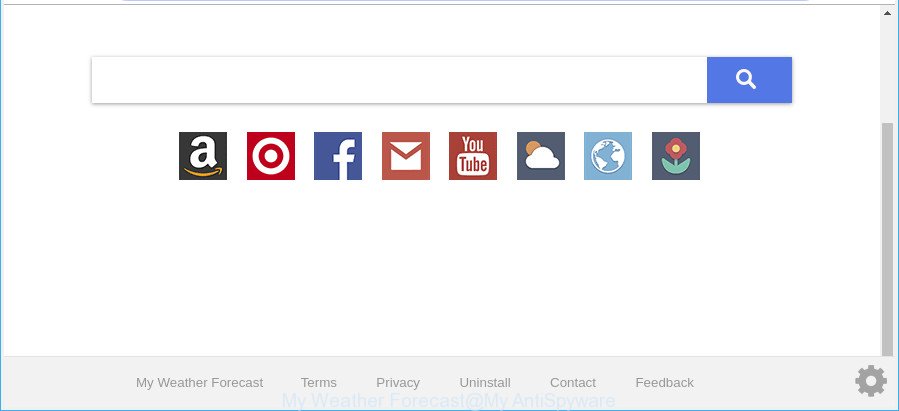
“My Weather Forecast” makes unwanted changes to web-browser settings
When you are performing searches using the internet browser that has been affected with My Weather Forecast, the search results will be returned from Bing, Yahoo or Google Custom Search. The devs behind My Weather Forecast hijacker are most probably doing this to make advertisement money from the ads shown in the search results.
Although, My Weather Forecast browser hijacker infection is not a virus, but it does bad things, and it makes various changes to browsers settings. Moreover, an adware (sometimes called ‘ad-supported’ software) may be additionally installed on to your personal computer with this browser hijacker, that will display a lot of advertisements, or even massive full page ads that blocks surfing the Web. Often such these ads may recommend to install other unknown and undesired programs or visit malicious sites.
If your internet browser has been infected by the My Weather Forecast hijacker, you must have finished any of the steps above. Once you have cleaned your PC system by following our guidance below, make sure not to commit the same mistakes again in the future.
Remove My Weather Forecast from Google Chrome, Firefox, IE, Edge
Fortunately, it’s not hard to get rid of the My Weather Forecast hijacker infection. In the following steps, we will provide two solutions to free your PC of this hijacker infection. One is the manual removal way and the other is automatic removal solution. You can choose the method that best fits you. Please follow the removal steps below to remove My Weather Forecast right now!
To remove My Weather Forecast, perform the following steps:
- How to remove My Weather Forecast start page without any software
- How to get rid of My Weather Forecast search with freeware
- Stop My Weather Forecast redirect and other intrusive web sites
- Do not know how your internet browser has been hijacked by My Weather Forecast?
- Finish words
How to remove My Weather Forecast start page without any software
Most common browser hijackers may be removed without any antivirus apps. The manual hijacker removal is step-by-step instructions that will teach you how to remove the My Weather Forecast start page.
Delete potentially unwanted programs using Microsoft Windows Control Panel
The best way to start the computer cleanup is to remove unknown and dubious programs. Using the Microsoft Windows Control Panel you can do this quickly and easily. This step, in spite of its simplicity, should not be ignored, because the removing of unneeded apps can clean up the Google Chrome, Firefox, MS Edge and IE from popup advertisements hijackers and so on.
Windows 10, 8.1, 8
Click the Windows logo, and then click Search ![]() . Type ‘Control panel’and press Enter as displayed below.
. Type ‘Control panel’and press Enter as displayed below.

When the ‘Control Panel’ opens, click the ‘Uninstall a program’ link under Programs category as displayed in the following example.

Windows 7, Vista, XP
Open Start menu and choose the ‘Control Panel’ at right as displayed on the image below.

Then go to ‘Add/Remove Programs’ or ‘Uninstall a program’ (MS Windows 7 or Vista) as displayed in the figure below.

Carefully browse through the list of installed apps and remove all questionable and unknown programs. We suggest to click ‘Installed programs’ and even sorts all installed apps by date. When you have found anything dubious that may be the hijacker infection responsible for redirecting user searches to My Weather Forecast or other potentially unwanted application (PUA), then choose this program and click ‘Uninstall’ in the upper part of the window. If the questionable program blocked from removal, then use Revo Uninstaller Freeware to fully remove it from your machine.
Remove My Weather Forecast from Google Chrome
If you have browser hijacker infection problem or the Chrome is running slow, then reset Google Chrome settings can help you. In the steps below we will show you a way to reset your Google Chrome settings to original state without reinstall. This will also help to remove My Weather Forecast from homepage, search engine and newtab.
Open the Chrome menu by clicking on the button in the form of three horizontal dotes (![]() ). It will display the drop-down menu. Select More Tools, then click Extensions.
). It will display the drop-down menu. Select More Tools, then click Extensions.
Carefully browse through the list of installed add-ons. If the list has the extension labeled with “Installed by enterprise policy” or “Installed by your administrator”, then complete the following guide: Remove Google Chrome extensions installed by enterprise policy otherwise, just go to the step below.
Open the Chrome main menu again, press to “Settings” option.

Scroll down to the bottom of the page and click on the “Advanced” link. Now scroll down until the Reset settings section is visible, as shown on the image below and click the “Reset settings to their original defaults” button.

Confirm your action, press the “Reset” button.
Get rid of My Weather Forecast redirect from IE
By resetting Internet Explorer web-browser you revert back your browser settings to its default state. This is first when troubleshooting problems that might have been caused by browser hijacker infection such as My Weather Forecast.
First, open the IE, click ![]() ) button. Next, press “Internet Options” as on the image below.
) button. Next, press “Internet Options” as on the image below.

In the “Internet Options” screen select the Advanced tab. Next, click Reset button. The Internet Explorer will show the Reset Internet Explorer settings dialog box. Select the “Delete personal settings” check box and click Reset button.

You will now need to reboot your system for the changes to take effect. It will get rid of hijacker infection related to My Weather Forecast home page, disable malicious and ad-supported web browser’s extensions and restore the Internet Explorer’s settings like search provider by default, home page and new tab to default state.
Remove My Weather Forecast search from Mozilla Firefox
If the Firefox browser program is hijacked, then resetting its settings can help. The Reset feature is available on all modern version of Firefox. A reset can fix many issues by restoring Mozilla Firefox settings such as start page, newtab and default search engine to their default state. However, your themes, bookmarks, history, passwords, and web form auto-fill information will not be deleted.
Run the Firefox and press the menu button (it looks like three stacked lines) at the top right of the internet browser screen. Next, click the question-mark icon at the bottom of the drop-down menu. It will show the slide-out menu.

Select the “Troubleshooting information”. If you are unable to access the Help menu, then type “about:support” in your address bar and press Enter. It bring up the “Troubleshooting Information” page as displayed in the figure below.

Click the “Refresh Firefox” button at the top right of the Troubleshooting Information page. Select “Refresh Firefox” in the confirmation prompt. The Firefox will begin a process to fix your problems that caused by the hijacker that designed to redirect your web browser to the My Weather Forecast page. When, it’s done, click the “Finish” button.
How to get rid of My Weather Forecast search with freeware
If your system is still infected with the My Weather Forecast hijacker, then the best solution of detection and removal is to use an anti malware scan on the computer. Download free malware removal utilities below and run a full system scan. It will help you delete all components of the browser hijacker from hardisk and Windows registry.
Scan and clean your machine of My Weather Forecast with Zemana Anti-Malware
Zemana Anti-Malware is a malware removal tool developed for MS Windows. This tool will allow you remove My Weather Forecast hijacker, various types of malicious software (including adware and potentially unwanted apps) from your PC. It has simple and user friendly interface. While the Zemana does its job, your PC system will run smoothly.
Now you can setup and run Zemana Anti-Malware (ZAM) to get rid of My Weather Forecast from your web-browser by following the steps below:
Please go to the link below to download Zemana Anti-Malware (ZAM) installer named Zemana.AntiMalware.Setup on your machine. Save it to your Desktop.
165503 downloads
Author: Zemana Ltd
Category: Security tools
Update: July 16, 2019
Start the setup file after it has been downloaded successfully and then follow the prompts to set up this tool on your personal computer.

During installation you can change some settings, but we recommend you do not make any changes to default settings.
When installation is finished, this malicious software removal tool will automatically launch and update itself. You will see its main window as shown in the figure below.

Now click the “Scan” button to perform a system scan with this tool for the hijacker which developed to redirect your internet browser to the My Weather Forecast web page.

As the scanning ends, you may check all threats found on your PC. Review the report and then click “Next” button.

The Zemana Free will get rid of hijacker responsible for redirecting your browser to My Weather Forecast page and add items to the Quarantine. When disinfection is finished, you can be prompted to restart your personal computer to make the change take effect.
Run HitmanPro to remove My Weather Forecast redirect
HitmanPro frees your system from adware, potentially unwanted programs, unwanted toolbars, internet browser extensions and other undesired programs like browser hijacker that cause a reroute to My Weather Forecast web site. The free removal tool will help you enjoy your computer to its fullest. HitmanPro uses advanced behavioral detection technologies to find out if there are undesired applications in your computer. You can review the scan results, and choose the threats you want to erase.

- Please go to the following link to download the latest version of HitmanPro for Windows. Save it on your Windows desktop.
- When the download is finished, double click the HitmanPro icon. Once this tool is opened, press “Next” button to start checking your computer for the browser hijacker infection which modifies internet browser settings to replace your default search engine, newtab page and homepage with My Weather Forecast web-site. A system scan may take anywhere from 5 to 30 minutes, depending on your personal computer. When a threat is found, the number of the security threats will change accordingly. Wait until the the checking is done.
- After finished, the results are displayed in the scan report. When you’re ready, click “Next” button. Now press the “Activate free license” button to start the free 30 days trial to delete all malware found.
Automatically delete My Weather Forecast homepage with Malwarebytes
Manual My Weather Forecast removal requires some computer skills. Some files and registry entries that created by the browser hijacker may be not completely removed. We recommend that run the Malwarebytes Free that are completely free your PC system of hijacker infection. Moreover, the free program will help you to remove malicious software, PUPs, ad supported software and toolbars that your personal computer may be infected too.

- Download MalwareBytes AntiMalware from the link below.
Malwarebytes Anti-malware
327723 downloads
Author: Malwarebytes
Category: Security tools
Update: April 15, 2020
- At the download page, click on the Download button. Your web browser will show the “Save as” prompt. Please save it onto your Windows desktop.
- When the downloading process is finished, please close all software and open windows on your computer. Double-click on the icon that’s called mb3-setup.
- This will start the “Setup wizard” of MalwareBytes Anti Malware (MBAM) onto your personal computer. Follow the prompts and do not make any changes to default settings.
- When the Setup wizard has finished installing, the MalwareBytes Free will launch and display the main window.
- Further, press the “Scan Now” button for scanning your machine for the hijacker responsible for redirecting your internet browser to My Weather Forecast web site. A scan can take anywhere from 10 to 30 minutes, depending on the number of files on your personal computer and the speed of your computer.
- Once the scan get completed, the results are displayed in the scan report.
- Review the report and then click the “Quarantine Selected” button. Once disinfection is done, you may be prompted to reboot the system.
- Close the Anti Malware and continue with the next step.
Video instruction, which reveals in detail the steps above.
Stop My Weather Forecast redirect and other intrusive web sites
In order to increase your security and protect your PC system against new unwanted ads and malicious pages, you need to use ad blocker program that blocks an access to harmful ads and sites. Moreover, the program can stop the show of intrusive advertising, which also leads to faster loading of webpages and reduce the consumption of web traffic.
Download AdGuard on your PC from the following link.
27036 downloads
Version: 6.4
Author: © Adguard
Category: Security tools
Update: November 15, 2018
After downloading it, start the downloaded file. You will see the “Setup Wizard” screen as displayed in the following example.

Follow the prompts. After the installation is done, you will see a window as displayed in the figure below.

You can click “Skip” to close the installation application and use the default settings, or click “Get Started” button to see an quick tutorial that will assist you get to know AdGuard better.
In most cases, the default settings are enough and you do not need to change anything. Each time, when you start your machine, AdGuard will start automatically and stop pop-up advertisements, My Weather Forecast redirect, as well as other malicious or misleading web-pages. For an overview of all the features of the program, or to change its settings you can simply double-click on the AdGuard icon, which may be found on your desktop.
Do not know how your internet browser has been hijacked by My Weather Forecast?
The My Weather Forecast browser hijacker come bundled with various free applications, as a supplement, which is installed automatically. This is certainly not an honest way to get installed onto your PC system. To avoid infecting of your machine and side effects in the form of changing your browser settings to My Weather Forecast homepage, you should always carefully read the Terms of Use and the Software license. Additionally, always choose Manual, Custom or Advanced setup type. This allows you to disable the install of unnecessary and often harmful programs. Even if you uninstall the free software from your system, your web-browser’s settings will not be restored. This means that you should manually remove My Weather Forecast redirect from the IE, Mozilla Firefox, MS Edge and Chrome by follow the few simple steps above.
Finish words
Now your PC should be clean of the hijacker infection that responsible for browser redirect to the annoying My Weather Forecast site. We suggest that you keep AdGuard (to help you block unwanted advertisements and undesired harmful websites) and Zemana AntiMalware (ZAM) (to periodically scan your computer for new malware, browser hijackers and ad-supported software). Make sure that you have all the Critical Updates recommended for Windows operating system. Without regular updates you WILL NOT be protected when new browser hijacker infections, harmful apps and adware are released.
If you are still having problems while trying to get rid of My Weather Forecast search from your internet browser, then ask for help here.


















