The Best.prizedeal16.info is an undesired web site that can be used to show undesired ads or redirect the Chrome, Edge, Microsoft Internet Explorer and Mozilla Firefox to other ad websites. If your Chrome, Firefox, Edge and Internet Explorer periodically displays the Best.prizedeal16.info, then it could mean that your personal computer is infected by the nasty adware (sometimes named ‘ad-supported’ software).
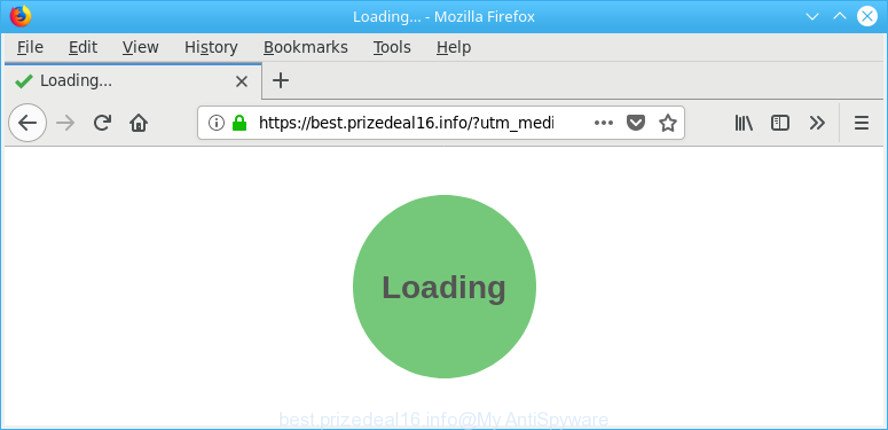
https://best.prizedeal16.info/?utm_term= …
The adware changes the Firefox, Chrome, MS Edge and IE settings to display tons of intrusive pop-ups on all pages, including websites where previously you ads have never seen. These ads can be varied: pop-up windows, boxes, in-text ads, different sized banners and so on. Also, the adware responsible for Best.prizedeal16.info pop-up ads can cause your Internet connection to be slow or freeze your browser so that the interface is not updated anymore.
The worst is, it can be used to collect your browsing history and confidential info, including passwords and credit card numbers. In the future, your privacy information can be sold to third parties.
If you are unfortunate have adware or malware running on your personal computer, you can follow the step-by-step tutorial here to get rid of Best.prizedeal16.info pop-up advertisements from your web-browser.
How to remove Best.prizedeal16.info redirect
Without a doubt, the adware is harmful to your machine. So you need to quickly and completely remove this ad-supported software related to Best.prizedeal16.info ads. To get rid of this ad-supported software, you may use the manual removal instructions that are given below or free malicious software removal tool such as Zemana AntiMalware (ZAM), MalwareBytes Anti-Malware or Hitman Pro (all are free). We suggest you use automatic removal way that will allow you to remove Best.prizedeal16.info ads easily and safely. Manual removal is best used only if you are well versed in personal computer or in the case where adware is not removed automatically. Read it once, after doing so, please print this page as you may need to exit your web browser or reboot your system.
To remove Best.prizedeal16.info, use the following steps:
- Remove Best.prizedeal16.info pop up ads without any utilities
- Run free malware removal tools to completely delete Best.prizedeal16.info pop ups
- Run AdBlocker to block Best.prizedeal16.info and stay safe online
- How did you get infected with Best.prizedeal16.info pop up ads
- To sum up
Remove Best.prizedeal16.info pop up ads without any utilities
The following instructions is a step-by-step guide, which will help you manually remove Best.prizedeal16.info popup ads from the Mozilla Firefox, IE, Chrome and Microsoft Edge.
Uninstall dubious programs using MS Windows Control Panel
In order to delete PUPs such as this ad supported software, open the Windows Control Panel and click on “Uninstall a program”. Check the list of installed programs. For the ones you do not know, run an Internet search to see if they are ad-supported software, hijacker infection or potentially unwanted applications. If yes, delete them off. Even if they are just a apps that you do not use, then uninstalling them off will increase your machine start up time and speed dramatically.
Windows 10, 8.1, 8
Click the MS Windows logo, and then click Search ![]() . Type ‘Control panel’and press Enter as shown on the image below.
. Type ‘Control panel’and press Enter as shown on the image below.

When the ‘Control Panel’ opens, click the ‘Uninstall a program’ link under Programs category like below.

Windows 7, Vista, XP
Open Start menu and choose the ‘Control Panel’ at right as displayed on the screen below.

Then go to ‘Add/Remove Programs’ or ‘Uninstall a program’ (Microsoft Windows 7 or Vista) as shown on the image below.

Carefully browse through the list of installed software and delete all questionable and unknown applications. We suggest to press ‘Installed programs’ and even sorts all installed apps by date. When you have found anything questionable that may be the adware which causes undesired Best.prizedeal16.info pop ups or other PUP (potentially unwanted program), then choose this program and press ‘Uninstall’ in the upper part of the window. If the questionable program blocked from removal, then use Revo Uninstaller Freeware to fully remove it from your system.
Get rid of Best.prizedeal16.info popup advertisements from Firefox
If Mozilla Firefox settings are hijacked by the adware, your web-browser displays annoying pop up ads, then ‘Reset Mozilla Firefox’ could solve these problems. It will save your personal information such as saved passwords, bookmarks, auto-fill data and open tabs.
First, start the Firefox. Next, press the button in the form of three horizontal stripes (![]() ). It will display the drop-down menu. Next, click the Help button (
). It will display the drop-down menu. Next, click the Help button (![]() ).
).

In the Help menu press the “Troubleshooting Information”. In the upper-right corner of the “Troubleshooting Information” page click on “Refresh Firefox” button as shown below.

Confirm your action, click the “Refresh Firefox”.
Get rid of Best.prizedeal16.info pop-ups from Internet Explorer
If you find that Microsoft Internet Explorer internet browser settings such as default search provider, new tab page and start page had been changed by adware responsible for redirects to Best.prizedeal16.info, then you may restore your settings, via the reset browser procedure.
First, run the Internet Explorer. Next, press the button in the form of gear (![]() ). It will display the Tools drop-down menu, click the “Internet Options” as displayed below.
). It will display the Tools drop-down menu, click the “Internet Options” as displayed below.

In the “Internet Options” window click on the Advanced tab, then press the Reset button. The Internet Explorer will show the “Reset Internet Explorer settings” window as on the image below. Select the “Delete personal settings” check box, then click “Reset” button.

You will now need to restart your PC for the changes to take effect.
Remove Best.prizedeal16.info ads from Chrome
Reset Google Chrome settings will get rid of Best.prizedeal16.info popups from internet browser and disable harmful add-ons. It will also clear cached and temporary data (cookies, site data and content). It will keep your personal information such as browsing history, bookmarks, passwords and web form auto-fill data.
Open the Chrome menu by clicking on the button in the form of three horizontal dotes (![]() ). It will open the drop-down menu. Select More Tools, then click Extensions.
). It will open the drop-down menu. Select More Tools, then click Extensions.
Carefully browse through the list of installed extensions. If the list has the addon labeled with “Installed by enterprise policy” or “Installed by your administrator”, then complete the following guidance: Remove Google Chrome extensions installed by enterprise policy otherwise, just go to the step below.
Open the Google Chrome main menu again, press to “Settings” option.

Scroll down to the bottom of the page and click on the “Advanced” link. Now scroll down until the Reset settings section is visible, like below and click the “Reset settings to their original defaults” button.

Confirm your action, click the “Reset” button.
Run free malware removal tools to completely delete Best.prizedeal16.info pop ups
The easiest way to remove Best.prizedeal16.info redirect is to run an antimalware application capable of detecting this ad supported software responsible for redirects to Best.prizedeal16.info. We recommend try Zemana or another free malicious software remover that listed below. It has excellent detection rate when it comes to adware, browser hijackers and other PUPs.
Scan and clean your browser of Best.prizedeal16.info popup advertisements with Zemana AntiMalware (ZAM)
Zemana highly recommended, because it can look for security threats such ad-supported software and ad-supported softwares that most ‘classic’ antivirus programs fail to pick up on. Moreover, if you have any Best.prizedeal16.info redirect removal problems which cannot be fixed by this tool automatically, then Zemana Free provides 24X7 online assistance from the highly experienced support staff.
Installing the Zemana is simple. First you will need to download Zemana Free on your PC system from the link below.
165033 downloads
Author: Zemana Ltd
Category: Security tools
Update: July 16, 2019
Once downloading is done, close all programs and windows on your machine. Open a directory in which you saved it. Double-click on the icon that’s called Zemana.AntiMalware.Setup as shown in the figure below.
![]()
When the installation begins, you will see the “Setup wizard” which will help you setup Zemana Anti-Malware on your system.

Once installation is complete, you will see window like below.

Now press the “Scan” button to perform a system scan with this utility for the adware that responsible for web browser redirect to the undesired Best.prizedeal16.info web site. A scan can take anywhere from 10 to 30 minutes, depending on the number of files on your computer and the speed of your computer. While the Zemana AntiMalware utility is checking, you can see how many objects it has identified as being infected by malware.

Once that process is finished, a list of all threats found is created. Once you have selected what you want to remove from your machine click “Next” button.

The Zemana Anti Malware (ZAM) will delete ad-supported software related to Best.prizedeal16.info advertisements.
Delete Best.prizedeal16.info popups and harmful extensions with HitmanPro
The HitmanPro utility is free (30 day trial) and easy to use. It can scan and get rid of malware, potentially unwanted programs and ad-supported software in Edge, Mozilla Firefox, Google Chrome and IE browsers and thereby get rid of all annoying Best.prizedeal16.info ads. Hitman Pro is powerful enough to find and delete harmful registry entries and files that are hidden on the computer.
Visit the following page to download Hitman Pro. Save it directly to your Microsoft Windows Desktop.
Once the download is complete, open the directory in which you saved it and double-click the HitmanPro icon. It will start the Hitman Pro utility. If the User Account Control dialog box will ask you want to start the program, press Yes button to continue.

Next, click “Next” to search for ad supported software that responsible for web-browser redirect to the unwanted Best.prizedeal16.info page. A system scan can take anywhere from 5 to 30 minutes, depending on your PC. While the HitmanPro program is checking, you can see number of objects it has identified as threat.

Once the scanning is finished, HitmanPro will prepare a list of unwanted applications adware as displayed on the image below.

Review the report and then click “Next” button. It will show a dialog box, click the “Activate free license” button. The HitmanPro will remove ad supported software responsible for redirects to Best.prizedeal16.info and add items to the Quarantine. After the task is done, the utility may ask you to reboot your PC.
How to remove Best.prizedeal16.info with Malwarebytes
We suggest using the Malwarebytes Free that are completely clean your computer of the adware. The free utility is an advanced malware removal program created by (c) Malwarebytes lab. This application uses the world’s most popular anti-malware technology. It’s able to help you remove unwanted Best.prizedeal16.info popup ads from your browsers, PUPs, malware, hijackers, toolbars, ransomware and other security threats from your personal computer for free.
MalwareBytes AntiMalware can be downloaded from the following link. Save it on your Microsoft Windows desktop or in any other place.
327261 downloads
Author: Malwarebytes
Category: Security tools
Update: April 15, 2020
After downloading is complete, close all software and windows on your personal computer. Open a directory in which you saved it. Double-click on the icon that’s named mb3-setup like below.
![]()
When the installation starts, you’ll see the “Setup wizard” that will help you install Malwarebytes on your PC system.

Once setup is done, you’ll see window as shown in the following example.

Now press the “Scan Now” button to perform a system scan with this utility for the ad supported software that redirects your web-browser to unwanted Best.prizedeal16.info page. A scan can take anywhere from 10 to 30 minutes, depending on the number of files on your system and the speed of your PC. When a threat is found, the count of the security threats will change accordingly. Wait until the the scanning is finished.

After the scanning is done, a list of all threats found is produced. When you are ready, click “Quarantine Selected” button.

The Malwarebytes will now begin to get rid of adware responsible for redirects to Best.prizedeal16.info. After that process is done, you may be prompted to reboot your computer.

The following video explains tutorial on how to remove hijacker, ad-supported software and other malicious software with MalwareBytes Free.
Run AdBlocker to block Best.prizedeal16.info and stay safe online
It’s also critical to protect your web-browsers from malicious sites and ads by using an ad blocker application like AdGuard. Security experts says that it will greatly reduce the risk of malware, and potentially save lots of money. Additionally, the AdGuard can also protect your privacy by blocking almost all trackers.
Installing the AdGuard is simple. First you will need to download AdGuard by clicking on the following link. Save it on your Microsoft Windows desktop.
26898 downloads
Version: 6.4
Author: © Adguard
Category: Security tools
Update: November 15, 2018
Once the downloading process is done, start the downloaded file. You will see the “Setup Wizard” screen as displayed in the figure below.

Follow the prompts. Once the setup is finished, you will see a window as displayed on the screen below.

You can press “Skip” to close the install program and use the default settings, or click “Get Started” button to see an quick tutorial that will allow you get to know AdGuard better.
In most cases, the default settings are enough and you do not need to change anything. Each time, when you run your PC system, AdGuard will start automatically and stop advertisements, web-pages like Best.prizedeal16.info, as well as other malicious or misleading pages. For an overview of all the features of the program, or to change its settings you can simply double-click on the AdGuard icon, that can be found on your desktop.
How did you get infected with Best.prizedeal16.info pop up ads
The ad-supported software actively distributed with free software, as a part of the setup file of these programs. Therefore, it is very important, when installing an unknown program even downloaded from well-known or big hosting site, read the Terms of use and the Software license, as well as to choose the Manual, Advanced or Custom setup type. In this mode, you may disable the installation of unneeded modules and applications and protect your PC from the ad supported software responsible for redirects to Best.prizedeal16.info. Do not repeat the mistakes of most users when installing unknown software, simply press the Next button, and do not read any information which the free software open them during its installation. In many cases this leads to one – the internet browser begins showing a large amount of annoying ads such as Best.prizedeal16.info pop-up advertisements.
To sum up
After completing the step-by-step guide shown above, your machine should be clean from this ad supported software and other malicious software. The Chrome, Internet Explorer, Firefox and MS Edge will no longer display undesired Best.prizedeal16.info page when you browse the Internet. Unfortunately, if the step-by-step guide does not help you, then you have caught a new adware, and then the best way – ask for help.
Please create a new question by using the “Ask Question” button in the Questions and Answers. Try to give us some details about your problems, so we can try to help you more accurately. Wait for one of our trained “Security Team” or Site Administrator to provide you with knowledgeable assistance tailored to your problem with the undesired Best.prizedeal16.info redirect.



















