If you are reading this blog post, it means that you’re seeing lots of unwanted Desktop.push-alert.email pop-ups or notifications and your browser began to open lots of annoying advertisements. All of these problems with your computer caused by adware (sometimes named ‘ad-supported’ software).
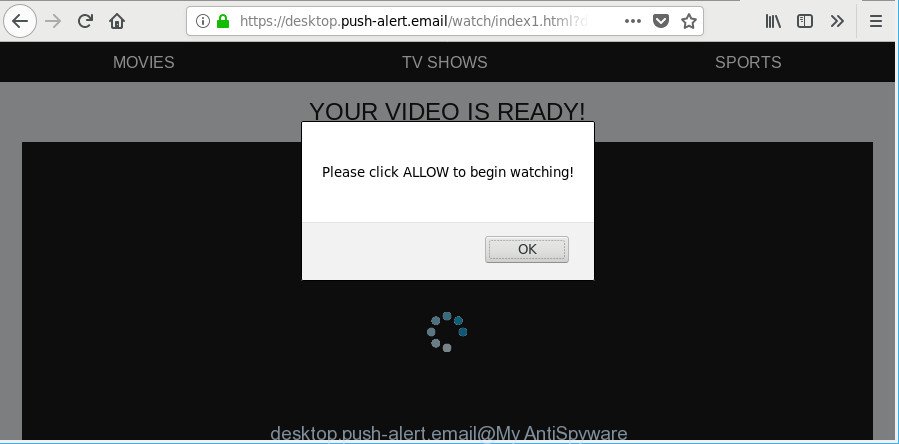
https://desktop.push-alert.email/ …
The ad-supported software can end up on your computer in various ways. Most commonly is when you download and install free software and forget to uncheck the box for the third-party apps installation. Do not panic because we have got the solution. Here’s a guidance on how to get rid of annoying Desktop.push-alert.email pop-ups from the Firefox, Chrome, Microsoft Edge and IE and other internet browsers.
While your system is infected with the adware, the Chrome, Microsoft Internet Explorer, MS Edge and Mozilla Firefox may be redirected to the Desktop.push-alert.email web page. Of course, the ad-supported software may not cause damages to your files or Windows system, but it may display a large count of undesired advertisements. These advertisements will be injected within the content of web sites that are you opening in your web browser and can be varied: pop-up ads, in-text ads, different sized banners, offers to install an questionable software. The ads will appear on all web-sites, including sites where previously you have never seen any ads.
As well as unwanted web browser redirects to Desktop.push-alert.email, the adware can collect your World Wide Web surfing activity by recording URLs visited, IP addresses, web browser version and type, cookie information, Internet Service Provider (ISP) and websites visited. Such kind of behavior can lead to serious security problems or confidential data theft. This is another reason why the ad-supported software responsible for redirecting your web-browser to Desktop.push-alert.email webpage, is classified as potentially unwanted application (PUA).
Ad supported software is usually written in ways common to malicious software, spyware and hijackers. In order to remove adware and thus delete Desktop.push-alert.email pop-ups, you will need execute the steps below or run free ad-supported software removal tool listed below.
How to remove Desktop.push-alert.email pop-ups, ads, notifications
Not all undesired programs like adware which reroutes your internet browser to annoying Desktop.push-alert.email web site are easily uninstallable. You might see pop-ups, deals, text links, in-text advertisements, banners and other type of advertisements in the IE, Firefox, Chrome and Microsoft Edge and might not be able to figure out the program responsible for this activity. The reason for this is that many undesired software neither appear in Microsoft Windows Control Panel. Therefore in order to fully get rid of Desktop.push-alert.email redirect, you need to follow the steps below. Read it once, after doing so, please print this page as you may need to shut down your web browser or restart your system.
To remove Desktop.push-alert.email, complete the steps below:
- How to manually delete Desktop.push-alert.email
- Remove Desktop.push-alert.email advertisements with free software
- Stop Desktop.push-alert.email pop ups and other annoying web-sites
- How did you get infected with adware
- Finish words
How to manually delete Desktop.push-alert.email
Most common adware may be uninstalled without any antivirus software. The manual adware removal is guidance that will teach you how to remove the Desktop.push-alert.email redirect.
Delete suspicious apps using Windows Control Panel
First of all, check the list of installed programs on your system and delete all unknown and recently installed software. If you see an unknown program with incorrect spelling or varying capital letters, it have most likely been installed by malware and you should clean it off first with malicious software removal tool like Zemana Anti-malware.
- If you are using Windows 8, 8.1 or 10 then click Windows button, next click Search. Type “Control panel”and press Enter.
- If you are using Windows XP, Vista, 7, then click “Start” button and click “Control Panel”.
- It will show the Windows Control Panel.
- Further, click “Uninstall a program” under Programs category.
- It will display a list of all applications installed on the personal computer.
- Scroll through the all list, and uninstall dubious and unknown apps. To quickly find the latest installed software, we recommend sort applications by date.
See more details in the video instructions below.
Remove Desktop.push-alert.email from Firefox by resetting internet browser settings
If the Firefox internet browser is redirected to Desktop.push-alert.email and you want to restore the Mozilla Firefox settings back to their default values, then you should follow the few simple steps below. It will save your personal information such as saved passwords, bookmarks, auto-fill data and open tabs.
Press the Menu button (looks like three horizontal lines), and click the blue Help icon located at the bottom of the drop down menu as on the image below.

A small menu will appear, click the “Troubleshooting Information”. On this page, click “Refresh Firefox” button as shown in the following example.

Follow the onscreen procedure to restore your Mozilla Firefox web browser settings to their default values.
Get rid of Desktop.push-alert.email popups from Microsoft Internet Explorer
By resetting IE web-browser you revert back your internet browser settings to its default state. This is first when troubleshooting problems that might have been caused by adware that responsible for the appearance of Desktop.push-alert.email redirect.
First, launch the Microsoft Internet Explorer, click ![]() ) button. Next, click “Internet Options” as shown in the figure below.
) button. Next, click “Internet Options” as shown in the figure below.

In the “Internet Options” screen select the Advanced tab. Next, press Reset button. The IE will display the Reset Internet Explorer settings dialog box. Select the “Delete personal settings” check box and click Reset button.

You will now need to reboot your PC for the changes to take effect. It will get rid of adware that cause intrusive Desktop.push-alert.email pop up ads to appear, disable malicious and ad-supported browser’s extensions and restore the Internet Explorer’s settings such as homepage, search engine and newtab page to default state.
Remove Desktop.push-alert.email pop-up ads from Google Chrome
Use the Reset web browser utility of the Google Chrome to reset all its settings like startpage, default search engine and newtab page to original defaults. This is a very useful utility to use, in the case of internet browser redirects to intrusive ad websites like Desktop.push-alert.email.
Open the Google Chrome menu by clicking on the button in the form of three horizontal dotes (![]() ). It will show the drop-down menu. Select More Tools, then press Extensions.
). It will show the drop-down menu. Select More Tools, then press Extensions.
Carefully browse through the list of installed extensions. If the list has the extension labeled with “Installed by enterprise policy” or “Installed by your administrator”, then complete the following tutorial: Remove Google Chrome extensions installed by enterprise policy otherwise, just go to the step below.
Open the Google Chrome main menu again, press to “Settings” option.

Scroll down to the bottom of the page and click on the “Advanced” link. Now scroll down until the Reset settings section is visible, as shown below and click the “Reset settings to their original defaults” button.

Confirm your action, press the “Reset” button.
Remove Desktop.push-alert.email advertisements with free software
After completing the manual removal instructions above all unwanted applications, malicious web-browser’s extensions and ad-supported software related to Desktop.push-alert.email popups should be removed. If the problem with Desktop.push-alert.email pop up ads is still remained, then we suggest to scan your machine for any remaining malicious components. Run recommended free adware removal software below.
Use Zemana to get rid of Desktop.push-alert.email
Zemana Anti-Malware is a free program for Windows OS to scan for and remove PUPs, adware, harmful web-browser addons, browser toolbars, and other undesired software such as ad-supported software that responsible for the appearance of Desktop.push-alert.email pop up ads.
Click the following link to download the latest version of Zemana Free for MS Windows. Save it on your Desktop.
165535 downloads
Author: Zemana Ltd
Category: Security tools
Update: July 16, 2019
When the download is finished, close all windows on your PC system. Further, run the install file named Zemana.AntiMalware.Setup. If the “User Account Control” prompt pops up like below, press the “Yes” button.

It will open the “Setup wizard” which will help you install Zemana Anti Malware (ZAM) on the computer. Follow the prompts and do not make any changes to default settings.

Once setup is finished successfully, Zemana Anti Malware will automatically start and you can see its main window as displayed in the following example.

Next, click the “Scan” button for checking your computer for the ad-supported software which redirects your web browser to intrusive Desktop.push-alert.email webpage. Depending on your computer, the scan can take anywhere from a few minutes to close to an hour. While the Zemana AntiMalware is checking, you can see how many objects it has identified either as being malware.

As the scanning ends, Zemana Anti-Malware (ZAM) will open a scan report. Review the results once the tool has complete the system scan. If you think an entry should not be quarantined, then uncheck it. Otherwise, simply click “Next” button.

The Zemana will remove adware that causes web browsers to show unwanted Desktop.push-alert.email pop-up ads and add threats to the Quarantine. Once finished, you can be prompted to restart your computer.
Scan your PC and remove Desktop.push-alert.email advertisements with Hitman Pro
All-in-all, Hitman Pro is a fantastic utility to free your PC system from any unwanted programs like adware that causes multiple annoying pop-up advertisements. The HitmanPro is portable program that meaning, you don’t need to install it to run it. HitmanPro is compatible with all versions of Microsoft Windows OS from Microsoft Windows XP to Windows 10. Both 64-bit and 32-bit systems are supported.
Visit the following page to download the latest version of Hitman Pro for Windows. Save it to your Desktop so that you can access the file easily.
After downloading is finished, open the file location. You will see an icon like below.

Double click the HitmanPro desktop icon. Once the utility is started, you will see a screen as displayed on the image below.

Further, click “Next” button . HitmanPro tool will start scanning the whole computer to find out ad-supported software that causes multiple intrusive pop-up ads. This process can take quite a while, so please be patient. After the system scan is done, you can check all threats detected on your machine as displayed on the image below.

Review the report and then click “Next” button. It will show a prompt, press the “Activate free license” button.
How to automatically delete Desktop.push-alert.email with Malwarebytes
Get rid of Desktop.push-alert.email advertisements manually is difficult and often the ad-supported software is not completely removed. Therefore, we recommend you to use the Malwarebytes Free which are completely clean your computer. Moreover, the free program will allow you to delete malicious software, potentially unwanted applications, toolbars and hijackers that your computer can be infected too.

Visit the following page to download MalwareBytes Anti Malware (MBAM). Save it directly to your MS Windows Desktop.
327760 downloads
Author: Malwarebytes
Category: Security tools
Update: April 15, 2020
Once the downloading process is done, run it and follow the prompts. Once installed, the MalwareBytes Anti-Malware (MBAM) will try to update itself and when this task is done, click the “Scan Now” button to perform a system scan with this tool for the ad supported software related to Desktop.push-alert.email pop-ups. While the MalwareBytes AntiMalware (MBAM) tool is checking, you can see how many objects it has identified as being affected by malware. Make sure all threats have ‘checkmark’ and click “Quarantine Selected” button.
The MalwareBytes Anti-Malware is a free application that you can use to remove all detected folders, files, services, registry entries and so on. To learn more about this malicious software removal utility, we suggest you to read and follow the step-by-step instructions or the video guide below.
Stop Desktop.push-alert.email pop ups and other annoying web-sites
It’s also critical to protect your web-browsers from malicious pages and advertisements by using an ad-blocking application like AdGuard. Security experts says that it will greatly reduce the risk of malicious software, and potentially save lots of money. Additionally, the AdGuard can also protect your privacy by blocking almost all trackers.
Download AdGuard by clicking on the link below. Save it directly to your MS Windows Desktop.
27047 downloads
Version: 6.4
Author: © Adguard
Category: Security tools
Update: November 15, 2018
After downloading it, run the downloaded file. You will see the “Setup Wizard” screen as shown in the following example.

Follow the prompts. After the install is done, you will see a window as displayed in the figure below.

You can press “Skip” to close the install program and use the default settings, or click “Get Started” button to see an quick tutorial that will allow you get to know AdGuard better.
In most cases, the default settings are enough and you don’t need to change anything. Each time, when you run your system, AdGuard will run automatically and stop pop up ads, Desktop.push-alert.email pop-ups, as well as other malicious or misleading sites. For an overview of all the features of the program, or to change its settings you can simply double-click on the AdGuard icon, which is located on your desktop.
How did you get infected with adware
The ad supported software most likely to occur during the setup of free programs due the fact that potentially unwanted applications lare usually hidden in the installer. Thus, if you’ve installed some free software using Quick(Standard) mode, you may have let the Desktop.push-alert.email popups get inside the internet browser. Keep in mind that the Quick mode is unreliable because it do not warn about optional programs. Thus, optional apps will be installed automatically unless you choose Advanced/Custom mode and uncheck its installation.
Finish words
Now your computer should be clean of the ad supported software that causes browsers to open intrusive Desktop.push-alert.email popup ads. We suggest that you keep AdGuard (to help you stop unwanted pop-up advertisements and annoying malicious web-sites) and Zemana Anti-Malware (ZAM) (to periodically scan your PC system for new adwares and other malicious software). Probably you are running an older version of Java or Adobe Flash Player. This can be a security risk, so download and install the latest version right now.
If you are still having problems while trying to remove Desktop.push-alert.email ads from the Mozilla Firefox, Microsoft Edge, Internet Explorer and Google Chrome, then ask for help here here.



















