If your browser keep redirecting to the ActionClassicGames, every time when you launch your web-browser, then it is a sign that your computer is affected by an obnoxious unwanted software from the browser hijacker category. Once started, it’ll modify certain Internet Explorer, Mozilla Firefox, Microsoft Edge and Google Chrome’s settings like default search provider, newtab page and startpage. So, while your PC system is infected, you’ll see the ActionClassicGames page instead of your homepage. We strongly advise you to clean your computer of hijacker infection and remove ActionClassicGames ASAP. The removal steps below will allow you get rid of browser hijacker and protect your system from more malicious software and trojans.
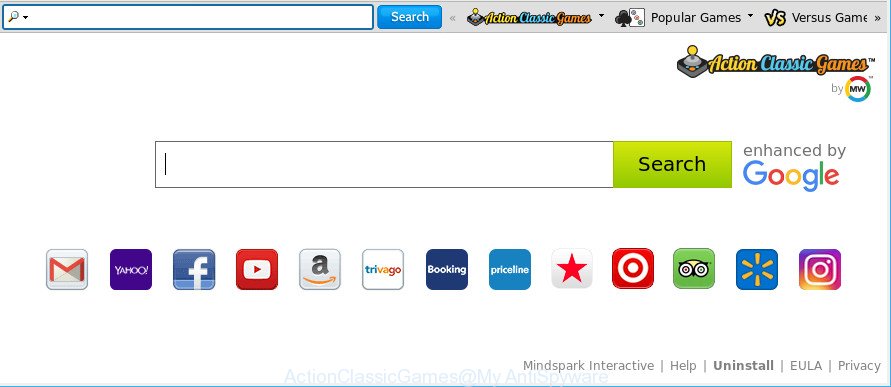
ActionClassicGames makes unwanted changes to web-browser settings
Except that the ActionClassicGames may make some unwanted changes to internet browser’s home page and new tab, it also replaces your search engine, which leads to the fact that use of the browser’s search becomes uncomfortable. The reason for this is that the search results will consist of a large amount of advertisements, links to unwanted and ad pages and only the remaining part is search results for your query from well-known search engines such as Google or Bing.
Although, ActionClassicGames hijacker is not a virus, but it does bad things, and it imposes certain changes to settings of installed browsers. Moreover, an adware (also known as ‘ad-supported’ software) can be additionally installed on to your PC system by this hijacker, which will open a huge number of ads, or even massive full page advertisements that blocks surfing the Web. Often such these ads can recommend to install other unknown and undesired programs or visit harmful web sites.
We suggest you to remove ActionClassicGames search and clean your personal computer of hijacker as soon as possible, until the presence of the browser hijacker infection has not led to even worse consequences. You need to perform the few simple steps below that will allow you to completely remove ActionClassicGames, using only the built-in Windows features and a few of specialized free tools.
Remove ActionClassicGames from Chrome, Firefox, IE, Edge
Fortunately, it is not hard to delete the ActionClassicGames hijacker. In the following guidance, we will provide two methods to free your computer of this hijacker infection. One is the manual removal method and the other is automatic removal solution. You can choose the method that best fits you. Please follow the removal tutorial below to remove ActionClassicGames right now!
To remove ActionClassicGames, execute the following steps:
- How to remove ActionClassicGames search without any software
- Scan your personal computer and remove ActionClassicGames with free utilities
- Block ActionClassicGames redirect and other intrusive web-sites
- How to prevent ActionClassicGames browser hijacker infection from getting inside your PC system
- To sum up
How to remove ActionClassicGames search without any software
If you perform exactly the few simple steps below you should be able to get rid of the ActionClassicGames home page from the Mozilla Firefox, Microsoft Internet Explorer, Microsoft Edge and Chrome web browsers.
Remove ActionClassicGames associated software by using Microsoft Windows Control Panel
First, go to Microsoft Windows Control Panel and remove dubious programs, all programs you do not remember installing. It is important to pay the most attention to programs you installed just before ActionClassicGames browser hijacker infection appeared on your web-browser. If you do not know what a program does, look for the answer on the Internet.
- If you are using Windows 8, 8.1 or 10 then press Windows button, next press Search. Type “Control panel”and press Enter.
- If you are using Windows XP, Vista, 7, then click “Start” button and click “Control Panel”.
- It will open the Windows Control Panel.
- Further, click “Uninstall a program” under Programs category.
- It will display a list of all programs installed on the PC.
- Scroll through the all list, and remove dubious and unknown software. To quickly find the latest installed applications, we recommend sort software by date.
See more details in the video guide below.
Remove ActionClassicGames from Google Chrome
Reset Chrome settings to delete ActionClassicGames. If you are still experiencing issues with ActionClassicGames, you need to reset Chrome browser to its default values. This step needs to be performed only if browser hijacker has not been removed by the previous steps.

- First, start the Chrome and click the Menu icon (icon in the form of three dots).
- It will show the Chrome main menu. Choose More Tools, then click Extensions.
- You’ll see the list of installed extensions. If the list has the extension labeled with “Installed by enterprise policy” or “Installed by your administrator”, then complete the following guidance: Remove Chrome extensions installed by enterprise policy.
- Now open the Chrome menu once again, click the “Settings” menu.
- Next, press “Advanced” link, that located at the bottom of the Settings page.
- On the bottom of the “Advanced settings” page, click the “Reset settings to their original defaults” button.
- The Google Chrome will show the reset settings prompt as on the image above.
- Confirm the web-browser’s reset by clicking on the “Reset” button.
- To learn more, read the post How to reset Chrome settings to default.
Get rid of ActionClassicGames from Firefox by resetting browser settings
If the Mozilla Firefox web browser search engine, new tab page and startpage are changed to ActionClassicGames and you want to recover the settings back to their default values, then you should follow the few simple steps below. When using the reset feature, your personal information like passwords, bookmarks, browsing history and web form auto-fill data will be saved.
First, open the Firefox. Next, click the button in the form of three horizontal stripes (![]() ). It will display the drop-down menu. Next, click the Help button (
). It will display the drop-down menu. Next, click the Help button (![]() ).
).

In the Help menu press the “Troubleshooting Information”. In the upper-right corner of the “Troubleshooting Information” page click on “Refresh Firefox” button as displayed below.

Confirm your action, click the “Refresh Firefox”.
Get rid of ActionClassicGames from IE
In order to restore all web-browser newtab, search provider and startpage you need to reset the Internet Explorer to the state, which was when the MS Windows was installed on your PC.
First, open the Internet Explorer, press ![]() ) button. Next, click “Internet Options” as displayed on the screen below.
) button. Next, click “Internet Options” as displayed on the screen below.

In the “Internet Options” screen select the Advanced tab. Next, press Reset button. The Internet Explorer will show the Reset Internet Explorer settings prompt. Select the “Delete personal settings” check box and press Reset button.

You will now need to reboot your personal computer for the changes to take effect. It will remove browser hijacker responsible for redirections to ActionClassicGames, disable malicious and ad-supported web browser’s extensions and restore the IE’s settings like new tab, startpage and search provider to default state.
Scan your personal computer and remove ActionClassicGames with free utilities
Many antivirus companies have made programs that help detect and delete hijacker, and thereby revert back installed browsers settings. Below is a a few of the free programs you may want to run. Your PC can have lots of potentially unwanted software, adware and browser hijacker infections installed at the same time, so we suggest, if any unwanted or malicious program returns after rebooting the PC, then start your computer into Safe Mode and run the anti-malware utility once again.
Run Zemana Anti Malware to remove browser hijacker
We recommend using the Zemana Anti-Malware (ZAM). You may download and install Zemana to find and remove ActionClassicGames from your personal computer. When installed and updated, the malware remover will automatically scan and detect all threats present on the system.
Installing the Zemana is simple. First you’ll need to download Zemana Anti-Malware (ZAM) on your computer from the following link.
165505 downloads
Author: Zemana Ltd
Category: Security tools
Update: July 16, 2019
When the download is finished, close all programs and windows on your PC. Double-click the install file called Zemana.AntiMalware.Setup. If the “User Account Control” prompt pops up as displayed on the image below, click the “Yes” button.

It will open the “Setup wizard” which will help you install Zemana Free on your PC. Follow the prompts and don’t make any changes to default settings.

Once install is done successfully, Zemana will automatically start and you can see its main screen as shown in the figure below.

Now click the “Scan” button . Zemana Anti-Malware utility will start scanning the whole computer to find out browser hijacker related to ActionClassicGames redirect. A scan can take anywhere from 10 to 30 minutes, depending on the number of files on your PC system and the speed of your machine. While the Zemana application is checking, you can see count of objects it has identified as threat.

When the scan is finished, Zemana Anti Malware (ZAM) will show a scan report. Review the scan results and then click “Next” button. The Zemana will begin to delete hijacker responsible for changing your browser settings to ActionClassicGames. When that process is finished, you may be prompted to reboot the computer.
Scan and free your computer of hijacker with HitmanPro
HitmanPro is a portable program that requires no hard installation to identify and remove browser hijacker infection responsible for redirects to ActionClassicGames. The application itself is small in size (only a few Mb). HitmanPro does not need any drivers and special dlls. It’s probably easier to use than any alternative malware removal utilities you’ve ever tried. HitmanPro works on 64 and 32-bit versions of Windows 10, 8, 7 and XP. It proves that removal utility can be just as effective as the widely known antivirus programs.

- Download HitmanPro from the link below. Save it on your Desktop.
- When the download is done, double click the HitmanPro icon. Once this tool is started, click “Next” button for scanning your computer for the browser hijacker responsible for modifying your browser settings to ActionClassicGames. This process can take some time, so please be patient. When a threat is found, the count of the security threats will change accordingly. Wait until the the scanning is done.
- As the scanning ends, Hitman Pro will display a scan report. Once you’ve selected what you want to delete from your computer press “Next” button. Now click the “Activate free license” button to begin the free 30 days trial to delete all malware found.
Remove ActionClassicGames redirect with Malwarebytes
Delete ActionClassicGames hijacker manually is difficult and often the hijacker infection is not completely removed. Therefore, we advise you to run the Malwarebytes Free which are completely clean your computer. Moreover, the free program will help you to get rid of malicious software, potentially unwanted applications, toolbars and adware that your machine may be infected too.

- Download MalwareBytes Free on your machine from the following link.
Malwarebytes Anti-malware
327725 downloads
Author: Malwarebytes
Category: Security tools
Update: April 15, 2020
- At the download page, click on the Download button. Your web browser will display the “Save as” prompt. Please save it onto your Windows desktop.
- After the download is complete, please close all software and open windows on your PC system. Double-click on the icon that’s named mb3-setup.
- This will open the “Setup wizard” of MalwareBytes onto your PC system. Follow the prompts and don’t make any changes to default settings.
- When the Setup wizard has finished installing, the MalwareBytes Anti-Malware will start and display the main window.
- Further, click the “Scan Now” button to look for hijacker that alters internet browser settings to replace your newtab, search engine and home page with ActionClassicGames page. A system scan can take anywhere from 5 to 30 minutes, depending on your computer. When a threat is found, the count of the security threats will change accordingly.
- After that process is complete, MalwareBytes will open a screen which contains a list of malware that has been found.
- Review the scan results and then click the “Quarantine Selected” button. Once that process is finished, you may be prompted to restart the personal computer.
- Close the AntiMalware and continue with the next step.
Video instruction, which reveals in detail the steps above.
Block ActionClassicGames redirect and other intrusive web-sites
It is important to run ad-blocking software such as AdGuard to protect your computer from malicious web pages. Most security experts says that it’s okay to block ads. You should do so just to stay safe! And, of course, the AdGuard can to block ActionClassicGames and other intrusive web sites.
- Click the following link to download the latest version of AdGuard for MS Windows. Save it on your Desktop.
Adguard download
27036 downloads
Version: 6.4
Author: © Adguard
Category: Security tools
Update: November 15, 2018
- Once downloading is complete, launch the downloaded file. You will see the “Setup Wizard” program window. Follow the prompts.
- Once the installation is done, click “Skip” to close the setup program and use the default settings, or press “Get Started” to see an quick tutorial which will allow you get to know AdGuard better.
- In most cases, the default settings are enough and you don’t need to change anything. Each time, when you run your machine, AdGuard will start automatically and stop pop up advertisements, webpages such as ActionClassicGames, as well as other malicious or misleading web-sites. For an overview of all the features of the program, or to change its settings you can simply double-click on the icon named AdGuard, that can be found on your desktop.
How to prevent ActionClassicGames browser hijacker infection from getting inside your PC system
The majority of browser hijackers such as ActionClassicGames is bundled with free applications or even paid software that Net users can easily download online. The install packages of such apps, most often, clearly show that they will install additional programs. The option is given to users to stop the setup of any bundled apps. So, in order to avoid the install of any browser hijackers: read all disclaimers and install screens very carefully, select only Custom or Advanced installation method and disable all third-party applications in which you are unsure.
To sum up
Now your PC should be free of the browser hijacker responsible for redirecting user searches to ActionClassicGames. We suggest that you keep AdGuard (to help you stop unwanted ads and unwanted harmful sites) and Zemana AntiMalware (to periodically scan your computer for new browser hijacker infections and other malware). Probably you are running an older version of Java or Adobe Flash Player. This can be a security risk, so download and install the latest version right now.
If you are still having problems while trying to get rid of ActionClassicGames search from the Edge, Internet Explorer, Mozilla Firefox and Chrome, then ask for help here here.



















