Every time, when you browse the Internet with your web browser the S-newviraloffers.com pop-ups, ads or notifications keeps annoying you? Then you need to know that you have an PUP (potentially unwanted program) from the adware (also known as ‘ad-supported’ software) family installed on your PC.
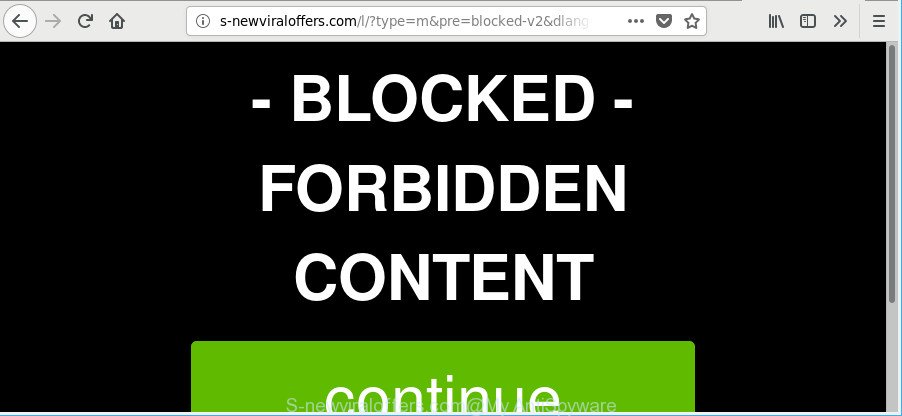
Currently, the ad supported software is widely spread, due to the fact that most people are trying to find free applications, download and install them on the computer without proper attention to the fact that Ad-supported software can be installed onto the machine along with them.
The adware responsible for S-newviraloffers.com pop-ups, may insert a ton of advertisements directly to the sites that you visit, creating a sense that the advertising links have been added by the authors of the web site. Moreover, legal ads may be replaced on the fake ads, that will offer to download and install various unnecessary and malicious applications.
Even worse, the ad supported software has the ability to collect privacy data about you such as what sites you are opening, what you are looking for the Internet and so on. This user info, afterwards, may be sold to third parties.
Therefore it is very important to follow the guide below ASAP. The few simple steps will assist you to remove adware as well as clean your computer from the S-newviraloffers.com pop-ups. What is more, the few simple steps below will allow you remove other malicious programs such as unwanted toolbars and browser hijackers, which can be installed onto personal computer along with the adware.
Remove S-newviraloffers.com pop-ups, ads, notifications
We are presenting a few methods to delete S-newviraloffers.com pop-up advertisements from the MS Edge, Mozilla Firefox, Internet Explorer and Chrome using only internal Windows functions. Most of adware and PUPs can be removed via these processes. If these steps does not help to remove S-newviraloffers.com pop-up ads, then it is better to run a free malicious software removal utilities linked below.
To remove S-newviraloffers.com, perform the following steps:
- How to manually remove S-newviraloffers.com
- Scan your personal computer and get rid of S-newviraloffers.com popup advertisements with free tools
- Use AdBlocker to stop S-newviraloffers.com and stay safe online
- How to avoid setup of adware
- To sum up
How to manually remove S-newviraloffers.com
To remove S-newviraloffers.com redirect, adware and other unwanted programs you can try to do so manually. Unfortunately some of the ad-supported software won’t show up in your program list, but some adware may. In this case, you may be able to get rid of it through the uninstall function of your Windows computer. You can do this by completing the steps below.
Remove dubious apps using Windows Control Panel
Check out the Microsoft Windows Control Panel (Programs and Features section) to see all installed applications. We recommend to click on the “Date Installed” in order to sort the list of software by the date you installed them. If you see any unknown and dubious applications, they are the ones you need to delete.
- If you are using Windows 8, 8.1 or 10 then click Windows button, next click Search. Type “Control panel”and press Enter.
- If you are using Windows XP, Vista, 7, then click “Start” button and click “Control Panel”.
- It will show the Windows Control Panel.
- Further, click “Uninstall a program” under Programs category.
- It will display a list of all software installed on the PC system.
- Scroll through the all list, and remove questionable and unknown programs. To quickly find the latest installed programs, we recommend sort programs by date.
See more details in the video guide below.
Get rid of S-newviraloffers.com from Firefox by resetting web browser settings
The Firefox reset will delete redirects to annoying S-newviraloffers.com site, modified preferences, extensions and security settings. However, your themes, bookmarks, history, passwords, and web form auto-fill information will not be deleted.
Click the Menu button (looks like three horizontal lines), and click the blue Help icon located at the bottom of the drop down menu as displayed on the image below.

A small menu will appear, click the “Troubleshooting Information”. On this page, click “Refresh Firefox” button as on the image below.

Follow the onscreen procedure to return your Firefox web-browser settings to their default state.
Remove S-newviraloffers.com pop up ads from Chrome
Resetting Google Chrome to original state is effective in deleting the S-newviraloffers.com pop-up ads from your web-browser. This method is always advisable to perform if you have trouble in removing changes caused by adware.

- First start the Google Chrome and click Menu button (small button in the form of three dots).
- It will display the Google Chrome main menu. Select More Tools, then click Extensions.
- You’ll see the list of installed addons. If the list has the plugin labeled with “Installed by enterprise policy” or “Installed by your administrator”, then complete the following instructions: Remove Chrome extensions installed by enterprise policy.
- Now open the Chrome menu once again, click the “Settings” menu.
- You will see the Google Chrome’s settings page. Scroll down and press “Advanced” link.
- Scroll down again and click the “Reset” button.
- The Google Chrome will open the reset profile settings page as shown on the screen above.
- Next click the “Reset” button.
- Once this process is finished, your browser’s start page, new tab page and search provider by default will be restored to their original defaults.
- To learn more, read the blog post How to reset Google Chrome settings to default.
Remove S-newviraloffers.com pop-ups from IE
The Microsoft Internet Explorer reset is great if your web-browser is hijacked or you have unwanted addo-ons or toolbars on your internet browser, which installed by an malware.
First, run the IE. Next, click the button in the form of gear (![]() ). It will open the Tools drop-down menu, press the “Internet Options” as displayed below.
). It will open the Tools drop-down menu, press the “Internet Options” as displayed below.

In the “Internet Options” window click on the Advanced tab, then click the Reset button. The Internet Explorer will open the “Reset Internet Explorer settings” window as shown in the figure below. Select the “Delete personal settings” check box, then press “Reset” button.

You will now need to restart your PC for the changes to take effect.
Scan your personal computer and get rid of S-newviraloffers.com popup advertisements with free tools
Manual removal is not always as effective as you might think. Often, even the most experienced users may not completely get rid of ad-supported software responsible for redirecting your browser to S-newviraloffers.com web-site. So, we recommend to check your computer for any remaining harmful components with free adware removal applications below.
How to automatically delete S-newviraloffers.com redirect with Zemana Free
We suggest you to use the Zemana that are completely clean your machine of adware that cause annoying S-newviraloffers.com popups to appear. Moreover, the tool will help you to delete PUPs, malicious software, toolbars and hijackers that your system can be infected too.
Installing the Zemana Free is simple. First you’ll need to download Zemana Free on your Windows Desktop by clicking on the following link.
165033 downloads
Author: Zemana Ltd
Category: Security tools
Update: July 16, 2019
Once the downloading process is done, close all windows on your system. Further, launch the setup file named Zemana.AntiMalware.Setup. If the “User Account Control” prompt pops up as shown in the figure below, click the “Yes” button.

It will show the “Setup wizard” that will allow you install Zemana Anti Malware (ZAM) on the computer. Follow the prompts and do not make any changes to default settings.

Once setup is finished successfully, Zemana Free will automatically launch and you may see its main window as shown on the image below.

Next, click the “Scan” button . Zemana Anti-Malware tool will start scanning the whole machine to find out adware that responsible for the appearance of S-newviraloffers.com redirect. When a malware, ad-supported software or potentially unwanted applications are found, the count of the security threats will change accordingly. Wait until the the scanning is finished.

When the checking is complete, Zemana will open a screen which contains a list of malicious software that has been detected. Make sure all items have ‘checkmark’ and click “Next” button.

The Zemana Free will begin to delete adware that responsible for internet browser redirect to the intrusive S-newviraloffers.com webpage. When that process is complete, you may be prompted to restart your system.
Scan your PC and delete S-newviraloffers.com advertisements with HitmanPro
HitmanPro is a free tool that can identify adware responsible for redirecting your web browser to S-newviraloffers.com website. It is not always easy to locate all the undesired programs that your system might have picked up on the Web. HitmanPro will search for the ad-supported software, hijackers and other malware you need to erase.
HitmanPro can be downloaded from the following link. Save it on your Desktop.
Download and run HitmanPro on your system. Once started, click “Next” button . Hitman Pro program will scan through the whole personal computer for the ad-supported software responsible for redirects to S-newviraloffers.com. .

As the scanning ends, HitmanPro will display a list of found items.

Make sure all threats have ‘checkmark’ and click Next button.
It will show a dialog box, press the “Activate free license” button to begin the free 30 days trial to remove all malicious software found.
How to remove S-newviraloffers.com with Malwarebytes
You can remove S-newviraloffers.com ads automatically with a help of Malwarebytes Free. We advise this free malicious software removal utility because it may easily remove browser hijackers, ad supported software, potentially unwanted programs and toolbars with all their components such as files, folders and registry entries.

- Download MalwareBytes Free by clicking on the following link. Save it to your Desktop.
Malwarebytes Anti-malware
327261 downloads
Author: Malwarebytes
Category: Security tools
Update: April 15, 2020
- After the downloading process is done, close all apps and windows on your computer. Open a directory in which you saved it. Double-click on the icon that’s named mb3-setup.
- Further, press Next button and follow the prompts.
- Once installation is finished, press the “Scan Now” button to start checking your computer for the ad-supported software responsible for S-newviraloffers.com advertisements. When a threat is found, the number of the security threats will change accordingly. Wait until the the checking is complete.
- After the system scan is finished, you’ll be shown the list of all found threats on your system. In order to remove all items, simply press “Quarantine Selected”. When disinfection is complete, you may be prompted to restart your system.
The following video offers a steps on how to delete browser hijackers, adware and other malware with MalwareBytes Free.
Use AdBlocker to stop S-newviraloffers.com and stay safe online
Enabling an ad-blocker program such as AdGuard is an effective way to alleviate the risks. Additionally, ad-blocker programs will also protect you from malicious ads and web-pages, and, of course, block redirection chain to S-newviraloffers.com and similar sites.
Download AdGuard by clicking on the following link.
26898 downloads
Version: 6.4
Author: © Adguard
Category: Security tools
Update: November 15, 2018
After the downloading process is finished, start the downloaded file. You will see the “Setup Wizard” screen as shown in the following example.

Follow the prompts. When the installation is complete, you will see a window like below.

You can click “Skip” to close the install program and use the default settings, or click “Get Started” button to see an quick tutorial that will allow you get to know AdGuard better.
In most cases, the default settings are enough and you do not need to change anything. Each time, when you launch your system, AdGuard will start automatically and block pop-ups, sites like S-newviraloffers.com, as well as other malicious or misleading websites. For an overview of all the features of the program, or to change its settings you can simply double-click on the AdGuard icon, which is located on your desktop.
How to avoid setup of adware
These days some freeware developers bundle optional software which could be PUPs like this adware, with a view to making some money. These are not freeware as install an unwanted programs on to your MS Windows computer. So whenever you install a new free program that downloaded from the Internet, be very careful during installation. Carefully read the EULA (a text with I ACCEPT/I DECLINE button), choose custom or manual setup type, disable all optional software.
To sum up
Now your computer should be free of the adware responsible for S-newviraloffers.com ads. We suggest that you keep AdGuard (to help you stop unwanted pop-up advertisements and unwanted harmful web pages) and Zemana AntiMalware (to periodically scan your computer for new ad-supported softwares and other malware). Probably you are running an older version of Java or Adobe Flash Player. This can be a security risk, so download and install the latest version right now.
If you are still having problems while trying to get rid of S-newviraloffers.com redirect from the Edge, Google Chrome, IE and Firefox, then ask for help here here.



















