The Homeflix.cc page appeared on your PC system without any notice? After that, you are faced with the fact that your internet browser is now redirected to other undesired sites and filled with a variety of popup advertisements and banners. The cause of all your problems with your system is adware (sometimes named ‘ad-supported’ software).
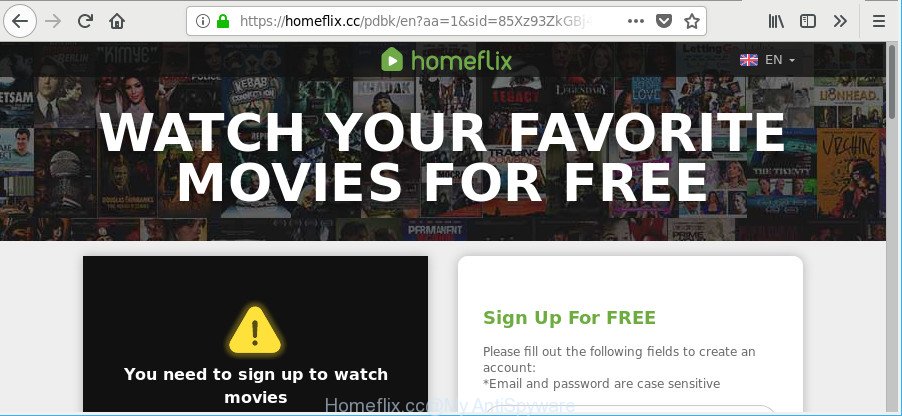
https://homeflix.cc/ …
While the computer is infected with the adware, when you start the Mozilla Firefox, Chrome, MS Edge and Internet Explorer or open any page, you may see in your web-browser’s status bar the following messages: ‘Waiting for Homeflix.cc’, ‘Transferring data from Homeflix.cc’, ‘Looking up Homeflix.cc’, ‘Read Homeflix.cc’, ‘Connected to Homeflix.cc’.
Ad-supported software is a form of malicious applications. It does not delete files or infect them, but like a virus can alter computer settings such as the home page, default search engine and new tab and download and install harmful addons which generates a large amount of advertisements. All the time, while the ad-supported software is running, your internet browser will be fill with unwanted advertisements.
The worst is, it can gather your surfing history and confidential data, including passwords and credit card numbers. In the future, your user information can be transferred third party companies.
We recommend you to remove adware and clean your computer from Homeflix.cc pop up ads ASAP, until the presence of the adware has not led to even worse consequences. You need to follow the steps below that will help you to completely get rid of the redirect to Homeflix.cc unwanted page, using only the built-in MS Windows features and several free malicious software removal tools of well-known antivirus software companies.
Remove Homeflix.cc pop-up ads (removal guide)
Even if you’ve the up-to-date classic antivirus installed, and you’ve checked your computer for malicious software and removed anything found, you need to do the guide below. The Homeflix.cc redirect removal is not simple as installing another antivirus. Classic antivirus software are not designed to run together and will conflict with each other, or possibly crash MS Windows. Instead we suggest complete the manual steps below after that run Zemana Anti Malware, MalwareBytes Anti Malware (MBAM) or HitmanPro, which are free apps dedicated to look for and remove ad supported software responsible for redirections to Homeflix.cc. Use these tools to ensure the adware is removed.
To remove Homeflix.cc, complete the steps below:
- How to manually delete Homeflix.cc
- Homeflix.cc popup ads automatic removal
- How to block Homeflix.cc pop ups
- How can you prevent your system from the attack of adware
- Finish words
How to manually delete Homeflix.cc
Most common ad supported software may be uninstalled without any antivirus apps. The manual ad supported software removal is guidance that will teach you how to get rid of the Homeflix.cc redirect.
Delete PUPs through the Windows Control Panel
The best way to start the personal computer cleanup is to remove unknown and suspicious programs. Using the MS Windows Control Panel you can do this quickly and easily. This step, in spite of its simplicity, should not be ignored, because the removing of unneeded programs can clean up the Microsoft Edge, Microsoft Internet Explorer, Google Chrome and Mozilla Firefox from pop up ads, hijackers and so on.
Windows 8, 8.1, 10
First, click the Windows button
Windows XP, Vista, 7
First, click “Start” and select “Control Panel”.
It will show the Windows Control Panel as shown below.

Next, click “Uninstall a program” ![]()
It will display a list of all software installed on your machine. Scroll through the all list, and delete any questionable and unknown apps. To quickly find the latest installed applications, we recommend sort applications by date in the Control panel.
Remove Homeflix.cc pop-up advertisements from IE
By resetting Microsoft Internet Explorer internet browser you restore your browser settings to its default state. This is first when troubleshooting problems that might have been caused by ad supported software related to Homeflix.cc popup ads.
First, launch the Internet Explorer. Next, press the button in the form of gear (![]() ). It will open the Tools drop-down menu, press the “Internet Options” as displayed in the figure below.
). It will open the Tools drop-down menu, press the “Internet Options” as displayed in the figure below.

In the “Internet Options” window click on the Advanced tab, then click the Reset button. The Microsoft Internet Explorer will open the “Reset Internet Explorer settings” window like below. Select the “Delete personal settings” check box, then click “Reset” button.

You will now need to restart your computer for the changes to take effect.
Remove Homeflix.cc pop-ups from Chrome
Reset Google Chrome will assist you to get rid of Homeflix.cc pop-ups from your web-browser as well as to recover internet browser settings affected by adware. All undesired, malicious and ‘ad-supported’ add-ons will also be uninstalled from the browser. It’ll keep your personal information such as browsing history, bookmarks, passwords and web form auto-fill data.

- First, run the Google Chrome and click the Menu icon (icon in the form of three dots).
- It will show the Google Chrome main menu. Select More Tools, then press Extensions.
- You’ll see the list of installed add-ons. If the list has the extension labeled with “Installed by enterprise policy” or “Installed by your administrator”, then complete the following guide: Remove Chrome extensions installed by enterprise policy.
- Now open the Chrome menu once again, click the “Settings” menu.
- Next, click “Advanced” link, that located at the bottom of the Settings page.
- On the bottom of the “Advanced settings” page, press the “Reset settings to their original defaults” button.
- The Chrome will open the reset settings dialog box as shown on the image above.
- Confirm the internet browser’s reset by clicking on the “Reset” button.
- To learn more, read the blog post How to reset Chrome settings to default.
Get rid of Homeflix.cc pop-up advertisements from Mozilla Firefox
If your Mozilla Firefox web-browser is redirected to Homeflix.cc without your permission or an unknown search engine shows results for your search, then it may be time to perform the web browser reset. However, your saved passwords and bookmarks will not be changed, deleted or cleared.
First, start the Mozilla Firefox. Next, click the button in the form of three horizontal stripes (![]() ). It will show the drop-down menu. Next, press the Help button (
). It will show the drop-down menu. Next, press the Help button (![]() ).
).

In the Help menu press the “Troubleshooting Information”. In the upper-right corner of the “Troubleshooting Information” page click on “Refresh Firefox” button as displayed below.

Confirm your action, click the “Refresh Firefox”.
Remove unwanted Scheduled Tasks
Once installed, the adware can add a task in to the Windows Task Scheduler Library. Due to this, every time when you launch your computer, it will display Homeflix.cc undesired web page. So, you need to check the Task Scheduler Library and remove all harmful tasks which have been created by malicious program.
Press Windows and R keys on your keyboard together. It will show a dialog box that called Run. In the text field, type “taskschd.msc” (without the quotes) and click OK. Task Scheduler window opens. In the left-hand side, click “Task Scheduler Library”, as shown in the following example.

Task scheduler, list of tasks
In the middle part you will see a list of installed tasks. Select the first task, its properties will be open just below automatically. Next, click the Actions tab. Necessary to look at the text which is written under Details. Found something such as “explorer.exe http://site.address” or “chrome.exe http://site.address” or “firefox.exe http://site.address”, then you need remove this task. If you are not sure that executes the task, then google it. If it is a component of the adware, then this task also should be removed.
Further click on it with the right mouse button and select Delete as on the image below.

Task scheduler, delete a task
Repeat this step, if you have found a few tasks that have been created by adware. Once is finished, close the Task Scheduler window.
Disinfect the browser’s shortcuts to remove Homeflix.cc redirect
Unfortunately, the adware responsible for redirections to Homeflix.cc, can also hijack Windows shortcut files (mostly, your browsers shortcut files), so that the Homeflix.cc ad web-page will be shown when you run the Internet Explorer, Edge, Firefox and Chrome or another web-browser.
To clear the web browser shortcut file, right-click to it and choose Properties. On the Shortcut tab, locate the Target field. Click inside, you will see a vertical line – arrow pointer, move it (using -> arrow key on your keyboard) to the right as possible. You will see a text such as “http://site.address” which has been added here. You need to delete it.

When the text is removed, click the OK button. You need to clean all shortcut files of all your browsers, as they may be affected too.
Homeflix.cc popup ads automatic removal
Manual removal steps may not be for an unskilled computer user. Each Homeflix.cc removal step above, such as removing questionable programs, restoring affected shortcut files, removing the adware from system settings, must be performed very carefully. If you’re in doubt during any of the steps listed in the manual removal above, then we recommend that you follow the automatic Homeflix.cc removal steps listed below.
Run Zemana Anti-Malware (ZAM) to remove Homeflix.cc redirect
Download Zemana to remove Homeflix.cc redirect automatically from all of your internet browsers. This is a freeware utility specially developed for malicious software removal. This utility can delete adware, browser hijacker from Microsoft Internet Explorer, Edge, Chrome and Firefox and MS Windows registry automatically.
Please go to the following link to download the latest version of Zemana AntiMalware (ZAM) for Microsoft Windows. Save it on your Desktop.
165033 downloads
Author: Zemana Ltd
Category: Security tools
Update: July 16, 2019
After the download is complete, start it and follow the prompts. Once installed, the Zemana will try to update itself and when this procedure is finished, click the “Scan” button . Zemana AntiMalware tool will begin scanning the whole computer to find out adware that responsible for browser redirect to the annoying Homeflix.cc webpage.

A scan can take anywhere from 10 to 30 minutes, depending on the number of files on your computer and the speed of your PC. While the Zemana Anti Malware program is scanning, you can see how many objects it has identified as threat. Review the report and then press “Next” button.

The Zemana Anti Malware will begin to delete ad-supported software that causes unwanted Homeflix.cc pop ups.
Run HitmanPro to get rid of Homeflix.cc popup ads
HitmanPro is a free utility that can identify ad-supported software responsible for redirects to Homeflix.cc. It’s not always easy to locate all the unwanted apps that your PC system might have picked up on the World Wide Web. HitmanPro will scan for the adware, hijackers and other malicious software you need to uninstall.

- Installing the HitmanPro is simple. First you’ll need to download Hitman Pro on your Microsoft Windows Desktop by clicking on the following link.
- When downloading is finished, run the HitmanPro, double-click the HitmanPro.exe file.
- If the “User Account Control” prompts, press Yes to continue.
- In the HitmanPro window, click the “Next” for checking your machine for the adware that causes lots of undesired Homeflix.cc pop-ups. A system scan may take anywhere from 5 to 30 minutes, depending on your system. While the HitmanPro is checking, you can see how many objects it has identified either as being malware.
- When the scanning is finished, Hitman Pro will show a screen which contains a list of malicious software that has been detected. Review the report and then press “Next”. Now, press the “Activate free license” button to start the free 30 days trial to remove all malware found.
Automatically get rid of Homeflix.cc ads with Malwarebytes
We suggest using the Malwarebytes Free that are completely clean your computer of the ad-supported software. The free utility is an advanced malware removal program made by (c) Malwarebytes lab. This program uses the world’s most popular antimalware technology. It is able to help you delete annoying Homeflix.cc popup advertisements from your web browsers, potentially unwanted programs, malware, browser hijackers, toolbars, ransomware and other security threats from your PC system for free.
Please go to the link below to download MalwareBytes. Save it directly to your MS Windows Desktop.
327261 downloads
Author: Malwarebytes
Category: Security tools
Update: April 15, 2020
Once the downloading process is finished, close all windows on your PC. Further, start the file called mb3-setup. If the “User Account Control” prompt pops up as shown in the figure below, click the “Yes” button.

It will open the “Setup wizard” that will allow you install MalwareBytes Anti-Malware on the computer. Follow the prompts and don’t make any changes to default settings.

Once setup is finished successfully, click Finish button. Then MalwareBytes will automatically run and you may see its main window like below.

Next, click the “Scan Now” button to perform a system scan for the ad-supported software that causes web-browsers to show annoying Homeflix.cc pop up ads. A scan can take anywhere from 10 to 30 minutes, depending on the count of files on your computer and the speed of your PC system. When a malicious software, adware or potentially unwanted apps are found, the number of the security threats will change accordingly.

Once MalwareBytes completes the scan, the results are displayed in the scan report. When you’re ready, press “Quarantine Selected” button.

The MalwareBytes will begin to remove ad-supported software that responsible for the appearance of Homeflix.cc redirect. Once disinfection is finished, you may be prompted to reboot your PC. We advise you look at the following video, which completely explains the procedure of using the MalwareBytes Anti Malware to remove browser hijackers, ad-supported software and other malicious software.
How to block Homeflix.cc pop ups
Use an ad-blocking tool such as AdGuard will protect you from malicious advertisements and content. Moreover, you may find that the AdGuard have an option to protect your privacy and stop phishing and spam web-pages. Additionally, ad blocker applications will help you to avoid intrusive pop-up ads and unverified links that also a good way to stay safe online.
Click the link below to download AdGuard. Save it on your Windows desktop.
26898 downloads
Version: 6.4
Author: © Adguard
Category: Security tools
Update: November 15, 2018
After downloading it, start the downloaded file. You will see the “Setup Wizard” screen as on the image below.

Follow the prompts. Once the install is done, you will see a window as displayed on the screen below.

You can press “Skip” to close the install application and use the default settings, or press “Get Started” button to see an quick tutorial which will assist you get to know AdGuard better.
In most cases, the default settings are enough and you do not need to change anything. Each time, when you start your computer, AdGuard will start automatically and block pop-up advertisements, Homeflix.cc pop-ups, as well as other harmful or misleading pages. For an overview of all the features of the application, or to change its settings you can simply double-click on the AdGuard icon, that can be found on your desktop.
How can you prevent your system from the attack of adware
Many of the free programs out there install undesired browser toolbars, browser hijackers and potentially unwanted programs such as the adware responsible for redirecting your internet browser to Homeflix.cc site along with them without your knowledge. One has to be attentive while installing free programs in order to avoid accidentally installing bundled applications. It’s important that you pay attention to the EULA (End User License Agreements) and choose the Custom, Manual or Advanced installation option as it will typically disclose what additional programs will also be installed.
Finish words
Now your computer should be free of the adware that redirects your internet browser to unwanted Homeflix.cc web-site. We suggest that you keep AdGuard (to help you block unwanted pop up advertisements and undesired harmful web sites) and Zemana (to periodically scan your computer for new malware, browser hijacker infections and ad-supported software). Make sure that you have all the Critical Updates recommended for Windows operating system. Without regular updates you WILL NOT be protected when new hijacker infections, malicious programs and ad supported software are released.
If you are still having problems while trying to remove Homeflix.cc advertisements from your web browser, then ask for help here.



















