Are you seeing Sheinx.com pop-ups, ads or notifications in the Microsoft Edge, Internet Explorer, Firefox and Google Chrome every time you use the web browser to browse the Net? It could mean that your internet browser has become the victim of the PUP (potentially unwanted program) from the ‘ad-supported’ software (also known as adware) family.
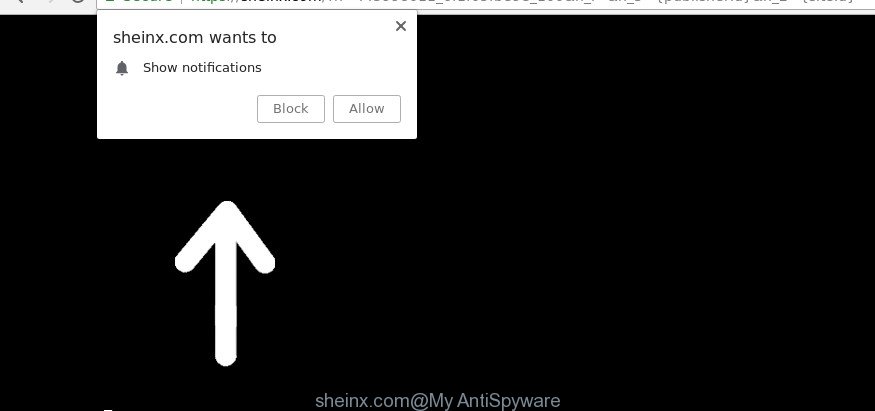
https://sheinx.com/?h= …
If you get Ad supported software on your computer, it can alter the internet browser’s settings and install harmful plugin that will display a large count of intrusive pop up advertisements within the Edge, Mozilla Firefox, Internet Explorer and Chrome screen. It’s important, do not click on these advertisements, as they can lead you to more harmful or misleading web sites. The best option is to use the step-by-step guide posted below to clean your computer of ad supported software and thereby delete Sheinx.com pop-up ads.
While your system is affected with the ad supported software, the Microsoft Edge, Google Chrome, IE and Firefox may be re-directed to Sheinx.com intrusive page. Of course, the ad supported software may not cause damages to your files or Windows system, but it may show a large amount of unwanted advertisements. These advertisements will be injected within the content of web-pages that are you opening in your browser and can be varied: pop-up ads, in-text ads, different sized banners, offers to install an questionable software. The advertisements will appear on all web pages, including web pages where previously you have never seen any advertising links.
That is, it’s obvious that adware can steal user information about you such as: your ip address, what is a web-site you are viewing now, what you are looking for on the World Wide Web, which links you are clicking, and much, much more. The worst is, the adware may monetize its functionality by collecting personal information from your surfing sessions. This user data, subsequently, can be easily sold to third parties. This puts your privacy info at a security risk.
So, if you happen to encounter undesired Sheinx.com ads, then be quick and take effort to get rid of adware that causes multiple intrusive pop-up advertisements as soon as possible. Follow the step-by-step guidance below to delete Sheinx.com redirect. Let us know how you managed by sending us your comments please.
Remove Sheinx.com pop-ups, ads, notifications
In order to get rid of Sheinx.com pop up ads from the Google Chrome, Microsoft Edge, Firefox and Microsoft Internet Explorer, you need to reset the web-browser settings. Additionally, you should look up for other questionable entries, such as files, programs, internet browser extensions and shortcut files. However, if you want to remove Sheinx.com redirect easily, you should use reputable anti malware utility and let it do the job for you.
To remove Sheinx.com, execute the following steps:
- Remove Sheinx.com redirect without any tools
- Sheinx.com pop up ads automatic removal
- Stop Sheinx.com pop ups and other intrusive sites
- How to avoid installation of Sheinx.com redirect
- Finish words
Remove Sheinx.com redirect without any tools
The useful removal steps for the Sheinx.com pop ups. The detailed procedure can be followed by anyone as it really does take you step-by-step. If you follow this process to delete Sheinx.com pop up ads let us know how you managed by sending us your comments please.
Remove potentially unwanted software using Windows Control Panel
Some potentially unwanted software, browser hijacking software and ad supported software may be uninstalled by uninstalling the free applications they came with. If this way does not succeed, then looking them up in the list of installed apps in Microsoft Windows Control Panel. Use the “Uninstall” command in order to get rid of them.
Windows 8, 8.1, 10
First, click the Windows button
Windows XP, Vista, 7
First, click “Start” and select “Control Panel”.
It will open the Windows Control Panel as displayed in the figure below.

Next, click “Uninstall a program” ![]()
It will show a list of all programs installed on your computer. Scroll through the all list, and delete any suspicious and unknown software. To quickly find the latest installed programs, we recommend sort apps by date in the Control panel.
Delete Sheinx.com popup ads from Firefox
If the Mozilla Firefox web browser program is hijacked, then resetting its settings can help. The Reset feature is available on all modern version of Firefox. A reset can fix many issues by restoring Firefox settings like new tab, home page and default search provider to their original settings. However, your themes, bookmarks, history, passwords, and web form auto-fill information will not be deleted.
Launch the Mozilla Firefox and click the menu button (it looks like three stacked lines) at the top right of the internet browser screen. Next, click the question-mark icon at the bottom of the drop-down menu. It will show the slide-out menu.

Select the “Troubleshooting information”. If you’re unable to access the Help menu, then type “about:support” in your address bar and press Enter. It bring up the “Troubleshooting Information” page as displayed on the image below.

Click the “Refresh Firefox” button at the top right of the Troubleshooting Information page. Select “Refresh Firefox” in the confirmation dialog box. The Mozilla Firefox will start a process to fix your problems that caused by the adware that responsible for web browser redirect to the annoying Sheinx.com page. After, it is finished, click the “Finish” button.
Remove Sheinx.com pop-ups from IE
If you find that IE browser settings such as startpage, search provider and new tab page had been changed by ad supported software which causes unwanted Sheinx.com ads, then you may return your settings, via the reset internet browser procedure.
First, open the Internet Explorer, click ![]() ) button. Next, click “Internet Options” as shown on the image below.
) button. Next, click “Internet Options” as shown on the image below.

In the “Internet Options” screen select the Advanced tab. Next, press Reset button. The IE will display the Reset Internet Explorer settings prompt. Select the “Delete personal settings” check box and click Reset button.

You will now need to reboot your PC system for the changes to take effect. It will delete ad supported software that redirects your browser to undesired Sheinx.com web site, disable malicious and ad-supported browser’s extensions and restore the Microsoft Internet Explorer’s settings such as newtab page, search engine by default and home page to default state.
Remove Sheinx.com pop-ups from Google Chrome
Reset Google Chrome settings will remove Sheinx.com advertisements from web browser and disable malicious extensions. It will also clear cached and temporary data (cookies, site data and content). However, your themes, bookmarks, history, passwords, and web form auto-fill information will not be deleted.
Open the Chrome menu by clicking on the button in the form of three horizontal dotes (![]() ). It will show the drop-down menu. Choose More Tools, then click Extensions.
). It will show the drop-down menu. Choose More Tools, then click Extensions.
Carefully browse through the list of installed plugins. If the list has the addon labeled with “Installed by enterprise policy” or “Installed by your administrator”, then complete the following instructions: Remove Google Chrome extensions installed by enterprise policy otherwise, just go to the step below.
Open the Google Chrome main menu again, press to “Settings” option.

Scroll down to the bottom of the page and click on the “Advanced” link. Now scroll down until the Reset settings section is visible, as shown in the following example and press the “Reset settings to their original defaults” button.

Confirm your action, click the “Reset” button.
Sheinx.com pop up ads automatic removal
The manual guide above is tedious to use and can not always help to completely get rid of the Sheinx.com pop-up advertisements. Here I am telling you an automatic solution to remove this adware from your PC system completely. Zemana Anti Malware (ZAM), MalwareBytes and HitmanPro are antimalware utilities that can scan for and remove all kinds of malicious software including adware responsible for Sheinx.com pop-up ads.
Delete Sheinx.com advertisements with Zemana
Zemana Free is a free program for MS Windows OS to scan for and get rid of PUPs, ad supported software, harmful web browser addons, browser toolbars, and other undesired programs such as adware which designed to reroute your web-browser to various ad web pages like Sheinx.com.
Visit the page linked below to download the latest version of Zemana Anti Malware (ZAM) for MS Windows. Save it on your Desktop.
165086 downloads
Author: Zemana Ltd
Category: Security tools
Update: July 16, 2019
Once downloading is done, close all programs and windows on your PC system. Double-click the setup file named Zemana.AntiMalware.Setup. If the “User Account Control” dialog box pops up like below, click the “Yes” button.

It will open the “Setup wizard” which will help you set up Zemana on your PC system. Follow the prompts and do not make any changes to default settings.

Once installation is complete successfully, Zemana AntiMalware will automatically start and you can see its main screen as displayed in the figure below.

Now press the “Scan” button for scanning your PC for the adware that causes a ton of undesired Sheinx.com pop up advertisements. A system scan may take anywhere from 5 to 30 minutes, depending on your machine. During the scan Zemana Anti Malware (ZAM) will find threats exist on your computer.

When the scan is finished, a list of all threats found is prepared. Review the scan results and then click “Next” button. The Zemana AntiMalware will remove adware that responsible for the appearance of Sheinx.com popups. After the clean up is complete, you may be prompted to restart the computer.
Get rid of Sheinx.com popups and malicious extensions with Hitman Pro
If Zemana Anti-Malware (ZAM) cannot remove this adware, then we suggests to run the Hitman Pro. HitmanPro is a free removal tool for hijacker infections, potentially unwanted apps, toolbars and ad-supported software that reroutes your web browser to annoying Sheinx.com web-page. It’s specially designed to work as a second scanner for your PC.

- Download Hitman Pro on your MS Windows Desktop from the following link.
- Once the download is finished, double click the Hitman Pro icon. Once this tool is launched, press “Next” button for scanning your PC for the adware that causes multiple undesired pop-up advertisements. This task can take some time, so please be patient. While the Hitman Pro application is scanning, you may see count of objects it has identified as threat.
- Once that process is finished, the results are displayed in the scan report. You may delete items (move to Quarantine) by simply press “Next” button. Now press the “Activate free license” button to start the free 30 days trial to remove all malicious software found.
Run Malwarebytes to get rid of Sheinx.com advertisements
Manual Sheinx.com pop up ads removal requires some computer skills. Some files and registry entries that created by the adware can be not completely removed. We recommend that run the Malwarebytes Free that are completely free your computer of ad supported software. Moreover, the free application will help you to delete malicious software, potentially unwanted apps, hijackers and toolbars that your system can be infected too.

- MalwareBytes Free can be downloaded from the following link. Save it to your Desktop.
Malwarebytes Anti-malware
327304 downloads
Author: Malwarebytes
Category: Security tools
Update: April 15, 2020
- At the download page, click on the Download button. Your browser will show the “Save as” prompt. Please save it onto your Windows desktop.
- When the downloading process is done, please close all applications and open windows on your PC system. Double-click on the icon that’s called mb3-setup.
- This will launch the “Setup wizard” of MalwareBytes onto your system. Follow the prompts and do not make any changes to default settings.
- When the Setup wizard has finished installing, the MalwareBytes Anti Malware will open and open the main window.
- Further, click the “Scan Now” button to scan for ad-supported software that causes lots of undesired Sheinx.com pop-up advertisements. A system scan can take anywhere from 5 to 30 minutes, depending on your computer.
- After the scan get completed, MalwareBytes Anti Malware (MBAM) will show a list of all threats found by the scan.
- Review the scan results and then press the “Quarantine Selected” button. After the process is finished, you may be prompted to reboot the personal computer.
- Close the Anti-Malware and continue with the next step.
Video instruction, which reveals in detail the steps above.
Stop Sheinx.com pop ups and other intrusive sites
To put it simply, you need to use an adblocker utility (AdGuard, for example). It’ll stop and protect you from all undesired web pages such as Sheinx.com, ads and pop-ups. To be able to do that, the adblocker program uses a list of filters. Each filter is a rule that describes a malicious web-page, an advertising content, a banner and others. The ad-blocker program automatically uses these filters, depending on the pages you’re visiting.
- Click the following link to download the latest version of AdGuard for Microsoft Windows. Save it on your MS Windows desktop.
Adguard download
26910 downloads
Version: 6.4
Author: © Adguard
Category: Security tools
Update: November 15, 2018
- Once the download is complete, start the downloaded file. You will see the “Setup Wizard” program window. Follow the prompts.
- After the install is done, press “Skip” to close the installation program and use the default settings, or click “Get Started” to see an quick tutorial which will assist you get to know AdGuard better.
- In most cases, the default settings are enough and you don’t need to change anything. Each time, when you start your system, AdGuard will launch automatically and stop popups, Sheinx.com redirect, as well as other harmful or misleading web-sites. For an overview of all the features of the application, or to change its settings you can simply double-click on the icon called AdGuard, which is located on your desktop.
How to avoid installation of Sheinx.com redirect
The adware spreads along with certain free programs. So always read carefully the installation screens, disclaimers, ‘Terms of Use’ and ‘Software license’ appearing during the install procedure. Additionally pay attention for optional software which are being installed along with the main program. Ensure that you unchecked all of them! Also, use an ad-blocking program that will help to stop malicious, misleading, illegitimate or untrustworthy web-sites.
Finish words
Now your PC system should be clean of the adware responsible for redirecting your internet browser to Sheinx.com webpage. We suggest that you keep Zemana Anti Malware (ZAM) (to periodically scan your system for new adwares and other malware) and AdGuard (to help you block annoying pop up advertisements and malicious web-pages). Moreover, to prevent any adware, please stay clear of unknown and third party software, make sure that your antivirus program, turn on the option to look for potentially unwanted apps.
If you need more help with Sheinx.com redirect related issues, go to here.


















