The Theappdownloadsite.com pop-ups should not be underestimated, because the reason for their appearance within your internet browser is an adware (also known as ‘ad-supported’ software) which gets installed onto your personal computer.
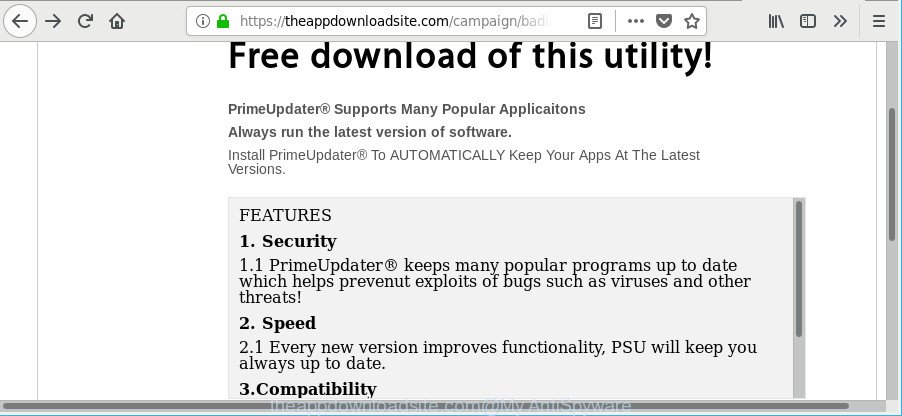
https://theappdownloadsite.com/campaign/ …
Ad-supported software can cause a ton of unwanted ads on your internet browser, redirect your searches to advertising web-sites and collect a wide variety of your confidential information. Adware often installs on the system with the free applications. You probably want to know how to remove this adware as well as delete Theappdownloadsite.com pop-up advertisements. In the few simple steps below we will tell you about how to solve your problems.
While the machine is affected with the adware responsible for Theappdownloadsite.com pop ups, when you launch the Firefox, Chrome, Microsoft Edge and Internet Explorer or open any website, you may see in your web browser’s status bar the following messages: ‘Waiting for Theappdownloadsite.com’, ‘Transferring data from Theappdownloadsite.com’, ‘Looking up Theappdownloadsite.com’, ‘Read Theappdownloadsite.com’, ‘Connected to Theappdownloadsite.com’.
Adware can install a component that enables its developer to track which web-pages you visit, which products you look at upon those pages. They are then able to choose the type of advertisements they display you. So, if you had adware on your computer, there is a good chance you have another that is gathering and sharing your data with third parties, without your consent.
The malicious apps from the adware family that modifies the settings of web browsers usually affects only the Internet Explorer, Edge, Google Chrome and Mozilla Firefox. However, possible situations, when any other web browsers will be affected too. The adware may change the Target property of a web browser’s shortcut, so every time you run the internet browser, instead of your home page, you’ll see an undesired web site.
As evident, the adware is quite dangerous. So, we suggest you delete it from your machine as quickly as possible. Follow the steps presented below to delete Theappdownloadsite.com pop-up ads from the Microsoft Edge, Microsoft Internet Explorer, Firefox and Chrome.
Remove Theappdownloadsite.com pop-up ads
In most cases adware requires more than a simple uninstall with the help of Windows Control panel in order to be fully removed. For that reason, our team designed several removal ways which we have summarized in a detailed guide. Therefore, if you’ve the annoying Theappdownloadsite.com popup advertisements on your machine and are currently trying to have it uninstalled then feel free to follow the step-by-step guide below in order to resolve your problem. Some of the steps will require you to restart your computer or exit this web site. So, read this instructions carefully, then bookmark or print it for later reference.
To remove Theappdownloadsite.com, use the steps below:
- How to remove Theappdownloadsite.com popup ads without any software
- Theappdownloadsite.com pop-up advertisements automatic removal
- How to stop Theappdownloadsite.com pop-up advertisements
- How can you prevent your PC system from the attack of Theappdownloadsite.com ads
- To sum up
How to remove Theappdownloadsite.com popup ads without any software
The steps will help you delete Theappdownloadsite.com redirect. These Theappdownloadsite.com removal steps work for the Firefox, Microsoft Internet Explorer, Chrome and Microsoft Edge, as well as every version of MS Windows operating system.
Remove dubious apps using MS Windows Control Panel
First, you should try to identify and remove the program that causes the appearance of undesired advertisements or browser redirect, using the ‘Uninstall a program’ which is located in the ‘Control panel’.
Make sure you have closed all web browsers and other software. Press CTRL, ALT, DEL keys together to open the Windows Task Manager.

Click on the “Processes” tab, look for something dubious that is the adware responsible for redirecting your internet browser to Theappdownloadsite.com web page then right-click it and select “End Task” or “End Process” option. Most often, malware masks itself to avoid detection by imitating legitimate Windows processes. A process is particularly suspicious: it is taking up a lot of memory (despite the fact that you closed all of your programs), its name is not familiar to you (if you are in doubt, you can always check the application by doing a search for its name in Google, Yahoo or Bing).
Next, uninstall any undesired and suspicious software from your Control panel.
Windows 10, 8.1, 8
Now, click the Windows button, type “Control panel” in search and press Enter. Select “Programs and Features”, then “Uninstall a program”.

Look around the entire list of apps installed on your personal computer. Most likely, one of them is the adware which causes undesired Theappdownloadsite.com pop-up advertisements. Choose the dubious application or the program that name is not familiar to you and remove it.
Windows Vista, 7
From the “Start” menu in MS Windows, choose “Control Panel”. Under the “Programs” icon, choose “Uninstall a program”.

Choose the dubious or any unknown software, then click “Uninstall/Change” button to delete this undesired application from your computer.
Windows XP
Click the “Start” button, select “Control Panel” option. Click on “Add/Remove Programs”.

Choose an undesired program, then click “Change/Remove” button. Follow the prompts.
Remove Theappdownloadsite.com pop-ups from Google Chrome
Resetting Google Chrome to default values is helpful in deleting the Theappdownloadsite.com pop ups from your browser. This solution is always useful to perform if you have trouble in removing changes caused by ad-supported software.

- First run the Google Chrome and click Menu button (small button in the form of three dots).
- It will open the Google Chrome main menu. Choose More Tools, then click Extensions.
- You will see the list of installed extensions. If the list has the extension labeled with “Installed by enterprise policy” or “Installed by your administrator”, then complete the following tutorial: Remove Chrome extensions installed by enterprise policy.
- Now open the Chrome menu once again, click the “Settings” menu.
- You will see the Chrome’s settings page. Scroll down and click “Advanced” link.
- Scroll down again and click the “Reset” button.
- The Chrome will show the reset profile settings page as shown on the image above.
- Next click the “Reset” button.
- Once this process is finished, your web browser’s search engine, homepage and newtab will be restored to their original defaults.
- To learn more, read the article How to reset Google Chrome settings to default.
Delete Theappdownloadsite.com redirect from Mozilla Firefox
The Firefox reset will delete redirections to intrusive Theappdownloadsite.com webpage, modified preferences, extensions and security settings. It will save your personal information such as saved passwords, bookmarks, auto-fill data and open tabs.
First, launch the Mozilla Firefox and press ![]() button. It will open the drop-down menu on the right-part of the internet browser. Further, press the Help button (
button. It will open the drop-down menu on the right-part of the internet browser. Further, press the Help button (![]() ) as shown in the following example.
) as shown in the following example.

In the Help menu, select the “Troubleshooting Information” option. Another way to open the “Troubleshooting Information” screen – type “about:support” in the internet browser adress bar and press Enter. It will display the “Troubleshooting Information” page as displayed below. In the upper-right corner of this screen, click the “Refresh Firefox” button.

It will display the confirmation dialog box. Further, click the “Refresh Firefox” button. The Mozilla Firefox will start a process to fix your problems that caused by the adware that responsible for the appearance of Theappdownloadsite.com pop-up advertisements. After, it is finished, click the “Finish” button.
Remove Theappdownloadsite.com pop-ups from Microsoft Internet Explorer
In order to restore all web browser homepage, search provider and new tab you need to reset the Microsoft Internet Explorer to the state, which was when the MS Windows was installed on your computer.
First, start the Internet Explorer. Next, click the button in the form of gear (![]() ). It will show the Tools drop-down menu, click the “Internet Options” like below.
). It will show the Tools drop-down menu, click the “Internet Options” like below.

In the “Internet Options” window click on the Advanced tab, then click the Reset button. The Internet Explorer will open the “Reset Internet Explorer settings” window like below. Select the “Delete personal settings” check box, then click “Reset” button.

You will now need to reboot your personal computer for the changes to take effect.
Theappdownloadsite.com pop-up advertisements automatic removal
Manual removal is not always as effective as you might think. Often, even the most experienced users may not completely remove adware that made to reroute your internet browser to various ad web pages such as Theappdownloadsite.com. So, we suggest to check your PC for any remaining harmful components with free adware removal apps below.
Run Zemana Free to remove Theappdownloadsite.com
Download Zemana to remove Theappdownloadsite.com advertisements automatically from all of your web browsers. This is a free software specially developed for malicious software removal. This tool can delete ad supported software, browser hijacker from Microsoft Internet Explorer, Firefox, Chrome and MS Edge and Windows registry automatically.
Now you can install and run Zemana to remove Theappdownloadsite.com advertisements from your browser by following the steps below:
Please go to the link below to download Zemana AntiMalware (ZAM) install package called Zemana.AntiMalware.Setup on your machine. Save it on your Desktop.
165082 downloads
Author: Zemana Ltd
Category: Security tools
Update: July 16, 2019
Start the setup file after it has been downloaded successfully and then follow the prompts to install this tool on your personal computer.

During installation you can change certain settings, but we suggest you do not make any changes to default settings.
When install is complete, this malicious software removal utility will automatically run and update itself. You will see its main window as displayed in the following example.

Now click the “Scan” button . Zemana Anti-Malware (ZAM) program will scan through the whole machine for the adware that redirects your browser to intrusive Theappdownloadsite.com website. While the Zemana Anti-Malware (ZAM) program is scanning, you can see number of objects it has identified as threat.

Once Zemana Anti Malware (ZAM) completes the scan, Zemana AntiMalware will show a list of all items detected by the scan. Review the scan results and then press “Next” button.

The Zemana Anti-Malware will delete ad-supported software that cause undesired Theappdownloadsite.com advertisements to appear. After the clean up is complete, you can be prompted to restart your computer to make the change take effect.
Scan and free your computer of adware with HitmanPro
Hitman Pro is a portable utility that finds and uninstalls undesired software like browser hijacker infections, adware, toolbars, other web-browser extensions and other malicious software. It scans your system for adware which causes annoying Theappdownloadsite.com popup advertisements and produces a list of items marked for removal. HitmanPro will only uninstall those undesired programs that you wish to be removed.
Please go to the link below to download Hitman Pro. Save it on your Desktop.
When downloading is finished, open the folder in which you saved it and double-click the HitmanPro icon. It will start the Hitman Pro tool. If the User Account Control dialog box will ask you want to open the program, click Yes button to continue.

Next, press “Next” to perform a system scan for the adware that causes lots of unwanted Theappdownloadsite.com pop-ups. This procedure may take some time, so please be patient. While the HitmanPro is checking, you may see how many objects it has identified either as being malicious software.

When HitmanPro completes the scan, HitmanPro will display a list of all items found by the scan as displayed in the figure below.

You may remove items (move to Quarantine) by simply click “Next” button. It will show a dialog box, press the “Activate free license” button. The Hitman Pro will begin to remove adware that causes a ton of undesired Theappdownloadsite.com pop-up ads. When the process is finished, the tool may ask you to reboot your PC.
Use Malwarebytes to remove Theappdownloadsite.com pop up ads
We recommend using the Malwarebytes Free. You can download and install Malwarebytes to detect adware and thereby remove Theappdownloadsite.com pop-up advertisements from your internet browsers. When installed and updated, the free malicious software remover will automatically scan and detect all threats present on the personal computer.
Please go to the following link to download the latest version of MalwareBytes Anti Malware (MBAM) for Windows. Save it to your Desktop.
327301 downloads
Author: Malwarebytes
Category: Security tools
Update: April 15, 2020
After the downloading process is complete, close all windows on your PC system. Further, run the file called mb3-setup. If the “User Account Control” dialog box pops up like below, press the “Yes” button.

It will open the “Setup wizard” that will allow you setup MalwareBytes Anti Malware (MBAM) on the PC. Follow the prompts and don’t make any changes to default settings.

Once install is finished successfully, click Finish button. Then MalwareBytes Free will automatically start and you can see its main window as displayed in the figure below.

Next, press the “Scan Now” button to perform a system scan for the adware that responsible for the appearance of Theappdownloadsite.com popup ads. A system scan may take anywhere from 5 to 30 minutes, depending on your personal computer. While the MalwareBytes Anti-Malware utility is checking, you may see count of objects it has identified as being affected by malicious software.

After that process is finished, MalwareBytes AntiMalware (MBAM) will open you the results. Review the report and then press “Quarantine Selected” button.

The MalwareBytes AntiMalware (MBAM) will remove adware responsible for redirects to Theappdownloadsite.com and move threats to the program’s quarantine. When the process is done, you can be prompted to reboot your computer. We suggest you look at the following video, which completely explains the process of using the MalwareBytes Free to get rid of hijackers, adware and other malware.
How to stop Theappdownloadsite.com pop-up advertisements
It is also critical to protect your web browsers from malicious websites and advertisements by using an ad-blocker program like AdGuard. Security experts says that it’ll greatly reduce the risk of malicious software, and potentially save lots of money. Additionally, the AdGuard can also protect your privacy by blocking almost all trackers.
Please go to the following link to download AdGuard. Save it on your Desktop.
26908 downloads
Version: 6.4
Author: © Adguard
Category: Security tools
Update: November 15, 2018
When the downloading process is finished, start the downloaded file. You will see the “Setup Wizard” screen as on the image below.

Follow the prompts. After the setup is finished, you will see a window as shown in the following example.

You can press “Skip” to close the setup program and use the default settings, or click “Get Started” button to see an quick tutorial which will assist you get to know AdGuard better.
In most cases, the default settings are enough and you don’t need to change anything. Each time, when you launch your computer, AdGuard will launch automatically and block popups, web pages like Theappdownloadsite.com, as well as other malicious or misleading web pages. For an overview of all the features of the program, or to change its settings you can simply double-click on the AdGuard icon, which can be found on your desktop.
How can you prevent your PC system from the attack of Theappdownloadsite.com ads
The adware which cause intrusive Theappdownloadsite.com pop up advertisements to appear, can be classified as PUP (potentially unwanted program) that usually comes on the system with other free programs. Most commonly, this undesired application comes without the user’s knowledge. Therefore, many users aren’t even aware that their machine has been infected with malicious software. Please follow the easy rules in order to protect your system from any undesired applications: don’t install any suspicious programs, read the user agreement and select only the Custom, Manual or Advanced install mode, don’t rush to click the Next button. Also, always try to find a review of the program on the Internet. Be careful and attentive! If Theappdownloadsite.com pop up ads has already come into your PC, then you need to check your computer for adware and other malware. Use our detailed few simple steps that are listed above.
To sum up
Now your computer should be free of the adware that causes browsers to display unwanted Theappdownloadsite.com popup ads. We suggest that you keep Zemana Free (to periodically scan your PC system for new adwares and other malware) and AdGuard (to help you block intrusive popup advertisements and malicious webpages). Moreover, to prevent any ad supported software, please stay clear of unknown and third party apps, make sure that your antivirus application, turn on the option to find out PUPs.
If you need more help with Theappdownloadsite.com pop-up ads related issues, go to here.


















