If you find yourself facing intrusive Coonews.pro pop-ups, ads or notifications on your screen, then it’s possible that your machine is infected with an obnoxious adware (sometimes named ‘ad-supported’ software).
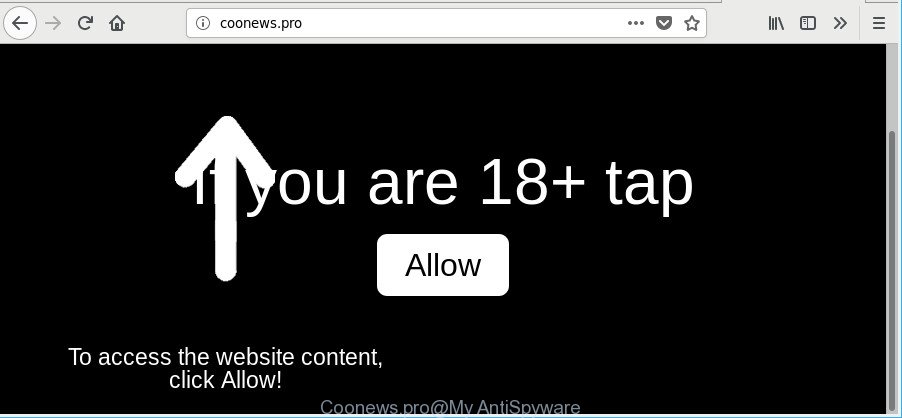
http://coonews.pro/
Adware is undesired software designed to throw advertisements up on your browser screen. Adware generates money for its developer by periodically showing a large amount of ads and popup deals. You might experience a change in your start page or search engine, new tabs opening or even a redirect to shady webpages.
It is not a good idea to have an undesired program like the adware responsible for Coonews.pro pop-up ads. The reason for this is simple, it doing things you do not know about. And of course you completely do not know what will happen when you click on any Coonews.pro pop up advertisements.
When adware hijacks your computer, it might carry out various harmful tasks. It can analyze the location and which Web web-pages you visit, and then show advertisements to the types of content, goods or services featured there. Ad-supported software makers can gather and sell your surfing information and behavior to third parties.
So, if you happen to encounter undesired Coonews.pro redirect, then be quick and take effort to get rid of adware that made to redirect your web browser to various ad web-pages such as Coonews.pro immediately. Follow the few simple steps below to get rid of Coonews.pro popups. Let us know how you managed by sending us your comments please.
Remove Coonews.pro pop-ups, ads, notifications
There are a simple manual tutorial below which will assist you to remove Coonews.pro popup advertisements from your MS Windows personal computer. The most effective solution to remove this ad supported software is to follow the manual removal guide and then run Zemana Anti-Malware (ZAM), MalwareBytes or HitmanPro automatic tools (all are free). The manual way will help to weaken this adware and these malicious software removal tools will completely get rid of Coonews.pro advertisements and return the Google Chrome, Edge, Internet Explorer and Firefox settings to default.
To remove Coonews.pro, use the following steps:
- How to manually remove Coonews.pro
- Coonews.pro redirect automatic removal
- Run AdBlocker to block Coonews.pro and stay safe online
- How can you prevent the adware
- Finish words
How to manually remove Coonews.pro
The step-by-step tutorial will help you remove Coonews.pro pop-up ads. These Coonews.pro removal steps work for the Microsoft Edge, Chrome, Mozilla Firefox and Internet Explorer, as well as every version of MS Windows operating system.
Remove PUPs through the Windows Control Panel
Some programs are free only because their setup file contains an adware. This unwanted programs generates revenue for the makers when it is installed. More often this adware can be removed by simply uninstalling it from the ‘Uninstall a Program’ that is located in MS Windows control panel.
- If you are using Windows 8, 8.1 or 10 then click Windows button, next click Search. Type “Control panel”and press Enter.
- If you are using Windows XP, Vista, 7, then press “Start” button and press “Control Panel”.
- It will display the Windows Control Panel.
- Further, click “Uninstall a program” under Programs category.
- It will display a list of all apps installed on the machine.
- Scroll through the all list, and uninstall dubious and unknown applications. To quickly find the latest installed software, we recommend sort apps by date.
See more details in the video tutorial below.
Delete Coonews.pro popups from IE
If you find that Internet Explorer browser settings like new tab, default search provider and homepage had been modified by adware responsible for redirections to Coonews.pro, then you may return your settings, via the reset web-browser procedure.
First, launch the Internet Explorer. Next, click the button in the form of gear (![]() ). It will open the Tools drop-down menu, press the “Internet Options” as shown on the image below.
). It will open the Tools drop-down menu, press the “Internet Options” as shown on the image below.

In the “Internet Options” window click on the Advanced tab, then click the Reset button. The Internet Explorer will open the “Reset Internet Explorer settings” window as shown on the image below. Select the “Delete personal settings” check box, then click “Reset” button.

You will now need to restart your machine for the changes to take effect.
Remove Coonews.pro pop-ups from Google Chrome
Reset Google Chrome settings can allow you solve some problems caused by adware and delete Coonews.pro popup advertisements from internet browser. This will also disable malicious extensions as well as clear cookies and site data. However, your themes, bookmarks, history, passwords, and web form auto-fill information will not be deleted.

- First launch the Google Chrome and press Menu button (small button in the form of three dots).
- It will show the Google Chrome main menu. Choose More Tools, then click Extensions.
- You’ll see the list of installed add-ons. If the list has the plugin labeled with “Installed by enterprise policy” or “Installed by your administrator”, then complete the following guide: Remove Chrome extensions installed by enterprise policy.
- Now open the Google Chrome menu once again, click the “Settings” menu.
- You will see the Google Chrome’s settings page. Scroll down and press “Advanced” link.
- Scroll down again and click the “Reset” button.
- The Google Chrome will display the reset profile settings page as shown on the image above.
- Next click the “Reset” button.
- Once this task is complete, your internet browser’s search engine by default, newtab and home page will be restored to their original defaults.
- To learn more, read the post How to reset Google Chrome settings to default.
Get rid of Coonews.pro pop-up ads from Mozilla Firefox
If your Firefox browser is rerouted to Coonews.pro without your permission or an unknown search engine opens results for your search, then it may be time to perform the browser reset. It will keep your personal information such as browsing history, bookmarks, passwords and web form auto-fill data.
First, launch the Mozilla Firefox and click ![]() button. It will display the drop-down menu on the right-part of the internet browser. Further, click the Help button (
button. It will display the drop-down menu on the right-part of the internet browser. Further, click the Help button (![]() ) like below.
) like below.

In the Help menu, select the “Troubleshooting Information” option. Another way to open the “Troubleshooting Information” screen – type “about:support” in the internet browser adress bar and press Enter. It will display the “Troubleshooting Information” page as shown in the following example. In the upper-right corner of this screen, press the “Refresh Firefox” button.

It will display the confirmation dialog box. Further, press the “Refresh Firefox” button. The Mozilla Firefox will start a process to fix your problems that caused by the adware that causes a large amount of intrusive Coonews.pro pop up ads. After, it’s done, click the “Finish” button.
Coonews.pro redirect automatic removal
Manual removal guide does not always allow to completely delete the ad-supported software, as it is not easy to identify and get rid of components of adware and all malicious files from hard disk. Therefore, it’s recommended that you use malicious software removal utility to completely delete Coonews.pro off your web browser. Several free malicious software removal tools are currently available that can be used against the ad supported software. The optimum way would be to run Zemana Free, MalwareBytes AntiMalware and Hitman Pro.
Use Zemana AntiMalware to delete Coonews.pro pop-up ads
Download Zemana Anti-Malware to remove Coonews.pro pop up ads automatically from all of your browsers. This is a free software specially created for malware removal. This utility can delete ad-supported software, hijacker from Firefox, Chrome, Edge and Internet Explorer and MS Windows registry automatically.

- Download Zemana Anti Malware (ZAM) from the following link.
Zemana AntiMalware
165082 downloads
Author: Zemana Ltd
Category: Security tools
Update: July 16, 2019
- At the download page, click on the Download button. Your browser will display the “Save as” prompt. Please save it onto your Windows desktop.
- After downloading is complete, please close all software and open windows on your computer. Next, run a file called Zemana.AntiMalware.Setup.
- This will open the “Setup wizard” of Zemana Anti-Malware (ZAM) onto your machine. Follow the prompts and do not make any changes to default settings.
- When the Setup wizard has finished installing, the Zemana AntiMalware (ZAM) will run and show the main window.
- Further, click the “Scan” button . Zemana utility will start scanning the whole personal computer to find out adware that causes multiple intrusive ads. A scan can take anywhere from 10 to 30 minutes, depending on the number of files on your system and the speed of your machine. While the Zemana is checking, you may see how many objects it has identified either as being malicious software.
- Once that process is finished, Zemana Anti Malware (ZAM) will open a scan report.
- All detected items will be marked. You can get rid of them all by simply click the “Next” button. The utility will get rid of adware that responsible for the appearance of Coonews.pro redirect and move threats to the program’s quarantine. After disinfection is done, you may be prompted to restart the machine.
- Close the Zemana Free and continue with the next step.
Use HitmanPro to remove Coonews.pro redirect from web-browser
HitmanPro is a free application that designed to remove malicious software, PUPs, hijacker infections and adware from your personal computer running Windows 10, 8, 7, XP (32-bit and 64-bit). It’ll allow to identify and get rid of ad supported software that causes multiple annoying pop ups, including its files, folders and registry keys.

- Installing the HitmanPro is simple. First you’ll need to download HitmanPro on your computer by clicking on the link below.
- Once downloading is finished, start the HitmanPro, double-click the HitmanPro.exe file.
- If the “User Account Control” prompts, click Yes to continue.
- In the Hitman Pro window, click the “Next” to perform a system scan for the ad supported software that causes intrusive Coonews.pro pop-up advertisements. A scan can take anywhere from 10 to 30 minutes, depending on the count of files on your computer and the speed of your machine. While the Hitman Pro is scanning, you can see number of objects it has identified either as being malware.
- As the scanning ends, a list of all threats found is created. Make sure all items have ‘checkmark’ and press “Next”. Now, click the “Activate free license” button to start the free 30 days trial to get rid of all malicious software found.
Get rid of Coonews.pro popup ads with Malwarebytes
Manual Coonews.pro redirect removal requires some computer skills. Some files and registry entries that created by the adware can be not completely removed. We recommend that run the Malwarebytes Free that are completely free your PC system of adware. Moreover, the free application will help you to get rid of malware, potentially unwanted applications, hijackers and toolbars that your PC can be infected too.

- Installing the MalwareBytes is simple. First you will need to download MalwareBytes Anti Malware on your Windows Desktop by clicking on the following link.
Malwarebytes Anti-malware
327301 downloads
Author: Malwarebytes
Category: Security tools
Update: April 15, 2020
- At the download page, click on the Download button. Your web-browser will display the “Save as” dialog box. Please save it onto your Windows desktop.
- After the download is complete, please close all applications and open windows on your computer. Double-click on the icon that’s called mb3-setup.
- This will launch the “Setup wizard” of MalwareBytes Free onto your system. Follow the prompts and don’t make any changes to default settings.
- When the Setup wizard has finished installing, the MalwareBytes Anti Malware will launch and display the main window.
- Further, click the “Scan Now” button to perform a system scan with this utility for the adware which cause annoying Coonews.pro pop up ads to appear. This procedure may take quite a while, so please be patient. While the MalwareBytes Anti Malware (MBAM) utility is checking, you can see how many objects it has identified as being infected by malware.
- When MalwareBytes AntiMalware has finished scanning your personal computer, you’ll be shown the list of all found items on your computer.
- When you are ready, click the “Quarantine Selected” button. After disinfection is finished, you may be prompted to restart the PC.
- Close the Anti-Malware and continue with the next step.
Video instruction, which reveals in detail the steps above.
Run AdBlocker to block Coonews.pro and stay safe online
By installing an ad blocking program like AdGuard, you are able to stop Coonews.pro, autoplaying video ads and remove tons of distracting and undesired ads on webpages.
Installing the AdGuard is simple. First you’ll need to download AdGuard by clicking on the link below.
26908 downloads
Version: 6.4
Author: © Adguard
Category: Security tools
Update: November 15, 2018
After downloading it, start the downloaded file. You will see the “Setup Wizard” screen as shown on the screen below.

Follow the prompts. After the installation is finished, you will see a window as shown in the figure below.

You can click “Skip” to close the install application and use the default settings, or click “Get Started” button to see an quick tutorial that will allow you get to know AdGuard better.
In most cases, the default settings are enough and you do not need to change anything. Each time, when you run your machine, AdGuard will start automatically and block popups, websites such as Coonews.pro, as well as other harmful or misleading pages. For an overview of all the features of the program, or to change its settings you can simply double-click on the AdGuard icon, that can be found on your desktop.
How can you prevent the adware
The adware most likely to occur during the installation of freeware due the fact that potentially unwanted apps like this are usually hidden in the installation package. Thus, if you’ve installed some free programs using Quick(Standard) method, you may have let the Coonews.pro redirect get inside the web-browser. Keep in mind that the Quick mode is unreliable because it do not warn about third-party apps. Thus, optional programs will be installed automatically unless you choose Advanced/Custom mode and reject its installation.
Finish words
Now your personal computer should be free of the ad-supported software that responsible for web browser redirect to the unwanted Coonews.pro web site. We suggest that you keep AdGuard (to help you block unwanted pop ups and annoying malicious web sites) and Zemana Free (to periodically scan your computer for new malicious software, hijackers and ad supported software). Make sure that you have all the Critical Updates recommended for Windows operating system. Without regular updates you WILL NOT be protected when new hijacker infections, harmful apps and adware are released.
If you are still having problems while trying to get rid of Coonews.pro pop ups from your web browser, then ask for help here.


















