The Google Prize scam is an one of many misleading web-pages, which can be opened while browsing online. If the IE, Mozilla Firefox, Edge or Chrome web-browser opens automatically to Google Prize scam, then your internet browser has become a victim of an undesired program from Adware (also known as ‘ad-supported’ software) family.
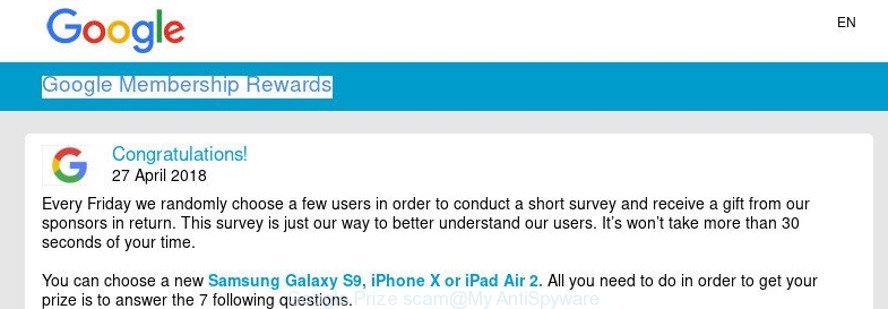
Adware can cause tons of undesired ads on your web browser, redirect your searches to advertising web-pages and gather lots of personal data. Ad-supported software often installs on the personal computer with the free applications. You probably want to know how to get rid of this ad supported software as well as get rid of Google Prize scam. In the step-by-step guidance below we will tell you about how to solve your problems.
The worst is, Adware be able to collect a wide variety of your user info such as what sites you are opening, what you are looking for the Internet and so on. This privacy info, later, may be transferred third party companies.
Take a deep breath. Learn everything you should know about Google Prize scam removal, how to remove ad supported software from your browser and personal computer. Find the best free adware and malware removal utilities here!
Remove Google Prize scam (removal guide)
Fortunately, it is not hard to delete adware responsible for Google Prize pop up scam. In the following guidance, we will provide two solutions to clean your machine of this adware. One is the manual removal way and the other is automatic removal method. You can select the way that best fits you. Please follow the removal guidance below to remove Google Prize scam right now!
To remove Google Prize scam, use the following steps:
- Remove Google Prize pop up scam without any tools
- Scan your computer and delete Google Prize scam pop ups with free tools
- How to stop Google Prize scam
- How did adware get on your PC system
- To sum up
Remove Google Prize pop up scam without any tools
To remove Google Prize scam pop-ups, ad supported software and other unwanted apps you can try to do so manually. Unfortunately some of the adware won’t show up in your program list, but some adware may. In this case, you may be able to get rid of it via the uninstall function of your Microsoft Windows computer. You can do this by completing the steps below.
Remove suspicious apps through the Control Panel of your computer
Some potentially unwanted apps, browser hijacking software and ad supported software can be deleted by uninstalling the free software they came with. If this way does not succeed, then looking them up in the list of installed programs in Windows Control Panel. Use the “Uninstall” command in order to delete them.
Windows 10, 8.1, 8
Click the Windows logo, and then press Search ![]() . Type ‘Control panel’and press Enter like below.
. Type ‘Control panel’and press Enter like below.

Once the ‘Control Panel’ opens, click the ‘Uninstall a program’ link under Programs category as displayed below.

Windows 7, Vista, XP
Open Start menu and select the ‘Control Panel’ at right as displayed in the figure below.

Then go to ‘Add/Remove Programs’ or ‘Uninstall a program’ (Microsoft Windows 7 or Vista) like below.

Carefully browse through the list of installed software and remove all questionable and unknown apps. We recommend to click ‘Installed programs’ and even sorts all installed software by date. Once you have found anything suspicious that may be the ad supported software which cause unwanted Google Prize pop up scam to appear or other PUP (potentially unwanted program), then select this application and press ‘Uninstall’ in the upper part of the window. If the dubious program blocked from removal, then run Revo Uninstaller Freeware to completely delete it from your personal computer.
Remove Google Prize scam from Chrome
Reset Chrome settings is a simple way to remove the adware, malicious and adware extensions, as well as to restore the browser’s homepage, new tab and default search provider that have been modified by adware that causes multiple intrusive pop-ups.

- First, launch the Chrome and press the Menu icon (icon in the form of three dots).
- It will display the Google Chrome main menu. Select More Tools, then click Extensions.
- You’ll see the list of installed extensions. If the list has the add-on labeled with “Installed by enterprise policy” or “Installed by your administrator”, then complete the following tutorial: Remove Chrome extensions installed by enterprise policy.
- Now open the Google Chrome menu once again, click the “Settings” menu.
- Next, press “Advanced” link, which located at the bottom of the Settings page.
- On the bottom of the “Advanced settings” page, click the “Reset settings to their original defaults” button.
- The Google Chrome will display the reset settings prompt as shown on the screen above.
- Confirm the web-browser’s reset by clicking on the “Reset” button.
- To learn more, read the article How to reset Chrome settings to default.
Get rid of Google Prize pop-up scam from Firefox
The Firefox reset will delete redirects to undesired Google Prize scam, modified preferences, extensions and security settings. However, your saved passwords and bookmarks will not be changed, deleted or cleared.
Start the Firefox and press the menu button (it looks like three stacked lines) at the top right of the web browser screen. Next, press the question-mark icon at the bottom of the drop-down menu. It will show the slide-out menu.

Select the “Troubleshooting information”. If you are unable to access the Help menu, then type “about:support” in your address bar and press Enter. It bring up the “Troubleshooting Information” page as displayed on the screen below.

Click the “Refresh Firefox” button at the top right of the Troubleshooting Information page. Select “Refresh Firefox” in the confirmation prompt. The Firefox will begin a procedure to fix your problems that caused by the ad-supported software responsible for redirecting your web browser to Google Prize scam. Once, it is complete, press the “Finish” button.
Remove Google Prize scam pop ups from IE
The Internet Explorer reset is great if your web browser is hijacked or you have unwanted addo-ons or toolbars on your web browser, that installed by an malicious software.
First, launch the Internet Explorer. Next, press the button in the form of gear (![]() ). It will open the Tools drop-down menu, click the “Internet Options” as on the image below.
). It will open the Tools drop-down menu, click the “Internet Options” as on the image below.

In the “Internet Options” window click on the Advanced tab, then click the Reset button. The Internet Explorer will show the “Reset Internet Explorer settings” window like below. Select the “Delete personal settings” check box, then click “Reset” button.

You will now need to restart your computer for the changes to take effect.
Delete unwanted Scheduled Tasks
Once installed, the ad-supported software can add a task in to the Windows Task Scheduler Library. Due to this, every time when you start your PC, it will open the Google Prize scam. So, you need to check the Task Scheduler Library and remove all harmful tasks that have been created by ‘ad-supported’ application.
Press Windows and R keys on your keyboard simultaneously. It will display a dialog box that titled with Run. In the text field, type “taskschd.msc” (without the quotes) and click OK. Task Scheduler window opens. In the left-hand side, click “Task Scheduler Library”, as displayed below.

Task scheduler, list of tasks
In the middle part you will see a list of installed tasks. Select the first task, its properties will be display just below automatically. Next, click the Actions tab. Necessary to look at the text which is written under Details. Found something such as “explorer.exe http://site.address” or “chrome.exe http://site.address” or “firefox.exe http://site.address”, then you need remove this task. If you are not sure that executes the task, then google it. If it’s a component of the malicious application, then this task also should be removed.
Further click on it with the right mouse button and select Delete as shown in the figure below.

Task scheduler, delete a task
Repeat this step, if you have found a few tasks that have been created by adware. Once is finished, close the Task Scheduler window.
Scan your computer and delete Google Prize scam pop ups with free tools
The easiest method to delete Google Prize scam pop ups is to use an antimalware application capable of detecting this adware that responsible for the appearance of Google Prize scam pop ups. We suggest try Zemana Anti Malware (ZAM) or another free malware remover that listed below. It has excellent detection rate when it comes to ad supported software, hijackers and other potentially unwanted apps.
Remove Google Prize scam with Zemana AntiMalware (ZAM)
You can download and use the Zemana Free for free. This anti malware tool will scan all the Microsoft Windows registry keys and files in your PC along with the system settings and web-browser addons. If it finds any malware, adware or harmful extension that is responsible for Google Prize scam then the Zemana Anti-Malware will remove them from your system completely.

- Click the following link to download Zemana AntiMalware (ZAM). Save it on your MS Windows desktop or in any other place.
Zemana AntiMalware
165516 downloads
Author: Zemana Ltd
Category: Security tools
Update: July 16, 2019
- Once downloading is done, close all software and windows on your computer. Open a file location. Double-click on the icon that’s named Zemana.AntiMalware.Setup.
- Further, click Next button and follow the prompts.
- Once install is finished, click the “Scan” button to search for ad supported software responsible for redirects to Google Prize scam. This procedure can take some time, so please be patient. When a malware, adware or potentially unwanted software are detected, the number of the security threats will change accordingly.
- When the scan is finished, Zemana will create a list of undesired applications ad-supported software. Once you have selected what you want to remove from your computer click “Next”. After the procedure is complete, you can be prompted to reboot your computer.
Run Hitman Pro to get rid of Google Prize pop-up scam
HitmanPro is a free removal utility that can be downloaded and use to delete ad-supported software that causes multiple unwanted pop-up, browser hijackers, malware, potentially unwanted applications, toolbars and other threats from your computer. You can run this tool to scan for threats even if you have an antivirus or any other security application.
Please go to the following link to download the latest version of Hitman Pro for Microsoft Windows. Save it on your Microsoft Windows desktop or in any other place.
Once downloading is finished, open the file location. You will see an icon like below.

Double click the HitmanPro desktop icon. When the tool is started, you will see a screen as shown below.

Further, click “Next” button for scanning your computer for the ad-supported software that responsible for the appearance of Google Prize pop-up scam. Once the scanning is finished, Hitman Pro will display you the results as displayed in the following example.

In order to remove all items, simply press “Next” button. It will show a dialog box, click the “Activate free license” button.
Automatically get rid of Google Prize scam with Malwarebytes
We suggest using the Malwarebytes Free that are completely clean your computer of the adware. The free tool is an advanced malware removal program made by (c) Malwarebytes lab. This program uses the world’s most popular antimalware technology. It is able to help you delete undesired Google Prize scam from your web browsers, PUPs, malware, hijacker infections, toolbars, ransomware and other security threats from your computer for free.
Visit the following page to download MalwareBytes. Save it to your Desktop.
327737 downloads
Author: Malwarebytes
Category: Security tools
Update: April 15, 2020
Once downloading is complete, close all apps and windows on your personal computer. Double-click the install file named mb3-setup. If the “User Account Control” dialog box pops up as shown in the following example, click the “Yes” button.

It will open the “Setup wizard” which will help you install MalwareBytes Anti-Malware (MBAM) on your PC system. Follow the prompts and don’t make any changes to default settings.

Once installation is finished successfully, click Finish button. MalwareBytes Free will automatically start and you can see its main screen as displayed on the screen below.

Now press the “Scan Now” button to detect adware that causes browsers to show intrusive Google Prize scam. This process may take quite a while, so please be patient.

After MalwareBytes AntiMalware (MBAM) completes the scan, a list of all items detected is produced. You may get rid of items (move to Quarantine) by simply click “Quarantine Selected” button. The MalwareBytes Free will remove ad supported software that responsible for the appearance of Google Prize scam and move threats to the program’s quarantine. Once disinfection is complete, you may be prompted to restart the system.

We suggest you look at the following video, which completely explains the procedure of using the MalwareBytes Anti-Malware to get rid of ad supported software, browser hijacker and other malicious software.
How to stop Google Prize scam
If you surf the Web, you cannot avoid malvertising. But you can protect your internet browser against it. Download and use an ad-blocking program. AdGuard is an ad blocker that can filter out a ton of of the malvertising, blocking dynamic scripts from loading harmful content.
- Visit the following page to download AdGuard. Save it on your Desktop.
Adguard download
27038 downloads
Version: 6.4
Author: © Adguard
Category: Security tools
Update: November 15, 2018
- After downloading it, run the downloaded file. You will see the “Setup Wizard” program window. Follow the prompts.
- After the installation is finished, click “Skip” to close the installation program and use the default settings, or click “Get Started” to see an quick tutorial that will help you get to know AdGuard better.
- In most cases, the default settings are enough and you don’t need to change anything. Each time, when you launch your machine, AdGuard will start automatically and block unwanted ads, stop Google Prize scam, as well as other harmful or misleading web-sites. For an overview of all the features of the program, or to change its settings you can simply double-click on the icon named AdGuard, that can be found on your desktop.
How did adware get on your PC system
The adware usually spreads bundled with another application in the same installer. The risk of this is especially high for the various free applications downloaded from the Internet. The developers of the applications are hoping that users will use the quick install method, that is simply to click the Next button, without paying attention to the information on the screen and don’t carefully considering every step of the installation procedure. Thus, the ad-supported software can infiltrate your system without your knowledge. Therefore, it is very important to read all the information that tells the application during installation, including the ‘Terms of Use’ and ‘Software license’. Use only the Manual, Custom or Advanced setup method. This mode will help you to disable all optional and unwanted apps and components.
To sum up
After completing the tutorial shown above, your system should be clean from adware and other malicious software. The Chrome, Edge, Microsoft Internet Explorer and Mozilla Firefox will no longer show Google Prize scam when you surf the Internet. Unfortunately, if the few simple steps does not help you, then you have caught a new ad-supported software, and then the best way – ask for help.
Please create a new question by using the “Ask Question” button in the Questions and Answers. Try to give us some details about your problems, so we can try to help you more accurately. Wait for one of our trained “Security Team” or Site Administrator to provide you with knowledgeable assistance tailored to your problem with the intrusive Google Prize scam.



















