The Studientede.club pop-ups, ads or notifications should not be underestimated, because the reason for their appearance within your web browser is an ‘ad-supported’ software (also known as adware) which gets installed onto your computer.
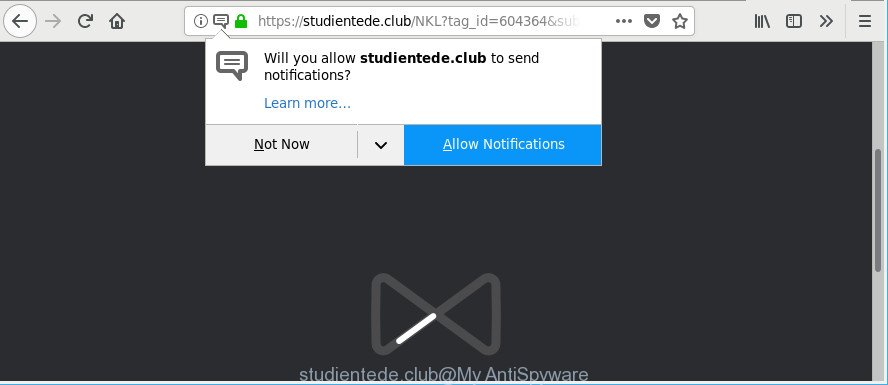
https://studientede.club/ …
What does Adware do? Some of the more common acts on PCs include: adware can display annoying commercials;adware can redirect your browser to undesired websites such as Studientede.club; ad supported software can slow down your system; adware can alter browser settings.
Technically, the adware is not a virus, but it does bad things, it generates lots of pop-up ads. It may download and install on to your system other harmful and undesired programs without your permission, force you to visit misleading or harmful web-sites. Moreover, the adware can install a internet browser hijacker. Once installed, it’ll change your internet browser setting like default search provider, startpage and newtab with an undesired page.
Ad supported software can install a component which enables its author to track which pages you visit, which products you look at upon those pages. They are then able to select the type of ads they display you. So, if you had adware on your PC system, there is a good chance you have another that is gathering and sharing your privacy data with third parties, without your knowledge.
Therefore, the adware does not really have beneficial features. So, we suggest you get rid of ad supported software which causes intrusive Studientede.club pop up advertisements ASAP. This will also prevent the ad supported software from tracking your online activities. A full Studientede.club pop-up advertisements removal can be easily carried out using manual or automatic method listed below.
How to remove Studientede.club pop-ups, ads, notifications
Even if you’ve the up-to-date classic antivirus installed, and you’ve checked your computer for malware and removed anything found, you need to do the instructions below. The Studientede.club pop-up advertisements removal is not simple as installing another antivirus. Classic antivirus applications are not made to run together and will conflict with each other, or possibly crash Windows. Instead we suggest complete the manual steps below after that run Zemana, MalwareBytes or Hitman Pro, which are free software dedicated to detect and get rid of adware that causes web-browsers to open annoying Studientede.club popups. Run these tools to ensure the ad-supported software is removed.
To remove Studientede.club, execute the following steps:
- How to manually get rid of Studientede.club
- How to automatically remove Studientede.club pop up ads
- Run AdBlocker to block Studientede.club and stay safe online
- How does your PC get infected with adware
- Finish words
How to manually get rid of Studientede.club
Read this “How to remove” section to know how to manually remove adware that causes a huge number of undesired Studientede.club pop-up advertisements. Even if the guide does not work for you, there are several free malicious software removers below that can easily handle such adware responsible for redirecting your browser to Studientede.club webpage.
Uninstall adware through the MS Windows Control Panel
The best way to start the PC cleanup is to remove unknown and suspicious applications. Using the Windows Control Panel you can do this quickly and easily. This step, in spite of its simplicity, should not be ignored, because the removing of unneeded apps can clean up the Chrome, MS Edge, Firefox and IE from pop-ups, hijackers and so on.
Press Windows button ![]() , then press Search
, then press Search ![]() . Type “Control panel”and press Enter. If you using Windows XP or Windows 7, then click “Start” and select “Control Panel”. It will show the Windows Control Panel as shown in the following example.
. Type “Control panel”and press Enter. If you using Windows XP or Windows 7, then click “Start” and select “Control Panel”. It will show the Windows Control Panel as shown in the following example.

Further, press “Uninstall a program” ![]()
It will open a list of all applications installed on your PC. Scroll through the all list, and uninstall any dubious and unknown applications.
Remove Studientede.club from Mozilla Firefox by resetting web-browser settings
If your Firefox web-browser is rerouted to Studientede.club without your permission or an unknown search provider displays results for your search, then it may be time to perform the browser reset. When using the reset feature, your personal information such as passwords, bookmarks, browsing history and web form auto-fill data will be saved.
First, open the Mozilla Firefox and click ![]() button. It will show the drop-down menu on the right-part of the web-browser. Further, click the Help button (
button. It will show the drop-down menu on the right-part of the web-browser. Further, click the Help button (![]() ) as shown on the screen below.
) as shown on the screen below.

In the Help menu, select the “Troubleshooting Information” option. Another way to open the “Troubleshooting Information” screen – type “about:support” in the web-browser adress bar and press Enter. It will show the “Troubleshooting Information” page as shown in the following example. In the upper-right corner of this screen, click the “Refresh Firefox” button.

It will open the confirmation dialog box. Further, press the “Refresh Firefox” button. The Mozilla Firefox will start a task to fix your problems that caused by the adware that causes lots of annoying Studientede.club advertisements. When, it is finished, click the “Finish” button.
Remove Studientede.club redirect from Microsoft Internet Explorer
By resetting Internet Explorer web browser you return your web-browser settings to its default state. This is good initial when troubleshooting problems that might have been caused by ad-supported software responsible for redirecting your internet browser to Studientede.club site.
First, run the IE, click ![]() ) button. Next, click “Internet Options” as shown in the figure below.
) button. Next, click “Internet Options” as shown in the figure below.

In the “Internet Options” screen select the Advanced tab. Next, press Reset button. The Internet Explorer will open the Reset Internet Explorer settings prompt. Select the “Delete personal settings” check box and press Reset button.

You will now need to restart your PC for the changes to take effect. It will delete ad supported software responsible for redirecting your internet browser to Studientede.club page, disable malicious and ad-supported web browser’s extensions and restore the IE’s settings such as newtab, search engine and start page to default state.
Remove Studientede.club pop-ups from Chrome
Use the Reset browser tool of the Chrome to reset all its settings like newtab, search provider and home page to original defaults. This is a very useful utility to use, in the case of browser redirects to unwanted ad web-sites like Studientede.club.
Open the Google Chrome menu by clicking on the button in the form of three horizontal dotes (![]() ). It will show the drop-down menu. Select More Tools, then click Extensions.
). It will show the drop-down menu. Select More Tools, then click Extensions.
Carefully browse through the list of installed plugins. If the list has the extension labeled with “Installed by enterprise policy” or “Installed by your administrator”, then complete the following instructions: Remove Chrome extensions installed by enterprise policy otherwise, just go to the step below.
Open the Google Chrome main menu again, press to “Settings” option.

Scroll down to the bottom of the page and click on the “Advanced” link. Now scroll down until the Reset settings section is visible, as on the image below and click the “Reset settings to their original defaults” button.

Confirm your action, click the “Reset” button.
How to automatically remove Studientede.club pop up ads
The ad supported software may hide its components which are difficult for you to find out and remove completely. This can lead to the fact that after some time, the ad supported software that causes web-browsers to open undesired Studientede.club pop-ups once again infect your computer. Moreover, We want to note that it is not always safe to get rid of adware manually, if you don’t have much experience in setting up and configuring the Windows operating system. The best way to detect and remove ad-supported software is to use free malware removal applications.
Run Zemana Free to remove Studientede.club
We recommend you to run the Zemana Anti Malware that are completely clean your machine of ad-supported software responsible for redirects to Studientede.club. Moreover, the utility will allow you to get rid of PUPs, malware, toolbars and hijackers that your machine can be infected too.
Now you can install and run Zemana to delete Studientede.club popup advertisements from your web-browser by following the steps below:
Visit the following page to download Zemana AntiMalware installer named Zemana.AntiMalware.Setup on your PC system. Save it on your Microsoft Windows desktop or in any other place.
165094 downloads
Author: Zemana Ltd
Category: Security tools
Update: July 16, 2019
Start the setup file after it has been downloaded successfully and then follow the prompts to install this utility on your computer.

During install you can change some settings, but we advise you do not make any changes to default settings.
When setup is finished, this malicious software removal tool will automatically launch and update itself. You will see its main window as displayed on the image below.

Now click the “Scan” button to begin scanning your system for the adware that causes multiple intrusive pop-up ads. A scan may take anywhere from 10 to 30 minutes, depending on the count of files on your system and the speed of your machine. While the utility is scanning, you may see how many objects and files has already scanned.

Once the checking is finished, you may check all items detected on your computer. In order to remove all items, simply click “Next” button.

The Zemana Free will remove adware that causes a large number of annoying Studientede.club popup advertisements and move threats to the program’s quarantine. After the procedure is complete, you can be prompted to reboot your personal computer to make the change take effect.
Run Hitman Pro to delete Studientede.club pop ups from internet browser
If Zemana Anti Malware cannot remove this adware, then we suggests to run the Hitman Pro. HitmanPro is a free removal tool for browser hijackers, PUPs, toolbars and ad supported software that redirects your browser to unwanted Studientede.club web-site. It is specially created to work as a second scanner for your computer.
Please go to the following link to download HitmanPro. Save it on your MS Windows desktop.
Download and run HitmanPro on your computer. Once started, press “Next” button for checking your PC system for the adware that causes a lot of undesired Studientede.club ads. A scan can take anywhere from 10 to 30 minutes, depending on the number of files on your machine and the speed of your personal computer. During the scan Hitman Pro will find threats exist on your machine..

After finished, Hitman Pro will open a list of all threats found by the scan.

When you’re ready, press Next button.
It will open a dialog box, click the “Activate free license” button to begin the free 30 days trial to remove all malicious software found.
Delete Studientede.club ads with Malwarebytes
We recommend using the Malwarebytes Free. You can download and install Malwarebytes to scan for ad-supported software and thereby delete Studientede.club popup ads from your browsers. When installed and updated, the free malware remover will automatically check and detect all threats present on the PC.

- MalwareBytes Free can be downloaded from the following link. Save it on your Windows desktop or in any other place.
Malwarebytes Anti-malware
327319 downloads
Author: Malwarebytes
Category: Security tools
Update: April 15, 2020
- Once downloading is complete, close all apps and windows on your system. Open a file location. Double-click on the icon that’s named mb3-setup.
- Further, press Next button and follow the prompts.
- Once install is done, click the “Scan Now” button for checking your personal computer for the adware that cause intrusive Studientede.club pop-up ads to appear. During the scan MalwareBytes Anti-Malware will look for threats exist on your PC.
- After the scanning is finished, you will be opened the list of all detected items on your system. When you’re ready, press “Quarantine Selected”. After finished, you can be prompted to restart your computer.
The following video offers a steps on how to remove browser hijacker infections, ad supported software and other malicious software with MalwareBytes Free.
Run AdBlocker to block Studientede.club and stay safe online
It’s important to use ad-blocking programs such as AdGuard to protect your computer from harmful websites. Most security experts says that it’s okay to block ads. You should do so just to stay safe! And, of course, the AdGuard can to block Studientede.club and other undesired websites.
Installing the AdGuard is simple. First you’ll need to download AdGuard from the following link.
26913 downloads
Version: 6.4
Author: © Adguard
Category: Security tools
Update: November 15, 2018
After downloading is finished, double-click the downloaded file to run it. The “Setup Wizard” window will show up on the computer screen as displayed below.

Follow the prompts. AdGuard will then be installed and an icon will be placed on your desktop. A window will show up asking you to confirm that you want to see a quick tutorial as displayed in the figure below.

Press “Skip” button to close the window and use the default settings, or click “Get Started” to see an quick tutorial which will allow you get to know AdGuard better.
Each time, when you start your PC, AdGuard will start automatically and block advertisements, sites such as Studientede.club, as well as other malicious or misleading web sites. For an overview of all the features of the program, or to change its settings you can simply double-click on the AdGuard icon, that can be found on your desktop.
How does your PC get infected with adware
The adware usually spreads together with various free software. Most often, it can be bundled within the install packages from Softonic, Cnet, Soft32, Brothersoft or other similar sites. So, you should run any files downloaded from the Net with great caution, read the User agreement, Software license and Terms of use. In the process of installing a new program, you should select a Manual, Advanced or Custom setup method to control what components and third-party programs to be installed, otherwise you run the risk of infecting your PC system with an adware responsible for redirecting your internet browser to Studientede.club site.
Finish words
Once you’ve complete the instructions shown above, your computer should be clean from this adware and other malware. The MS Edge, Firefox, IE and Chrome will no longer display undesired Studientede.club site when you surf the Web. Unfortunately, if the few simple steps does not help you, then you have caught a new ad-supported software, and then the best way – ask for help.
Please create a new question by using the “Ask Question” button in the Questions and Answers. Try to give us some details about your problems, so we can try to help you more accurately. Wait for one of our trained “Security Team” or Site Administrator to provide you with knowledgeable assistance tailored to your problem with the annoying Studientede.club popup ads.



















