If you find yourself facing unwanted Rementoolsr.club pop-ups, ads or notifications on your screen, then it means that your PC has been affected with a nasty adware (sometimes named ‘ad-supported’ software).
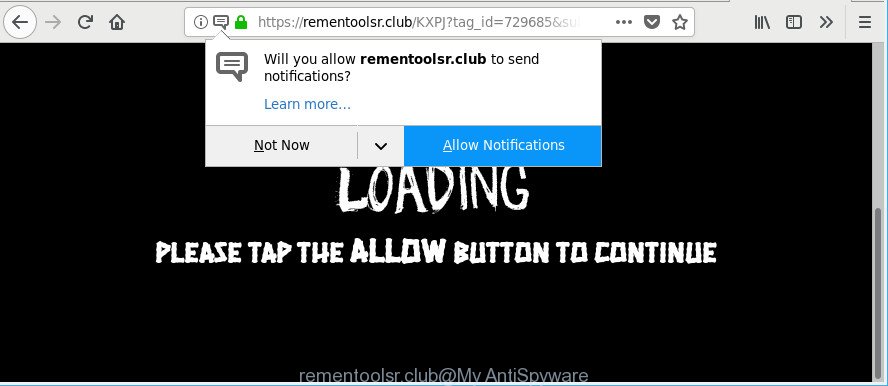
https://rementoolsr.club/ …
Adware is undesired software that brings targeted advertisements to your web browser. Adware may hijack the advertisements of other companies with its own. Most often, adware will track your surfing habits and report this info to its authors.
The adware which cause undesired Rementoolsr.club pop-up advertisements to appear, is not a virus, but the virus behaves similarly. It changes web browser settings and blocks them from changing. Also the adware can install additional web browser extensions and modules that will inject sponsored links within the Chrome, Internet Explorer, Mozilla Firefox and MS Edge’s screen. Moreover, the ad-supported software may install a web-browser add-on that once started, will alter the browser’s home page and search provider.
When adware hijacks your computer, it might carry out various harmful tasks. It can analyze the location and which World Wide Web webpages you visit, and then present advertisements to the types of content, goods or services featured there. Adware creators can collect and sell your browsing information and behavior to third parties.
Thus, it’s clear that the presence of adware on your computer is not desirable, and you need to clean up your PC sooner. Follow the step-by-step guidance below in order to delete Rementoolsr.club advertisements.
Remove Rementoolsr.club pop-ups, ads, notifications
Even if you have the up-to-date classic antivirus installed, and you’ve checked your computer for malware and removed anything found, you need to do the instructions below. The Rementoolsr.club pop up advertisements removal is not simple as installing another antivirus. Classic antivirus programs are not made to run together and will conflict with each other, or possibly crash Microsoft Windows. Instead we suggest complete the manual steps below after that run Zemana Free, MalwareBytes Anti-Malware (MBAM) or Hitman Pro, which are free programs dedicated to detect and remove adware that causes multiple undesired ads. Run these utilities to ensure the ad-supported software is removed.
To remove Rementoolsr.club, execute the following steps:
- Get rid of Rementoolsr.club popup ads without any utilities
- Get rid of Rementoolsr.club pop up ads with free programs
- How to block Rementoolsr.club pop-up ads
- How did you get infected with adware
- To sum up
Get rid of Rementoolsr.club popup ads without any utilities
To delete Rementoolsr.club redirect, ad supported software and other unwanted programs you can try to do so manually. Unfortunately some of the ad-supported software won’t show up in your program list, but some ad-supported software may. In this case, you may be able to remove it via the uninstall function of your MS Windows computer. You can do this by completing the steps below.
Uninstall adware through the Microsoft Windows Control Panel
First of all, check the list of installed applications on your PC and remove all unknown and recently installed applications. If you see an unknown program with incorrect spelling or varying capital letters, it have most likely been installed by malicious software and you should clean it off first with malware removal utility such as Zemana Anti-malware.
Press Windows button ![]() , then click Search
, then click Search ![]() . Type “Control panel”and press Enter. If you using Windows XP or Windows 7, then click “Start” and select “Control Panel”. It will open the Windows Control Panel as on the image below.
. Type “Control panel”and press Enter. If you using Windows XP or Windows 7, then click “Start” and select “Control Panel”. It will open the Windows Control Panel as on the image below.

Further, click “Uninstall a program” ![]()
It will show a list of all programs installed on your computer. Scroll through the all list, and uninstall any suspicious and unknown software.
Remove Rementoolsr.club from Mozilla Firefox by resetting web browser settings
The Mozilla Firefox reset will get rid of redirects to unwanted Rementoolsr.club web page, modified preferences, extensions and security settings. Essential information like bookmarks, browsing history, passwords, cookies, auto-fill data and personal dictionaries will not be removed.
Press the Menu button (looks like three horizontal lines), and press the blue Help icon located at the bottom of the drop down menu as displayed on the image below.

A small menu will appear, click the “Troubleshooting Information”. On this page, click “Refresh Firefox” button like below.

Follow the onscreen procedure to return your Mozilla Firefox web browser settings to their default state.
Remove Rementoolsr.club popups from Microsoft Internet Explorer
If you find that Internet Explorer web-browser settings such as startpage, new tab page and search provider by default had been replaced by ad supported software responsible for redirects to Rementoolsr.club, then you may revert back your settings, via the reset internet browser procedure.
First, run the Internet Explorer. Next, click the button in the form of gear (![]() ). It will show the Tools drop-down menu, click the “Internet Options” as displayed on the image below.
). It will show the Tools drop-down menu, click the “Internet Options” as displayed on the image below.

In the “Internet Options” window click on the Advanced tab, then click the Reset button. The Microsoft Internet Explorer will display the “Reset Internet Explorer settings” window as displayed in the following example. Select the “Delete personal settings” check box, then click “Reset” button.

You will now need to reboot your computer for the changes to take effect.
Remove Rementoolsr.club pop-ups from Google Chrome
Run the Reset browser tool of the Google Chrome to reset all its settings to original defaults. This is a very useful utility to use, in the case of browser redirects to undesired ad sites such as Rementoolsr.club.
First run the Google Chrome. Next, click the button in the form of three horizontal dots (![]() ).
).
It will display the Chrome menu. Select More Tools, then press Extensions. Carefully browse through the list of installed extensions. If the list has the extension signed with “Installed by enterprise policy” or “Installed by your administrator”, then complete the following tutorial: Remove Chrome extensions installed by enterprise policy.
Open the Google Chrome menu once again. Further, press the option called “Settings”.

The browser will open the settings screen. Another method to show the Chrome’s settings – type chrome://settings in the browser adress bar and press Enter
Scroll down to the bottom of the page and click the “Advanced” link. Now scroll down until the “Reset” section is visible, as displayed on the screen below and click the “Reset settings to their original defaults” button.

The Chrome will open the confirmation prompt as displayed on the image below.

You need to confirm your action, click the “Reset” button. The browser will start the procedure of cleaning. When it’s complete, the web browser’s settings including search engine by default, newtab page and startpage back to the values that have been when the Chrome was first installed on your PC.
Get rid of Rementoolsr.club pop up ads with free programs
It’s not enough to remove Rementoolsr.club popup ads from your web browser by following the manual steps above to solve all problems. Some the adware related files may remain on your personal computer and they will recover the adware even after you remove it. For that reason we advise to run free antimalware utility like Zemana Anti-Malware (ZAM), MalwareBytes Free and Hitman Pro. Either of those applications should can be used to detect and remove adware responsible for Rementoolsr.club pop-ups.
Use Zemana Anti-Malware (ZAM) to remove Rementoolsr.club pop-up advertisements
You can download and use the Zemana Anti Malware (ZAM) for free. This antimalware utility will scan all the MS Windows registry keys and files in your PC along with the system settings and browser extensions. If it finds any malicious software, adware or harmful plugin that is related to Rementoolsr.club pop-up advertisements then the Zemana Free will remove them from your machine completely.
Now you can install and use Zemana Free to remove Rementoolsr.club ads from your internet browser by following the steps below:
Please go to the link below to download Zemana installer called Zemana.AntiMalware.Setup on your PC. Save it on your Windows desktop.
165079 downloads
Author: Zemana Ltd
Category: Security tools
Update: July 16, 2019
Start the install package after it has been downloaded successfully and then follow the prompts to setup this tool on your machine.

During installation you can change some settings, but we recommend you do not make any changes to default settings.
When install is finished, this malicious software removal utility will automatically launch and update itself. You will see its main window as shown on the image below.

Now click the “Scan” button to begin scanning your personal computer for the adware that redirects your web-browser to undesired Rementoolsr.club web page. While the Zemana Anti Malware (ZAM) program is checking, you can see how many objects it has identified as threat.

After the scan get finished, Zemana Anti Malware will open you the results. Review the results once the tool has done the system scan. If you think an entry should not be quarantined, then uncheck it. Otherwise, simply press “Next” button.

The Zemana Anti Malware (ZAM) will get rid of adware that reroutes your browser to intrusive Rementoolsr.club web page and add items to the Quarantine. Once the procedure is complete, you may be prompted to reboot your machine to make the change take effect.
Run HitmanPro to delete Rementoolsr.club ads
HitmanPro is a completely free (30 day trial) utility. You do not need expensive solutions to remove adware responsible for redirections to Rementoolsr.club and other shady software. Hitman Pro will delete all the unwanted software such as adware and hijackers at zero cost.
HitmanPro can be downloaded from the following link. Save it on your MS Windows desktop.
When the downloading process is complete, open the directory in which you saved it and double-click the HitmanPro icon. It will start the HitmanPro utility. If the User Account Control prompt will ask you want to start the program, click Yes button to continue.

Next, click “Next” for checking your machine for the ad supported software which cause annoying Rementoolsr.club pop up ads to appear. A system scan can take anywhere from 5 to 30 minutes, depending on your system. When a threat is found, the number of the security threats will change accordingly. Wait until the the scanning is finished.

When HitmanPro completes the scan, you will be displayed the list of all found items on your computer as displayed below.

In order to remove all threats, simply press “Next” button. It will open a dialog box, click the “Activate free license” button. The Hitman Pro will get rid of adware responsible for redirecting your internet browser to Rementoolsr.club web site and move threats to the program’s quarantine. When disinfection is finished, the tool may ask you to restart your computer.
How to automatically get rid of Rementoolsr.club with Malwarebytes
Manual Rementoolsr.club redirect removal requires some computer skills. Some files and registry entries that created by the ad-supported software can be not completely removed. We recommend that use the Malwarebytes Free that are completely free your system of ad-supported software. Moreover, the free program will help you to get rid of malware, potentially unwanted programs, browser hijackers and toolbars that your personal computer can be infected too.
MalwareBytes Free can be downloaded from the following link. Save it to your Desktop so that you can access the file easily.
327299 downloads
Author: Malwarebytes
Category: Security tools
Update: April 15, 2020
Once the download is finished, close all windows on your computer. Further, start the file called mb3-setup. If the “User Account Control” dialog box pops up as displayed on the screen below, click the “Yes” button.

It will show the “Setup wizard” that will allow you set up MalwareBytes Free on the computer. Follow the prompts and do not make any changes to default settings.

Once installation is finished successfully, press Finish button. Then MalwareBytes will automatically launch and you can see its main window as shown on the image below.

Next, click the “Scan Now” button . MalwareBytes utility will start scanning the whole PC system to find out ad-supported software responsible for redirecting your internet browser to Rementoolsr.club web-site. This process may take some time, so please be patient. While the MalwareBytes AntiMalware program is scanning, you can see count of objects it has identified as threat.

Once the scan get completed, you may check all items detected on your computer. In order to remove all items, simply click “Quarantine Selected” button.

The MalwareBytes AntiMalware (MBAM) will get rid of ad-supported software that responsible for the appearance of Rementoolsr.club redirect and add items to the Quarantine. When the task is complete, you can be prompted to restart your PC system. We recommend you look at the following video, which completely explains the procedure of using the MalwareBytes Free to get rid of browser hijackers, ad-supported software and other malicious software.
How to block Rementoolsr.club pop-up ads
If you browse the Internet, you can’t avoid malvertising. But you can protect your web-browser against it. Download and use an ad blocking application. AdGuard is an adblocker which can filter out a ton of of the malicious advertising, blocking dynamic scripts from loading harmful content.
Download AdGuard on your MS Windows Desktop from the following link.
26906 downloads
Version: 6.4
Author: © Adguard
Category: Security tools
Update: November 15, 2018
After the download is finished, run the downloaded file. You will see the “Setup Wizard” screen as shown on the screen below.

Follow the prompts. When the install is finished, you will see a window as displayed below.

You can click “Skip” to close the installation application and use the default settings, or click “Get Started” button to see an quick tutorial that will allow you get to know AdGuard better.
In most cases, the default settings are enough and you don’t need to change anything. Each time, when you launch your computer, AdGuard will start automatically and block pop-up advertisements, Rementoolsr.club redirect, as well as other malicious or misleading webpages. For an overview of all the features of the program, or to change its settings you can simply double-click on the AdGuard icon, which can be found on your desktop.
How did you get infected with adware
The ad-supported software gets on your system along with various freeware. This means that you need to be very careful when installing programs downloaded from the Web, even from a large proven hosting. Be sure to read the Terms of Use and the Software license, select only the Manual, Advanced or Custom installation type, switch off all additional modules and programs are offered to install.
To sum up
After completing the tutorial shown above, your computer should be clean from this ad-supported software and other malicious software. The Edge, Chrome, Microsoft Internet Explorer and Firefox will no longer open intrusive Rementoolsr.club pop-ups when you surf the Net. Unfortunately, if the steps does not help you, then you have caught a new ad-supported software, and then the best way – ask for help.
Please create a new question by using the “Ask Question” button in the Questions and Answers. Try to give us some details about your problems, so we can try to help you more accurately. Wait for one of our trained “Security Team” or Site Administrator to provide you with knowledgeable assistance tailored to your problem with the unwanted Rementoolsr.club pop-ups.


















