Every time, when you browse the World Wide Web with your internet browser the Tuniaf.com pop-ups, ads or notifications keeps annoying you? Then most probably that you unintentionally installed PUP (potentially unwanted program) from the ‘ad-supported’ software (also known as adware) category on your computer.
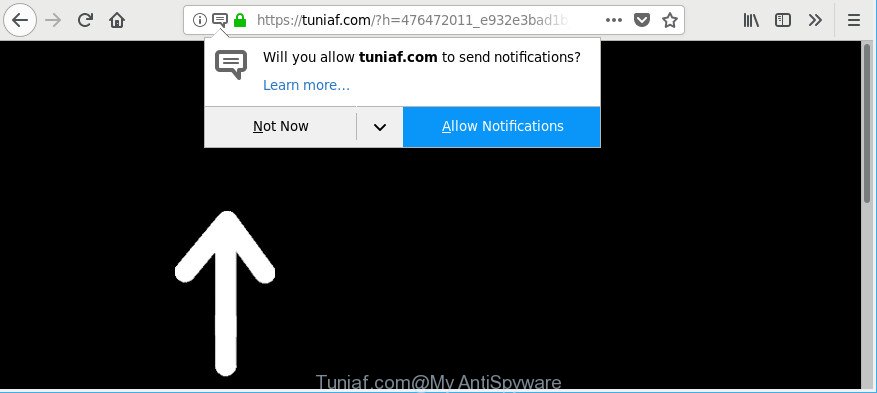
https://tuniaf.com/?h= …
Ad supported software is something that you should be aware of even if you use Google Chrome or other modern browser. This is the name given to applications that have been designed to show intrusive advertisements and pop up commercials onto your web-browser screen. The reason for adware’s existence is to make revenue for its developer.
Technically, the adware is not a virus, but it does bad things, it generates a ton of pop-up advertisements. It may download and install on to your computer other harmful and unwanted software without your permission, force you to visit misleading or malicious web-pages. Moreover, the adware can install a browser hijacker. Once installed, it’ll rewrite your web browser setting like newtab page, start page and search provider by default with an annoying page.
Even worse, the adware can analyze your surfing, and gain access to your confidential information and, later, can use it for marketing purposes. Thus, there are more than enough reasons to get rid of Tuniaf.com pop up advertisements from your PC system.
We strongly recommend that you perform the instructions below which will assist you to remove Tuniaf.com popup advertisements using the standard features of Windows and some proven freeware.
How to remove Tuniaf.com ads, pop-ups, notifications
Not all unwanted software like adware that causes lots of undesired Tuniaf.com popups are easily uninstallable. You might see popups, deals, text links, in-text advertisements, banners and other type of ads in the Internet Explorer, Firefox, Microsoft Edge and Chrome and might not be able to figure out the program responsible for this activity. The reason for this is that many unwanted programs neither appear in MS Windows Control Panel. Therefore in order to completely remove Tuniaf.com pop-up ads, you need to complete the steps below. Read this manual carefully, bookmark or print it, because you may need to shut down your internet browser or reboot your machine.
To remove Tuniaf.com, execute the following steps:
- How to get rid of Tuniaf.com popup ads without any software
- Use free malware removal utilities to completely remove Tuniaf.com pop up ads
- How to block Tuniaf.com pop-up ads
- How to adware get installed onto machine
- To sum up
How to get rid of Tuniaf.com popup ads without any software
To remove Tuniaf.com pop up ads, ad-supported software and other unwanted programs you can try to do so manually. Unfortunately some of the adware won’t show up in your program list, but some adware may. In this case, you may be able to delete it through the uninstall function of your MS Windows computer. You can do this by completing the steps below.
Removing the Tuniaf.com, check the list of installed apps first
First method for manual adware removal is to go into the Windows “Control Panel”, then “Uninstall a program” console. Take a look at the list of software on your personal computer and see if there are any dubious and unknown software. If you see any, you need to delete them. Of course, before doing so, you can do an Internet search to find details on the application. If it is a potentially unwanted program, ad-supported software or malware, you will likely find information that says so.
Windows 8, 8.1, 10
First, press Windows button

When the ‘Control Panel’ opens, click the ‘Uninstall a program’ link under Programs category as on the image below.

You will see the ‘Uninstall a program’ panel as on the image below.

Very carefully look around the entire list of programs installed on your PC. Most likely, one of them is the ad-supported software responsible for redirects to Tuniaf.com. If you’ve many apps installed, you can help simplify the search of malicious applications by sort the list by date of installation. Once you have found a dubious, unwanted or unused application, right click to it, after that click ‘Uninstall’.
Windows XP, Vista, 7
First, press ‘Start’ button and select ‘Control Panel’ at right panel as displayed in the following example.

Once the Windows ‘Control Panel’ opens, you need to press ‘Uninstall a program’ under ‘Programs’ as displayed in the figure below.

You will see a list of software installed on your machine. We recommend to sort the list by date of installation to quickly find the apps that were installed last. Most probably, it’s the ad-supported software responsible for redirects to Tuniaf.com. If you are in doubt, you can always check the program by doing a search for her name in Google, Yahoo or Bing. After the program which you need to remove is found, simply press on its name, and then click ‘Uninstall’ as shown below.

Get rid of Tuniaf.com popup advertisements from Mozilla Firefox
If the Firefox settings such as search engine by default, homepage and newtab have been modified by the adware, then resetting it to the default state can help. It’ll keep your personal information such as browsing history, bookmarks, passwords and web form auto-fill data.
First, launch the Firefox. Next, press the button in the form of three horizontal stripes (![]() ). It will show the drop-down menu. Next, click the Help button (
). It will show the drop-down menu. Next, click the Help button (![]() ).
).

In the Help menu click the “Troubleshooting Information”. In the upper-right corner of the “Troubleshooting Information” page click on “Refresh Firefox” button as shown on the image below.

Confirm your action, click the “Refresh Firefox”.
Remove Tuniaf.com redirect from Internet Explorer
If you find that IE web browser settings like homepage, newtab page and default search engine had been changed by adware which causes undesired Tuniaf.com ads, then you may return your settings, via the reset web browser procedure.
First, run the Microsoft Internet Explorer, press ![]() ) button. Next, click “Internet Options” as on the image below.
) button. Next, click “Internet Options” as on the image below.

In the “Internet Options” screen select the Advanced tab. Next, click Reset button. The Microsoft Internet Explorer will open the Reset Internet Explorer settings prompt. Select the “Delete personal settings” check box and click Reset button.

You will now need to restart your system for the changes to take effect. It will remove ad supported software which redirects your web browser to unwanted Tuniaf.com web site, disable malicious and ad-supported browser’s extensions and restore the Microsoft Internet Explorer’s settings such as newtab, home page and search provider to default state.
Remove Tuniaf.com pop-ups from Chrome
If your Google Chrome web-browser is rerouted to annoying Tuniaf.com page, it may be necessary to completely reset your web browser program to its default settings.
First run the Chrome. Next, click the button in the form of three horizontal dots (![]() ).
).
It will open the Chrome menu. Choose More Tools, then click Extensions. Carefully browse through the list of installed plugins. If the list has the plugin signed with “Installed by enterprise policy” or “Installed by your administrator”, then complete the following steps: Remove Chrome extensions installed by enterprise policy.
Open the Google Chrome menu once again. Further, click the option named “Settings”.

The browser will display the settings screen. Another method to open the Google Chrome’s settings – type chrome://settings in the web browser adress bar and press Enter
Scroll down to the bottom of the page and click the “Advanced” link. Now scroll down until the “Reset” section is visible, as shown in the following example and click the “Reset settings to their original defaults” button.

The Chrome will display the confirmation prompt as on the image below.

You need to confirm your action, press the “Reset” button. The browser will run the process of cleaning. When it’s finished, the web browser’s settings including newtab, startpage and search provider back to the values which have been when the Google Chrome was first installed on your computer.
Use free malware removal utilities to completely remove Tuniaf.com pop up ads
The manual tutorial above is tedious to follow and can not always help to completely delete the Tuniaf.com ads. Here I am telling you an automatic way to remove this adware from your computer completely. Zemana Anti Malware, MalwareBytes Anti Malware and Hitman Pro are antimalware utilities that can search for and remove all kinds of malicious software including adware that causes multiple intrusive pop ups.
How to delete Tuniaf.com pop ups with Zemana Free
We advise using the Zemana. You can download and install Zemana Free to detect and remove Tuniaf.com pop up ads from the Internet Explorer, MS Edge, Chrome and Firefox web-browsers. When installed and updated, the malware remover will automatically scan and detect all threats exist on your PC.
Now you can set up and run Zemana AntiMalware (ZAM) to delete Tuniaf.com pop up ads from your browser by following the steps below:
Visit the page linked below to download Zemana installer named Zemana.AntiMalware.Setup on your PC. Save it on your Desktop.
165533 downloads
Author: Zemana Ltd
Category: Security tools
Update: July 16, 2019
Start the install package after it has been downloaded successfully and then follow the prompts to install this utility on your computer.

During install you can change certain settings, but we suggest you do not make any changes to default settings.
When install is complete, this malware removal tool will automatically launch and update itself. You will see its main window as on the image below.

Now click the “Scan” button to begin checking your PC for the adware that causes tons of annoying Tuniaf.com popup advertisements. A system scan can take anywhere from 5 to 30 minutes, depending on your system.

Once the checking is done, the results are displayed in the scan report. Review the scan results and then press “Next” button.

The Zemana AntiMalware will start to remove ad supported software that causes undesired Tuniaf.com pop-up advertisements. Once the cleaning process is complete, you may be prompted to restart your PC system to make the change take effect.
Scan your system and get rid of Tuniaf.com pop up advertisements with Hitman Pro
HitmanPro cleans your machine from browser hijackers, potentially unwanted software, unwanted toolbars, web-browser plugins and other undesired apps such as adware responsible for redirects to Tuniaf.com. The free removal utility will help you enjoy your computer to its fullest. Hitman Pro uses advanced behavioral detection technologies to find if there are undesired applications in your PC. You can review the scan results, and choose the threats you want to erase.
Visit the following page to download HitmanPro. Save it to your Desktop.
When the downloading process is done, open the directory in which you saved it and double-click the HitmanPro icon. It will run the Hitman Pro utility. If the User Account Control prompt will ask you want to run the application, click Yes button to continue.

Next, click “Next” to perform a system scan for the adware responsible for redirections to Tuniaf.com. A system scan can take anywhere from 5 to 30 minutes, depending on your computer. While the HitmanPro is scanning, you may see number of objects it has identified either as being malicious software.

After the scan get finished, Hitman Pro will display you the results as shown below.

When you’re ready, click “Next” button. It will open a prompt, click the “Activate free license” button. The Hitman Pro will delete ad supported software that responsible for internet browser reroute to the unwanted Tuniaf.com page and add items to the Quarantine. After the clean-up is complete, the utility may ask you to reboot your computer.
Scan and free your system of adware with Malwarebytes
We suggest using the Malwarebytes Free which are completely clean your system of the adware. The free utility is an advanced malware removal application created by (c) Malwarebytes lab. This application uses the world’s most popular anti malware technology. It is able to help you delete undesired Tuniaf.com redirect from your internet browsers, potentially unwanted software, malicious software, hijacker infections, toolbars, ransomware and other security threats from your system for free.

MalwareBytes AntiMalware (MBAM) can be downloaded from the following link. Save it on your Desktop.
327754 downloads
Author: Malwarebytes
Category: Security tools
Update: April 15, 2020
Once the download is finished, run it and follow the prompts. Once installed, the MalwareBytes Anti-Malware will try to update itself and when this procedure is complete, press the “Scan Now” button to perform a system scan for the adware that causes web browsers to display annoying Tuniaf.com popup ads. A scan can take anywhere from 10 to 30 minutes, depending on the number of files on your computer and the speed of your computer. While the MalwareBytes Anti-Malware (MBAM) is scanning, you can see how many objects it has identified either as being malicious software. Once you have selected what you wish to remove from your PC system click “Quarantine Selected” button.
The MalwareBytes Free is a free program that you can use to get rid of all detected folders, files, services, registry entries and so on. To learn more about this malware removal tool, we advise you to read and follow the few simple steps or the video guide below.
How to block Tuniaf.com pop-up ads
If you want to remove intrusive advertisements, web browser redirects and pop ups, then install an adblocker program like AdGuard. It can stop Tuniaf.com, ads, pop ups and block webpages from tracking your online activities when using the Internet Explorer, Microsoft Edge, Mozilla Firefox and Chrome. So, if you like surf the Net, but you don’t like unwanted ads and want to protect your computer from harmful web sites, then the AdGuard is your best choice.
- Download AdGuard by clicking on the link below.
Adguard download
27044 downloads
Version: 6.4
Author: © Adguard
Category: Security tools
Update: November 15, 2018
- After downloading it, run the downloaded file. You will see the “Setup Wizard” program window. Follow the prompts.
- When the setup is finished, click “Skip” to close the installation application and use the default settings, or click “Get Started” to see an quick tutorial which will help you get to know AdGuard better.
- In most cases, the default settings are enough and you don’t need to change anything. Each time, when you run your PC system, AdGuard will start automatically and stop popups, Tuniaf.com ads and notifications, as well as other harmful or misleading web pages. For an overview of all the features of the program, or to change its settings you can simply double-click on the icon called AdGuard, which can be found on your desktop.
How to adware get installed onto machine
The ad supported software spreads bundled with some free software. So always read carefully the install screens, disclaimers, ‘Terms of Use’ and ‘Software license’ appearing during the install procedure. Additionally pay attention for additional software that are being installed along with the main application. Ensure that you unchecked all of them! Also, run an ad-blocker program that will allow to stop malicious, misleading, illegitimate or untrustworthy webpages.
To sum up
Now your system should be clean of the ad-supported software that causes multiple undesired pop-up advertisements. We suggest that you keep AdGuard (to help you block unwanted popup ads and undesired harmful web-pages) and Zemana (to periodically scan your personal computer for new malware, browser hijackers and adware). Make sure that you have all the Critical Updates recommended for Microsoft Windows operating system. Without regular updates you WILL NOT be protected when new browser hijackers, malicious applications and ad supported software are released.
If you are still having problems while trying to get rid of Tuniaf.com popup ads from your browser, then ask for help here.




















