The appearance of intrusive Remistrainew.club pop-ups, ads and notifications in your internet browser means that your machine has become a victim of ‘ad-supported’ software (also known as adware).
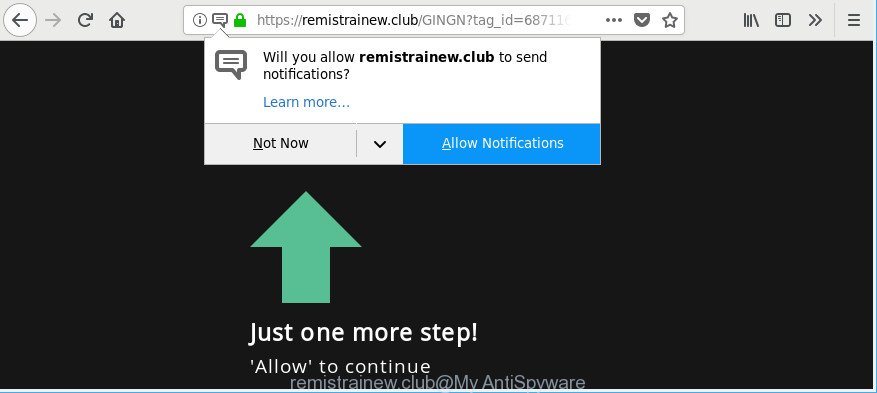
https://remistrainew.club/ …
If you get ‘ad supported’ software on your computer, it can alter the browser’s settings like homepage, search engine and newtab and install harmful add-on that will open tons of annoying pop ups within the Edge, Chrome, Internet Explorer and Firefox screen. It is important, do not click on these ads, as they can lead you to more harmful or misleading web pages. The best option is to use the step-by-step guide posted below to free your machine of ad-supported software and thus get rid of Remistrainew.club pop-ups.
The adware responsible for Remistrainew.club pop-ups may insert a large amount of advertisements directly to the web-pages that you visit, creating a sense that the advertising links have been added by the authors of the web page. Moreover, a legal sponsored links may be replaced on the fake ads, that will offer to download and install various unnecessary and malicious apps.
The worst is, the ad-supported software can analyze your surfing, and gain access to your personal data and, later, can sell it to third parties. Thus, there are more than enough reasons to remove Remistrainew.club ads from your personal computer.
The malicious apps from the adware family that changes the settings of web-browsers usually infects only the Edge, Internet Explorer, Chrome and Mozilla Firefox. However, possible situations, when any other web-browsers will be affected too. The ad-supported software may change the Target property of a internet browser’s shortcut, so every time you open the web browser, instead of your start page, you’ll see an annoying web site.
It’s important, do not use Remistrainew.club site and do not click on its ads, as they can lead you to a more malicious or misleading webpages. The best option is to use the steps posted below to free your machine of adware and thereby get rid of Remistrainew.club pop-ups.
Remove Remistrainew.club pop-ups, ads, notifications (removal steps)
Even if you’ve the up-to-date classic antivirus installed, and you’ve checked your computer for malware and removed anything found, you need to do the tutorial below. The Remistrainew.club pop-up ads removal is not simple as installing another antivirus. Classic antivirus apps are not created to run together and will conflict with each other, or possibly crash MS Windows. Instead we advise complete the manual steps below after that use Zemana Free, MalwareBytes Free or Hitman Pro, which are free programs dedicated to search for and remove adware related to Remistrainew.club advertisements. Run these tools to ensure the adware is removed.
To remove Remistrainew.club, execute the steps below:
- How to manually remove Remistrainew.club
- Remistrainew.club pop-up ads automatic removal
- Block Remistrainew.club pop up ads and other intrusive web-sites
- How did you get infected with adware
- To sum up
How to manually remove Remistrainew.club
The steps will help you remove Remistrainew.club popup advertisements. These Remistrainew.club removal steps work for the IE, Mozilla Firefox, MS Edge and Chrome, as well as every version of Windows operating system.
Uninstall potentially unwanted applications using Microsoft Windows Control Panel
First, you should try to identify and remove the program that causes the appearance of annoying ads or internet browser redirect, using the ‘Uninstall a program’ which is located in the ‘Control panel’.
Press Windows button ![]() , then click Search
, then click Search ![]() . Type “Control panel”and press Enter. If you using Windows XP or Windows 7, then press “Start” and select “Control Panel”. It will display the Windows Control Panel as shown below.
. Type “Control panel”and press Enter. If you using Windows XP or Windows 7, then press “Start” and select “Control Panel”. It will display the Windows Control Panel as shown below.

Further, click “Uninstall a program” ![]()
It will open a list of all programs installed on your personal computer. Scroll through the all list, and uninstall any questionable and unknown programs.
Remove Remistrainew.club from Firefox by resetting web-browser settings
If your Mozilla Firefox internet browser is re-directed to Remistrainew.club without your permission or an unknown search provider opens results for your search, then it may be time to perform the internet browser reset. When using the reset feature, your personal information like passwords, bookmarks, browsing history and web form auto-fill data will be saved.
Press the Menu button (looks like three horizontal lines), and click the blue Help icon located at the bottom of the drop down menu as displayed below.

A small menu will appear, press the “Troubleshooting Information”. On this page, press “Refresh Firefox” button as displayed on the image below.

Follow the onscreen procedure to revert back your Firefox web-browser settings to their default state.
Remove Remistrainew.club pop-ups from Chrome
Reset Chrome settings can allow you solve some problems caused by adware and delete Remistrainew.club pop-ups from browser. This will also disable malicious plugins as well as clear cookies and site data. However, your saved bookmarks and passwords will not be lost.

- First start the Google Chrome and click Menu button (small button in the form of three dots).
- It will show the Google Chrome main menu. Select More Tools, then click Extensions.
- You will see the list of installed add-ons. If the list has the addon labeled with “Installed by enterprise policy” or “Installed by your administrator”, then complete the following instructions: Remove Chrome extensions installed by enterprise policy.
- Now open the Chrome menu once again, press the “Settings” menu.
- You will see the Google Chrome’s settings page. Scroll down and press “Advanced” link.
- Scroll down again and click the “Reset” button.
- The Google Chrome will display the reset profile settings page as on the image above.
- Next click the “Reset” button.
- Once this procedure is finished, your browser’s new tab page, search engine and home page will be restored to their original defaults.
- To learn more, read the blog post How to reset Chrome settings to default.
Remove Remistrainew.club pop up advertisements from Internet Explorer
In order to recover all browser search engine, newtab and start page you need to reset the Internet Explorer to the state, that was when the Microsoft Windows was installed on your computer.
First, open the Microsoft Internet Explorer. Next, click the button in the form of gear (![]() ). It will display the Tools drop-down menu, click the “Internet Options” as shown on the image below.
). It will display the Tools drop-down menu, click the “Internet Options” as shown on the image below.

In the “Internet Options” window click on the Advanced tab, then press the Reset button. The Microsoft Internet Explorer will display the “Reset Internet Explorer settings” window as displayed in the figure below. Select the “Delete personal settings” check box, then press “Reset” button.

You will now need to reboot your machine for the changes to take effect.
Remistrainew.club pop-up ads automatic removal
AntiMalware apps differ from each other by many features like performance, scheduled scans, automatic updates, virus signature database, technical support, compatibility with other antivirus apps and so on. We recommend you run the following free software: Zemana AntiMalware, MalwareBytes AntiMalware (MBAM) and Hitman Pro. Each of these applications has all of needed features, but most importantly, they can identify the adware and delete Remistrainew.club redirect from the Google Chrome, Internet Explorer, Microsoft Edge and Mozilla Firefox.
Run Zemana to remove Remistrainew.club redirect
Zemana Anti Malware highly recommended, because it can search for security threats such adware and adwares which most ‘classic’ antivirus applications fail to pick up on. Moreover, if you have any Remistrainew.club redirect removal problems which cannot be fixed by this utility automatically, then Zemana Anti Malware (ZAM) provides 24X7 online assistance from the highly experienced support staff.
Now you can install and run Zemana AntiMalware to remove Remistrainew.club advertisements from your web browser by following the steps below:
Please go to the following link to download Zemana Free setup file called Zemana.AntiMalware.Setup on your computer. Save it directly to your Windows Desktop.
165516 downloads
Author: Zemana Ltd
Category: Security tools
Update: July 16, 2019
Start the installer after it has been downloaded successfully and then follow the prompts to setup this tool on your system.

During installation you can change certain settings, but we advise you don’t make any changes to default settings.
When setup is finished, this malware removal tool will automatically start and update itself. You will see its main window as displayed on the screen below.

Now click the “Scan” button to start scanning your machine for the ‘ad supported’ software that causes a ton of undesired Remistrainew.club pop ups.

As the scanning ends, Zemana will prepare a list of unwanted programs adware. All detected items will be marked. You can get rid of them all by simply press “Next” button.

The Zemana AntiMalware (ZAM) will remove ad-supported software that causes web-browsers to display undesired Remistrainew.club pop-ups and add threats to the Quarantine. When disinfection is done, you can be prompted to reboot your PC system to make the change take effect.
Scan your PC system and remove Remistrainew.club advertisements with Hitman Pro
HitmanPro is a free removal utility that can be downloaded and run to get rid of ad-supported software responsible for Remistrainew.club redirect, browser hijacker infections, malware, PUPs, toolbars and other threats from your PC system. You can run this tool to look for threats even if you have an antivirus or any other security application.
Hitman Pro can be downloaded from the following link. Save it to your Desktop so that you can access the file easily.
When the download is complete, open the folder in which you saved it and double-click the HitmanPro icon. It will run the HitmanPro tool. If the User Account Control dialog box will ask you want to launch the program, press Yes button to continue.

Next, press “Next” for scanning your PC system for the adware responsible for redirecting your web-browser to Remistrainew.club page. A scan can take anywhere from 10 to 30 minutes, depending on the number of files on your personal computer and the speed of your computer. While the HitmanPro utility is checking, you can see how many objects it has identified as being affected by malicious software.

Once that process is complete, HitmanPro will show a list of all threats found by the scan as shown in the figure below.

Review the scan results and then press “Next” button. It will show a dialog box, click the “Activate free license” button. The Hitman Pro will delete ‘ad supported’ software that responsible for web browser redirect to the intrusive Remistrainew.club web-page. After that process is finished, the tool may ask you to restart your computer.
Scan and free your machine of adware with Malwarebytes
We recommend using the Malwarebytes Free that are completely clean your PC of the adware. The free tool is an advanced malware removal application designed by (c) Malwarebytes lab. This application uses the world’s most popular anti malware technology. It is able to help you delete annoying Remistrainew.club pop up ads from your web browsers, potentially unwanted apps, malware, browser hijackers, toolbars, ransomware and other security threats from your PC system for free.
Visit the following page to download the latest version of MalwareBytes Free for MS Windows. Save it on your Microsoft Windows desktop.
327738 downloads
Author: Malwarebytes
Category: Security tools
Update: April 15, 2020
When the downloading process is done, close all programs and windows on your computer. Double-click the install file named mb3-setup. If the “User Account Control” dialog box pops up as on the image below, click the “Yes” button.

It will open the “Setup wizard” which will help you set up MalwareBytes Free on your computer. Follow the prompts and do not make any changes to default settings.

Once install is finished successfully, click Finish button. MalwareBytes Anti Malware will automatically start and you can see its main screen like below.

Now click the “Scan Now” button to search for adware responsible for redirecting your browser to Remistrainew.club web site. This task can take some time, so please be patient. While the MalwareBytes Free is checking, you can see count of objects it has identified either as being malware.

As the scanning ends, MalwareBytes AntiMalware (MBAM) will show a list of all items found by the scan. Make sure all threats have ‘checkmark’ and press “Quarantine Selected” button. The MalwareBytes AntiMalware (MBAM) will remove adware which designed to reroute your internet browser to various ad websites like Remistrainew.club and move threats to the program’s quarantine. After the procedure is done, you may be prompted to restart the machine.

We recommend you look at the following video, which completely explains the procedure of using the MalwareBytes Free to get rid of adware, browser hijacker and other malware.
Block Remistrainew.club pop up ads and other intrusive web-sites
If you want to delete unwanted ads, web browser redirections and pop ups, then install an ad blocker application such as AdGuard. It can stop Remistrainew.club, ads, popups and stop web-sites from tracking your online activities when using the Mozilla Firefox, MS Edge, Google Chrome and Internet Explorer. So, if you like browse the Internet, but you don’t like undesired advertisements and want to protect your PC from malicious web pages, then the AdGuard is your best choice.
- Visit the page linked below to download AdGuard. Save it on your MS Windows desktop.
Adguard download
27038 downloads
Version: 6.4
Author: © Adguard
Category: Security tools
Update: November 15, 2018
- After downloading it, start the downloaded file. You will see the “Setup Wizard” program window. Follow the prompts.
- Once the installation is complete, click “Skip” to close the installation program and use the default settings, or click “Get Started” to see an quick tutorial that will allow you get to know AdGuard better.
- In most cases, the default settings are enough and you don’t need to change anything. Each time, when you launch your computer, AdGuard will start automatically and stop advertisements, web pages like Remistrainew.club, as well as other harmful or misleading pages. For an overview of all the features of the application, or to change its settings you can simply double-click on the icon named AdGuard, which is located on your desktop.
How did you get infected with adware
The adware usually gets onto personal computer by being attached to some free programs that you download off of the Web. Once started, it will infect your system and configure your web-browsers to display a large number of undesired Remistrainew.club ads without your permission. In order to avoid infection, in the Setup wizard, you should be be proactive and carefully read the ‘Terms of use’, the ‘license agreement’ and other installation screens, as well as to always choose the ‘Manual’ or ‘Advanced’ setup type, when installing anything downloaded from the Internet.
To sum up
Once you’ve finished the step-by-step guide above, your computer should be clean from adware responsible for redirecting your web browser to Remistrainew.club web-site and other malicious software. The Edge, Mozilla Firefox, Google Chrome and Internet Explorer will no longer redirect you to various intrusive web sites such as Remistrainew.club. Unfortunately, if the few simple steps does not help you, then you have caught a new adware, and then the best way – ask for help here.



















