Computer security experts have confirmed that the MyTransitGuide is a browser hijacker. When downloaded and started onto a computer, this hijacker quickly modifies the Mozilla Firefox, Google Chrome, MS Edge and Microsoft Internet Explorer web browser’s settings such as new tab, homepage and search engine by default to its own website without any permission. For this reason, every time you start the affected browser, it being re-directed to the MyTransitGuide web-site. Even though you have removed its address from your web-browser’s settings, after restart your browser, the intrusive page still appears.
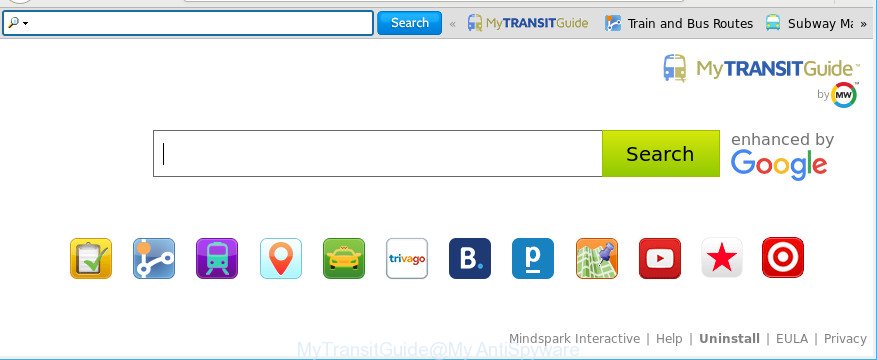
MyTransitGuide replaces your homepage with its own
The hijacker, which set the MyTransitGuide as your startpage can also set this unwanted site as your search provider. You will encounter the fact that the search in the internet browser has become uncomfortable to use, because the search results will consist of lots of ads, links unwanted pages and a small amount of regular links, which are obtained from a search in the major search engines. Therefore, look for something using MyTransitGuide would be a waste of time or worse, it can lead to even more infected computer.
Often, the computer which has been affected by MyTransitGuide hijacker infection, will be also infected by adware (sometimes named ‘ad-supported’ software) that opens tons of various advertisements. It can be pop-ups, text links in the sites, banners where they never had. What is more, the adware may replace the legitimate advertisements with malicious ads that will offer to download and install malicious software and unwanted programs or visit the various dangerous and misleading web sites.
We advise you to clean your PC system of browser hijacker infection without a wait. Use the guidance below that will allow to get rid of MyTransitGuide home page and adware, that can be installed onto your computer along with it.
How to remove MyTransitGuide (removal guide)
There are a simple manual instructions below that will assist you to get rid of MyTransitGuide from your MS Windows system. The most effective way to delete this hijacker infection is to perform the manual removal steps and then run Zemana Anti-Malware (ZAM), MalwareBytes Free or Hitman Pro automatic tools (all are free). The manual way will help to weaken this hijacker and these malware removal tools will completely delete MyTransitGuide and restore the Google Chrome, IE, MS Edge and Mozilla Firefox settings to default.
To remove MyTransitGuide, perform the following steps:
- How to get rid of MyTransitGuide without any software
- Use free malware removal tools to completely remove MyTransitGuide search
- How to block MyTransitGuide redirect
- How to MyTransitGuide hijacker infection get installed onto PC system
- Finish words
How to get rid of MyTransitGuide without any software
If you perform exactly the tutorial below you should be able to remove the MyTransitGuide redirect from the Chrome, MS Edge, IE and Mozilla Firefox browsers.
Removing the MyTransitGuide, check the list of installed software first
Some of PUPs, adware and browser hijacker infection can be uninstalled using the Add/Remove programs tool that may be found in the Windows Control Panel. So, if you are using any version of MS Windows and you have noticed an unwanted program, then first try to get rid of it through Add/Remove programs.
Windows 8, 8.1, 10
First, click the Windows button
Windows XP, Vista, 7
First, press “Start” and select “Control Panel”.
It will show the Windows Control Panel as shown in the following example.

Next, click “Uninstall a program” ![]()
It will display a list of all apps installed on your computer. Scroll through the all list, and delete any dubious and unknown apps. To quickly find the latest installed applications, we recommend sort applications by date in the Control panel.
Get rid of MyTransitGuide startpage from Firefox
The Firefox reset will get rid of unwanted search provider and homepage such as MyTransitGuide, modified preferences, extensions and security settings. It will save your personal information like saved passwords, bookmarks, auto-fill data and open tabs.
Start the Firefox and click the menu button (it looks like three stacked lines) at the top right of the web-browser screen. Next, click the question-mark icon at the bottom of the drop-down menu. It will open the slide-out menu.

Select the “Troubleshooting information”. If you’re unable to access the Help menu, then type “about:support” in your address bar and press Enter. It bring up the “Troubleshooting Information” page as shown below.

Click the “Refresh Firefox” button at the top right of the Troubleshooting Information page. Select “Refresh Firefox” in the confirmation prompt. The Firefox will start a procedure to fix your problems that caused by the browser hijacker infection that cause MyTransitGuide website to appear. Once, it is done, click the “Finish” button.
Remove MyTransitGuide from Chrome
If your Google Chrome web browser is rerouted to undesired MyTransitGuide web-page, it may be necessary to completely reset your web-browser program to its original settings.

- First, start the Chrome and click the Menu icon (icon in the form of three dots).
- It will open the Chrome main menu. Select More Tools, then click Extensions.
- You’ll see the list of installed extensions. If the list has the plugin labeled with “Installed by enterprise policy” or “Installed by your administrator”, then complete the following tutorial: Remove Chrome extensions installed by enterprise policy.
- Now open the Chrome menu once again, press the “Settings” menu.
- Next, click “Advanced” link, that located at the bottom of the Settings page.
- On the bottom of the “Advanced settings” page, click the “Reset settings to their original defaults” button.
- The Chrome will display the reset settings prompt as shown on the image above.
- Confirm the browser’s reset by clicking on the “Reset” button.
- To learn more, read the blog post How to reset Chrome settings to default.
Delete MyTransitGuide from IE
The Microsoft Internet Explorer reset is great if your web-browser is hijacked or you’ve unwanted extensions or toolbars on your web-browser, which installed by a malware.
First, open the Internet Explorer, then click ‘gear’ icon ![]() . It will display the Tools drop-down menu on the right part of the web-browser, then click the “Internet Options” as displayed on the screen below.
. It will display the Tools drop-down menu on the right part of the web-browser, then click the “Internet Options” as displayed on the screen below.

In the “Internet Options” screen, select the “Advanced” tab, then click the “Reset” button. The IE will open the “Reset Internet Explorer settings” prompt. Further, click the “Delete personal settings” check box to select it. Next, click the “Reset” button as shown on the image below.

After the task is done, click “Close” button. Close the Internet Explorer and restart your PC system for the changes to take effect. This step will help you to restore your web browser’s newtab page, start page and search engine by default to default state.
Use free malware removal tools to completely remove MyTransitGuide search
Manual removal guide does not always allow to completely remove the browser hijacker, as it is not easy to identify and delete components of hijacker and all malicious files from hard disk. Therefore, it is recommended that you run malicious software removal utility to completely remove MyTransitGuide off your computer. Several free malicious software removal tools are currently available that can be used against the browser hijacker. The optimum way would be to run Zemana, MalwareBytes and HitmanPro.
How to delete MyTransitGuide with Zemana Anti Malware
We recommend you to use the Zemana Free which are completely clean your machine. Moreover, the tool will help you to remove PUPs, malicious software, toolbars and ad-supported software that your system may be infected too.
Installing the Zemana AntiMalware (ZAM) is simple. First you will need to download Zemana Anti-Malware on your Windows Desktop from the link below.
165506 downloads
Author: Zemana Ltd
Category: Security tools
Update: July 16, 2019
When the download is done, close all applications and windows on your machine. Double-click the set up file called Zemana.AntiMalware.Setup. If the “User Account Control” prompt pops up as shown on the image below, click the “Yes” button.

It will open the “Setup wizard” which will help you setup Zemana on your PC system. Follow the prompts and do not make any changes to default settings.

Once install is complete successfully, Zemana AntiMalware (ZAM) will automatically start and you can see its main screen as on the image below.

Now click the “Scan” button to perform a system scan with this tool for the hijacker infection that made to redirect your web browser to the MyTransitGuide site. While the Zemana program is scanning, you may see how many objects it has identified as threat.

When the scanning is complete, Zemana AntiMalware (ZAM) will display a list of detected items. Make sure all items have ‘checkmark’ and click “Next” button. The Zemana Anti Malware (ZAM) will remove browser hijacker that designed to redirect your web-browser to the MyTransitGuide website and add threats to the Quarantine. Once disinfection is finished, you may be prompted to restart the computer.
Scan and free your computer of hijacker with Hitman Pro
HitmanPro is a portable application which requires no hard setup to identify and remove browser hijacker that developed to redirect your web browser to the MyTransitGuide website. The program itself is small in size (only a few Mb). Hitman Pro does not need any drivers and special dlls. It is probably easier to use than any alternative malicious software removal tools you have ever tried. HitmanPro works on 64 and 32-bit versions of Windows 10, 8, 7 and XP. It proves that removal tool can be just as effective as the widely known antivirus programs.
Installing the HitmanPro is simple. First you will need to download Hitman Pro on your personal computer from the following link.
When the download is done, open the directory in which you saved it and double-click the HitmanPro icon. It will launch the Hitman Pro tool. If the User Account Control prompt will ask you want to start the program, click Yes button to continue.

Next, click “Next” to scan for browser hijacker responsible for redirecting user searches to MyTransitGuide. A scan may take anywhere from 10 to 30 minutes, depending on the number of files on your computer and the speed of your PC. While the HitmanPro tool is scanning, you can see number of objects it has identified as being affected by malware.

After Hitman Pro has completed scanning, HitmanPro will show you the results as on the image below.

When you are ready, press “Next” button. It will show a dialog box, click the “Activate free license” button. The Hitman Pro will remove browser hijacker responsible for MyTransitGuide homepage and add threats to the Quarantine. When the cleaning process is done, the tool may ask you to restart your machine.
How to automatically remove MyTransitGuide with Malwarebytes
Remove MyTransitGuide hijacker infection manually is difficult and often the browser hijacker is not completely removed. Therefore, we recommend you to use the Malwarebytes Free that are completely clean your computer. Moreover, the free application will allow you to remove malicious software, potentially unwanted applications, toolbars and ad supported software that your personal computer can be infected too.

Installing the MalwareBytes AntiMalware is simple. First you will need to download MalwareBytes Anti Malware (MBAM) on your PC system from the link below.
327726 downloads
Author: Malwarebytes
Category: Security tools
Update: April 15, 2020
Once the downloading process is done, run it and follow the prompts. Once installed, the MalwareBytes will try to update itself and when this task is finished, click the “Scan Now” button to search for hijacker responsible for MyTransitGuide redirect. Depending on your machine, the scan can take anywhere from a few minutes to close to an hour. While the MalwareBytes Free application is scanning, you may see how many objects it has identified as threat. Once you have selected what you want to remove from your PC click “Quarantine Selected” button.
The MalwareBytes Anti Malware is a free program that you can use to delete all detected folders, files, services, registry entries and so on. To learn more about this malicious software removal tool, we recommend you to read and follow the step-by-step guide or the video guide below.
How to block MyTransitGuide redirect
One of the worst things is the fact that you cannot block all those undesired pages like MyTransitGuide using only built-in Microsoft Windows capabilities. However, there is a program out that you can use to stop intrusive browser redirections, ads and popups in any modern web-browsers including Google Chrome, IE, Edge and Mozilla Firefox. It’s named Adguard and it works very well.
Please go to the link below to download the latest version of AdGuard for MS Windows. Save it to your Desktop so that you can access the file easily.
27037 downloads
Version: 6.4
Author: © Adguard
Category: Security tools
Update: November 15, 2018
After downloading it, double-click the downloaded file to launch it. The “Setup Wizard” window will show up on the computer screen as displayed in the figure below.

Follow the prompts. AdGuard will then be installed and an icon will be placed on your desktop. A window will show up asking you to confirm that you want to see a quick guidance as shown below.

Click “Skip” button to close the window and use the default settings, or click “Get Started” to see an quick guide which will help you get to know AdGuard better.
Each time, when you run your computer, AdGuard will launch automatically and block advertisements, web-pages like MyTransitGuide, as well as other malicious or misleading web-pages. For an overview of all the features of the program, or to change its settings you can simply double-click on the AdGuard icon, which can be found on your desktop.
How to MyTransitGuide hijacker infection get installed onto PC system
The majority of hijackers such as MyTransitGuide is bundled with free software or even paid apps which Internet users can easily download online. The setup files of such apps, most often, clearly display that they will install third-party apps. The option is given to users to stop the installation of any third-party apps. So, in order to avoid the installation of any browser hijackers: read all disclaimers and install screens very carefully, choose only Custom or Advanced installation method and disable all optional apps in which you are unsure.
Finish words
Now your computer should be clean of the browser hijacker that redirects your web-browser to undesired MyTransitGuide web site. We suggest that you keep AdGuard (to help you stop unwanted popup advertisements and undesired malicious sites) and Zemana Anti-Malware (ZAM) (to periodically scan your PC for new hijackers and other malicious software). Probably you are running an older version of Java or Adobe Flash Player. This can be a security risk, so download and install the latest version right now.
If you are still having problems while trying to delete MyTransitGuide search from the MS Edge, Firefox, Chrome and Internet Explorer, then ask for help here here.
















