The Zme8o3l1c4.com is an undesired web-site that can be used to show unwanted advertisements or redirect the Edge, Chrome, IE and Mozilla Firefox to other ad webpages. If your internet browser is connecting to the Zme8o3l1c4.com, then most probably that your personal computer has become a victim of the potentially unwanted application (PUA) from the ‘ad-supported’ software (also known as adware) category. In most cases, the unwanted program installs on the PC in a bundle with free programs that you downloaded and installed from the Web. Once it gets inside your computer, it’ll change some PC system’s settings including home page, search engine and new tab in order to redirect your’s browser to ad web-pages or display a large count of intrusive ads from various third-party ad networks.
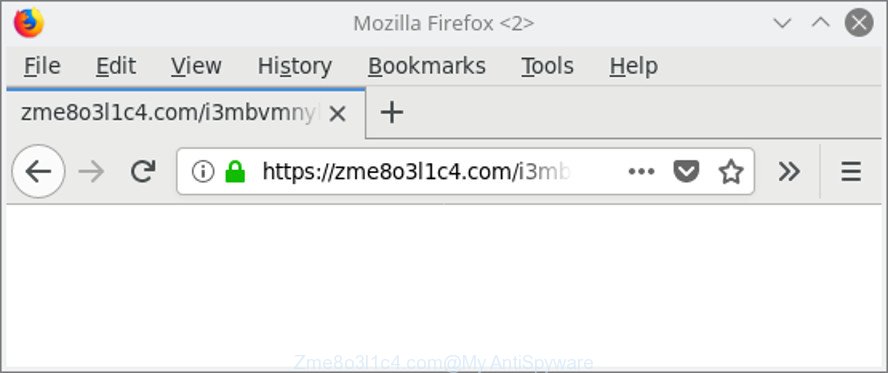
While your machine is infected with the adware, the MS Edge, Internet Explorer, Mozilla Firefox and Google Chrome may be re-directed to Zme8o3l1c4.com annoying web page. Of course, the adware may not cause damages to your files or Windows system, but it may show a lot of annoying advertisements. These advertisements will be injected within the content of web-sites that are you opening in your internet browser and can be varied: pop-up ads, in-text ads, different sized banners, offers to install an questionable software. The advertisements will appear on all websites, including web sites where previously you have never seen any advertising banners.
The adware often alter all web-browser shortcuts which located on your Desktop to force you visit certain annoying ad sites. As a result, your web-browser can still reroute you to an intrusive ad website despite your PC system is actually free of adware and other malicious software.
So, obviously, you need to delete the adware immediately. Use the free few simple steps below. This guide will help you clean your personal computer of ad-supported software and thereby delete the Zme8o3l1c4.com unwanted pop-ups.
Remove Zme8o3l1c4.com pop-up ads (removal instructions)
Even if you have the up-to-date classic antivirus installed, and you’ve checked your PC for malicious software and removed anything found, you need to do the guide below. The Zme8o3l1c4.com pop-ups removal is not simple as installing another antivirus. Classic antivirus programs are not made to run together and will conflict with each other, or possibly crash Microsoft Windows. Instead we advise complete the manual steps below after that use Zemana, MalwareBytes Anti Malware (MBAM) or Hitman Pro, which are free software dedicated to scan for and get rid of adware which developed to reroute your web browser to various ad webpages like Zme8o3l1c4.com. Run these tools to ensure the ‘ad supported’ software is removed.
To remove Zme8o3l1c4.com, perform the following steps:
- Manual Zme8o3l1c4.com advertisements removal
- Zme8o3l1c4.com pop ups automatic removal
- How to block Zme8o3l1c4.com redirect
- Do not know how your web browser has been hijacked by Zme8o3l1c4.com pop-up ads?
- To sum up
Manual Zme8o3l1c4.com advertisements removal
These steps to get rid of Zme8o3l1c4.com popup advertisements without any apps are presented below. Be sure to carry out the step-by-step tutorial completely to fully get rid of this ad supported software related to Zme8o3l1c4.com redirect.
Uninstall adware through the Microsoft Windows Control Panel
We recommend that you start the computer cleaning process by checking the list of installed applications and delete all unknown or suspicious programs. This is a very important step, as mentioned above, very often the harmful software such as adware and browser hijackers may be bundled with freeware. Uninstall the unwanted programs can delete the intrusive ads or web-browser redirect.
Make sure you have closed all web-browsers and other applications. Press CTRL, ALT, DEL keys together to open the MS Windows Task Manager.

Click on the “Processes” tab, look for something suspicious that is the ad supported software that causes a lot of intrusive Zme8o3l1c4.com pop up advertisements then right-click it and select “End Task” or “End Process” option. In most cases, malware masks itself to avoid detection by imitating legitimate Windows processes. A process is particularly suspicious: it’s taking up a lot of memory (despite the fact that you closed all of your programs), its name is not familiar to you (if you’re in doubt, you can always check the program by doing a search for its name in Google, Yahoo or Bing).
Next, delete any unwanted and suspicious programs from your Control panel.
Windows 10, 8.1, 8
Now, click the Windows button, type “Control panel” in search and press Enter. Choose “Programs and Features”, then “Uninstall a program”.

Look around the entire list of software installed on your PC. Most probably, one of them is the ‘ad supported’ software responsible for Zme8o3l1c4.com pop up advertisements. Choose the suspicious program or the program that name is not familiar to you and remove it.
Windows Vista, 7
From the “Start” menu in Windows, choose “Control Panel”. Under the “Programs” icon, choose “Uninstall a program”.

Select the suspicious or any unknown programs, then press “Uninstall/Change” button to delete this undesired application from your computer.
Windows XP
Click the “Start” button, select “Control Panel” option. Click on “Add/Remove Programs”.

Choose an unwanted program, then press “Change/Remove” button. Follow the prompts.
Remove Zme8o3l1c4.com redirect from Chrome
Reset Chrome settings is a easy way to delete the adware, harmful and adware extensions, as well as to restore the web-browser’s new tab, search provider and start page that have been changed by adware that created to reroute your internet browser to various ad sites like Zme8o3l1c4.com.

- First, start the Chrome and click the Menu icon (icon in the form of three dots).
- It will display the Chrome main menu. Choose More Tools, then press Extensions.
- You’ll see the list of installed extensions. If the list has the extension labeled with “Installed by enterprise policy” or “Installed by your administrator”, then complete the following guidance: Remove Chrome extensions installed by enterprise policy.
- Now open the Chrome menu once again, press the “Settings” menu.
- Next, click “Advanced” link, which located at the bottom of the Settings page.
- On the bottom of the “Advanced settings” page, click the “Reset settings to their original defaults” button.
- The Google Chrome will display the reset settings prompt as on the image above.
- Confirm the internet browser’s reset by clicking on the “Reset” button.
- To learn more, read the blog post How to reset Google Chrome settings to default.
Remove Zme8o3l1c4.com redirect from Internet Explorer
In order to restore all internet browser newtab page, default search provider and startpage you need to reset the Microsoft Internet Explorer to the state, which was when the Windows was installed on your personal computer.
First, open the Internet Explorer, then click ‘gear’ icon ![]() . It will display the Tools drop-down menu on the right part of the browser, then press the “Internet Options” as shown in the following example.
. It will display the Tools drop-down menu on the right part of the browser, then press the “Internet Options” as shown in the following example.

In the “Internet Options” screen, select the “Advanced” tab, then click the “Reset” button. The Microsoft Internet Explorer will show the “Reset Internet Explorer settings” dialog box. Further, press the “Delete personal settings” check box to select it. Next, click the “Reset” button as displayed below.

Once the procedure is done, press “Close” button. Close the Microsoft Internet Explorer and restart your computer for the changes to take effect. This step will help you to restore your internet browser’s new tab page, startpage and search provider by default to default state.
Remove Zme8o3l1c4.com redirect from Firefox
If the Mozilla Firefox settings like new tab, default search provider and startpage have been replaced by the ad supported software, then resetting it to the default state can help. However, your saved bookmarks and passwords will not be lost.
First, start the Firefox and click ![]() button. It will show the drop-down menu on the right-part of the web-browser. Further, press the Help button (
button. It will show the drop-down menu on the right-part of the web-browser. Further, press the Help button (![]() ) as shown in the figure below.
) as shown in the figure below.

In the Help menu, select the “Troubleshooting Information” option. Another way to open the “Troubleshooting Information” screen – type “about:support” in the web browser adress bar and press Enter. It will show the “Troubleshooting Information” page as displayed in the following example. In the upper-right corner of this screen, press the “Refresh Firefox” button.

It will open the confirmation dialog box. Further, click the “Refresh Firefox” button. The Firefox will start a procedure to fix your problems that caused by the adware that responsible for web-browser redirect to the annoying Zme8o3l1c4.com webpage. After, it is complete, click the “Finish” button.
Zme8o3l1c4.com pop ups automatic removal
Manual removal tutorial does not always allow to completely get rid of the adware, as it’s not easy to identify and get rid of components of ad-supported software and all malicious files from hard disk. Therefore, it’s recommended that you use malware removal tool to completely delete Zme8o3l1c4.com off your web browser. Several free malicious software removal tools are currently available that can be used against the adware. The optimum solution would be to run Zemana AntiMalware (ZAM), MalwareBytes AntiMalware (MBAM) and Hitman Pro.
Remove Zme8o3l1c4.com pop up advertisements with Zemana Anti-malware
We suggest you to use the Zemana Anti-malware that are completely clean your computer of ad supported software that responsible for the appearance of Zme8o3l1c4.com popup ads. Moreover, the utility will help you to remove potentially unwanted applications, malware, toolbars and browser hijackers that your computer can be infected too.
Visit the page linked below to download Zemana Anti Malware (ZAM). Save it to your Desktop.
165033 downloads
Author: Zemana Ltd
Category: Security tools
Update: July 16, 2019
After the downloading process is complete, close all programs and windows on your personal computer. Open a directory in which you saved it. Double-click on the icon that’s named Zemana.AntiMalware.Setup as shown on the screen below.
![]()
When the setup starts, you will see the “Setup wizard” which will help you install Zemana Anti-Malware (ZAM) on your PC.

Once setup is finished, you will see window as displayed on the image below.

Now click the “Scan” button to find ‘ad supported’ software responsible for redirects to Zme8o3l1c4.com. While the tool is checking, you can see how many objects and files has already scanned.

When Zemana Free completes the scan, you will be displayed the list of all detected items on your computer. Review the report and then press “Next” button.

The Zemana will delete ad-supported software related to Zme8o3l1c4.com redirect.
Use HitmanPro to remove Zme8o3l1c4.com redirect from internet browser
Hitman Pro is a free application which developed to delete malware, PUPs, hijacker infections and ‘ad supported’ software from your PC system running Windows 10, 8, 7, XP (32-bit and 64-bit). It’ll help to look for and remove adware responsible for redirects to Zme8o3l1c4.com, including its files, folders and registry keys.
Download Hitman Pro by clicking on the following link. Save it to your Desktop so that you can access the file easily.
Download and run Hitman Pro on your PC. Once started, click “Next” button to perform a system scan for the adware that causes lots of undesired Zme8o3l1c4.com pop ups. A scan can take anywhere from 10 to 30 minutes, depending on the count of files on your personal computer and the speed of your system. While the tool is checking, you can see number of objects and files has already scanned..

After Hitman Pro has finished scanning your computer, HitmanPro will open a screen that contains a list of malicious software that has been detected.

You may delete items (move to Quarantine) by simply click Next button.
It will open a prompt, press the “Activate free license” button to begin the free 30 days trial to remove all malicious software found.
Delete Zme8o3l1c4.com redirect with Malwarebytes
Get rid of Zme8o3l1c4.com pop up advertisements manually is difficult and often the adware is not completely removed. Therefore, we suggest you to run the Malwarebytes Free which are completely clean your PC. Moreover, the free program will help you to get rid of malware, PUPs, toolbars and hijackers that your personal computer can be infected too.

- Visit the following page to download MalwareBytes Free. Save it to your Desktop.
Malwarebytes Anti-malware
327260 downloads
Author: Malwarebytes
Category: Security tools
Update: April 15, 2020
- After downloading is finished, close all software and windows on your PC. Open a file location. Double-click on the icon that’s named mb3-setup.
- Further, click Next button and follow the prompts.
- Once setup is finished, press the “Scan Now” button to perform a system scan for the ad supported software that responsible for web-browser redirect to the unwanted Zme8o3l1c4.com page. A system scan can take anywhere from 5 to 30 minutes, depending on your system. When a malware, adware or PUPs are detected, the number of the security threats will change accordingly.
- Once MalwareBytes has completed scanning, MalwareBytes AntiMalware will open a list of found threats. In order to remove all threats, simply press “Quarantine Selected”. Once that process is complete, you may be prompted to reboot your PC system.
The following video offers a tutorial on how to get rid of browser hijackers, ad-supported software and other malware with MalwareBytes AntiMalware (MBAM).
How to block Zme8o3l1c4.com redirect
It’s important to run ad blocking programs such as AdGuard to protect your machine from harmful websites. Most security experts says that it is okay to block ads. You should do so just to stay safe! And, of course, the AdGuard can to stop Zme8o3l1c4.com and other intrusive pages.
Click the link below to download AdGuard. Save it on your Microsoft Windows desktop.
26897 downloads
Version: 6.4
Author: © Adguard
Category: Security tools
Update: November 15, 2018
When the download is finished, launch the downloaded file. You will see the “Setup Wizard” screen as displayed on the screen below.

Follow the prompts. When the setup is finished, you will see a window as shown below.

You can press “Skip” to close the installation application and use the default settings, or click “Get Started” button to see an quick tutorial which will allow you get to know AdGuard better.
In most cases, the default settings are enough and you don’t need to change anything. Each time, when you start your PC system, AdGuard will run automatically and stop popup advertisements, Zme8o3l1c4.com redirect, as well as other harmful or misleading websites. For an overview of all the features of the program, or to change its settings you can simply double-click on the AdGuard icon, that can be found on your desktop.
Do not know how your web browser has been hijacked by Zme8o3l1c4.com pop-up ads?
The ad supported software usually come along with various free programs. Most commonly, it may be bundled within the setup files from Softonic, Cnet, Soft32, Brothersoft or other similar websites. So, you should run any files downloaded from the World Wide Web with great caution, read the User agreement, Software license and Terms of use. In the process of installing a new program, you should choose a Manual, Advanced or Custom setup method to control what components and additional software to be installed, otherwise you run the risk of infecting your machine with an adware that responsible for the appearance of Zme8o3l1c4.com ads.
To sum up
Now your computer should be clean of the adware responsible for Zme8o3l1c4.com advertisements. We suggest that you keep AdGuard (to help you stop unwanted popups and intrusive harmful webpages) and Zemana Anti Malware (to periodically scan your PC system for new malicious software, browser hijacker infections and ad-supported software). Make sure that you have all the Critical Updates recommended for MS Windows OS. Without regular updates you WILL NOT be protected when new browser hijacker infections, harmful applications and adware are released.
If you are still having problems while trying to remove Zme8o3l1c4.com pop-up advertisements from your web browser, then ask for help here.



















