Are you start your favorite web browser and do not see usual homepage, which is set earlier? The Search.search-bee.com is the first thing which pop up once you start your internet browser? It means that you accidentally installed PUP (potentially unwanted program) from the group of hijackers on your PC. If you get it on your personal computer, this malicious software can alter some web browser’s settings such as newtab, startpage and search engine by default. So, the Search.search-bee.com can be opened when you create a new tab in your web browser, or when you try to search for any information within the Firefox, Chrome, IE and MS Edge, because the browser hijacker replaces the web-browser’s search provider.
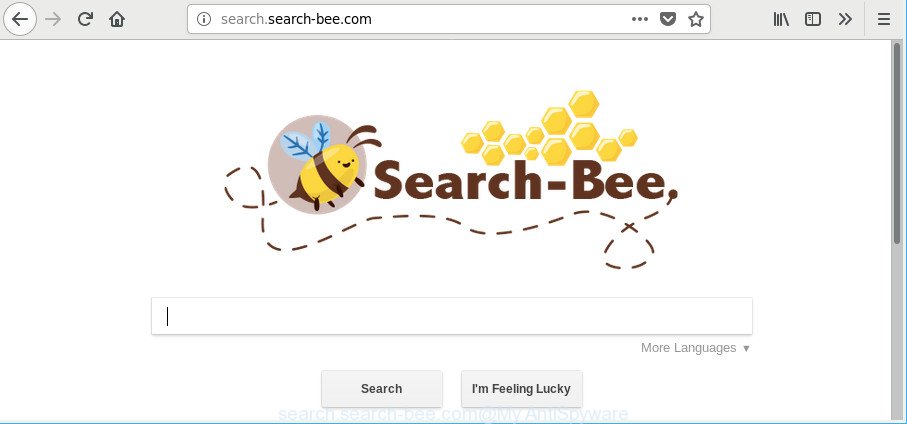
http://search.search-bee.com/
In addition, the Search.search-bee.com hijacker infection may also modify the search provider selected in the web browser. When you try to search on the affected web-browser, you’ll be presented with search results, consisting of advertisements and Google (or Yahoo, or Bing) search results for your query. Among these search results can occur links that lead to unwanted and ad web sites.
The Search.search-bee.com hijacker is not a virus, but the virus behaves similarly. As a rootkit hides in the system, may introduce certain undesired changes to current settings of installed web browsers, and blocks them from changing. Also this hijacker can install additional web browser extensions and modules that will display advertisements and pop ups.
And finally, the Search.search-bee.com hijacker infection can collect your personal info like what web sites you’re opening, what you’re looking for the Internet and so on. This information, in the future, can be sold to third party companies.
So, it’s very important to free your machine of browser hijacker ASAP. The few simple steps, which is shown below, will help you to remove Search.search-bee.com startpage from the Google Chrome, Microsoft Internet Explorer, Firefox and MS Edge and other web-browsers.
How to remove Search.search-bee.com from PC
Fortunately, it is not hard to delete the Search.search-bee.com browser hijacker. In the following tutorial, we will provide two solutions to free your machine of this hijacker. One is the manual removal way and the other is automatic removal method. You can select the solution that best fits you. Please follow the removal steps below to get rid of Search.search-bee.com right now!
To remove Search.search-bee.com, use the steps below:
- Remove Search.search-bee.com search without any tools
- Use free malware removal tools to completely remove Search.search-bee.com
- How to block Search.search-bee.com
- Do not know how your browser has been hijacked by Search.search-bee.com browser hijacker?
- To sum up
Remove Search.search-bee.com search without any tools
If you perform exactly the few simple steps below you should be able to get rid of the Search.search-bee.com search from the Firefox, Internet Explorer, Chrome and MS Edge web browsers.
Remove Search.search-bee.com related software through the Control Panel of your PC system
The best way to begin the PC system cleanup is to delete unknown and dubious apps. Using the MS Windows Control Panel you can do this quickly and easily. This step, in spite of its simplicity, should not be ignored, because the removing of unneeded applications can clean up the Edge, Mozilla Firefox, Google Chrome and Microsoft Internet Explorer from popup advertisements hijackers and so on.
Windows 8, 8.1, 10
First, click the Windows button
Windows XP, Vista, 7
First, press “Start” and select “Control Panel”.
It will show the Windows Control Panel as shown in the figure below.

Next, press “Uninstall a program” ![]()
It will open a list of all programs installed on your computer. Scroll through the all list, and delete any suspicious and unknown apps. To quickly find the latest installed programs, we recommend sort applications by date in the Control panel.
Get rid of Search.search-bee.com from Microsoft Internet Explorer
The Internet Explorer reset is great if your web-browser is hijacked or you’ve unwanted extensions or toolbars on your browser, which installed by a malware.
First, run the Microsoft Internet Explorer, then press ‘gear’ icon ![]() . It will open the Tools drop-down menu on the right part of the web browser, then click the “Internet Options” like below.
. It will open the Tools drop-down menu on the right part of the web browser, then click the “Internet Options” like below.

In the “Internet Options” screen, select the “Advanced” tab, then click the “Reset” button. The IE will open the “Reset Internet Explorer settings” prompt. Further, press the “Delete personal settings” check box to select it. Next, press the “Reset” button like below.

After the procedure is done, click “Close” button. Close the Microsoft Internet Explorer and reboot your computer for the changes to take effect. This step will help you to restore your web-browser’s homepage, search engine and newtab page to default state.
Remove Search.search-bee.com from Mozilla Firefox
If your Mozilla Firefox internet browser start page has changed to Search.search-bee.com without your permission or an unknown search engine displays results for your search, then it may be time to perform the internet browser reset. It will save your personal information like saved passwords, bookmarks, auto-fill data and open tabs.
First, launch the Firefox and press ![]() button. It will display the drop-down menu on the right-part of the internet browser. Further, press the Help button (
button. It will display the drop-down menu on the right-part of the internet browser. Further, press the Help button (![]() ) as displayed below.
) as displayed below.

In the Help menu, select the “Troubleshooting Information” option. Another way to open the “Troubleshooting Information” screen – type “about:support” in the browser adress bar and press Enter. It will open the “Troubleshooting Information” page as displayed below. In the upper-right corner of this screen, click the “Refresh Firefox” button.

It will display the confirmation prompt. Further, press the “Refresh Firefox” button. The Mozilla Firefox will begin a process to fix your problems that caused by the browser hijacker responsible for redirects to Search.search-bee.com. When, it’s complete, click the “Finish” button.
Get rid of Search.search-bee.com redirect from Google Chrome
Reset Google Chrome settings is a simple way to remove the browser hijacker infection, harmful and adware extensions, as well as to restore the web-browser’s new tab, search provider by default and start page that have been changed by hijacker.

- First, run the Chrome and click the Menu icon (icon in the form of three dots).
- It will open the Google Chrome main menu. Select More Tools, then click Extensions.
- You’ll see the list of installed add-ons. If the list has the extension labeled with “Installed by enterprise policy” or “Installed by your administrator”, then complete the following instructions: Remove Chrome extensions installed by enterprise policy.
- Now open the Chrome menu once again, click the “Settings” menu.
- Next, click “Advanced” link, that located at the bottom of the Settings page.
- On the bottom of the “Advanced settings” page, click the “Reset settings to their original defaults” button.
- The Chrome will open the reset settings prompt as shown on the screen above.
- Confirm the web browser’s reset by clicking on the “Reset” button.
- To learn more, read the article How to reset Google Chrome settings to default.
Use free malware removal tools to completely remove Search.search-bee.com
After completing the manual removal steps above all unwanted programs and web browser’s addons which causes internet browser redirects to the Search.search-bee.com website should be removed. If the problem with Search.search-bee.com hijacker is still remained, then we suggest to check your system for any remaining malicious components. Use recommended free hijacker removal software below.
Use Zemana to remove browser hijacker
Zemana Anti Malware (ZAM) is a tool which can get rid of ‘ad supported’ software, potentially unwanted applications, browser hijackers and other malware from your system easily and for free. Zemana Free is compatible with most antivirus software. It works under Windows (10 – XP, 32 and 64 bit) and uses minimum of computer resources.
Now you can setup and use Zemana AntiMalware to delete Search.search-bee.com from your browser by following the steps below:
Please go to the following link to download Zemana Anti Malware (ZAM) installer called Zemana.AntiMalware.Setup on your PC. Save it to your Desktop.
165074 downloads
Author: Zemana Ltd
Category: Security tools
Update: July 16, 2019
Start the installation package after it has been downloaded successfully and then follow the prompts to setup this tool on your personal computer.

During installation you can change certain settings, but we advise you don’t make any changes to default settings.
When installation is finished, this malware removal tool will automatically start and update itself. You will see its main window as displayed in the figure below.

Now press the “Scan” button . Zemana Anti Malware (ZAM) program will scan through the whole computer for the browser hijacker responsible for redirects to Search.search-bee.com. A system scan can take anywhere from 5 to 30 minutes, depending on your computer. While the Zemana AntiMalware is checking, you may see how many objects it has identified either as being malicious software.

When that process is finished, Zemana Anti-Malware will display you the results. Review the report and then click “Next” button.

The Zemana will get rid of browser hijacker responsible for redirecting user searches to Search.search-bee.com and add threats to the Quarantine. Once the task is finished, you can be prompted to restart your machine to make the change take effect.
Remove Search.search-bee.com home page from web browsers with Hitman Pro
If Zemana AntiMalware cannot remove this browser hijacker infection, then we recommends to run the HitmanPro. The HitmanPro is a free powerful, professional removal tool for malware, adware, potentially unwanted software, toolbars as well as hijacker infection which alters browser settings to replace your default search provider, home page and new tab page with Search.search-bee.com web site. It completely removes all traces and remnants of the infection.

- Download HitmanPro on your MS Windows Desktop by clicking on the link below.
- Once the download is finished, double click the HitmanPro icon. Once this utility is opened, click “Next” button to begin checking your PC system for the hijacker which redirects your browser to undesired Search.search-bee.com web page. This process can take some time, so please be patient. When a malware, adware or potentially unwanted applications are detected, the number of the security threats will change accordingly. Wait until the the scanning is finished.
- When the system scan is done, a list of all threats detected is created. Once you have selected what you wish to get rid of from your machine click “Next” button. Now click the “Activate free license” button to begin the free 30 days trial to delete all malware found.
Delete Search.search-bee.com homepage with Malwarebytes
We advise using the Malwarebytes Free. You can download and install Malwarebytes to detect and remove Search.search-bee.com redirect from your PC. When installed and updated, the free malware remover will automatically scan and detect all threats exist on the PC.

Click the following link to download the latest version of MalwareBytes AntiMalware (MBAM) for Windows. Save it on your Desktop.
327297 downloads
Author: Malwarebytes
Category: Security tools
Update: April 15, 2020
When the download is finished, run it and follow the prompts. Once installed, the MalwareBytes AntiMalware will try to update itself and when this process is done, click the “Scan Now” button to perform a system scan for the browser hijacker responsible for redirecting user searches to Search.search-bee.com. A system scan may take anywhere from 5 to 30 minutes, depending on your PC. During the scan MalwareBytes Anti Malware will find threats exist on your personal computer. In order to get rid of all items, simply click “Quarantine Selected” button.
The MalwareBytes AntiMalware (MBAM) is a free application that you can use to get rid of all detected folders, files, services, registry entries and so on. To learn more about this malicious software removal tool, we advise you to read and follow the step-by-step guidance or the video guide below.
How to block Search.search-bee.com
Run an adblocker utility like AdGuard will protect you from malicious advertisements and content. Moreover, you can find that the AdGuard have an option to protect your privacy and block phishing and spam web sites. Additionally, adblocker applications will help you to avoid annoying pop ups and unverified links that also a good way to stay safe online.
Please go to the link below to download the latest version of AdGuard for Microsoft Windows. Save it on your Windows desktop.
26905 downloads
Version: 6.4
Author: © Adguard
Category: Security tools
Update: November 15, 2018
After the downloading process is finished, double-click the downloaded file to run it. The “Setup Wizard” window will show up on the computer screen as displayed below.

Follow the prompts. AdGuard will then be installed and an icon will be placed on your desktop. A window will show up asking you to confirm that you want to see a quick tutorial as displayed on the screen below.

Press “Skip” button to close the window and use the default settings, or click “Get Started” to see an quick tutorial which will assist you get to know AdGuard better.
Each time, when you run your system, AdGuard will start automatically and stop pop up advertisements, sites such as Search.search-bee.com, as well as other harmful or misleading sites. For an overview of all the features of the application, or to change its settings you can simply double-click on the AdGuard icon, that can be found on your desktop.
Do not know how your browser has been hijacked by Search.search-bee.com browser hijacker?
These days some free programs creators bundle bundled programs which could be PUPs such as the Search.search-bee.com hijacker, with a view to making some money. These are not free applications as install an unwanted programs on to your Windows computer. So whenever you install a new free application that downloaded from the Net, be very careful during installation. Carefully read the EULA (a text with I ACCEPT/I DECLINE button), choose custom or manual installation option, disable all bundled programs.
To sum up
Now your personal computer should be clean of the hijacker that causes web-browsers to display unwanted Search.search-bee.com site. We suggest that you keep AdGuard (to help you block unwanted pop-ups and undesired malicious sites) and Zemana Anti Malware (ZAM) (to periodically scan your computer for new malicious software, hijackers and ad-supported software). Make sure that you have all the Critical Updates recommended for Windows OS. Without regular updates you WILL NOT be protected when new hijackers, harmful software and ad supported software are released.
If you are still having problems while trying to get rid of Search.search-bee.com homepage from your internet browser, then ask for help here.



















