If your browser gets rerouted to unknown website called Limbotime.com or a huge number of advertisements are displayed where they should not be then it could mean that you unintentionally installed undesired software from the ‘ad-supported’ software (also known as adware) family on your system. Adware is a potentially unwanted application (PUA) that developed to display undesired commercials on the infected PC system. In this article we will discuss what adware is and how can you remove Limbotime.com redirect from the Chrome, Internet Explorer, Firefox and MS Edge manually or with free ‘ad supported’ software removal tools compatible with Windows 10 (8, 7 and XP).
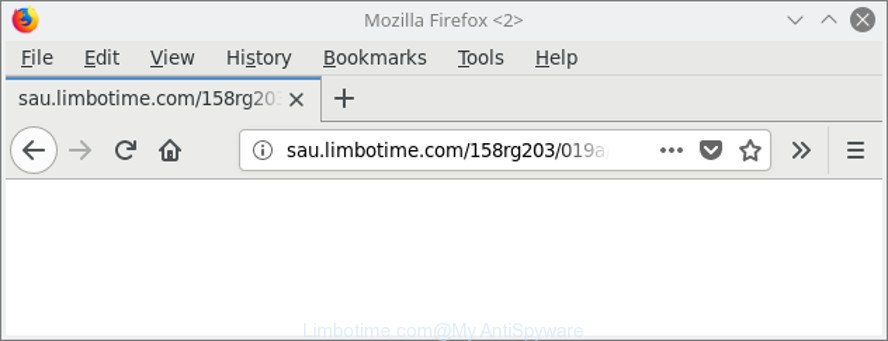
http://sau.limbotime.com/ …
What is more, the ad supported software which redirects your internet browser to unwanted Limbotime.com web-site, may show advertisements depend on a page that you are visiting. That is, it’s clear that this ad supported software, without your permission, steals user info about you such as: your ip address, what is a web-page you are viewing now, what you are looking for on the World Wide Web, which links you are clicking, and much, much more.
The worst is, the ad supported software may monetize its functionality by collecting user data from your surfing sessions. This privacy info, later, can be easily sold to third party companies. This puts your privacy information at a security risk.
The ad supported software can modify the settings of the Firefox, Microsoft Edge, Internet Explorer and Chrome, but often that a malicious software like this can also hijack all types of web browsers by changing their desktop shortcuts. Thus forcing the user each time open the web browser to see an undesired website.
As evident, the ad supported software is quite dangerous. So, we recommend you delete it from your personal computer sooner. Follow the instructions presented below to remove Limbotime.com advertisements from the Internet Explorer, Firefox, Edge and Google Chrome.
How to remove Limbotime.com redirect
The answer is right here on this web-page. We have put together simplicity and efficiency. It will help you easily to clean your PC of ‘ad supported’ software that causes multiple annoying advertisements. Moreover, you can select manual or automatic removal way. If you’re familiar with the system then use manual removal, otherwise use the free antimalware tool made specifically to remove ad supported software. Of course, you can combine both methods. Read this manual carefully, bookmark or print it, because you may need to shut down your browser or reboot your computer.
To remove Limbotime.com, perform the steps below:
- Delete Limbotime.com pop up advertisements without any utilities
- Scan your system and delete Limbotime.com popup advertisements with free tools
- Run AdBlocker to stop Limbotime.com and stay safe online
- How can you prevent your computer from the attack of Limbotime.com pop ups
- Finish words
Delete Limbotime.com pop up advertisements without any utilities
To remove Limbotime.com redirect, adware and other unwanted programs you can try to do so manually. Unfortunately some of the ad supported software won’t show up in your program list, but some adware may. In this case, you may be able to remove it via the uninstall function of your MS Windows computer. You can do this by completing the steps below.
Remove potentially unwanted apps using Windows Control Panel
Some of PUPs, ‘ad supported’ software and hijackers can be removed using the Add/Remove programs tool that is located in the Windows Control Panel. So, if you are running any version of MS Windows and you have noticed an unwanted application, then first try to get rid of it through Add/Remove programs.
Make sure you have closed all browsers and other applications. Press CTRL, ALT, DEL keys together to open the Microsoft Windows Task Manager.

Click on the “Processes” tab, look for something dubious that is the ad-supported software that causes unwanted Limbotime.com popup ads then right-click it and select “End Task” or “End Process” option. Most often, malicious software masks itself to avoid detection by imitating legitimate MS Windows processes. A process is particularly suspicious: it is taking up a lot of memory (despite the fact that you closed all of your programs), its name is not familiar to you (if you are in doubt, you can always check the program by doing a search for its name in Google, Yahoo or Bing).
Next, delete any unwanted and suspicious programs from your Control panel.
Windows 10, 8.1, 8
Now, click the Windows button, type “Control panel” in search and press Enter. Choose “Programs and Features”, then “Uninstall a program”.

Look around the entire list of software installed on your PC system. Most likely, one of them is the adware which designed to redirect your web browser to various ad websites such as Limbotime.com. Select the questionable program or the program that name is not familiar to you and delete it.
Windows Vista, 7
From the “Start” menu in Microsoft Windows, choose “Control Panel”. Under the “Programs” icon, select “Uninstall a program”.

Choose the questionable or any unknown programs, then press “Uninstall/Change” button to delete this unwanted program from your machine.
Windows XP
Click the “Start” button, select “Control Panel” option. Click on “Add/Remove Programs”.

Choose an undesired program, then click “Change/Remove” button. Follow the prompts.
Remove Limbotime.com redirect from Internet Explorer
The Microsoft Internet Explorer reset is great if your web browser is hijacked or you have unwanted addo-ons or toolbars on your web-browser, that installed by an malicious software.
First, launch the IE. Next, click the button in the form of gear (![]() ). It will open the Tools drop-down menu, click the “Internet Options” as shown in the following example.
). It will open the Tools drop-down menu, click the “Internet Options” as shown in the following example.

In the “Internet Options” window click on the Advanced tab, then click the Reset button. The Internet Explorer will open the “Reset Internet Explorer settings” window like below. Select the “Delete personal settings” check box, then click “Reset” button.

You will now need to restart your machine for the changes to take effect.
Get rid of Limbotime.com redirect from Mozilla Firefox
The Firefox reset will remove redirections to unwanted Limbotime.com web-site, modified preferences, extensions and security settings. It’ll save your personal information such as saved passwords, bookmarks, auto-fill data and open tabs.
First, launch the Firefox and click ![]() button. It will open the drop-down menu on the right-part of the web browser. Further, press the Help button (
button. It will open the drop-down menu on the right-part of the web browser. Further, press the Help button (![]() ) as displayed on the screen below.
) as displayed on the screen below.

In the Help menu, select the “Troubleshooting Information” option. Another way to open the “Troubleshooting Information” screen – type “about:support” in the web browser adress bar and press Enter. It will show the “Troubleshooting Information” page as shown in the following example. In the upper-right corner of this screen, click the “Refresh Firefox” button.

It will open the confirmation dialog box. Further, click the “Refresh Firefox” button. The Mozilla Firefox will start a procedure to fix your problems that caused by the adware that cause annoying Limbotime.com pop-up advertisements to appear. After, it’s finished, press the “Finish” button.
Remove Limbotime.com pop-up ads from Chrome
Reset Chrome settings will help you to completely reset your web browser. The result of activating this function will bring Google Chrome settings back to its original settings. This can remove Limbotime.com advertisements and disable harmful add-ons. It’ll save your personal information such as saved passwords, bookmarks, auto-fill data and open tabs.
Open the Google Chrome menu by clicking on the button in the form of three horizontal dotes (![]() ). It will display the drop-down menu. Choose More Tools, then click Extensions.
). It will display the drop-down menu. Choose More Tools, then click Extensions.
Carefully browse through the list of installed addons. If the list has the extension labeled with “Installed by enterprise policy” or “Installed by your administrator”, then complete the following instructions: Remove Google Chrome extensions installed by enterprise policy otherwise, just go to the step below.
Open the Google Chrome main menu again, click to “Settings” option.

Scroll down to the bottom of the page and click on the “Advanced” link. Now scroll down until the Reset settings section is visible, as shown on the image below and click the “Reset settings to their original defaults” button.

Confirm your action, click the “Reset” button.
Scan your system and delete Limbotime.com popup advertisements with free tools
The manual steps above is tedious to use and can not always help to completely remove the Limbotime.com popups. Here I am telling you an automatic way to remove this adware from your PC system completely. Zemana Free, MalwareBytes and HitmanPro are antimalware tools that can find and remove all kinds of malware including ad-supported software which redirects your internet browser to unwanted Limbotime.com website.
Automatically get rid of Limbotime.com pop-ups with Zemana Anti-malware
Zemana Anti-malware highly recommended, because it can detect security threats such adware and ad supported softwares which most ‘classic’ antivirus programs fail to pick up on. Moreover, if you have any Limbotime.com pop-up ads removal problems which cannot be fixed by this utility automatically, then Zemana Anti-malware provides 24X7 online assistance from the highly experienced support staff.

- Download Zemana from the following link.
Zemana AntiMalware
165033 downloads
Author: Zemana Ltd
Category: Security tools
Update: July 16, 2019
- Once the download is complete, close all apps and windows on your computer. Open a file location. Double-click on the icon that’s named Zemana.AntiMalware.Setup.
- Further, click Next button and follow the prompts.
- Once install is complete, press the “Scan” button for scanning your PC system for the ‘ad supported’ software responsible for redirecting your internet browser to Limbotime.com web-site. This process can take some time, so please be patient. When a malware, ad-supported software or potentially unwanted software are detected, the number of the security threats will change accordingly.
- Once Zemana Free completes the scan, Zemana Anti Malware (ZAM) will display a screen that contains a list of malicious software that has been detected. Review the scan results and then click “Next”. After that process is finished, you can be prompted to reboot your computer.
Scan your system and remove Limbotime.com popup advertisements with Hitman Pro
HitmanPro is a free removal utility that can check your computer for a wide range of security threats like malicious software, adwares, potentially unwanted programs as well as ‘ad supported’ software that causes internet browsers to open intrusive Limbotime.com ads. It will perform a deep scan of your machine including hard drives and Microsoft Windows registry. After a malware is found, it will allow you to remove all found threats from your system by a simple click.
Download HitmanPro on your PC from the link below.
Download and run HitmanPro on your computer. Once started, press “Next” button to perform a system scan with this tool for the adware responsible for Limbotime.com redirect. This procedure can take quite a while, so please be patient. .

After the checking is finished, Hitman Pro will open a scan report.

Make sure all threats have ‘checkmark’ and click Next button.
It will display a prompt, press the “Activate free license” button to begin the free 30 days trial to get rid of all malicious software found.
Scan and clean your PC of adware with Malwarebytes
Manual Limbotime.com pop ups removal requires some computer skills. Some files and registry entries that created by the adware can be not completely removed. We advise that run the Malwarebytes Free that are completely free your system of adware. Moreover, the free application will help you to delete malware, PUPs, hijacker infections and toolbars that your machine can be infected too.

- Download MalwareBytes Anti-Malware on your machine from the following link.
Malwarebytes Anti-malware
327260 downloads
Author: Malwarebytes
Category: Security tools
Update: April 15, 2020
- After downloading is finished, close all apps and windows on your computer. Open a folder in which you saved it. Double-click on the icon that’s named mb3-setup.
- Further, click Next button and follow the prompts.
- Once installation is finished, press the “Scan Now” button to perform a system scan for the ‘ad supported’ software that cause intrusive Limbotime.com popup ads to appear. When a threat is detected, the count of the security threats will change accordingly. Wait until the the checking is done.
- After that process is finished, you can check all items detected on your computer. All found items will be marked. You can delete them all by simply click “Quarantine Selected”. Once that process is complete, you can be prompted to restart your PC system.
The following video offers a steps on how to delete hijackers, adware and other malicious software with MalwareBytes.
Run AdBlocker to stop Limbotime.com and stay safe online
To put it simply, you need to use an adblocker tool (AdGuard, for example). It will block and protect you from all annoying sites such as Limbotime.com, advertisements and pop-ups. To be able to do that, the ad-blocker program uses a list of filters. Each filter is a rule that describes a malicious web site, an advertising content, a banner and others. The ad blocker program automatically uses these filters, depending on the web-pages you’re visiting.
- Please go to the link below to download AdGuard. Save it to your Desktop.
Adguard download
26897 downloads
Version: 6.4
Author: © Adguard
Category: Security tools
Update: November 15, 2018
- When the downloading process is finished, start the downloaded file. You will see the “Setup Wizard” program window. Follow the prompts.
- After the setup is finished, click “Skip” to close the install program and use the default settings, or click “Get Started” to see an quick tutorial which will allow you get to know AdGuard better.
- In most cases, the default settings are enough and you don’t need to change anything. Each time, when you run your PC system, AdGuard will launch automatically and block popup advertisements, Limbotime.com redirect, as well as other malicious or misleading web sites. For an overview of all the features of the program, or to change its settings you can simply double-click on the icon called AdGuard, which can be found on your desktop.
How can you prevent your computer from the attack of Limbotime.com pop ups
The adware usually come bundled with various freeware. In most cases, it can be bundled within the installation packages from Softonic, Cnet, Soft32, Brothersoft or other similar websites. So, you should run any files downloaded from the World Wide Web with great caution, read the User agreement, Software license and Terms of use. In the process of installing a new program, you should choose a Manual, Advanced or Custom installation option to control what components and third-party apps to be installed, otherwise you run the risk of infecting your computer with an adware responsible for redirecting your internet browser to Limbotime.com web site.
Finish words
Now your computer should be free of the ad supported software related to Limbotime.com ads. We suggest that you keep AdGuard (to help you stop unwanted pop-up ads and undesired harmful pages) and Zemana Free (to periodically scan your computer for new malware, browser hijacker infections and ad-supported software). Make sure that you have all the Critical Updates recommended for Windows operating system. Without regular updates you WILL NOT be protected when new browser hijackers, malicious applications and ad supported software are released.
If you are still having problems while trying to remove Limbotime.com pop-up advertisements from your browser, then ask for help here.



















