The appearance of annoying Super-offer.win pop-up advertisements is a sign of adware (sometimes called ‘ad-supported’ software), which installed on your computer. Moreover, the ‘ad supported’ software can lead to the web-browser freezing/crash, delays when starting a new web browser window or delays when viewing a web-page on the Internet. I think you definitely want to solve this problem. For this purpose, necessity to perform cleanup of your machine. Use the steps below which will help you to get rid of Super-offer.win pop ups and clean your PC from the adware using the standard features of Microsoft Windows and some proven free applications.
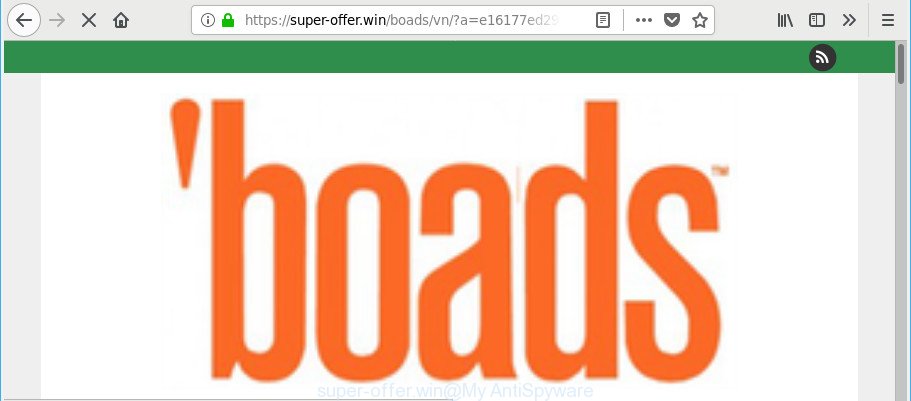
As well as unwanted web-browser redirects to Super-offer.win, the ‘ad supported’ software can collect your Net surfing activity by saving URLs visited, IP addresses, browser version and type, cookie information, Internet Service Provider (ISP) and web sites visited. Such kind of behavior can lead to serious security problems or user information theft. This is another reason why the adware responsible for redirecting your internet browser to Super-offer.win web-site, is categorized as PUP (potentially unwanted program).
Therefore it’s very important to follow the steps below sooner. The guide will allow you to remove ‘ad supported’ software as well as clean your machine from the Super-offer.win advertisements. What is more, the instructions below will help you remove other malicious programs such as undesired toolbars and browser hijackers, which can be installed onto personal computer along with the ‘ad supported’ software.
Remove Super-offer.win pop-up ads (removal guide)
Not all undesired software like adware responsible for redirecting your browser to Super-offer.win website are easily uninstallable. You might see popups, deals, text links, in-text ads, banners and other type of ads in the Chrome, Firefox, Internet Explorer and Microsoft Edge and might not be able to figure out the application responsible for this activity. The reason for this is that many unwanted apps neither appear in Microsoft Windows Control Panel. Therefore in order to fully get rid of Super-offer.win pop up advertisements, you need to complete the following steps. Read it once, after doing so, please print this page as you may need to exit your web browser or reboot your system.
To remove Super-offer.win, use the steps below:
- Remove Super-offer.win pop-up ads without any utilities
- How to automatically delete Super-offer.win pop up advertisements
- Run AdBlocker to block Super-offer.win and stay safe online
- How did you get infected with Super-offer.win pop-ups
- To sum up
Remove Super-offer.win pop-up ads without any utilities
Most common ad-supported software may be uninstalled without any antivirus software. The manual adware removal is few simple steps that will teach you how to delete the Super-offer.win popup ads.
Remove Super-offer.win associated software by using MS Windows Control Panel
Some PUPs, browser hijacking apps and adware may be removed by uninstalling the freeware they came with. If this way does not succeed, then looking them up in the list of installed software in MS Windows Control Panel. Use the “Uninstall” command in order to delete them.
Press Windows button ![]() , then click Search
, then click Search ![]() . Type “Control panel”and press Enter. If you using Windows XP or Windows 7, then click “Start” and select “Control Panel”. It will display the Windows Control Panel as shown in the following example.
. Type “Control panel”and press Enter. If you using Windows XP or Windows 7, then click “Start” and select “Control Panel”. It will display the Windows Control Panel as shown in the following example.

Further, click “Uninstall a program” ![]()
It will show a list of all applications installed on your PC system. Scroll through the all list, and delete any dubious and unknown software.
Get rid of Super-offer.win advertisements from IE
The IE reset is great if your web-browser is hijacked or you have unwanted addo-ons or toolbars on your web-browser, that installed by an malicious software.
First, run the Microsoft Internet Explorer. Next, click the button in the form of gear (![]() ). It will show the Tools drop-down menu, click the “Internet Options” as displayed below.
). It will show the Tools drop-down menu, click the “Internet Options” as displayed below.

In the “Internet Options” window click on the Advanced tab, then click the Reset button. The Microsoft Internet Explorer will open the “Reset Internet Explorer settings” window as displayed on the screen below. Select the “Delete personal settings” check box, then press “Reset” button.

You will now need to restart your personal computer for the changes to take effect.
Get rid of Super-offer.win pop ups from Mozilla Firefox
The Mozilla Firefox reset will remove redirects to undesired Super-offer.win webpage, modified preferences, extensions and security settings. However, your saved passwords and bookmarks will not be changed, deleted or cleared.
Click the Menu button (looks like three horizontal lines), and press the blue Help icon located at the bottom of the drop down menu like below.

A small menu will appear, click the “Troubleshooting Information”. On this page, press “Refresh Firefox” button as shown below.

Follow the onscreen procedure to restore your Firefox internet browser settings to their default values.
Remove Super-offer.win popups from Google Chrome
Like other modern browsers, the Google Chrome has the ability to reset the settings to their default values and thereby recover the web browser’s settings like search provider, start page and newtab that have been modified by the ad-supported software that causes multiple annoying pop-ups.

- First, launch the Google Chrome and press the Menu icon (icon in the form of three dots).
- It will open the Google Chrome main menu. Choose More Tools, then press Extensions.
- You’ll see the list of installed addons. If the list has the extension labeled with “Installed by enterprise policy” or “Installed by your administrator”, then complete the following steps: Remove Chrome extensions installed by enterprise policy.
- Now open the Chrome menu once again, click the “Settings” menu.
- Next, click “Advanced” link, which located at the bottom of the Settings page.
- On the bottom of the “Advanced settings” page, press the “Reset settings to their original defaults” button.
- The Chrome will display the reset settings prompt as on the image above.
- Confirm the web-browser’s reset by clicking on the “Reset” button.
- To learn more, read the blog post How to reset Chrome settings to default.
How to automatically delete Super-offer.win pop up advertisements
AntiMalware applications differ from each other by many features like performance, scheduled scans, automatic updates, virus signature database, technical support, compatibility with other antivirus apps and so on. We suggest you use the following free applications: Zemana Free, MalwareBytes AntiMalware (MBAM) and Hitman Pro. Each of these programs has all of needed features, but most importantly, they can find the ad supported software and get rid of Super-offer.win redirect from the Google Chrome, Firefox, MS Edge and Internet Explorer.
Use Zemana Anti-malware to delete Super-offer.win pop-up advertisements
We recommend you to use the Zemana Anti-malware which are completely clean your machine of adware responsible for Super-offer.win pop-up ads. Moreover, the utility will help you to delete PUPs, malicious software, toolbars and hijacker infections that your PC can be infected too.

- Visit the following page to download the latest version of Zemana Anti Malware for Windows. Save it to your Desktop.
Zemana AntiMalware
165524 downloads
Author: Zemana Ltd
Category: Security tools
Update: July 16, 2019
- Once downloading is complete, close all applications and windows on your system. Open a file location. Double-click on the icon that’s named Zemana.AntiMalware.Setup.
- Further, click Next button and follow the prompts.
- Once install is done, press the “Scan” button for checking your computer for the adware that responsible for the appearance of Super-offer.win pop-up advertisements. A scan can take anywhere from 10 to 30 minutes, depending on the number of files on your computer and the speed of your PC system. During the scan Zemana Anti Malware will look for threats exist on your computer.
- When Zemana Anti-Malware (ZAM) has finished scanning, the results are displayed in the scan report. You may remove threats (move to Quarantine) by simply press “Next”. Once disinfection is finished, you can be prompted to reboot your computer.
Scan your computer and get rid of Super-offer.win popup advertisements with HitmanPro
Hitman Pro is a free application which made to remove malicious software, PUPs, browser hijackers and adware from your computer running Windows 10, 8, 7, XP (32-bit and 64-bit). It will help to detect and delete adware that responsible for the appearance of Super-offer.win pop-up advertisements, including its files, folders and registry keys.

- Visit the page linked below to download the latest version of Hitman Pro for Microsoft Windows. Save it on your Desktop.
- Once the downloading process is done, run the HitmanPro, double-click the HitmanPro.exe file.
- If the “User Account Control” prompts, click Yes to continue.
- In the HitmanPro window, click the “Next” to perform a system scan with this tool for the ad supported software that responsible for the appearance of Super-offer.win pop up ads. During the scan HitmanPro will detect threats exist on your machine.
- After the scan is finished, Hitman Pro will open you the results. All detected threats will be marked. You can remove them all by simply click “Next”. Now, click the “Activate free license” button to begin the free 30 days trial to remove all malicious software found.
Scan and free your PC of adware with Malwarebytes
Manual Super-offer.win pop-up ads removal requires some computer skills. Some files and registry entries that created by the adware can be not completely removed. We suggest that run the Malwarebytes Free that are completely free your PC system of adware. Moreover, the free program will help you to delete malicious software, PUPs, browser hijackers and toolbars that your computer may be infected too.
Visit the following page to download the latest version of MalwareBytes Anti Malware for MS Windows. Save it directly to your MS Windows Desktop.
327743 downloads
Author: Malwarebytes
Category: Security tools
Update: April 15, 2020
Once the downloading process is finished, close all applications and windows on your computer. Double-click the set up file called mb3-setup. If the “User Account Control” prompt pops up as displayed in the following example, click the “Yes” button.

It will open the “Setup wizard” which will help you install MalwareBytes Anti-Malware on your PC system. Follow the prompts and do not make any changes to default settings.

Once install is done successfully, click Finish button. MalwareBytes Anti Malware (MBAM) will automatically start and you can see its main screen like below.

Now press the “Scan Now” button . MalwareBytes AntiMalware (MBAM) tool will start scanning the whole system to find out ad supported software responsible for redirecting your web browser to Super-offer.win site. During the scan MalwareBytes Free will find out threats exist on your personal computer.

After MalwareBytes AntiMalware (MBAM) has completed scanning, MalwareBytes Anti Malware (MBAM) will display a list of all threats detected by the scan. Review the scan results and then click “Quarantine Selected” button. The MalwareBytes Free will start to remove adware related to Super-offer.win redirect. After finished, you may be prompted to restart the computer.

We suggest you look at the following video, which completely explains the process of using the MalwareBytes Anti Malware to remove adware, hijacker infection and other malware.
Run AdBlocker to block Super-offer.win and stay safe online
To put it simply, you need to use an adblocker tool (AdGuard, for example). It’ll stop and protect you from all intrusive sites such as Super-offer.win, ads and pop ups. To be able to do that, the adblocker program uses a list of filters. Each filter is a rule that describes a malicious web-site, an advertising content, a banner and others. The ad blocker program automatically uses these filters, depending on the web-pages you’re visiting.
- Installing the AdGuard is simple. First you will need to download AdGuard from the link below. Save it to your Desktop so that you can access the file easily.
Adguard download
27041 downloads
Version: 6.4
Author: © Adguard
Category: Security tools
Update: November 15, 2018
- Once the downloading process is finished, start the downloaded file. You will see the “Setup Wizard” program window. Follow the prompts.
- After the installation is done, press “Skip” to close the install application and use the default settings, or press “Get Started” to see an quick tutorial which will assist you get to know AdGuard better.
- In most cases, the default settings are enough and you do not need to change anything. Each time, when you launch your computer, AdGuard will start automatically and block pop-up advertisements, web-sites such as Super-offer.win, as well as other harmful or misleading web pages. For an overview of all the features of the program, or to change its settings you can simply double-click on the icon called AdGuard, which can be found on your desktop.
How did you get infected with Super-offer.win pop-ups
In most cases the adware spreads bundled with various freeware, as a bonus. Therefore it’s very important at the stage of installing software downloaded from the Internet carefully review the Terms of use and the License agreement, as well as to always choose the Advanced, Custom or Manual installation mode. In this mode, you can turn off all unwanted add-ons, including this ad-supported software, which will be installed along with the desired program. Of course, if you uninstall the free software from your personal computer, the adware will not be removed automatically. Therefore, in order to remove Super-offer.win popup ads from the Firefox, Microsoft Internet Explorer, MS Edge and Chrome you need to follow the step-by-step tutorial above.
To sum up
Now your system should be clean of the ad-supported software that responsible for internet browser reroute to the intrusive Super-offer.win web-site. We suggest that you keep AdGuard (to help you stop unwanted pop up advertisements and undesired harmful web sites) and Zemana Free (to periodically scan your PC for new adwares and other malicious software). Probably you are running an older version of Java or Adobe Flash Player. This can be a security risk, so download and install the latest version right now.
If you are still having problems while trying to delete Super-offer.win ads from the Firefox, Google Chrome, MS Edge and Microsoft Internet Explorer, then ask for help here here.




















