Every time, when you use your computer or web-browser, the Datsadstrack.com pop-ups, ads or notifications keeps annoying you? Then most likely that your PC is infected with the nasty adware (also known as ad-supported software). The ‘ad supported’ software can end up on your personal computer in various methods. In many cases is when you download and install freeware and forget to uncheck the box for the optional apps installation. Do not panic because we’ve got the solution. Here’s a tutorial on how to remove Datsadstrack.com pop-ups, ads and notifications from the Chrome, Microsoft Edge, IE and Mozilla Firefox and other web browsers.
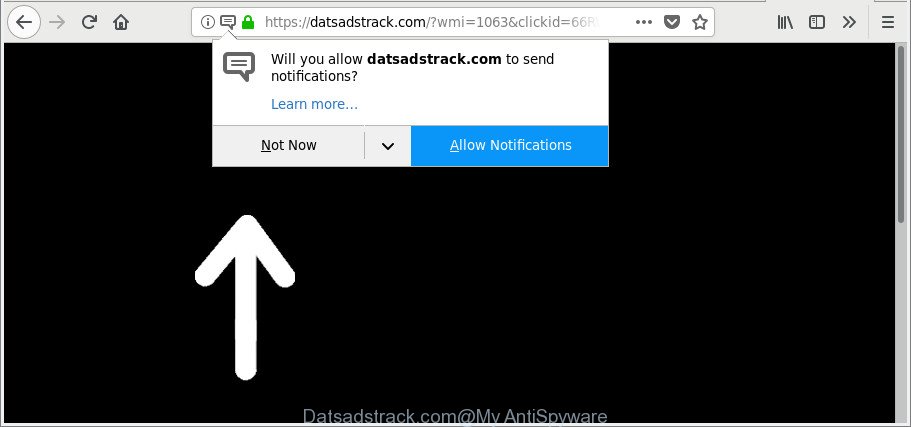
https://datsadstrack.com/?wmi= …
The adware that responsible for unwanted Datsadstrack.com pop-ups is the part of the software that is used as an online promotional utility. It is designed with the sole purpose to open dozens of popups, and thus to promote the goods and services in an open internet browser window. Moreover, the ad supported software can substitute the legitimate sponsored links on misleading or even banners that can offer to visit harmful web-sites. The reason is simple, many advertisers agree on any ways to attract users to their webpages, so the creators of adware, often forcing users to click on an advertising link. For each click on a link, the authors of the ‘ad supported’ software receive income.
Instructions which is shown below, will allow you to clean your personal computer from the ‘ad supported’ software as well as remove Datsadstrack.com intrusive pop ups from the MS Edge, Firefox, Microsoft Internet Explorer and Google Chrome and other web browsers.
Remove Datsadstrack.com pop-ups, ads, notifications (removal instructions)
In the few simple steps below we will have a look at the ‘ad supported’ software and how to get rid of Datsadstrack.com from Google Chrome, Mozilla Firefox, IE and MS Edge browsers for Windows OS, natively or by using a few free removal utilities. Certain of the steps will require you to reboot your machine or close this site. So, read this instructions carefully, then bookmark or print it for later reference.
To remove Datsadstrack.com, perform the steps below:
- Manual Datsadstrack.com redirect removal
- Delete Datsadstrack.com advertisements with freeware
- How to block Datsadstrack.com pop up advertisements
- How can you prevent the Datsadstrack.com ads
- Finish words
Manual Datsadstrack.com redirect removal
To remove Datsadstrack.com advertisements, adware and other unwanted software you can try to do so manually. Unfortunately some of the adware won’t show up in your program list, but some adware may. In this case, you may be able to get rid of it through the uninstall function of your Microsoft Windows computer. You can do this by following the steps below.
Remove potentially unwanted apps using MS Windows Control Panel
Some programs are free only because their setup file contains an adware. This unwanted applications generates revenue for the creators when it is installed. More often this adware can be removed by simply uninstalling it from the ‘Uninstall a Program’ that is located in Windows control panel.
Press Windows button ![]() , then click Search
, then click Search ![]() . Type “Control panel”and press Enter. If you using Windows XP or Windows 7, then click “Start” and select “Control Panel”. It will open the Windows Control Panel like below.
. Type “Control panel”and press Enter. If you using Windows XP or Windows 7, then click “Start” and select “Control Panel”. It will open the Windows Control Panel like below.

Further, press “Uninstall a program” ![]()
It will open a list of all apps installed on your system. Scroll through the all list, and remove any questionable and unknown apps.
Remove Datsadstrack.com pop-ups from Google Chrome
Reset Google Chrome settings is a simple way to delete the browser hijackers, malicious and ‘ad-supported’ extensions, as well as to recover the web browser’s start page, new tab and search provider by default that have been modified by ad supported software responsible for redirects to Datsadstrack.com.

- First, start the Chrome and click the Menu icon (icon in the form of three dots).
- It will open the Google Chrome main menu. Choose More Tools, then press Extensions.
- You will see the list of installed add-ons. If the list has the plugin labeled with “Installed by enterprise policy” or “Installed by your administrator”, then complete the following tutorial: Remove Chrome extensions installed by enterprise policy.
- Now open the Chrome menu once again, press the “Settings” menu.
- Next, click “Advanced” link, that located at the bottom of the Settings page.
- On the bottom of the “Advanced settings” page, press the “Reset settings to their original defaults” button.
- The Chrome will display the reset settings dialog box as on the image above.
- Confirm the web browser’s reset by clicking on the “Reset” button.
- To learn more, read the blog post How to reset Chrome settings to default.
Get rid of Datsadstrack.com redirect from Firefox
If the Firefox settings such as new tab, startpage and search provider by default have been changed by the adware, then resetting it to the default state can help. However, your themes, bookmarks, history, passwords, and web form auto-fill information will not be deleted.
First, open the Mozilla Firefox. Next, click the button in the form of three horizontal stripes (![]() ). It will show the drop-down menu. Next, click the Help button (
). It will show the drop-down menu. Next, click the Help button (![]() ).
).

In the Help menu click the “Troubleshooting Information”. In the upper-right corner of the “Troubleshooting Information” page press on “Refresh Firefox” button as on the image below.

Confirm your action, press the “Refresh Firefox”.
Remove Datsadstrack.com popup ads from Internet Explorer
The Microsoft Internet Explorer reset is great if your web browser is hijacked or you have unwanted addo-ons or toolbars on your internet browser, that installed by an malware.
First, start the IE. Next, click the button in the form of gear (![]() ). It will open the Tools drop-down menu, click the “Internet Options” like below.
). It will open the Tools drop-down menu, click the “Internet Options” like below.

In the “Internet Options” window click on the Advanced tab, then click the Reset button. The Internet Explorer will show the “Reset Internet Explorer settings” window as shown in the following example. Select the “Delete personal settings” check box, then click “Reset” button.

You will now need to restart your system for the changes to take effect.
Fix web browser shortcuts, modified by ad-supported software
Now you need to clean up the internet browser shortcuts. Check that the shortcut referring to the right exe-file of the browser, and not on any unknown file.
Right click on the internet browser’s shortcut, click Properties option. On the Shortcut tab, locate the Target field. Click inside, you will see a vertical line – arrow pointer, move it (using -> arrow key on your keyboard) to the right as possible. You will see a text “http://site.address” which has been added here. Remove everything after .exe. An example, for Google Chrome you should remove everything after chrome.exe.

To save changes, click OK . You need to clean all web-browser’s shortcuts. So, repeat this step for the Internet Explorer, MS Edge, Firefox and Google Chrome.
Delete Datsadstrack.com advertisements with freeware
Manual removal is not always as effective as you might think. Often, even the most experienced users can not completely get rid of adware which redirects your web browser to intrusive Datsadstrack.com webpage. So, we recommend to check your personal computer for any remaining malicious components with free adware removal applications below.
Run Zemana Anti-malware to get rid of Datsadstrack.com redirect
We suggest using the Zemana Anti-malware which are completely clean your system of the adware. The utility is an advanced malicious software removal program designed by (c) Zemana lab. It’s able to help you remove PUPs, hijackers, malicious software, toolbars, ransomware and ad supported software that responsible for the appearance of Datsadstrack.com pop-up ads.
Visit the following page to download the latest version of Zemana AntiMalware for Windows. Save it on your Windows desktop.
165090 downloads
Author: Zemana Ltd
Category: Security tools
Update: July 16, 2019
When downloading is done, close all apps and windows on your machine. Open a directory in which you saved it. Double-click on the icon that’s called Zemana.AntiMalware.Setup as shown on the screen below.
![]()
When the install starts, you will see the “Setup wizard” which will help you install Zemana Anti-Malware (ZAM) on your computer.

Once installation is done, you will see window as displayed in the following example.

Now click the “Scan” button . Zemana Free program will scan through the whole PC for the ad-supported software responsible for redirects to Datsadstrack.com. This procedure can take quite a while, so please be patient. While the Zemana Free tool is checking, you can see count of objects it has identified as being affected by malicious software.

When the system scan is finished, Zemana Anti Malware will display a screen which contains a list of malware that has been detected. Next, you need to press “Next” button.

The Zemana Anti-Malware will begin to remove ad-supported software that causes multiple intrusive popups.
Run Hitman Pro to delete Datsadstrack.com pop-ups from browser
HitmanPro will help remove ‘ad supported’ software responsible for redirecting your web-browser to Datsadstrack.com site that slow down your system. The browser hijackers, adware and other PUPs slow your web-browser down and try to mislead you into clicking on dubious advertisements and links. Hitman Pro removes the ‘ad supported’ software and lets you enjoy your PC without Datsadstrack.com redirect.

- Click the following link to download the latest version of HitmanPro for Microsoft Windows. Save it on your Windows desktop or in any other place.
- Once the downloading process is complete, double click the Hitman Pro icon. Once this utility is started, press “Next” button to begin scanning your computer for the adware that cause undesired Datsadstrack.com advertisements to appear. This procedure can take quite a while, so please be patient. While the tool is scanning, you may see how many objects and files has already scanned.
- When finished, HitmanPro will show a scan report. In order to remove all threats, simply press “Next” button. Now click the “Activate free license” button to start the free 30 days trial to get rid of all malware found.
Delete Datsadstrack.com popup ads with Malwarebytes
You can remove Datsadstrack.com popups automatically with a help of Malwarebytes Free. We suggest this free malware removal tool because it may easily delete browser hijackers, ad-supported software, potentially unwanted software and toolbars with all their components such as files, folders and registry entries.

- MalwareBytes Free can be downloaded from the following link. Save it directly to your Windows Desktop.
Malwarebytes Anti-malware
327309 downloads
Author: Malwarebytes
Category: Security tools
Update: April 15, 2020
- At the download page, click on the Download button. Your web-browser will show the “Save as” prompt. Please save it onto your Windows desktop.
- When the download is done, please close all apps and open windows on your system. Double-click on the icon that’s called mb3-setup.
- This will run the “Setup wizard” of MalwareBytes onto your PC system. Follow the prompts and do not make any changes to default settings.
- When the Setup wizard has finished installing, the MalwareBytes Free will open and show the main window.
- Further, press the “Scan Now” button . MalwareBytes Free program will scan through the whole system for the ad supported software that created to redirect your browser to various ad websites like Datsadstrack.com.
- After that process is complete, a list of all items detected is created.
- You may remove threats (move to Quarantine) by simply click the “Quarantine Selected” button. Once the process is done, you may be prompted to restart the computer.
- Close the Anti-Malware and continue with the next step.
Video instruction, which reveals in detail the steps above.
How to block Datsadstrack.com pop up advertisements
Using an ad blocking program like AdGuard is an effective way to alleviate the risks. Additionally, ad blocker software will also protect you from harmful advertisements and websites, and, of course, block redirection chain to Datsadstrack.com and similar webpages.
Download AdGuard by clicking on the link below. Save it on your MS Windows desktop.
26910 downloads
Version: 6.4
Author: © Adguard
Category: Security tools
Update: November 15, 2018
After downloading it, double-click the downloaded file to launch it. The “Setup Wizard” window will show up on the computer screen as on the image below.

Follow the prompts. AdGuard will then be installed and an icon will be placed on your desktop. A window will show up asking you to confirm that you want to see a quick guidance as on the image below.

Press “Skip” button to close the window and use the default settings, or press “Get Started” to see an quick instructions that will help you get to know AdGuard better.
Each time, when you start your PC system, AdGuard will launch automatically and block pop ups, web-pages such as Datsadstrack.com, as well as other malicious or misleading sites. For an overview of all the features of the program, or to change its settings you can simply double-click on the AdGuard icon, that is located on your desktop.
How can you prevent the Datsadstrack.com ads
Usually, adware gets into your PC system as part of a bundle with free programs, sharing files and other unsafe software which you downloaded from the Internet. The developers of this ad supported software pays software developers for distributing adware within their programs. So, third-party apps is often included as part of the installation package. In order to avoid the installation of any ad-supported software that causes lots of unwanted Datsadstrack.com pop up advertisements: select only Manual, Custom or Advanced installation type and reject all bundled apps in which you are unsure.
Finish words
Now your system should be clean of the ad supported software that reroutes your web-browser to unwanted Datsadstrack.com webpage. We suggest that you keep AdGuard (to help you stop unwanted pop up advertisements and undesired harmful webpages) and Zemana Anti-Malware (ZAM) (to periodically scan your computer for new ad supported softwares and other malicious software). Probably you are running an older version of Java or Adobe Flash Player. This can be a security risk, so download and install the latest version right now.
If you are still having problems while trying to delete Datsadstrack.com pop up advertisements from the Google Chrome, Microsoft Edge, Internet Explorer and Firefox, then ask for help here here.




















