Are you seeing Mybestmv.com pop up ads in the Mozilla Firefox, Internet Explorer, Google Chrome and Microsoft Edge every time you use the web browser to browse the Net? This might be a sign that your internet browser is affected by the obnoxious adware (sometimes named ‘ad-supported’ software). The adware looks the entire traffic generated by you and on this basis, it displays a huge count of undesired pop ups. Currently, this ‘ad supported’ software are widely spread, due to the fact that most people are trying to find free software, download and install them on the personal computer without proper attention to the fact that the ad supported software can be installed onto the computer along with them.
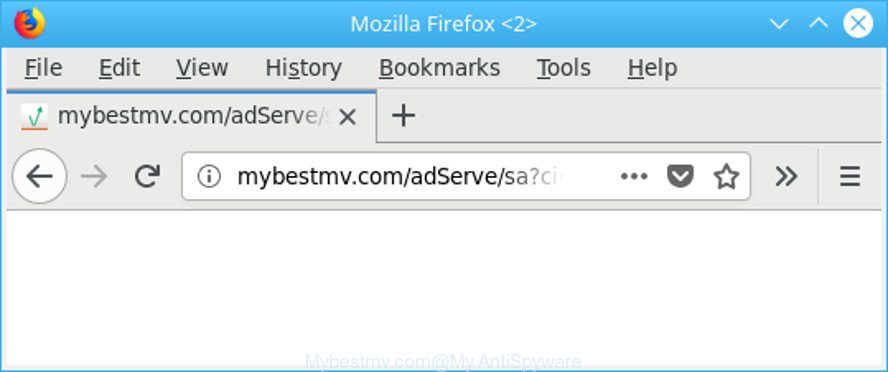
It is not a good idea to have an undesired application like the ad supported software responsible for redirecting your web-browser to Mybestmv.com page. The reason for this is simple, it doing things you do not know about. Even worse, the adware be able to collect a wide variety of privacy info that may be later sold to third party companies. You don’t know if your home address, account names and passwords are safe. And of course you completely don’t know what will happen when you click on any Mybestmv.com popup advertisements.
We recommend to remove the ad supported software that responsible for the appearance of Mybestmv.com ads, as soon as you found this problem, as it can redirect your web-browser to web-resources which may load other malicious software on your system.
How to remove Mybestmv.com pop-up ads
Most often adware requires more than a simple uninstall with the help of Microsoft Windows Control panel in order to be fully removed. For that reason, our team developed several removal solutions which we have combined in a detailed guide. Therefore, if you have the intrusive Mybestmv.com pop ups on your computer and are currently trying to have it uninstalled then feel free to follow the instructions below in order to resolve your problem. Some of the steps below will require you to exit this web site. So, please read the steps carefully, after that bookmark or print it for later reference.
To remove Mybestmv.com, perform the steps below:
- How to get rid of Mybestmv.com pop-up ads without any software
- Scan your personal computer and remove Mybestmv.com ads with free tools
- Run AdBlocker to stop Mybestmv.com and stay safe online
- Method of adware intrusion into your computer
- To sum up
How to get rid of Mybestmv.com pop-up ads without any software
The useful removal instructions for the Mybestmv.com advertisements. The detailed procedure can be followed by anyone as it really does take you step-by-step. If you follow this process to remove Mybestmv.com redirect let us know how you managed by sending us your comments please.
Delete Mybestmv.com associated software by using Microsoft Windows Control Panel
We suggest that you start the computer cleaning procedure by checking the list of installed software and delete all unknown or questionable software. This is a very important step, as mentioned above, very often the harmful software such as adware and browser hijackers may be bundled with free software. Delete the unwanted programs can remove the undesired advertisements or browser redirect.
Make sure you have closed all web-browsers and other applications. Next, uninstall any unwanted and suspicious software from your Control panel.
Windows 10, 8.1, 8
Now, click the Windows button, type “Control panel” in search and press Enter. Choose “Programs and Features”, then “Uninstall a program”.

Look around the entire list of apps installed on your computer. Most probably, one of them is the ad supported software responsible for redirects to Mybestmv.com. Choose the dubious application or the program that name is not familiar to you and uninstall it.
Windows Vista, 7
From the “Start” menu in Microsoft Windows, choose “Control Panel”. Under the “Programs” icon, select “Uninstall a program”.

Choose the questionable or any unknown apps, then press “Uninstall/Change” button to remove this undesired program from your PC.
Windows XP
Click the “Start” button, select “Control Panel” option. Click on “Add/Remove Programs”.

Choose an undesired program, then click “Change/Remove” button. Follow the prompts.
Remove Mybestmv.com redirect from Internet Explorer
The IE reset is great if your web browser is hijacked or you have unwanted addo-ons or toolbars on your web-browser, which installed by an malware.
First, start the Internet Explorer, then click ‘gear’ icon ![]() . It will show the Tools drop-down menu on the right part of the browser, then press the “Internet Options” as displayed on the screen below.
. It will show the Tools drop-down menu on the right part of the browser, then press the “Internet Options” as displayed on the screen below.

In the “Internet Options” screen, select the “Advanced” tab, then click the “Reset” button. The IE will show the “Reset Internet Explorer settings” prompt. Further, click the “Delete personal settings” check box to select it. Next, click the “Reset” button as displayed on the image below.

After the procedure is finished, click “Close” button. Close the Microsoft Internet Explorer and reboot your system for the changes to take effect. This step will help you to restore your web-browser’s start page, default search provider and newtab to default state.
Remove Mybestmv.com pop-up ads from Google Chrome
Reset Google Chrome settings to remove Mybestmv.com pop up ads. If you are still experiencing issues with Mybestmv.com redirect, you need to reset Chrome browser to its default state. This step needs to be performed only if adware has not been removed by the previous steps.
First start the Chrome. Next, click the button in the form of three horizontal dots (![]() ).
).
It will display the Google Chrome menu. Select More Tools, then press Extensions. Carefully browse through the list of installed extensions. If the list has the plugin signed with “Installed by enterprise policy” or “Installed by your administrator”, then complete the following guidance: Remove Google Chrome extensions installed by enterprise policy.
Open the Chrome menu once again. Further, click the option named “Settings”.

The internet browser will show the settings screen. Another solution to open the Chrome’s settings – type chrome://settings in the web-browser adress bar and press Enter
Scroll down to the bottom of the page and press the “Advanced” link. Now scroll down until the “Reset” section is visible, as displayed in the following example and press the “Reset settings to their original defaults” button.

The Chrome will display the confirmation prompt as shown below.

You need to confirm your action, press the “Reset” button. The browser will run the process of cleaning. When it’s complete, the browser’s settings including search provider, newtab and homepage back to the values which have been when the Google Chrome was first installed on your PC.
Remove Mybestmv.com ads from Firefox
If the Mozilla Firefox web browser program is hijacked, then resetting its settings can help. The Reset feature is available on all modern version of Mozilla Firefox. A reset can fix many issues by restoring Firefox settings such as new tab page, search engine by default and startpage to their default state. It’ll keep your personal information such as browsing history, bookmarks, passwords and web form auto-fill data.
First, start the Mozilla Firefox. Next, press the button in the form of three horizontal stripes (![]() ). It will open the drop-down menu. Next, press the Help button (
). It will open the drop-down menu. Next, press the Help button (![]() ).
).

In the Help menu click the “Troubleshooting Information”. In the upper-right corner of the “Troubleshooting Information” page press on “Refresh Firefox” button as displayed in the following example.

Confirm your action, click the “Refresh Firefox”.
Scan your personal computer and remove Mybestmv.com ads with free tools
Manual removal instructions does not always help to completely get rid of the ad supported software, as it’s not easy to identify and remove components of adware and all malicious files from hard disk. Therefore, it’s recommended that you use malicious software removal tool to completely remove Mybestmv.com off your web-browser. Several free malware removal tools are currently available that may be used against the ‘ad supported’ software. The optimum method would be to run Zemana, MalwareBytes Free and Hitman Pro.
How to remove Mybestmv.com pop-up ads with Zemana Anti-malware
We advise using the Zemana Anti-malware. You can download and install Zemana Anti-malware to find and delete Mybestmv.com popups from the Edge, Google Chrome, IE and Firefox browsers. When installed and updated, the malware remover will automatically scan and detect all threats exist on your computer.

- Installing the Zemana AntiMalware (ZAM) is simple. First you’ll need to download Zemana Free on your computer from the following link.
Zemana AntiMalware
165043 downloads
Author: Zemana Ltd
Category: Security tools
Update: July 16, 2019
- Once the download is finished, close all applications and windows on your computer. Open a file location. Double-click on the icon that’s named Zemana.AntiMalware.Setup.
- Further, click Next button and follow the prompts.
- Once installation is finished, click the “Scan” button to perform a system scan with this tool for the ad-supported software that cause annoying Mybestmv.com pop-up ads to appear. A scan may take anywhere from 10 to 30 minutes, depending on the number of files on your PC and the speed of your PC system. While the Zemana program is scanning, you may see how many objects it has identified as threat.
- As the scanning ends, Zemana Free will prepare a list of unwanted programs ad-supported software. Review the scan results and then press “Next”. Once the clean up is done, you may be prompted to restart your computer.
Remove Mybestmv.com advertisements from web browsers with Hitman Pro
Hitman Pro is a free utility that can identify adware that responsible for the appearance of Mybestmv.com redirect. It’s not always easy to locate all the junk applications that your computer might have picked up on the Internet. HitmanPro will find out the adware, browser hijackers and other malware you need to erase.
Installing the HitmanPro is simple. First you will need to download HitmanPro on your Windows Desktop by clicking on the following link.
After the download is complete, open the file location and double-click the HitmanPro icon. It will start the HitmanPro tool. If the User Account Control prompt will ask you want to launch the application, click Yes button to continue.

Next, click “Next” . HitmanPro tool will start scanning the whole personal computer to find out adware which designed to redirect your web browser to various ad pages like Mybestmv.com. This procedure can take some time, so please be patient. During the scan HitmanPro will detect threats exist on your computer.

After the scan is complete, HitmanPro will show you the results as shown in the figure below.

Make sure all threats have ‘checkmark’ and press “Next” button. It will show a prompt, press the “Activate free license” button. The Hitman Pro will begin to remove ad supported software which cause undesired Mybestmv.com pop up ads to appear. When disinfection is done, the tool may ask you to restart your PC system.
How to automatically get rid of Mybestmv.com with Malwarebytes
Manual Mybestmv.com ads removal requires some computer skills. Some files and registry entries that created by the adware can be not completely removed. We recommend that run the Malwarebytes Free that are completely clean your PC system of adware. Moreover, the free program will help you to remove malicious software, PUPs, browser hijackers and toolbars that your PC system can be infected too.

- Please go to the following link to download MalwareBytes Free. Save it on your MS Windows desktop.
Malwarebytes Anti-malware
327273 downloads
Author: Malwarebytes
Category: Security tools
Update: April 15, 2020
- After downloading is complete, close all apps and windows on your PC. Open a folder in which you saved it. Double-click on the icon that’s named mb3-setup.
- Further, press Next button and follow the prompts.
- Once installation is finished, press the “Scan Now” button to look for ad supported software that causes a ton of intrusive Mybestmv.com popup ads. While the MalwareBytes Free program is checking, you can see how many objects it has identified as threat.
- When finished, you’ll be shown the list of all detected items on your machine. All detected threats will be marked. You can remove them all by simply press “Quarantine Selected”. After finished, you can be prompted to reboot your machine.
The following video offers a steps on how to delete browser hijackers, adware and other malicious software with MalwareBytes Anti Malware (MBAM).
Run AdBlocker to stop Mybestmv.com and stay safe online
By installing an ad-blocking application such as AdGuard, you’re able to block Mybestmv.com, autoplaying video ads and delete a large number of distracting and unwanted ads on web sites.
- Download AdGuard on your Microsoft Windows Desktop by clicking on the following link.
Adguard download
26902 downloads
Version: 6.4
Author: © Adguard
Category: Security tools
Update: November 15, 2018
- Once downloading is complete, start the downloaded file. You will see the “Setup Wizard” program window. Follow the prompts.
- Once the installation is done, press “Skip” to close the installation application and use the default settings, or click “Get Started” to see an quick tutorial that will help you get to know AdGuard better.
- In most cases, the default settings are enough and you don’t need to change anything. Each time, when you launch your machine, AdGuard will launch automatically and stop advertisements, websites like Mybestmv.com, as well as other harmful or misleading pages. For an overview of all the features of the program, or to change its settings you can simply double-click on the icon called AdGuard, which can be found on your desktop.
Method of adware intrusion into your computer
The adware usually gets onto PC by being attached to free programs which downloaded from the Web. Which means that you need to be proactive and carefully read the Terms of use and the License agreement properly. For the most part, the ad supported software will be clearly described, so take the time to carefully read all the information about the software that you downloaded and want to install on your PC system. In the Setup wizard, you should choose the Advanced, Custom or Manual setup method to control what components and third-party apps to be installed, otherwise you run the risk of infecting your machine with an adware like the adware which cause undesired Mybestmv.com pop up ads to appear.
To sum up
Now your machine should be clean of the ‘ad supported’ software that responsible for the appearance of Mybestmv.com advertisements. We suggest that you keep AdGuard (to help you block unwanted pop ups and annoying malicious web-pages) and Zemana Anti Malware (ZAM) (to periodically scan your personal computer for new adwares and other malware). Probably you are running an older version of Java or Adobe Flash Player. This can be a security risk, so download and install the latest version right now.
If you are still having problems while trying to remove Mybestmv.com advertisements from the Chrome, Internet Explorer, MS Edge and Mozilla Firefox, then ask for help here here.




















