The Iperadventure.com pop-ups, ads, notifications should not be underestimated, because the reason for their appearance within your web-browser is an ‘ad-supported’ software (also known as adware) which gets installed onto your machine. It can bring a security risk to your system. So, don’t ignore it! Of course, the Iperadventure.com is just a web-site, but the ‘ad supported’ software uses it to show intrusive and undesired advertisements, even without your permission and desire to see it. The undesired advertisements can be just the beginning, because your computer is infected by malicious software, so the amount of advertisements in the future may increase. Its appearance will prevent you normally surf the Web, and more, can lead to crash the browser.
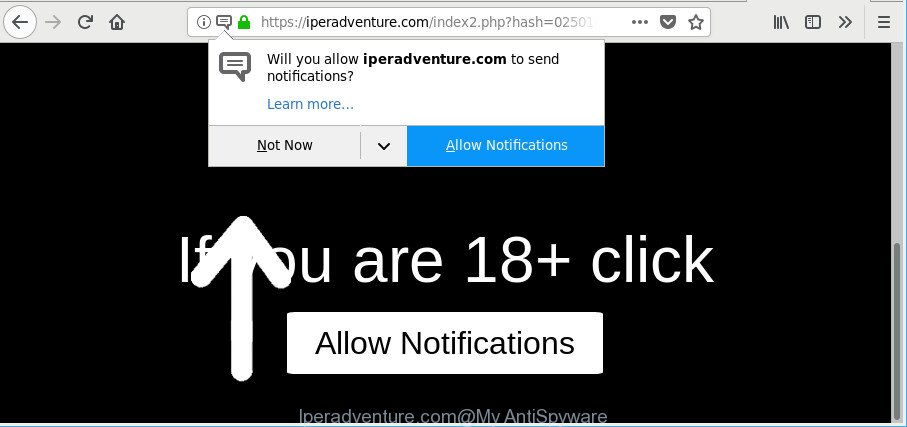
https://iperadventure.com/index2.php?hash= …
The ad-supported software which redirects your browser to annoying Iperadventure.com web page, is the part of the software that is used as an online promotional utility. It is developed with the sole purpose to show dozens of ads, and thus to promote the goods and services in an open browser window. Moreover, the adware can substitute the legitimate sponsored links on misleading or even banners that can offer to visit malicious web-sites. The reason is simple, many advertisers agree on any ways to attract users to their web-sites, so the developers of adware, often forcing users to click on an advertising link. For each click on a link, the developers of the adware receive income.
We advise you to remove adware and clean your machine from Iperadventure.com pop-up advertisements immediately, until the presence of the adware has not led to even worse consequences. You need to follow the step-by-step guide below that will help you to completely remove the redirect to Iperadventure.com intrusive site, using only the built-in MS Windows features and several free malicious software removal tools of well-known antivirus software companies.
Remove Iperadventure.com pop-ups, ads, notifications
We recommend opting for automatic Iperadventure.com advertisements removal in order to remove all adware related entries easily. This solution requires scanning the personal computer with reputable antimalware, e.g. Zemana AntiMalware, MalwareBytes or Hitman Pro. However, if you prefer manual removal steps, you can follow the tutorial below in this article. Read it once, after doing so, please print this page as you may need to close your browser or reboot your system.
To remove Iperadventure.com, complete the steps below:
- Manual Iperadventure.com redirect removal
- How to automatically get rid of Iperadventure.com popups
- Use AdBlocker to stop Iperadventure.com and stay safe online
- How did you get infected with Iperadventure.com advertisements
- Finish words
Manual Iperadventure.com redirect removal
To delete Iperadventure.com redirect, adware and other unwanted software you can try to do so manually. Unfortunately some of the ad supported software won’t show up in your program list, but some adware may. In this case, you may be able to delete it via the uninstall function of your MS Windows computer. You can do this by completing the steps below.
Remove Iperadventure.com associated software by using Windows Control Panel
The best way to start the machine cleanup is to delete unknown and dubious programs. Using the Windows Control Panel you can do this quickly and easily. This step, in spite of its simplicity, should not be ignored, because the removing of unneeded programs can clean up the Google Chrome, Microsoft Edge, Internet Explorer and Firefox from pop up ads, hijackers and so on.
Windows 8, 8.1, 10
First, click Windows button

After the ‘Control Panel’ opens, click the ‘Uninstall a program’ link under Programs category as shown on the screen below.

You will see the ‘Uninstall a program’ panel as on the image below.

Very carefully look around the entire list of applications installed on your computer. Most likely, one of them is the ‘ad supported’ software responsible for Iperadventure.com popup ads. If you have many software installed, you can help simplify the search of harmful software by sort the list by date of installation. Once you have found a suspicious, unwanted or unused program, right click to it, after that click ‘Uninstall’.
Windows XP, Vista, 7
First, click ‘Start’ button and select ‘Control Panel’ at right panel as shown on the image below.

After the Windows ‘Control Panel’ opens, you need to click ‘Uninstall a program’ under ‘Programs’ as shown on the image below.

You will see a list of software installed on your computer. We recommend to sort the list by date of installation to quickly find the apps that were installed last. Most probably, it is the ad-supported software responsible for Iperadventure.com pop up advertisements. If you are in doubt, you can always check the program by doing a search for her name in Google, Yahoo or Bing. When the application which you need to uninstall is found, simply press on its name, and then press ‘Uninstall’ as on the image below.

Get rid of Iperadventure.com from Firefox by resetting web browser settings
If the Firefox browser program is hijacked, then resetting its settings can help. The Reset feature is available on all modern version of Firefox. A reset can fix many issues by restoring Firefox settings like search engine, home page and newtab page to their default state. However, your saved passwords and bookmarks will not be changed, deleted or cleared.
First, start the Mozilla Firefox and click ![]() button. It will open the drop-down menu on the right-part of the web browser. Further, press the Help button (
button. It will open the drop-down menu on the right-part of the web browser. Further, press the Help button (![]() ) as shown on the image below.
) as shown on the image below.

In the Help menu, select the “Troubleshooting Information” option. Another way to open the “Troubleshooting Information” screen – type “about:support” in the web browser adress bar and press Enter. It will open the “Troubleshooting Information” page as shown below. In the upper-right corner of this screen, click the “Refresh Firefox” button.

It will show the confirmation dialog box. Further, click the “Refresh Firefox” button. The Firefox will start a process to fix your problems that caused by the ad-supported software that created to reroute your web-browser to various ad web-sites like Iperadventure.com. After, it’s finished, click the “Finish” button.
Remove Iperadventure.com popup ads from Microsoft Internet Explorer
The Microsoft Internet Explorer reset is great if your internet browser is hijacked or you have unwanted addo-ons or toolbars on your browser, which installed by an malware.
First, open the IE, click ![]() ) button. Next, press “Internet Options” like below.
) button. Next, press “Internet Options” like below.

In the “Internet Options” screen select the Advanced tab. Next, click Reset button. The Internet Explorer will display the Reset Internet Explorer settings dialog box. Select the “Delete personal settings” check box and click Reset button.

You will now need to restart your system for the changes to take effect. It will delete ad supported software that responsible for the appearance of Iperadventure.com advertisements, disable malicious and ad-supported browser’s extensions and restore the Microsoft Internet Explorer’s settings like search engine, homepage and new tab to default state.
Remove Iperadventure.com pop-ups from Chrome
If you have adware problem or the Chrome is running slow, then reset Google Chrome settings can help you. In the steps below we will show you a solution to reset your Google Chrome settings to default values without reinstall. This will also allow to delete Iperadventure.com pop up advertisements from your web browser.

- First, run the Chrome and click the Menu icon (icon in the form of three dots).
- It will display the Google Chrome main menu. Choose More Tools, then click Extensions.
- You’ll see the list of installed extensions. If the list has the extension labeled with “Installed by enterprise policy” or “Installed by your administrator”, then complete the following steps: Remove Chrome extensions installed by enterprise policy.
- Now open the Chrome menu once again, click the “Settings” menu.
- Next, click “Advanced” link, which located at the bottom of the Settings page.
- On the bottom of the “Advanced settings” page, click the “Reset settings to their original defaults” button.
- The Google Chrome will display the reset settings dialog box as shown on the image above.
- Confirm the internet browser’s reset by clicking on the “Reset” button.
- To learn more, read the blog post How to reset Google Chrome settings to default.
How to automatically get rid of Iperadventure.com popups
Anti Malware programs differ from each other by many features like performance, scheduled scans, automatic updates, virus signature database, technical support, compatibility with other antivirus apps and so on. We advise you use the following free programs: Zemana Anti-Malware (ZAM), MalwareBytes and HitmanPro. Each of these applications has all of needed features, but most importantly, they can scan for the ad-supported software and get rid of Iperadventure.com pop up advertisements from the Internet Explorer, Chrome, Edge and Firefox.
Delete Iperadventure.com pop up advertisements with Zemana Anti-malware
We recommend using the Zemana Anti-malware. You can download and install Zemana Anti-malware to detect and remove Iperadventure.com redirect from the Mozilla Firefox, Google Chrome, IE and MS Edge internet browsers. When installed and updated, the malware remover will automatically check and detect all threats present on your machine.
Installing the Zemana Free is simple. First you’ll need to download Zemana Free on your system by clicking on the link below.
165069 downloads
Author: Zemana Ltd
Category: Security tools
Update: July 16, 2019
When the downloading process is done, close all apps and windows on your personal computer. Open a directory in which you saved it. Double-click on the icon that’s named Zemana.AntiMalware.Setup as displayed on the screen below.
![]()
When the setup starts, you will see the “Setup wizard” which will help you set up Zemana on your PC system.

Once installation is complete, you will see window as displayed below.

Now press the “Scan” button for checking your PC system for the adware responsible for Iperadventure.com advertisements. A system scan can take anywhere from 5 to 30 minutes, depending on your personal computer. While the Zemana Anti Malware program is checking, you can see number of objects it has identified as threat.

When that process is complete, Zemana AntiMalware will open a screen that contains a list of malicious software that has been detected. In order to remove all threats, simply click “Next” button.

The Zemana will get rid of ad supported software responsible for Iperadventure.com pop up advertisements and add items to the Quarantine.
Run Hitman Pro to get rid of Iperadventure.com popup ads
Hitman Pro is a free removal utility that can be downloaded and run to get rid of ad supported software responsible for redirecting your internet browser to Iperadventure.com web site, hijackers, malicious software, potentially unwanted applications, toolbars and other threats from your PC system. You can run this tool to look for threats even if you have an antivirus or any other security application.
Visit the following page to download HitmanPro. Save it to your Desktop so that you can access the file easily.
Once the downloading process is finished, open the file location. You will see an icon like below.

Double click the Hitman Pro desktop icon. When the utility is opened, you will see a screen as shown on the screen below.

Further, click “Next” button to start checking your computer for the adware that causes lots of annoying Iperadventure.com popups. Depending on your computer, the scan can take anywhere from a few minutes to close to an hour. When the scan get finished, HitmanPro will display a list of all threats found by the scan as shown in the following example.

You may remove items (move to Quarantine) by simply click “Next” button. It will show a prompt, click the “Activate free license” button.
How to remove Iperadventure.com with Malwarebytes
Manual Iperadventure.com pop-up ads removal requires some computer skills. Some files and registry entries that created by the adware may be not completely removed. We recommend that run the Malwarebytes Free that are completely clean your computer of adware. Moreover, the free program will allow you to remove malware, potentially unwanted software, hijacker infections and toolbars that your personal computer can be infected too.

- Download MalwareBytes Free by clicking on the link below. Save it on your Desktop.
Malwarebytes Anti-malware
327294 downloads
Author: Malwarebytes
Category: Security tools
Update: April 15, 2020
- At the download page, click on the Download button. Your web browser will show the “Save as” prompt. Please save it onto your Windows desktop.
- When the download is finished, please close all programs and open windows on your computer. Double-click on the icon that’s named mb3-setup.
- This will run the “Setup wizard” of MalwareBytes onto your system. Follow the prompts and do not make any changes to default settings.
- When the Setup wizard has finished installing, the MalwareBytes will start and display the main window.
- Further, click the “Scan Now” button for checking your machine for the ad-supported software that created to reroute your browser to various ad web pages like Iperadventure.com. A scan can take anywhere from 10 to 30 minutes, depending on the number of files on your PC and the speed of your PC system. While the MalwareBytes AntiMalware (MBAM) tool is checking, you can see number of objects it has identified as being infected by malicious software.
- After MalwareBytes Free completes the scan, a list of all items detected is prepared.
- All detected threats will be marked. You can get rid of them all by simply click the “Quarantine Selected” button. Once that process is finished, you may be prompted to restart the computer.
- Close the Anti Malware and continue with the next step.
Video instruction, which reveals in detail the steps above.
Use AdBlocker to stop Iperadventure.com and stay safe online
In order to increase your security and protect your computer against new undesired ads and harmful webpages, you need to run ad-blocker program that blocks an access to malicious ads and web-pages. Moreover, the program can block the show of intrusive advertising, that also leads to faster loading of web pages and reduce the consumption of web traffic.
AdGuard can be downloaded from the following link. Save it on your Desktop.
26904 downloads
Version: 6.4
Author: © Adguard
Category: Security tools
Update: November 15, 2018
When downloading is finished, start the downloaded file. You will see the “Setup Wizard” screen as shown below.

Follow the prompts. When the setup is done, you will see a window like below.

You can click “Skip” to close the installation application and use the default settings, or press “Get Started” button to see an quick tutorial that will assist you get to know AdGuard better.
In most cases, the default settings are enough and you don’t need to change anything. Each time, when you launch your PC, AdGuard will launch automatically and stop popups, pages like Iperadventure.com, as well as other harmful or misleading web sites. For an overview of all the features of the program, or to change its settings you can simply double-click on the AdGuard icon, which is located on your desktop.
How did you get infected with Iperadventure.com advertisements
The ‘ad supported’ software spreads with a simple but quite effective way. It’s integrated into the installer of various free programs. Thus on the process of installation, it will be installed onto your computer. In order to avoid adware, you just need to follow a few simple rules: carefully read the Terms of Use and the license, select only a Manual, Custom or Advanced installation type, which enables you to make sure that the program you want to install, thereby protect your machine from the adware that causes internet browsers to display unwanted Iperadventure.com pop-ups.
Finish words
Now your personal computer should be free of the ad supported software that causes multiple undesired pop-up ads. We suggest that you keep AdGuard (to help you block unwanted advertisements and undesired harmful web-pages) and Zemana AntiMalware (to periodically scan your system for new ad supported softwares and other malicious software). Probably you are running an older version of Java or Adobe Flash Player. This can be a security risk, so download and install the latest version right now.
If you are still having problems while trying to delete Iperadventure.com pop up advertisements from the IE, Firefox, Google Chrome and Microsoft Edge, then ask for help here here.



















