If your web-browser is redirecting the Goalked.com then it’s possible that your computer has become a victim of the potentially unwanted application (PUA) from the adware (also known as ‘ad-supported’ software) category. Adware is developed to fill the web-browser with constant flow of ads, or redirect the Mozilla Firefox, Edge, Google Chrome and Internet Explorer to not expected and intrusive advertising webpages. The ad-supported software takes control of all your typical web-browsers and redirects them to undesired pages such as the Goalked.com every time you surf the Web.
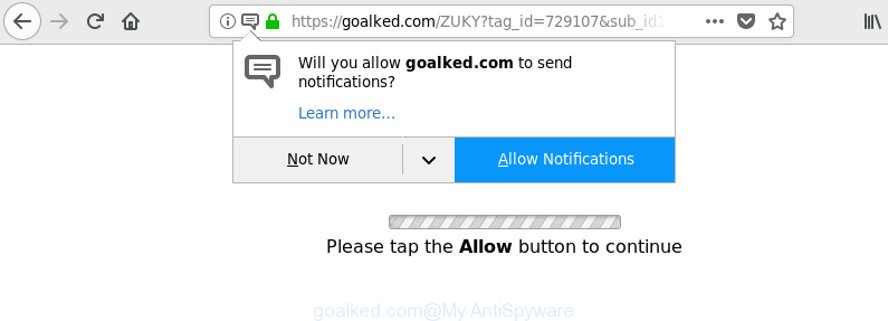
https://goalked.com/ZUKY?tag_id= …
It’s not a good idea to use a computer that affected by the adware responsible for Goalked.com pop-ups. The reason for this is simple, it doing things you do not know about. Even worse, the ‘ad supported’ software be able to collect a wide variety of confidential info about you that can be later transferred third party companies. You don’t know if your home address, account names and passwords are safe. And of course you completely do not know what will happen when you click on any Goalked.com pop-ups.
So, obviously, you need to remove the adware ASAP. Use the free steps below. This guide will help you clean your system of ‘ad supported’ software and thus remove the Goalked.com pop-ups, ads and notifications.
How to remove Goalked.com pop-ups, ads, notifications
Even if you’ve the up-to-date classic antivirus installed, and you have checked your computer for malicious software and removed anything found, you need to do the guide below. The Goalked.com redirect removal is not simple as installing another antivirus. Classic antivirus applications are not developed to run together and will conflict with each other, or possibly crash Windows. Instead we recommend complete the manual steps below after that use Zemana Free, MalwareBytes Anti-Malware (MBAM) or HitmanPro, which are free apps dedicated to scan for and delete ‘ad supported’ software responsible for Goalked.com ads. Use these tools to ensure the adware is removed.
To remove Goalked.com, perform the steps below:
- How to manually remove Goalked.com pop-ups
- How to delete Goalked.com pop ups with freeware
- How to stop Goalked.com pop-ups, ads, notifications
- Don’t know how your web browser has been hijacked by Goalked.com popup ads?
- To sum up
How to manually remove Goalked.com pop-ups
Most common adware may be uninstalled without any antivirus programs. The manual adware removal is instructions that will teach you how to remove the Goalked.com pop up ads.
Removing the Goalked.com, check the list of installed software first
First, you should try to identify and remove the program that causes the appearance of unwanted ads or web-browser redirect, using the ‘Uninstall a program’ which is located in the ‘Control panel’.
Windows 8, 8.1, 10
First, press Windows button

When the ‘Control Panel’ opens, click the ‘Uninstall a program’ link under Programs category as displayed below.

You will see the ‘Uninstall a program’ panel as shown on the image below.

Very carefully look around the entire list of programs installed on your computer. Most likely, one of them is the adware responsible for redirections to Goalked.com. If you’ve many programs installed, you can help simplify the search of malicious apps by sort the list by date of installation. Once you’ve found a dubious, unwanted or unused program, right click to it, after that click ‘Uninstall’.
Windows XP, Vista, 7
First, click ‘Start’ button and select ‘Control Panel’ at right panel as displayed in the following example.

When the Windows ‘Control Panel’ opens, you need to click ‘Uninstall a program’ under ‘Programs’ as shown on the image below.

You will see a list of applications installed on your PC. We recommend to sort the list by date of installation to quickly find the software that were installed last. Most probably, it is the adware responsible for Goalked.com popups. If you are in doubt, you can always check the program by doing a search for her name in Google, Yahoo or Bing. Once the program which you need to uninstall is found, simply click on its name, and then click ‘Uninstall’ like below.

Delete Goalked.com advertisements from Mozilla Firefox
The Mozilla Firefox reset will remove redirects to annoying Goalked.com page, modified preferences, extensions and security settings. It will save your personal information like saved passwords, bookmarks, auto-fill data and open tabs.
Launch the Mozilla Firefox and click the menu button (it looks like three stacked lines) at the top right of the browser screen. Next, click the question-mark icon at the bottom of the drop-down menu. It will open the slide-out menu.

Select the “Troubleshooting information”. If you’re unable to access the Help menu, then type “about:support” in your address bar and press Enter. It bring up the “Troubleshooting Information” page as shown below.

Click the “Refresh Firefox” button at the top right of the Troubleshooting Information page. Select “Refresh Firefox” in the confirmation prompt. The Firefox will start a task to fix your problems that caused by the ‘ad supported’ software that causes a huge number of intrusive Goalked.com pop-ups. Once, it’s complete, click the “Finish” button.
Remove Goalked.com pop-up advertisements from Microsoft Internet Explorer
By resetting Internet Explorer browser you return your web-browser settings to its default state. This is good initial when troubleshooting problems that might have been caused by adware that causes annoying Goalked.com popup ads.
First, run the Internet Explorer, then click ‘gear’ icon ![]() . It will show the Tools drop-down menu on the right part of the web-browser, then click the “Internet Options” as shown in the following example.
. It will show the Tools drop-down menu on the right part of the web-browser, then click the “Internet Options” as shown in the following example.

In the “Internet Options” screen, select the “Advanced” tab, then click the “Reset” button. The IE will show the “Reset Internet Explorer settings” prompt. Further, click the “Delete personal settings” check box to select it. Next, click the “Reset” button as displayed on the screen below.

After the task is finished, click “Close” button. Close the IE and reboot your machine for the changes to take effect. This step will help you to restore your internet browser’s home page, new tab and default search provider to default state.
Remove Goalked.com pop-ups from Chrome
If you are getting Goalked.com pop-up ads, then you can try to remove it by resetting Google Chrome to its original state. It will also clear cookies, content and site data, temporary and cached data. Essential information like bookmarks, browsing history, passwords, cookies, auto-fill data and personal dictionaries will not be removed.

- First, start the Google Chrome and press the Menu icon (icon in the form of three dots).
- It will display the Google Chrome main menu. Select More Tools, then click Extensions.
- You will see the list of installed add-ons. If the list has the addon labeled with “Installed by enterprise policy” or “Installed by your administrator”, then complete the following steps: Remove Chrome extensions installed by enterprise policy.
- Now open the Google Chrome menu once again, click the “Settings” menu.
- Next, press “Advanced” link, which located at the bottom of the Settings page.
- On the bottom of the “Advanced settings” page, click the “Reset settings to their original defaults” button.
- The Chrome will display the reset settings prompt as on the image above.
- Confirm the web browser’s reset by clicking on the “Reset” button.
- To learn more, read the article How to reset Chrome settings to default.
How to delete Goalked.com pop ups with freeware
Many antivirus companies have created programs that help detect adware and thereby remove Goalked.com from the Firefox, Microsoft Edge, Google Chrome and Microsoft Internet Explorer web browsers. Below is a a few of the free applications you may want to use. Your PC can have a huge number of PUPs, adware and hijackers installed at the same time, so we suggest, if any unwanted or harmful program returns after restarting the personal computer, then start your PC system into Safe Mode and run the anti malware utility again.
Run Zemana Anti-malware to delete Goalked.com pop ups
Zemana Anti-malware is a tool which can remove adware, PUPs, browser hijackers and other malicious software from your personal computer easily and for free. Zemana Anti-malware is compatible with most antivirus software. It works under Windows (10 – XP, 32 and 64 bit) and uses minimum of machine resources.
Visit the page linked below to download the latest version of Zemana Anti-Malware for Microsoft Windows. Save it on your MS Windows desktop.
165090 downloads
Author: Zemana Ltd
Category: Security tools
Update: July 16, 2019
After the downloading process is done, close all apps and windows on your computer. Open a directory in which you saved it. Double-click on the icon that’s named Zemana.AntiMalware.Setup as shown on the screen below.
![]()
When the installation begins, you will see the “Setup wizard” that will help you set up Zemana on your personal computer.

Once setup is done, you will see window as displayed in the following example.

Now press the “Scan” button to perform a system scan for the adware responsible for Goalked.com advertisements. When a malware, adware or PUPs are found, the number of the security threats will change accordingly.

When Zemana Anti-Malware (ZAM) completes the scan, Zemana Anti Malware (ZAM) will show a list of all threats found by the scan. Review the scan results and then click “Next” button.

The Zemana Free will delete ad-supported software that responsible for the appearance of Goalked.com advertisements.
Use Hitman Pro to remove Goalked.com pop up advertisements
Hitman Pro cleans your personal computer from browser hijacker infections, PUPs, unwanted toolbars, web-browser extensions and other unwanted apps such as ad-supported software which causes undesired Goalked.com pop-up advertisements. The free removal utility will help you enjoy your computer to its fullest. Hitman Pro uses advanced behavioral detection technologies to find if there are undesired applications in your personal computer. You can review the scan results, and choose the items you want to delete.
HitmanPro can be downloaded from the following link. Save it to your Desktop.
After the download is done, open the file location and double-click the HitmanPro icon. It will launch the Hitman Pro utility. If the User Account Control dialog box will ask you want to start the program, click Yes button to continue.

Next, click “Next” to perform a system scan with this utility for the adware related to Goalked.com pop-up advertisements. Depending on your personal computer, the scan can take anywhere from a few minutes to close to an hour. While the Hitman Pro tool is scanning, you may see count of objects it has identified as being infected by malicious software.

After that process is finished, a list of all items detected is prepared as shown in the figure below.

Next, you need to click “Next” button. It will display a dialog box, click the “Activate free license” button. The Hitman Pro will get rid of ad supported software responsible for Goalked.com advertisements. After the task is complete, the tool may ask you to restart your PC.
Use Malwarebytes to delete Goalked.com redirect
Manual Goalked.com popups removal requires some computer skills. Some files and registry entries that created by the adware can be not completely removed. We recommend that run the Malwarebytes Free that are completely free your PC system of adware. Moreover, the free program will allow you to remove malicious software, PUPs, browser hijackers and toolbars that your computer can be infected too.
Installing the MalwareBytes is simple. First you will need to download MalwareBytes Free from the link below. Save it to your Desktop so that you can access the file easily.
327309 downloads
Author: Malwarebytes
Category: Security tools
Update: April 15, 2020
After the download is finished, close all programs and windows on your computer. Double-click the set up file named mb3-setup. If the “User Account Control” prompt pops up as on the image below, click the “Yes” button.

It will open the “Setup wizard” that will help you set up MalwareBytes Free on your personal computer. Follow the prompts and do not make any changes to default settings.

Once setup is done successfully, click Finish button. MalwareBytes will automatically start and you can see its main screen as shown on the screen below.

Now click the “Scan Now” button to begin checking your PC for the ‘ad supported’ software which cause unwanted Goalked.com ads to appear. A system scan can take anywhere from 5 to 30 minutes, depending on your PC system. While the MalwareBytes Anti Malware is checking, you can see count of objects it has identified either as being malware.

Once MalwareBytes Anti-Malware has finished scanning, MalwareBytes Free will show you the results. Make sure all threats have ‘checkmark’ and press “Quarantine Selected” button. The MalwareBytes Free will remove adware related to Goalked.com ads. After disinfection is finished, you may be prompted to reboot the computer.

We recommend you look at the following video, which completely explains the procedure of using the MalwareBytes to remove ad supported software, hijacker infection and other malware.
How to stop Goalked.com pop-ups, ads, notifications
Use an ad blocking utility such as AdGuard will protect you from harmful ads and content. Moreover, you may find that the AdGuard have an option to protect your privacy and stop phishing and spam webpages. Additionally, ad-blocker programs will allow you to avoid unwanted popups and unverified links that also a good way to stay safe online.
Click the link below to download AdGuard. Save it on your Microsoft Windows desktop.
26910 downloads
Version: 6.4
Author: © Adguard
Category: Security tools
Update: November 15, 2018
After downloading it, double-click the downloaded file to launch it. The “Setup Wizard” window will show up on the computer screen as shown below.

Follow the prompts. AdGuard will then be installed and an icon will be placed on your desktop. A window will show up asking you to confirm that you want to see a quick guide as displayed on the screen below.

Click “Skip” button to close the window and use the default settings, or press “Get Started” to see an quick tutorial that will help you get to know AdGuard better.
Each time, when you launch your PC, AdGuard will start automatically and block unwanted pop-up ads, stop Goalked.com pop-ups and notifications, as well as other harmful or misleading web-pages. For an overview of all the features of the program, or to change its settings you can simply double-click on the AdGuard icon, that may be found on your desktop.
Don’t know how your web browser has been hijacked by Goalked.com popup ads?
Most commonly, the free programs installer includes additional software like this adware related to Goalked.com pop-ups. So, be very careful when you agree to install anything. The best way – is to select a Custom, Advanced or Manual installation mode. Here disable all additional applications in which you are unsure or that causes even a slightest suspicion. The main thing you should remember, you don’t need to install any additional apps which you do not trust! The only one thing I want to add. Once the free software is installed, if you uninstall this software, the intrusive Goalked.com pop-up advertisements will not be deleted. This must be done by yourself. Just follow the tutorial above.
To sum up
After completing the guidance shown above, your PC should be clean from ad-supported software that cause unwanted Goalked.com pop-ups to appear and other malicious software. The Chrome, Firefox, MS Edge and IE will no longer redirect you to various intrusive pages such as Goalked.com. Unfortunately, if the tutorial does not help you, then you have caught a new adware, and then the best way – ask for help here.





















Hello, I’m not sure if I’m infected. A download site with annoying pop-ups opens a Goalked.com tab once in a while, but it usually opens other random site tabs , but so far it is only in this particular site. There’s nothing suspicious in Control Panel or Task Manager. Is it possible that this is only from the particular site and not on my computer?
Thanks in advance.
I’m receiving theses popups on phone its too annoying please tell me the solution