The Gazetwa.ru is classified as an annoying ‘ad’ web page. It can display annoying advertisements within the Chrome, Mozilla Firefox, IE and MS Edge or redirect your browser on various ads sites. If you are seeing this intrusive website then most probably that your system has become a victim of the adware (also known as ‘ad-supported’ software). As a result of the adware infection, your browser will be full of advertisements (pop-ups, banners, in-text links, offers to install an unwanted applications) and your PC will be slower and slower.
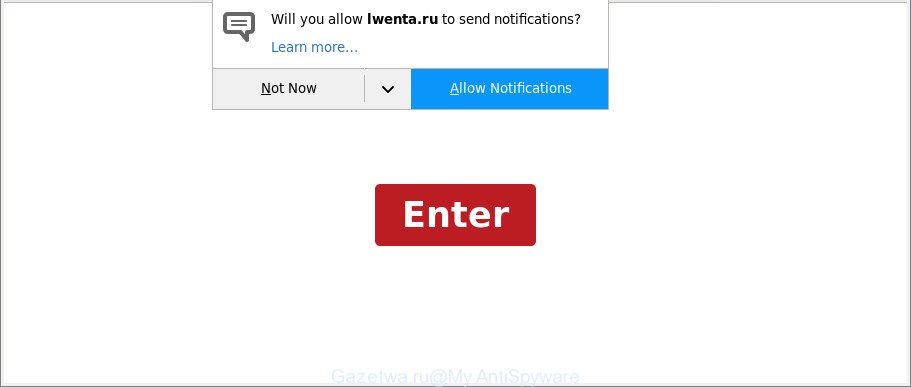
https://gazetwa.ru/?c=100&h= …
What is more, the adware that responsible for browser redirect to the annoying Gazetwa.ru web page, may display advertisements depend on a web-site that you are visiting. That is, it’s clear that this adware, without your permission, steals your privacy information such as: your ip address, what is a web-site you are viewing now, what you are looking for on the World Wide Web, which links you are clicking, and much, much more.
Even worse, the adware may monetize its functionality by gathering confidential info from your browsing sessions. This user data, later, can be easily transferred third party companies. This puts your confidential information at a security risk.
Therefore it’s very important to follow the step-by-step guidance below immediately. The few simple steps will allow you to delete ad supported software as well as clean your PC system from the Gazetwa.ru ads. What is more, the few simple steps below will help you delete other harmful applications such as undesired toolbars and browser hijackers, which can be installed onto PC system along with the adware.
Remove Gazetwa.ru pop-ups, ads, notifications (removal guide)
The answer is right here on this web-page. We have put together simplicity and efficiency. It will allow you easily to clean your personal computer of ‘ad supported’ software that reroutes your browser to undesired Gazetwa.ru site. Moreover, you may select manual or automatic removal method. If you are familiar with the PC system then use manual removal, otherwise use the free anti-malware utility developed specifically to remove adware. Of course, you may combine both methods. Certain of the steps below will require you to exit this site. So, please read the instructions carefully, after that bookmark or print it for later reference.
To remove Gazetwa.ru, use the following steps:
- How to manually get rid of Gazetwa.ru
- Gazetwa.ru pop up advertisements automatic removal
- Run AdBlocker to block Gazetwa.ru and stay safe online
- How to prevent Gazetwa.ru pop up advertisements from getting inside your computer
- To sum up
How to manually get rid of Gazetwa.ru
The useful removal steps for the Gazetwa.ru popups. The detailed procedure can be followed by anyone as it really does take you step-by-step. If you follow this process to remove Gazetwa.ru popup ads let us know how you managed by sending us your comments please.
Delete potentially unwanted applications through the Microsoft Windows Control Panel
The best way to start the computer cleanup is to remove unknown and questionable programs. Using the Microsoft Windows Control Panel you can do this quickly and easily. This step, in spite of its simplicity, should not be ignored, because the removing of unneeded applications can clean up the Edge, Google Chrome, IE and Mozilla Firefox from pop-ups, hijackers and so on.
Windows 8, 8.1, 10
First, press the Windows button
Windows XP, Vista, 7
First, press “Start” and select “Control Panel”.
It will show the Windows Control Panel as shown in the following example.

Next, press “Uninstall a program” ![]()
It will display a list of all programs installed on your system. Scroll through the all list, and uninstall any suspicious and unknown programs. To quickly find the latest installed software, we recommend sort software by date in the Control panel.
Remove Gazetwa.ru pop-up ads from Chrome
Reset Google Chrome settings can help you solve some problems caused by ‘ad supported’ software and remove Gazetwa.ru redirect from internet browser. This will also disable harmful plugins as well as clear cookies and site data. However, your saved bookmarks and passwords will not be lost.

- First, launch the Chrome and press the Menu icon (icon in the form of three dots).
- It will open the Google Chrome main menu. Select More Tools, then press Extensions.
- You’ll see the list of installed extensions. If the list has the extension labeled with “Installed by enterprise policy” or “Installed by your administrator”, then complete the following guide: Remove Chrome extensions installed by enterprise policy.
- Now open the Chrome menu once again, click the “Settings” menu.
- Next, click “Advanced” link, that located at the bottom of the Settings page.
- On the bottom of the “Advanced settings” page, click the “Reset settings to their original defaults” button.
- The Google Chrome will show the reset settings prompt as on the image above.
- Confirm the browser’s reset by clicking on the “Reset” button.
- To learn more, read the blog post How to reset Chrome settings to default.
Remove Gazetwa.ru popup advertisements from Internet Explorer
The Internet Explorer reset is great if your internet browser is hijacked or you have unwanted addo-ons or toolbars on your browser, which installed by an malicious software.
First, start the Internet Explorer, press ![]() ) button. Next, click “Internet Options” as displayed below.
) button. Next, click “Internet Options” as displayed below.

In the “Internet Options” screen select the Advanced tab. Next, click Reset button. The IE will open the Reset Internet Explorer settings dialog box. Select the “Delete personal settings” check box and click Reset button.

You will now need to reboot your personal computer for the changes to take effect. It will remove adware responsible for redirections to Gazetwa.ru, disable malicious and ad-supported browser’s extensions and restore the Internet Explorer’s settings such as newtab page, search provider and home page to default state.
Remove Gazetwa.ru pop-up ads from Mozilla Firefox
The Firefox reset will get rid of redirects to unwanted Gazetwa.ru web-page, modified preferences, extensions and security settings. When using the reset feature, your personal information such as passwords, bookmarks, browsing history and web form auto-fill data will be saved.
First, open the Mozilla Firefox and click ![]() button. It will display the drop-down menu on the right-part of the web browser. Further, press the Help button (
button. It will display the drop-down menu on the right-part of the web browser. Further, press the Help button (![]() ) as displayed on the image below.
) as displayed on the image below.

In the Help menu, select the “Troubleshooting Information” option. Another way to open the “Troubleshooting Information” screen – type “about:support” in the web-browser adress bar and press Enter. It will open the “Troubleshooting Information” page like below. In the upper-right corner of this screen, click the “Refresh Firefox” button.

It will show the confirmation prompt. Further, click the “Refresh Firefox” button. The Firefox will start a procedure to fix your problems that caused by the ad-supported software which cause undesired Gazetwa.ru ads to appear. When, it is finished, click the “Finish” button.
Gazetwa.ru pop up advertisements automatic removal
It is not enough to remove Gazetwa.ru pop-ups from your web browser by completing the manual steps above to solve all problems. Some the adware related files may remain on your computer and they will restore the ad supported software even after you remove it. For that reason we recommend to run free anti malware utility like Zemana Free, MalwareBytes Anti Malware (MBAM) and HitmanPro. Either of those programs should can scan for and delete ‘ad supported’ software related to Gazetwa.ru redirect.
How to delete Gazetwa.ru redirect with Zemana Anti-malware
Zemana Anti-malware highly recommended, because it can detect security threats such adware and ‘ad supported’ softwares that most ‘classic’ antivirus apps fail to pick up on. Moreover, if you have any Gazetwa.ru popup advertisements removal problems which cannot be fixed by this utility automatically, then Zemana Anti-malware provides 24X7 online assistance from the highly experienced support staff.
Download Zemana AntiMalware on your Windows Desktop from the following link.
165494 downloads
Author: Zemana Ltd
Category: Security tools
Update: July 16, 2019
When the download is complete, close all software and windows on your PC system. Double-click the setup file called Zemana.AntiMalware.Setup. If the “User Account Control” prompt pops up as shown in the following example, click the “Yes” button.

It will open the “Setup wizard” which will help you setup Zemana AntiMalware on your computer. Follow the prompts and do not make any changes to default settings.

Once installation is finished successfully, Zemana Free will automatically start and you can see its main screen like below.

Now press the “Scan” button to search for ad-supported software that responsible for browser reroute to the unwanted Gazetwa.ru web-page. This procedure may take quite a while, so please be patient. While the tool is scanning, you can see count of objects and files has already scanned.

Once Zemana Free has completed scanning, Zemana Free will open a list of found items. Next, you need to click “Next” button. The Zemana will delete adware that responsible for browser redirect to the intrusive Gazetwa.ru webpage and move items to the program’s quarantine. When that process is finished, you may be prompted to restart the machine.
Scan your PC system and delete Gazetwa.ru redirect with Hitman Pro
Hitman Pro is a free utility which can identify ad supported software that made to redirect your web-browser to various ad websites such as Gazetwa.ru. It’s not always easy to locate all the junk software that your personal computer might have picked up on the Internet. Hitman Pro will find the ad supported software, hijackers and other malware you need to delete.

- Click the link below to download Hitman Pro. Save it on your Windows desktop or in any other place.
- When downloading is finished, double click the HitmanPro icon. Once this utility is started, press “Next” button to detect ‘ad supported’ software that responsible for web browser redirect to the unwanted Gazetwa.ru web site. A scan can take anywhere from 10 to 30 minutes, depending on the number of files on your computer and the speed of your personal computer. While the HitmanPro application is checking, you can see count of objects it has identified as threat.
- Once the scanning is finished, HitmanPro will open a list of detected threats. Next, you need to click “Next” button. Now click the “Activate free license” button to begin the free 30 days trial to get rid of all malware found.
Run Malwarebytes to remove Gazetwa.ru advertisements
Manual Gazetwa.ru redirect removal requires some computer skills. Some files and registry entries that created by the ad-supported software can be not completely removed. We suggest that use the Malwarebytes Free that are completely free your PC system of adware. Moreover, the free program will help you to remove malicious software, potentially unwanted software, browser hijackers and toolbars that your PC system can be infected too.

Visit the page linked below to download the latest version of MalwareBytes AntiMalware for MS Windows. Save it to your Desktop.
327714 downloads
Author: Malwarebytes
Category: Security tools
Update: April 15, 2020
When downloading is done, run it and follow the prompts. Once installed, the MalwareBytes will try to update itself and when this process is done, press the “Scan Now” button . MalwareBytes Anti-Malware (MBAM) program will scan through the whole PC system for the ad supported software that responsible for the appearance of Gazetwa.ru pop-up ads. This task may take some time, so please be patient. Once you’ve selected what you want to remove from your machine press “Quarantine Selected” button.
The MalwareBytes Free is a free program that you can use to remove all detected folders, files, services, registry entries and so on. To learn more about this malware removal utility, we recommend you to read and follow the guidance or the video guide below.
Run AdBlocker to block Gazetwa.ru and stay safe online
One of the worst things is the fact that you cannot block all those annoying sites such as Gazetwa.ru using only built-in MS Windows capabilities. However, there is a program out that you can use to stop unwanted browser redirections, advertisements and pop ups in any modern web browsers including Microsoft Internet Explorer, MS Edge, Mozilla Firefox and Google Chrome. It is named Adguard and it works very well.
AdGuard can be downloaded from the following link. Save it to your Desktop so that you can access the file easily.
27034 downloads
Version: 6.4
Author: © Adguard
Category: Security tools
Update: November 15, 2018
When the download is done, start the downloaded file. You will see the “Setup Wizard” screen as displayed on the image below.

Follow the prompts. Once the installation is finished, you will see a window as shown on the image below.

You can press “Skip” to close the install program and use the default settings, or click “Get Started” button to see an quick tutorial which will assist you get to know AdGuard better.
In most cases, the default settings are enough and you don’t need to change anything. Each time, when you start your PC system, AdGuard will start automatically and block popups, pages such as Gazetwa.ru, as well as other malicious or misleading web-sites. For an overview of all the features of the program, or to change its settings you can simply double-click on the AdGuard icon, that is located on your desktop.
How to prevent Gazetwa.ru pop up advertisements from getting inside your computer
The ad-supported software responsible for redirecting your internet browser to Gazetwa.ru web page, can be classified as potentially unwanted application (PUA) that commonly comes on the computer with other free programs. Most commonly, this unwanted program comes without the user’s knowledge. Therefore, many users aren’t even aware that their computer has been hijacked with malicious software. Please follow the easy rules in order to protect your PC from any undesired applications: don’t install any suspicious programs, read the user agreement and choose only the Custom, Manual or Advanced setup option, do not rush to click the Next button. Also, always try to find a review of the program on the Internet. Be careful and attentive! If Gazetwa.ru redirect has already come into your personal computer, then you need to check your PC system for adware and other malware. Use our detailed steps which are listed above.
To sum up
Now your PC system should be clean of the ‘ad supported’ software which reroutes your internet browser to intrusive Gazetwa.ru web-page. We suggest that you keep AdGuard (to help you stop unwanted ads and unwanted malicious pages) and Zemana Free (to periodically scan your computer for new adwares and other malware). Probably you are running an older version of Java or Adobe Flash Player. This can be a security risk, so download and install the latest version right now.
If you are still having problems while trying to remove Gazetwa.ru pop up ads from the Microsoft Edge, Google Chrome, Microsoft Internet Explorer and Firefox, then ask for help here here.


















