Every time, when you browse the World Wide Web with your internet browser the Aurobase.net pop-up ads keeps annoying you? Then you need to know that ‘ad-supported’ software (also known as adware) was installed on your personal computer. The ad-supported software can end up on your computer in various methods. In many cases is when you download and install freeware and forget to uncheck the box for the bundled applications installation. Do not panic because we’ve got the solution. Here’s a steps on how to get rid of undesired Aurobase.net ads from the Microsoft Edge, Internet Explorer, Firefox and Chrome and other internet browsers.
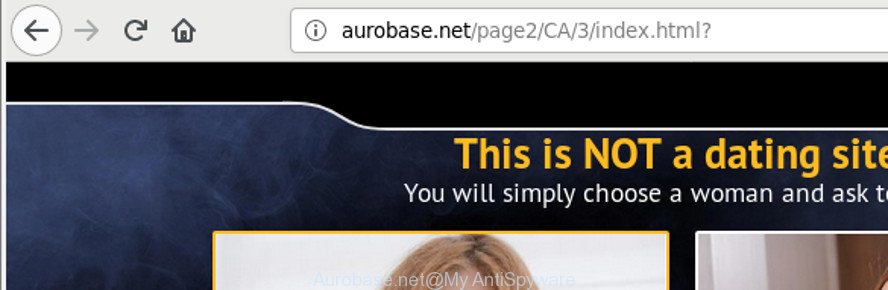
Technically, the adware is not a virus, but it does bad things, it generates lots of advertisements. It may download and install on to your system other harmful and undesired applications without your permission, force you to visit misleading or harmful web-sites. Moreover, the adware can install browser hijacker. Once installed, it’ll change your browser setting such as default search provider, start page and new tab with an unwanted web page.
To find out how to remove Aurobase.net pop up ads, we suggest to read the step-by-step guide added to this article below. The guide was created by experienced security specialists who discovered a solution to delete the annoying adware out of the system.
Remove Aurobase.net pop-ups
When the ‘ad supported’ software gets installed on your PC without your knowledge, it is not easy to uninstall. In most cases, there is no Uninstall application which simply delete the adware that designed to redirect your browser to various ad pages such as Aurobase.net from your personal computer. So, we advise using several well-proven free specialized utilities such as Zemana, MalwareBytes Anti Malware (MBAM) or HitmanPro. But the best solution to remove Aurobase.net redirect will be to perform several manual steps, after that additionally use antimalware tools.
To remove Aurobase.net, perform the steps below:
- Remove Aurobase.net pop-ups without any utilities
- How to remove Aurobase.net pop ups with free programs
- Run AdBlocker to stop Aurobase.net and stay safe online
- Where the Aurobase.net pop ups comes from
- To sum up
Remove Aurobase.net pop-ups without any utilities
These steps to delete Aurobase.net advertisements without any software are presented below. Be sure to carry out the step-by-step steps completely to fully remove this adware that causes multiple annoying advertisements.
Uninstall potentially unwanted software through the Windows Control Panel
Check out the Microsoft Windows Control Panel (Programs and Features section) to see all installed applications. We advise to click on the “Date Installed” in order to sort the list of applications by the date you installed them. If you see any unknown and suspicious programs, they are the ones you need to uninstall.
Windows 8, 8.1, 10
First, click Windows button

Once the ‘Control Panel’ opens, click the ‘Uninstall a program’ link under Programs category as on the image below.

You will see the ‘Uninstall a program’ panel as shown below.

Very carefully look around the entire list of programs installed on your computer. Most likely, one of them is the adware that responsible for the appearance of Aurobase.net pop-up advertisements. If you’ve many software installed, you can help simplify the search of harmful software by sort the list by date of installation. Once you’ve found a suspicious, unwanted or unused program, right click to it, after that click ‘Uninstall’.
Windows XP, Vista, 7
First, click ‘Start’ button and select ‘Control Panel’ at right panel as displayed in the figure below.

Once the Windows ‘Control Panel’ opens, you need to click ‘Uninstall a program’ under ‘Programs’ as on the image below.

You will see a list of programs installed on your system. We recommend to sort the list by date of installation to quickly find the programs that were installed last. Most probably, it’s the adware responsible for redirecting your web browser to Aurobase.net web page. If you are in doubt, you can always check the program by doing a search for her name in Google, Yahoo or Bing. After the program which you need to remove is found, simply press on its name, and then click ‘Uninstall’ as on the image below.

Delete Aurobase.net ads from IE
The Microsoft Internet Explorer reset is great if your browser is hijacked or you have unwanted addo-ons or toolbars on your browser, which installed by an malicious software.
First, run the Internet Explorer, then press ‘gear’ icon ![]() . It will open the Tools drop-down menu on the right part of the web-browser, then press the “Internet Options” as displayed on the screen below.
. It will open the Tools drop-down menu on the right part of the web-browser, then press the “Internet Options” as displayed on the screen below.

In the “Internet Options” screen, select the “Advanced” tab, then click the “Reset” button. The Internet Explorer will open the “Reset Internet Explorer settings” prompt. Further, click the “Delete personal settings” check box to select it. Next, press the “Reset” button as shown on the image below.

When the procedure is finished, click “Close” button. Close the IE and reboot your PC system for the changes to take effect. This step will help you to restore your browser’s start page, new tab and default search provider to default state.
Delete Aurobase.net from Firefox by resetting web browser settings
Resetting Mozilla Firefox internet browser will reset all the settings to their original settings and will remove Aurobase.net pop up advertisements, malicious add-ons and extensions. Essential information like bookmarks, browsing history, passwords, cookies, auto-fill data and personal dictionaries will not be removed.
First, open the Mozilla Firefox and click ![]() button. It will open the drop-down menu on the right-part of the internet browser. Further, press the Help button (
button. It will open the drop-down menu on the right-part of the internet browser. Further, press the Help button (![]() ) as on the image below.
) as on the image below.

In the Help menu, select the “Troubleshooting Information” option. Another way to open the “Troubleshooting Information” screen – type “about:support” in the web browser adress bar and press Enter. It will open the “Troubleshooting Information” page as displayed on the screen below. In the upper-right corner of this screen, click the “Refresh Firefox” button.

It will display the confirmation prompt. Further, press the “Refresh Firefox” button. The Firefox will begin a task to fix your problems that caused by the adware that causes unwanted Aurobase.net popup advertisements. After, it’s complete, click the “Finish” button.
Remove Aurobase.net pop-up ads from Chrome
Another method to remove Aurobase.net ads from Google Chrome is Reset Google Chrome settings. This will disable malicious extensions and reset Google Chrome settings to original state. However, your themes, bookmarks, history, passwords, and web form auto-fill information will not be deleted.

- First, start the Google Chrome and click the Menu icon (icon in the form of three dots).
- It will open the Chrome main menu. Select More Tools, then click Extensions.
- You will see the list of installed extensions. If the list has the extension labeled with “Installed by enterprise policy” or “Installed by your administrator”, then complete the following tutorial: Remove Chrome extensions installed by enterprise policy.
- Now open the Google Chrome menu once again, click the “Settings” menu.
- Next, click “Advanced” link, that located at the bottom of the Settings page.
- On the bottom of the “Advanced settings” page, press the “Reset settings to their original defaults” button.
- The Google Chrome will show the reset settings dialog box as shown on the screen above.
- Confirm the browser’s reset by clicking on the “Reset” button.
- To learn more, read the blog post How to reset Chrome settings to default.
How to remove Aurobase.net pop ups with free programs
There are not many good free anti-malware programs with high detection ratio. The effectiveness of malware removal utilities depends on various factors, mostly on how often their virus/malware signatures DB are updated in order to effectively detect modern malicious software, adware, hijackers and other potentially unwanted apps. We recommend to run several applications, not just one. These programs that listed below will allow you get rid of all components of the adware from your disk and Windows registry and thereby delete Aurobase.net pop ups.
How to remove Aurobase.net popup ads with Zemana Anti-malware
You can remove Aurobase.net pop-up advertisements automatically with a help of Zemana Anti-malware. We recommend this malware removal tool because it can easily delete hijackers, PUPs, ad-supported software which redirects your internet browser to Aurobase.net web site with all their components such as folders, files and registry entries.
Now you can setup and use Zemana to get rid of Aurobase.net pop-up advertisements from your web-browser by following the steps below:
Visit the page linked below to download Zemana AntiMalware (ZAM) installer named Zemana.AntiMalware.Setup on your computer. Save it on your MS Windows desktop.
165507 downloads
Author: Zemana Ltd
Category: Security tools
Update: July 16, 2019
Launch the installation package after it has been downloaded successfully and then follow the prompts to setup this utility on your PC system.

During install you can change some settings, but we advise you do not make any changes to default settings.
When install is complete, this malware removal tool will automatically launch and update itself. You will see its main window as displayed on the screen below.

Now click the “Scan” button to start scanning your machine for the adware which causes unwanted Aurobase.net popups. This procedure may take some time, so please be patient. When a threat is detected, the number of the security threats will change accordingly. Wait until the the checking is finished.

After the scan is done, Zemana Free will display a list of all threats detected by the scan. Once you have selected what you wish to remove from your computer click “Next” button.

The Zemana AntiMalware will remove ad supported software that causes multiple annoying ads. After finished, you can be prompted to restart your system to make the change take effect.
Scan your PC and remove Aurobase.net popups with HitmanPro
HitmanPro is a free program which created to delete malware, PUPs, hijackers and adware from your personal computer running Windows 10, 8, 7, XP (32-bit and 64-bit). It will help to identify and remove adware which redirects your web-browser to unwanted Aurobase.net web-page, including its files, folders and registry keys.
Download Hitman Pro on your personal computer by clicking on the link below.
Download and use HitmanPro on your personal computer. Once started, click “Next” button . HitmanPro application will scan through the whole personal computer for the ad supported software that causes multiple undesired pop-ups. While the utility is checking, you can see how many objects and files has already scanned..

Once finished, the results are displayed in the scan report.

Make sure all items have ‘checkmark’ and click Next button.
It will show a dialog box, click the “Activate free license” button to start the free 30 days trial to get rid of all malicious software found.
How to automatically remove Aurobase.net with Malwarebytes
We recommend using the Malwarebytes Free. You may download and install Malwarebytes to scan for ‘ad supported’ software and thereby delete Aurobase.net pop ups from your web-browsers. When installed and updated, the free malware remover will automatically scan and detect all threats exist on the system.

Download MalwareBytes AntiMalware (MBAM) on your PC from the link below.
327726 downloads
Author: Malwarebytes
Category: Security tools
Update: April 15, 2020
Once the downloading process is complete, run it and follow the prompts. Once installed, the MalwareBytes Free will try to update itself and when this procedure is finished, click the “Scan Now” button to perform a system scan with this utility for the ‘ad supported’ software responsible for redirecting your browser to Aurobase.net web-site. When a threat is found, the number of the security threats will change accordingly. In order to delete all items, simply click “Quarantine Selected” button.
The MalwareBytes Anti Malware is a free application that you can use to remove all detected folders, files, services, registry entries and so on. To learn more about this malicious software removal tool, we recommend you to read and follow the step-by-step guide or the video guide below.
Run AdBlocker to stop Aurobase.net and stay safe online
We suggest to install an adblocker program which may stop Aurobase.net and other annoying sites. The ad-blocker utility such as AdGuard is a program which basically removes advertising from the Web and blocks access to malicious webpages. Moreover, security experts says that using ad blocking apps is necessary to stay safe when surfing the World Wide Web.
AdGuard can be downloaded from the following link. Save it on your Windows desktop.
27037 downloads
Version: 6.4
Author: © Adguard
Category: Security tools
Update: November 15, 2018
After downloading it, start the downloaded file. You will see the “Setup Wizard” screen as displayed on the screen below.

Follow the prompts. After the installation is finished, you will see a window as shown below.

You can press “Skip” to close the setup program and use the default settings, or press “Get Started” button to see an quick tutorial which will allow you get to know AdGuard better.
In most cases, the default settings are enough and you do not need to change anything. Each time, when you run your system, AdGuard will run automatically and block popups, web sites like Aurobase.net, as well as other harmful or misleading sites. For an overview of all the features of the program, or to change its settings you can simply double-click on the AdGuard icon, that may be found on your desktop.
Where the Aurobase.net pop ups comes from
Most often, the adware come together with the installers from a free hosting and file sharing pages. So, install a free applications is a a good chance that you will find a bundled adware. If you don’t know how to avoid it, then use a simple trick. During the installation, select the Custom or Advanced install type. Next, press ‘Decline’ button and clear all checkboxes on offers that ask you to install bundled apps. Moreover, please carefully read Term of use and User agreement before installing any software or otherwise you can end up with another unwanted application on your system like this adware responsible for redirecting your internet browser to Aurobase.net page.
To sum up
Now your computer should be clean of the adware that causes lots of unwanted Aurobase.net popup advertisements. We suggest that you keep AdGuard (to help you stop unwanted pop-up ads and undesired malicious websites) and Zemana AntiMalware (to periodically scan your personal computer for new malware, hijackers and ‘ad supported’ software). Make sure that you have all the Critical Updates recommended for Microsoft Windows OS. Without regular updates you WILL NOT be protected when new hijackers, malicious apps and adware are released.
If you are still having problems while trying to remove Aurobase.net redirect from your browser, then ask for help here.



















