If you’ve ever found your web browser start page inexplicably modifying to Portal.easy-pdf.com web-site, or notice that the default search engine in your browser has replaced, then you could say that your computer has been a victim of the browser hijacker. The makers of browser hijacker infection do so in order to make money via Google, Yahoo or Bing search provider. Thus, in order to force you to use Portal.easy-pdf.com search services as often as possible the hijacker can alter your internet browsers settings such as new tab page, home page and default search engine.
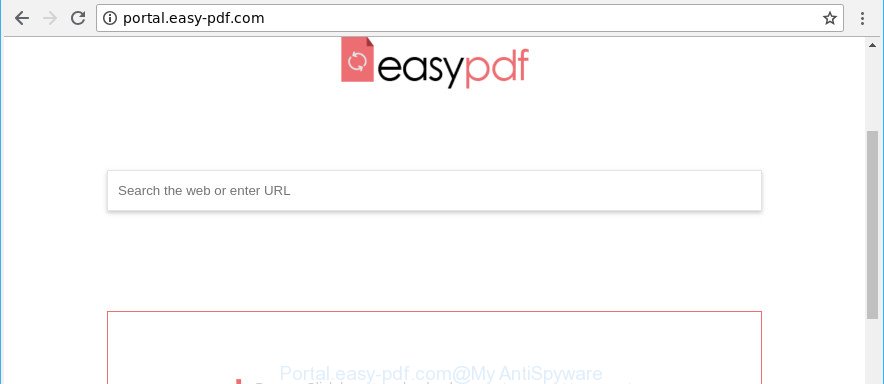
http://portal.easy-pdf.com/
The Portal.easy-pdf.com browser hijacker infection can also change the default search engine that will virtually block the possibility of finding information on the Web. The reason for this is that the Portal.easy-pdf.com search results can show a lot of advertisements, links to unwanted and ad web-sites. Only the remaining part is the result of your search request, loaded from the major search engines like Google, Yahoo or Bing.
While the Portal.easy-pdf.com browser hijacker is active, you won’t be able to revert back the Microsoft Internet Explorer, Google Chrome, Microsoft Edge and Firefox’ settings such as startpage, search engine by default and newtab. If you try to set your startpage to be Google, Bing or Yahoo, those settings will be automatically altered to Portal.easy-pdf.com with the next system restart. But this does not mean that you should just ignore it or get along with this fact. Because this is not the best option, due to the Portal.easy-pdf.com you can have problems with the IE, Microsoft Edge, Google Chrome and Firefox, annoying ads and even confidential data theft.
We strongly suggest that you perform the few simple steps below which will help you to get rid of Portal.easy-pdf.com start page using the standard features of Windows and some proven free applications.
Remove Portal.easy-pdf.com from Windows 10 (8, 7, XP)
The Portal.easy-pdf.com is a hijacker that you might have difficulty in uninstalling it from your machine. Luckily, you’ve found the effective removal guidance in this blog post. Both the manual removal way and the automatic removal solution will be provided below and you can just select the one that best for you. If you have any questions or need assist then type a comment below. Certain of the steps will require you to restart your PC system or exit this web page. So, read this guide carefully, then bookmark or print it for later reference.
To remove Portal.easy-pdf.com, use the steps below:
- How to delete Portal.easy-pdf.com manually
- How to automatically remove Portal.easy-pdf.com hijacker
- Run AdBlocker to block Portal.easy-pdf.com and stay safe online
- Tips to prevent Portal.easy-pdf.com and other unwanted software
- To sum up
How to delete Portal.easy-pdf.com manually
Read this section to know how to manually get rid of the Portal.easy-pdf.com hijacker. Even if the steps does not work for you, there are several free malware removers below which can easily handle such hijackers.
Remove Portal.easy-pdf.com related applications through the Control Panel of your machine
First, you should try to identify and remove the program that causes the appearance of unwanted advertisements or web browser redirect, using the ‘Uninstall a program’ which is located in the ‘Control panel’.
Make sure you have closed all browsers and other applications. Next, delete any unknown and suspicious programs from your Control panel.
Windows 10, 8.1, 8
Now, click the Windows button, type “Control panel” in search and press Enter. Select “Programs and Features”, then “Uninstall a program”.

Look around the entire list of programs installed on your computer. Most likely, one of them is the browser hijacker responsible for Portal.easy-pdf.com . Choose the questionable application or the application that name is not familiar to you and uninstall it.
Windows Vista, 7
From the “Start” menu in Microsoft Windows, select “Control Panel”. Under the “Programs” icon, select “Uninstall a program”.

Choose the dubious or any unknown applications, then click “Uninstall/Change” button to uninstall this undesired program from your system.
Windows XP
Click the “Start” button, select “Control Panel” option. Click on “Add/Remove Programs”.

Choose an undesired program, then press “Change/Remove” button. Follow the prompts.
Remove Portal.easy-pdf.com from Chrome
In this step we are going to show you how to reset Google Chrome settings. PUPs such as the Portal.easy-pdf.com can make changes to your web-browser settings including search engine by default, start page and newtab, add toolbars and undesired addons. By resetting Chrome settings you will remove Portal.easy-pdf.com and reset unwanted changes caused by browser hijacker infection. When using the reset feature, your personal information such as passwords, bookmarks, browsing history and web form auto-fill data will be saved.
First open the Google Chrome. Next, click the button in the form of three horizontal dots (![]() ).
).
It will display the Chrome menu. Select More Tools, then click Extensions. Carefully browse through the list of installed plugins. If the list has the addon signed with “Installed by enterprise policy” or “Installed by your administrator”, then complete the following steps: Remove Google Chrome extensions installed by enterprise policy.
Open the Google Chrome menu once again. Further, click the option named “Settings”.

The internet browser will display the settings screen. Another way to show the Google Chrome’s settings – type chrome://settings in the web browser adress bar and press Enter
Scroll down to the bottom of the page and click the “Advanced” link. Now scroll down until the “Reset” section is visible, as shown in the following example and press the “Reset settings to their original defaults” button.

The Google Chrome will show the confirmation prompt as displayed in the figure below.

You need to confirm your action, click the “Reset” button. The internet browser will launch the process of cleaning. Once it’s finished, the web-browser’s settings including default search provider, home page and new tab back to the values which have been when the Chrome was first installed on your computer.
Remove Portal.easy-pdf.com from Mozilla Firefox
If Mozilla Firefox startpage or search provider are hijacked by the Portal.easy-pdf.com, your browser shows undesired popup advertisements, then ‘Reset Firefox’ could solve these problems. Essential information such as bookmarks, browsing history, passwords, cookies, auto-fill data and personal dictionaries will not be removed.
Start the Firefox and click the menu button (it looks like three stacked lines) at the top right of the internet browser screen. Next, click the question-mark icon at the bottom of the drop-down menu. It will display the slide-out menu.

Select the “Troubleshooting information”. If you’re unable to access the Help menu, then type “about:support” in your address bar and press Enter. It bring up the “Troubleshooting Information” page as shown in the figure below.

Click the “Refresh Firefox” button at the top right of the Troubleshooting Information page. Select “Refresh Firefox” in the confirmation dialog box. The Firefox will begin a process to fix your problems that caused by the browser hijacker which alters internet browser settings to replace your default search provider, homepage and newtab with Portal.easy-pdf.com web site. Once, it is complete, click the “Finish” button.
Remove Portal.easy-pdf.com home page from Microsoft Internet Explorer
First, launch the Internet Explorer, click ![]() ) button. Next, click “Internet Options” as shown below.
) button. Next, click “Internet Options” as shown below.

In the “Internet Options” screen select the Advanced tab. Next, press Reset button. The IE will open the Reset Internet Explorer settings dialog box. Select the “Delete personal settings” check box and click Reset button.

You will now need to restart your computer for the changes to take effect. It will remove Portal.easy-pdf.com browser hijacker and other web-browser’s malicious add-ons, disable malicious and ad-supported internet browser’s extensions and restore the Internet Explorer’s settings such as search engine, newtab and homepage to default state.
How to automatically remove Portal.easy-pdf.com hijacker
After completing the manual removal tutorial above all unwanted apps and internet browser’s extensions that causes internet browser redirects to the Portal.easy-pdf.com webpage should be removed. If the problem with Portal.easy-pdf.com hijacker is still remained, then we recommend to scan your machine for any remaining malicious components. Run recommended free browser hijacker infection removal applications below.
Scan and free your PC system of Portal.easy-pdf.com with Zemana Anti Malware
We advise you to run the Zemana Anti Malware (ZAM) that are completely clean your PC. Moreover, the utility will help you to delete PUPs, malware, toolbars and ‘ad supported’ software that your computer may be infected too.
Click the following link to download Zemana Free. Save it to your Desktop so that you can access the file easily.
165043 downloads
Author: Zemana Ltd
Category: Security tools
Update: July 16, 2019
Once downloading is finished, close all programs and windows on your PC. Double-click the install file called Zemana.AntiMalware.Setup. If the “User Account Control” prompt pops up like below, click the “Yes” button.

It will open the “Setup wizard” that will help you install Zemana Anti Malware (ZAM) on your computer. Follow the prompts and do not make any changes to default settings.

Once setup is finished successfully, Zemana will automatically start and you can see its main screen as shown in the following example.

Now press the “Scan” button . Zemana Anti Malware tool will begin scanning the whole personal computer to find out Portal.easy-pdf.com browser hijacker and other browser’s malicious add-ons. Depending on your PC, the scan can take anywhere from a few minutes to close to an hour. While the Zemana Anti-Malware (ZAM) tool is checking, you can see count of objects it has identified as being infected by malicious software.

After the checking is complete, Zemana Anti-Malware (ZAM) will show you the results. In order to remove all items, simply click “Next” button. The Zemana will delete hijacker infection that responsible for web browser redirect to the intrusive Portal.easy-pdf.com web-site and move items to the program’s quarantine. Once finished, you may be prompted to reboot the machine.
Delete Portal.easy-pdf.com startpage from internet browsers with Hitman Pro
Hitman Pro frees your computer from adware, PUPs, unwanted toolbars, browser addons and other undesired applications such as browser hijacker infection that responsible for web-browser redirect to the unwanted Portal.easy-pdf.com web page. The free removal tool will help you enjoy your personal computer to its fullest. Hitman Pro uses advanced behavioral detection technologies to search for if there are unwanted applications in your PC. You can review the scan results, and select the items you want to erase.
Visit the page linked below to download Hitman Pro. Save it to your Desktop so that you can access the file easily.
Once downloading is finished, open the folder in which you saved it. You will see an icon like below.

Double click the Hitman Pro desktop icon. After the utility is launched, you will see a screen as shown on the image below.

Further, click “Next” button . Hitman Pro utility will begin scanning the whole PC to find out browser hijacker infection responsible for redirecting user searches to Portal.easy-pdf.com. Depending on your computer, the scan can take anywhere from a few minutes to close to an hour. When HitmanPro has finished scanning your computer, you may check all threats found on your system as on the image below.

All found items will be marked. You can remove them all by simply click “Next” button. It will display a dialog box, click the “Activate free license” button.
How to remove Portal.easy-pdf.com with Malwarebytes
We advise using the Malwarebytes Free. You may download and install Malwarebytes to detect and remove Portal.easy-pdf.com redirect from your PC system. When installed and updated, the free malicious software remover will automatically scan and detect all threats present on the PC system.
Download MalwareBytes AntiMalware (MBAM) on your Windows Desktop by clicking on the following link.
327273 downloads
Author: Malwarebytes
Category: Security tools
Update: April 15, 2020
After downloading is finished, close all software and windows on your PC. Open a directory in which you saved it. Double-click on the icon that’s called mb3-setup as displayed on the screen below.
![]()
When the setup starts, you will see the “Setup wizard” that will help you setup Malwarebytes on your personal computer.

Once setup is done, you will see window as on the image below.

Now click the “Scan Now” button to begin checking your machine for the Portal.easy-pdf.com browser hijacker and other browser’s harmful extensions. Depending on your machine, the scan can take anywhere from a few minutes to close to an hour. While the MalwareBytes is scanning, you may see count of objects it has identified either as being malware.

When finished, MalwareBytes Anti Malware will display a list of all items detected by the scan. Once you have selected what you wish to delete from your computer click “Quarantine Selected” button.

The Malwarebytes will now begin to delete browser hijacker infection responsible for redirecting your browser to Portal.easy-pdf.com webpage. When disinfection is finished, you may be prompted to restart your PC.

The following video explains step-by-step instructions on how to remove browser hijacker infection, ad-supported software and other malicious software with MalwareBytes Anti-Malware.
Run AdBlocker to block Portal.easy-pdf.com and stay safe online
If you surf the Internet, you cannot avoid malvertising. But you can protect your browser against it. Download and use an ad-blocker program. AdGuard is an ad blocking which can filter out a huge number of of the malicious advertising, blocking dynamic scripts from loading malicious content.
AdGuard can be downloaded from the following link. Save it on your Windows desktop.
26902 downloads
Version: 6.4
Author: © Adguard
Category: Security tools
Update: November 15, 2018
After downloading it, double-click the downloaded file to start it. The “Setup Wizard” window will show up on the computer screen as displayed below.

Follow the prompts. AdGuard will then be installed and an icon will be placed on your desktop. A window will show up asking you to confirm that you want to see a quick guidance as shown on the image below.

Press “Skip” button to close the window and use the default settings, or press “Get Started” to see an quick guide that will allow you get to know AdGuard better.
Each time, when you launch your computer, AdGuard will run automatically and stop pop up advertisements, Portal.easy-pdf.com redirect, as well as other malicious or misleading pages. For an overview of all the features of the program, or to change its settings you can simply double-click on the AdGuard icon, that is located on your desktop.
Tips to prevent Portal.easy-pdf.com and other unwanted software
Many hijackers like Portal.easy-pdf.com are included in the freeware installation package. Most often, a user have a chance to disable all included “offers”, but some installers are created to confuse the average users, in order to trick them into installing an ‘ad supported’ software or PUPs. Anyway, easier to prevent the browser hijacker rather than clean up your PC after one. So, keep the internet browser updated (turn on automatic updates), run a good antivirus software, double check a freeware before you open it (do a google search, scan a downloaded file with VirusTotal), avoid malicious and unknown websites.
To sum up
After completing the few simple steps shown above, your PC system should be clean from this hijacker and other malware. The Internet Explorer, Chrome, MS Edge and Mozilla Firefox will no longer display undesired Portal.easy-pdf.com website on startup. Unfortunately, if the step-by-step tutorial does not help you, then you have caught a new hijacker, and then the best way – ask for help.
Please create a new question by using the “Ask Question” button in the Questions and Answers. Try to give us some details about your problems, so we can try to help you more accurately. Wait for one of our trained “Security Team” or Site Administrator to provide you with knowledgeable assistance tailored to your problem with the intrusive Portal.easy-pdf.com search.




















