The appearance of Search.searchtempres.com in your internet browser means that your web browser has become the victim of this browser hijacker, which modifies web-browsers settings by modifying the search provider by default, startpage and new tab. So, if you find that when you run your web browser, it opens this intrusive web-site, then you do not need to wait , you need to perform the step-by-step guidance below and get rid of Search.searchtempres.com as quickly as possible.
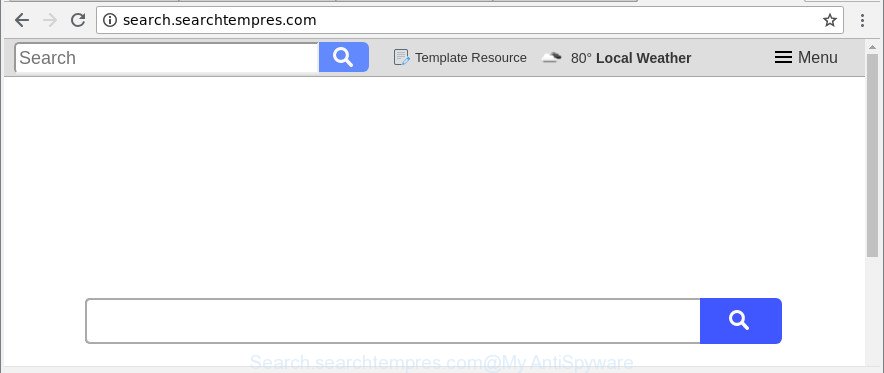
http://search.searchtempres.com/
While redirecting, your web browser’s status bar may show the following messages: ‘Waiting for Search.searchtempres.com’, ‘Transferring data from Search.searchtempres.com’, ‘Looking up Search.searchtempres.com’, ‘Read Search.searchtempres.com’, ‘Connected to Search.searchtempres.com’.
When the Search.searchtempres.com browser hijacker is installed on a computer, it might:
- set Search.searchtempres.com as search engine, newtab, and homepage;
- prevent users from modifying search provider or home page address;
- redirect your queries to sponsored pages;
- provide altered search results;
- record your search queries;
- periodically redirects to questionable webpages;
- display annoying advertisements;
- collect Internet browsing habits and sell it to third party companies.
We strongly recommend you to complete the steps which follow below. We will show you how to get rid of browser hijacker and thus remove Search.searchtempres.com redirect from your Chrome, Internet Explorer, Microsoft Edge and Firefox forever.
Remove Search.searchtempres.com from Windows 10 (8, 7, XP)
As with uninstalling adware, malware or PUPs, there are few steps you can do. We suggest trying them all. If you do only one part of the tutorial, then it should be use malware removal utility, because it should remove hijacker and stop any further infection. But to completely remove the Search.searchtempres.com you’ll have to at least reset your browser settings such as homepage, newtab and search provider by default to default state, disinfect web-browsers shortcuts, delete all unwanted and suspicious software, and get rid of hijacker with malware removal tools. Some of the steps below will require you to exit this website. So, please read the instructions carefully, after that bookmark or print it for later reference.
To remove Search.searchtempres.com, follow the steps below:
- How to delete Search.searchtempres.com without any software
- Search.searchtempres.com startpage automatic removal
- Run AdBlocker to stop Search.searchtempres.com and stay safe online
- Tips to prevent Search.searchtempres.com and other unwanted apps
- To sum up
How to delete Search.searchtempres.com without any software
Read this section to know how to manually get rid of the Search.searchtempres.com hijacker. Even if the few simple steps does not work for you, there are several free malware removers below that can easily handle such browser hijackers.
Uninstall Search.searchtempres.com associated software by using Windows Control Panel
The process of hijacker removal is generally the same across all versions of Windows OS from 10 to XP. To start with, it’s necessary to check the list of installed applications on your computer and uninstall all unused, unknown and questionable programs.
Windows 8, 8.1, 10
First, click Windows button

After the ‘Control Panel’ opens, click the ‘Uninstall a program’ link under Programs category as shown on the screen below.

You will see the ‘Uninstall a program’ panel as shown in the following example.

Very carefully look around the entire list of applications installed on your computer. Most likely, one of them is the browser hijacker responsible for Search.searchtempres.com . If you’ve many programs installed, you can help simplify the search of harmful applications by sort the list by date of installation. Once you’ve found a questionable, unwanted or unused program, right click to it, after that click ‘Uninstall’.
Windows XP, Vista, 7
First, click ‘Start’ button and select ‘Control Panel’ at right panel as displayed on the image below.

Once the Windows ‘Control Panel’ opens, you need to click ‘Uninstall a program’ under ‘Programs’ as displayed in the following example.

You will see a list of software installed on your personal computer. We recommend to sort the list by date of installation to quickly find the apps that were installed last. Most likely, it is the browser hijacker infection that responsible for browser redirect to the annoying Search.searchtempres.com web page. If you’re in doubt, you can always check the program by doing a search for her name in Google, Yahoo or Bing. When the program which you need to remove is found, simply press on its name, and then click ‘Uninstall’ like below.

Delete Search.searchtempres.com from Internet Explorer
The Microsoft Internet Explorer reset is great if your web browser is hijacked or you’ve unwanted addons or toolbars on your web-browser, that installed by a malicious software.
First, run the IE. Next, click the button in the form of gear (![]() ). It will open the Tools drop-down menu, click the “Internet Options” as on the image below.
). It will open the Tools drop-down menu, click the “Internet Options” as on the image below.

In the “Internet Options” window click on the Advanced tab, then click the Reset button. The Internet Explorer will display the “Reset Internet Explorer settings” window as displayed in the figure below. Select the “Delete personal settings” check box, then click “Reset” button.

You will now need to restart your PC for the changes to take effect.
Remove Search.searchtempres.com from Mozilla Firefox by resetting internet browser settings
The Firefox reset will delete unwanted search provider and home page like Search.searchtempres.com, modified preferences, extensions and security settings. However, your saved bookmarks and passwords will not be lost.
Press the Menu button (looks like three horizontal lines), and click the blue Help icon located at the bottom of the drop down menu as shown on the image below.

A small menu will appear, click the “Troubleshooting Information”. On this page, click “Refresh Firefox” button as displayed on the screen below.

Follow the onscreen procedure to restore your Mozilla Firefox web browser settings to their default state.
Delete Search.searchtempres.com from Google Chrome
Reset Chrome settings is a easy way to get rid of the browser hijacker infection, harmful and ‘ad-supported’ extensions, as well as to recover the internet browser’s default search engine, newtab and home page that have been changed by Search.searchtempres.com browser hijacker.

- First, run the Google Chrome and click the Menu icon (icon in the form of three dots).
- It will open the Chrome main menu. Select More Tools, then click Extensions.
- You’ll see the list of installed addons. If the list has the extension labeled with “Installed by enterprise policy” or “Installed by your administrator”, then complete the following guide: Remove Chrome extensions installed by enterprise policy.
- Now open the Google Chrome menu once again, press the “Settings” menu.
- Next, press “Advanced” link, which located at the bottom of the Settings page.
- On the bottom of the “Advanced settings” page, click the “Reset settings to their original defaults” button.
- The Google Chrome will display the reset settings dialog box as shown on the screen above.
- Confirm the web browser’s reset by clicking on the “Reset” button.
- To learn more, read the blog post How to reset Chrome settings to default.
Search.searchtempres.com startpage automatic removal
Many antivirus companies have made apps that help detect and get rid of browser hijacker, and thereby return all your typical internet browsers settings. Below is a a few of the free applications you may want to use. Your computer can have a huge number of potentially unwanted software, ‘ad supported’ software and browser hijacker infections installed at the same time, so we recommend, if any unwanted or harmful program returns after restarting the computer, then launch your machine into Safe Mode and run the anti-malware tool again.
How to remove Search.searchtempres.com with Zemana
You can download and use the Zemana Free for free. This anti malware tool will scan all the registry keys and files in your PC system along with the system settings and web-browser extensions. If it finds any malware, adware or harmful extension that is responsible for redirecting your searches to Search.searchtempres.com then the Zemana AntiMalware (ZAM) will delete them from your PC completely.
Now you can set up and run Zemana Anti Malware to remove Search.searchtempres.com home page from your browser by following the steps below:
Click the following link to download Zemana Anti-Malware (ZAM) installer called Zemana.AntiMalware.Setup on your PC. Save it directly to your MS Windows Desktop.
165090 downloads
Author: Zemana Ltd
Category: Security tools
Update: July 16, 2019
Run the installer after it has been downloaded successfully and then follow the prompts to setup this tool on your system.

During installation you can change certain settings, but we recommend you don’t make any changes to default settings.
When install is complete, this malicious software removal utility will automatically launch and update itself. You will see its main window as on the image below.

Now click the “Scan” button to start checking your machine for the hijacker that alters browser settings to replace your search engine by default, startpage and newtab with Search.searchtempres.com site. While the utility is scanning, you can see how many objects and files has already scanned.

After the scan get completed, a list of all items detected is produced. When you are ready, click “Next” button.

The Zemana will get rid of hijacker which cause Search.searchtempres.com web-site to appear and move threats to the program’s quarantine. Once disinfection is finished, you can be prompted to reboot your computer to make the change take effect.
Use HitmanPro to delete Search.searchtempres.com from the personal computer
Hitman Pro is a free program which designed to remove malicious software, PUPs, adware and hijackers from your computer running Microsoft Windows 10, 8, 7, XP (32-bit and 64-bit). It will allow to scan for and get rid of browser hijacker responsible for modifying your web browser settings to Search.searchtempres.com, including its files, folders and registry keys.
Hitman Pro can be downloaded from the following link. Save it on your Windows desktop or in any other place.
Download and run HitmanPro on your PC system. Once started, press “Next” button . Hitman Pro tool will begin scanning the whole machine to find out browser hijacker which redirects your web browser to annoying Search.searchtempres.com web site. This process can take some time, so please be patient. While the tool is checking, you can see how many objects and files has already scanned..

After finished, you will be displayed the list of all found threats on your machine.

Review the report and then click Next button.
It will display a prompt, press the “Activate free license” button to begin the free 30 days trial to delete all malware found.
Scan and free your computer of hijacker with Malwarebytes
You can get rid of Search.searchtempres.com redirect automatically with a help of Malwarebytes Free. We suggest this free malware removal utility because it can easily delete hijackers, adware, PUPs and toolbars with all their components such as files, folders and registry entries.

- Visit the page linked below to download MalwareBytes. Save it on your Desktop.
Malwarebytes Anti-malware
327309 downloads
Author: Malwarebytes
Category: Security tools
Update: April 15, 2020
- Once the download is finished, close all applications and windows on your PC system. Open a file location. Double-click on the icon that’s named mb3-setup.
- Further, press Next button and follow the prompts.
- Once installation is done, click the “Scan Now” button to look for hijacker infection responsible for redirects to Search.searchtempres.com. A system scan can take anywhere from 5 to 30 minutes, depending on your machine. During the scan MalwareBytes Anti-Malware will scan for threats present on your PC.
- Once the system scan is complete, the results are displayed in the scan report. Review the results once the tool has done the system scan. If you think an entry should not be quarantined, then uncheck it. Otherwise, simply click “Quarantine Selected”. After the clean up is finished, you can be prompted to reboot your system.
The following video offers a step-by-step guidance on how to delete browser hijacker infections, ad supported software and other malicious software with MalwareBytes AntiMalware (MBAM).
Run AdBlocker to stop Search.searchtempres.com and stay safe online
The AdGuard is a very good adblocker program for the Chrome, Internet Explorer, MS Edge and Firefox, with active user support. It does a great job by removing certain types of annoying advertisements, popunders, pop ups, annoying newtab pages, and even full page ads and web page overlay layers. Of course, the AdGuard can stop the Search.searchtempres.com redirect automatically or by using a custom filter rule.
Visit the page linked below to download the latest version of AdGuard for Microsoft Windows. Save it on your Desktop.
26910 downloads
Version: 6.4
Author: © Adguard
Category: Security tools
Update: November 15, 2018
After downloading it, double-click the downloaded file to launch it. The “Setup Wizard” window will show up on the computer screen as displayed below.

Follow the prompts. AdGuard will then be installed and an icon will be placed on your desktop. A window will show up asking you to confirm that you want to see a quick tutorial as shown on the screen below.

Click “Skip” button to close the window and use the default settings, or press “Get Started” to see an quick guidance that will allow you get to know AdGuard better.
Each time, when you start your PC, AdGuard will launch automatically and stop pop up ads, pages such as Search.searchtempres.com, as well as other malicious or misleading webpages. For an overview of all the features of the application, or to change its settings you can simply double-click on the AdGuard icon, which can be found on your desktop.
Tips to prevent Search.searchtempres.com and other unwanted apps
The majority of browser hijacker infections like Search.searchtempres.com gets onto computer by being attached to free software or even paid applications which World Wide Web users can easily download online. The installation packages of such apps, most often, clearly show that they will install third-party software. The option is given to users to block the setup of any additional applications. So, in order to avoid the installation of any hijacker infections: read all disclaimers and install screens very carefully, choose only Custom or Advanced installation method and reject all bundled apps in which you are unsure.
To sum up
Now your system should be free of the Search.searchtempres.com hijacker and other web-browser’s malicious plugins. We suggest that you keep Zemana (to periodically scan your PC for new hijacker infections and other malware) and AdGuard (to help you stop intrusive pop-ups and malicious web-pages). Moreover, to prevent any hijacker, please stay clear of unknown and third party programs, make sure that your antivirus program, turn on the option to scan for potentially unwanted applications.
If you need more help with Search.searchtempres.com redirect related issues, go to here.




















