Do you get annoying Resultieser.com pop-ups, ads or notifications on the Microsoft Edge, Google Chrome, Internet Explorer and Firefox web browser or Windows desktop? If yes, then it is possible thatan adware (sometimes named ‘ad-supported’ software) is active on your PC system causing these Resultieser.com pop-ups to appear. You should remove this ‘ad supported’ software as quickly as possible. Here, in this post below, you can found the best possible tutorial on How to get rid of Resultieser.com pop-ups, ads and notifications from your computer for free.
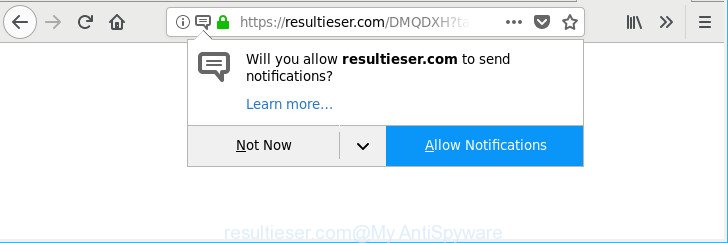
https://resultieser.com/ …
It’s likely that you might be worried with the ad supported software which reroutes your web-browser to unwanted Resultieser.com webpage. You should not disregard this undesired software. The adware might not only show undesired ads, but redirect your web browser to misleading web-pages.
What is more, the adware can analyze your surfing, and gain access to your user data and, subsequently, can use it for marketing purposes. Thus, there are more than enough reasons to remove Resultieser.com popup ads from your system.
We strongly recommend that you perform the step-by-step guide below that will allow you to remove Resultieser.com pop-ups using the standard features of Windows and some proven free applications.
Remove Resultieser.com pop-ups, ads, notifications
There exist several free ad-supported software removal utilities. Also it is possible to delete Resultieser.com popups manually. But we advise to combine all these solutions below into the one removal algorithm. Follow the steps of the tutorial. Read it once, after doing so, please print this page as you may need to exit your browser or reboot your system.
To remove Resultieser.com, complete the steps below:
- How to remove Resultieser.com pop-up ads without any software
- How to remove Resultieser.com pop-up ads with free applications
- How to stop Resultieser.com pop-up ads
- How can you prevent adware
- To sum up
How to remove Resultieser.com pop-up ads without any software
The following instructions is a step-by-step guide, which will help you manually remove Resultieser.com popups from the Microsoft Internet Explorer, Edge, Chrome and Mozilla Firefox.
Delete potentially unwanted applications through the Windows Control Panel
We advise that you start the machine cleaning process by checking the list of installed programs and remove all unknown or questionable apps. This is a very important step, as mentioned above, very often the harmful apps such as adware and hijacker infections may be bundled with freeware. Uninstall the unwanted apps can remove the intrusive advertisements or web-browser redirect.
Windows 10, 8.1, 8
Click the MS Windows logo, and then click Search ![]() . Type ‘Control panel’and press Enter as displayed in the figure below.
. Type ‘Control panel’and press Enter as displayed in the figure below.

When the ‘Control Panel’ opens, click the ‘Uninstall a program’ link under Programs category as shown on the screen below.

Windows 7, Vista, XP
Open Start menu and select the ‘Control Panel’ at right as displayed in the figure below.

Then go to ‘Add/Remove Programs’ or ‘Uninstall a program’ (MS Windows 7 or Vista) as displayed on the screen below.

Carefully browse through the list of installed applications and get rid of all dubious and unknown apps. We suggest to press ‘Installed programs’ and even sorts all installed programs by date. Once you have found anything questionable that may be the adware that responsible for web-browser redirect to the annoying Resultieser.com page or other PUP (potentially unwanted program), then choose this program and press ‘Uninstall’ in the upper part of the window. If the suspicious program blocked from removal, then run Revo Uninstaller Freeware to fully get rid of it from your computer.
Remove Resultieser.com from Mozilla Firefox by resetting browser settings
Resetting your Mozilla Firefox is first troubleshooting step for any issues with your internet browser application, including the redirect to Resultieser.com website. However, your saved bookmarks and passwords will not be lost.
Click the Menu button (looks like three horizontal lines), and click the blue Help icon located at the bottom of the drop down menu as displayed on the image below.

A small menu will appear, press the “Troubleshooting Information”. On this page, press “Refresh Firefox” button like below.

Follow the onscreen procedure to restore your Mozilla Firefox browser settings to their default values.
Delete Resultieser.com pop-up ads from Internet Explorer
The Microsoft Internet Explorer reset is great if your browser is hijacked or you have unwanted addo-ons or toolbars on your browser, which installed by an malware.
First, run the Internet Explorer, then click ‘gear’ icon ![]() . It will show the Tools drop-down menu on the right part of the web-browser, then click the “Internet Options” as shown in the figure below.
. It will show the Tools drop-down menu on the right part of the web-browser, then click the “Internet Options” as shown in the figure below.

In the “Internet Options” screen, select the “Advanced” tab, then click the “Reset” button. The Internet Explorer will display the “Reset Internet Explorer settings” prompt. Further, press the “Delete personal settings” check box to select it. Next, click the “Reset” button like below.

When the procedure is done, click “Close” button. Close the Microsoft Internet Explorer and restart your machine for the changes to take effect. This step will help you to restore your browser’s home page, search provider by default and newtab page to default state.
Remove Resultieser.com pop-ups from Chrome
Use the Reset web-browser tool of the Chrome to reset all its settings to original defaults. This is a very useful tool to use, in the case of web-browser redirects to undesired ad websites like Resultieser.com.

- First run the Google Chrome and press Menu button (small button in the form of three dots).
- It will show the Google Chrome main menu. Choose More Tools, then press Extensions.
- You will see the list of installed addons. If the list has the extension labeled with “Installed by enterprise policy” or “Installed by your administrator”, then complete the following tutorial: Remove Chrome extensions installed by enterprise policy.
- Now open the Google Chrome menu once again, press the “Settings” menu.
- You will see the Chrome’s settings page. Scroll down and click “Advanced” link.
- Scroll down again and click the “Reset” button.
- The Chrome will open the reset profile settings page as shown on the screen above.
- Next click the “Reset” button.
- Once this procedure is complete, your web-browser’s search provider, homepage and newtab page will be restored to their original defaults.
- To learn more, read the blog post How to reset Chrome settings to default.
How to remove Resultieser.com pop-up ads with free applications
Manual removal is not always as effective as you might think. Often, even the most experienced users can not completely remove adware which redirects your browser to unwanted Resultieser.com web-site. So, we advise to scan your system for any remaining harmful components with free adware removal applications below.
Use Zemana Anti-malware to delete Resultieser.com pop-up advertisements
You can download and use the Zemana Anti-Malware (ZAM) for free. This anti malware tool will scan all the Microsoft Windows registry items and files in your machine along with the system settings and browser addons. If it finds any malware, adware or harmful plugin that is responsible for redirecting your browser to Resultieser.com site then the Zemana will remove them from your machine completely.
Now you can install and use Zemana Anti-Malware to remove Resultieser.com popup ads from your web-browser by following the steps below:
Visit the page linked below to download Zemana Anti Malware (ZAM) installation package named Zemana.AntiMalware.Setup on your PC system. Save it directly to your Windows Desktop.
165054 downloads
Author: Zemana Ltd
Category: Security tools
Update: July 16, 2019
Launch the installer after it has been downloaded successfully and then follow the prompts to install this utility on your machine.

During setup you can change certain settings, but we suggest you don’t make any changes to default settings.
When install is finished, this malware removal tool will automatically launch and update itself. You will see its main window as shown on the image below.

Now press the “Scan” button to perform a system scan for the adware which made to redirect your web-browser to various ad webpages such as Resultieser.com. When a malicious software, adware or potentially unwanted programs are found, the count of the security threats will change accordingly.

After the scan get finished, a list of all threats detected is prepared. In order to get rid of all items, simply click “Next” button.

The Zemana AntiMalware will begin to delete adware responsible for redirections to Resultieser.com. After disinfection is complete, you can be prompted to restart your computer to make the change take effect.
Scan your computer and delete Resultieser.com popup ads with HitmanPro
HitmanPro is a free removal tool that may be downloaded and run to remove ad supported software that causes a lot of unwanted Resultieser.com pop-up ads, hijackers, malware, PUPs, toolbars and other threats from your computer. You can use this tool to scan for threats even if you have an antivirus or any other security program.
Download HitmanPro from the link below. Save it to your Desktop so that you can access the file easily.
Once the download is done, open the folder in which you saved it and double-click the HitmanPro icon. It will launch the HitmanPro tool. If the User Account Control prompt will ask you want to run the program, click Yes button to continue.

Next, press “Next” to search for ‘ad supported’ software related to Resultieser.com pop-ups. A system scan can take anywhere from 5 to 30 minutes, depending on your PC. When a threat is found, the count of the security threats will change accordingly. Wait until the the scanning is complete.

When the scan is complete, you can check all items found on your machine as displayed in the figure below.

Review the report and then click “Next” button. It will open a prompt, click the “Activate free license” button. The Hitman Pro will remove ad supported software that causes multiple unwanted advertisements and add threats to the Quarantine. Once the cleaning procedure is done, the utility may ask you to reboot your machine.
Run Malwarebytes to get rid of Resultieser.com pop up ads
Get rid of Resultieser.com advertisements manually is difficult and often the ‘ad supported’ software is not completely removed. Therefore, we advise you to run the Malwarebytes Free that are completely clean your PC. Moreover, the free application will help you to remove malware, potentially unwanted software, toolbars and browser hijacker infections that your system can be infected too.

- Visit the page linked below to download the latest version of MalwareBytes Free for Microsoft Windows. Save it directly to your Windows Desktop.
Malwarebytes Anti-malware
327280 downloads
Author: Malwarebytes
Category: Security tools
Update: April 15, 2020
- At the download page, click on the Download button. Your web-browser will display the “Save as” prompt. Please save it onto your Windows desktop.
- When the downloading process is complete, please close all applications and open windows on your system. Double-click on the icon that’s called mb3-setup.
- This will start the “Setup wizard” of MalwareBytes onto your personal computer. Follow the prompts and do not make any changes to default settings.
- When the Setup wizard has finished installing, the MalwareBytes Anti Malware will run and open the main window.
- Further, press the “Scan Now” button for checking your computer for the adware that causes internet browsers to display unwanted Resultieser.com pop up ads. This procedure may take quite a while, so please be patient. While the MalwareBytes Anti Malware (MBAM) is scanning, you can see number of objects it has identified either as being malicious software.
- After MalwareBytes Anti Malware (MBAM) has completed scanning, MalwareBytes Free will display a scan report.
- All detected items will be marked. You can get rid of them all by simply press the “Quarantine Selected” button. Once the task is finished, you may be prompted to reboot the PC.
- Close the Anti Malware and continue with the next step.
Video instruction, which reveals in detail the steps above.
How to stop Resultieser.com pop-up ads
It’s important to run ad-blocker software such as AdGuard to protect your system from malicious sites. Most security experts says that it is okay to block ads. You should do so just to stay safe! And, of course, the AdGuard can to stop Resultieser.com and other undesired sites.
- Click the following link to download the latest version of AdGuard for Windows. Save it on your MS Windows desktop or in any other place.
Adguard download
26903 downloads
Version: 6.4
Author: © Adguard
Category: Security tools
Update: November 15, 2018
- When downloading is finished, start the downloaded file. You will see the “Setup Wizard” program window. Follow the prompts.
- When the installation is complete, click “Skip” to close the install program and use the default settings, or press “Get Started” to see an quick tutorial that will help you get to know AdGuard better.
- In most cases, the default settings are enough and you do not need to change anything. Each time, when you start your computer, AdGuard will launch automatically and block advertisements, pages like Resultieser.com, as well as other harmful or misleading web-pages. For an overview of all the features of the application, or to change its settings you can simply double-click on the icon named AdGuard, which is located on your desktop.
How can you prevent adware
In most cases the ad supported software come bundled with free applications. So, think back, have you ever download and run any free software? Because most users, in the Setup Wizard, simply press the Next button and don’t read any information such as ‘Terms of use’ and ‘Software license’. This leads to the fact that the machine is infected and all your internet browsers configured to display a large amount of unwanted Resultieser.com pop up ads. Even removing the freeware that contains this adware, the undesired pop ups does not disappear. Therefore, you must follow the steps above to free your PC system from the ‘ad supported’ software and thereby get rid of Resultieser.com pop-up advertisements.
To sum up
Now your personal computer should be clean of the ad supported software that responsible for intrusive Resultieser.com pop-ups. We suggest that you keep AdGuard (to help you block unwanted pop-ups and annoying malicious pages) and Zemana (to periodically scan your computer for new adwares and other malicious software). Probably you are running an older version of Java or Adobe Flash Player. This can be a security risk, so download and install the latest version right now.
If you are still having problems while trying to get rid of Resultieser.com pop-ups from the Internet Explorer, Edge, Chrome and Mozilla Firefox, then ask for help here here.




















