If the Firefox, Google Chrome, Edge and Internet Explorer are being re-directed to the web site named the Prizemediayou.com then it could mean that you have an ‘ad-supported’ software (also known as adware) installed on your system. This ‘ad supported’ software changes the Mozilla Firefox, Chrome, Microsoft Edge and Internet Explorer settings to display lots of annoying pop-up advertisements on all webpages, including web sites where previously you ads have never seen. These advertisements can be varied: pop-up windows, boxes, in-text ads, different sized banners and so on. What is more, the adware, that shows the Prizemediayou.com pop up advertisements, can cause your Internet connection to be slow or freeze your web browser so that the interface is not updated anymore.
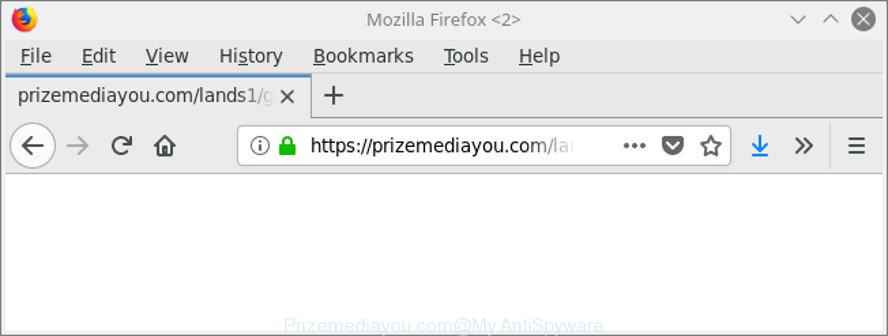
https://prizemediayou.com/lands1/ …
The ad-supported software responsible for redirecting your browser to Prizemediayou.com web site may steal confidential info such as: your ip address, what is a web-page you are viewing now, what you are looking for on the Internet, which links you are clicking, and much, much more. This info, afterwards, can be easily sold to third party companies. This puts your confidential information at a security risk.
We suggest you to remove adware and clean your computer from Prizemediayou.com ads immediately, until the presence of the adware has not led to even worse consequences. You need to follow the few simple steps below that will help you to completely delete the redirect to Prizemediayou.com unwanted web page, using only the built-in Microsoft Windows features and several free malware removal tools of well-known antivirus software companies.
Remove Prizemediayou.com pop-up ads (removal guidance)
Fortunately, it is not hard to remove adware which redirects your browser to annoying Prizemediayou.com webpage. In the following guide, we will provide two solutions to clean your personal computer of this adware. One is the manual removal way and the other is automatic removal solution. You can select the method that best fits you. Please follow the removal tutorial below to get rid of Prizemediayou.com redirect right now!
To remove Prizemediayou.com, follow the steps below:
- How to manually delete Prizemediayou.com
- How to automatically remove Prizemediayou.com pop up advertisements
- Use AdBlocker to stop Prizemediayou.com and stay safe online
- How to avoid installation of Prizemediayou.com pop-up advertisements
- To sum up
How to manually delete Prizemediayou.com
If you perform exactly the steps below you should be able to delete the Prizemediayou.com pop-up ads from the Microsoft Internet Explorer, Microsoft Edge, Chrome and Firefox web-browsers.
Delete potentially unwanted apps through the MS Windows Control Panel
The process of adware removal is generally the same across all versions of MS Windows OS from 10 to XP. To start with, it is necessary to check the list of installed programs on your PC system and remove all unused, unknown and suspicious applications.
Make sure you have closed all web-browsers and other applications. Press CTRL, ALT, DEL keys together to open the Microsoft Windows Task Manager.

Click on the “Processes” tab, look for something suspicious that is the ‘ad supported’ software that made to reroute your web-browser to various ad webpages such as Prizemediayou.com then right-click it and select “End Task” or “End Process” option. Most commonly, malicious software masks itself to avoid detection by imitating legitimate Microsoft Windows processes. A process is particularly suspicious: it is taking up a lot of memory (despite the fact that you closed all of your applications), its name is not familiar to you (if you are in doubt, you can always check the program by doing a search for its name in Google, Yahoo or Bing).
Next, uninstall any unknown and suspicious programs from your Control panel.
Windows 10, 8.1, 8
Now, click the Windows button, type “Control panel” in search and press Enter. Select “Programs and Features”, then “Uninstall a program”.

Look around the entire list of applications installed on your computer. Most likely, one of them is the adware that redirects your web browser to unwanted Prizemediayou.com page. Select the suspicious application or the application that name is not familiar to you and uninstall it.
Windows Vista, 7
From the “Start” menu in MS Windows, select “Control Panel”. Under the “Programs” icon, select “Uninstall a program”.

Select the dubious or any unknown apps, then click “Uninstall/Change” button to uninstall this unwanted program from your personal computer.
Windows XP
Click the “Start” button, select “Control Panel” option. Click on “Add/Remove Programs”.

Choose an unwanted application, then press “Change/Remove” button. Follow the prompts.
Remove Prizemediayou.com pop-up advertisements from Google Chrome
Reset Google Chrome settings is a simple way to remove the browser hijackers, harmful and ‘ad-supported’ extensions, as well as to recover the browser’s new tab, home page and default search provider that have been changed by adware that responsible for the appearance of Prizemediayou.com pop-up ads.
Open the Google Chrome menu by clicking on the button in the form of three horizontal dotes (![]() ). It will show the drop-down menu. Choose More Tools, then press Extensions.
). It will show the drop-down menu. Choose More Tools, then press Extensions.
Carefully browse through the list of installed extensions. If the list has the extension labeled with “Installed by enterprise policy” or “Installed by your administrator”, then complete the following guidance: Remove Chrome extensions installed by enterprise policy otherwise, just go to the step below.
Open the Google Chrome main menu again, click to “Settings” option.

Scroll down to the bottom of the page and click on the “Advanced” link. Now scroll down until the Reset settings section is visible, as shown on the image below and click the “Reset settings to their original defaults” button.

Confirm your action, press the “Reset” button.
Delete Prizemediayou.com pop up ads from Microsoft Internet Explorer
If you find that Internet Explorer web browser settings like new tab, default search provider and homepage had been changed by adware responsible for Prizemediayou.com ads, then you may return your settings, via the reset web-browser procedure.
First, open the Internet Explorer. Next, click the button in the form of gear (![]() ). It will display the Tools drop-down menu, press the “Internet Options” as displayed on the image below.
). It will display the Tools drop-down menu, press the “Internet Options” as displayed on the image below.

In the “Internet Options” window click on the Advanced tab, then click the Reset button. The Internet Explorer will open the “Reset Internet Explorer settings” window as displayed on the screen below. Select the “Delete personal settings” check box, then click “Reset” button.

You will now need to restart your PC system for the changes to take effect.
Remove Prizemediayou.com from Mozilla Firefox by resetting browser settings
Resetting your Firefox is basic troubleshooting step for any issues with your internet browser program, including the redirect to Prizemediayou.com web-page. It’ll save your personal information like saved passwords, bookmarks, auto-fill data and open tabs.
First, launch the Firefox. Next, click the button in the form of three horizontal stripes (![]() ). It will display the drop-down menu. Next, click the Help button (
). It will display the drop-down menu. Next, click the Help button (![]() ).
).

In the Help menu press the “Troubleshooting Information”. In the upper-right corner of the “Troubleshooting Information” page click on “Refresh Firefox” button as displayed below.

Confirm your action, click the “Refresh Firefox”.
How to automatically remove Prizemediayou.com pop up advertisements
Manual removal guidance may not be for everyone. Each Prizemediayou.com removal step above, such as removing questionable programs, restoring hijacked shortcut files, removing the adware from system settings, must be performed very carefully. If you are unsure about the steps above, then we advise that you use the automatic Prizemediayou.com removal instructions listed below.
Run Zemana Anti-malware to remove Prizemediayou.com
We suggest using the Zemana Anti-malware. You can download and install Zemana Anti-malware to scan for and delete Prizemediayou.com popup ads from the Microsoft Edge, Microsoft Internet Explorer, Chrome and Mozilla Firefox internet browsers. When installed and updated, the malicious software remover will automatically check and detect all threats exist on your machine.

- Visit the page linked below to download Zemana Free. Save it on your MS Windows desktop or in any other place.
Zemana AntiMalware
165079 downloads
Author: Zemana Ltd
Category: Security tools
Update: July 16, 2019
- After the downloading process is finished, close all apps and windows on your computer. Open a file location. Double-click on the icon that’s named Zemana.AntiMalware.Setup.
- Further, press Next button and follow the prompts.
- Once setup is done, click the “Scan” button for scanning your computer for the adware related to Prizemediayou.com popup advertisements. Depending on your personal computer, the scan may take anywhere from a few minutes to close to an hour. When a malware, adware or potentially unwanted programs are detected, the number of the security threats will change accordingly.
- Once Zemana Anti Malware (ZAM) has finished scanning, Zemana Anti-Malware (ZAM) will display a scan report. Review the results once the tool has complete the system scan. If you think an entry should not be quarantined, then uncheck it. Otherwise, simply press “Next”. Once that process is complete, you can be prompted to reboot your PC system.
Scan your PC system and delete Prizemediayou.com ads with HitmanPro
HitmanPro is a free tool which can identify ad supported software which designed to reroute your web-browser to various ad pages like Prizemediayou.com. It’s not always easy to locate all the junk programs that your computer might have picked up on the Internet. HitmanPro will look for the ad-supported software, browser hijacker infections and other malicious software you need to erase.
Download Hitman Pro on your PC system by clicking on the link below.
After the downloading process is done, open the file location. You will see an icon like below.

Double click the HitmanPro desktop icon. When the tool is started, you will see a screen as displayed in the figure below.

Further, click “Next” button to search for ‘ad supported’ software responsible for Prizemediayou.com popup advertisements. Once HitmanPro completes the scan, HitmanPro will show a list of detected threats as shown on the image below.

Review the results once the tool has finished the system scan. If you think an entry should not be quarantined, then uncheck it. Otherwise, simply click “Next” button. It will open a prompt, press the “Activate free license” button.
How to remove Prizemediayou.com with Malwarebytes
We suggest using the Malwarebytes Free which are completely clean your computer of the adware. The free tool is an advanced malware removal program created by (c) Malwarebytes lab. This program uses the world’s most popular antimalware technology. It’s able to help you remove intrusive Prizemediayou.com pop-ups from your browsers, potentially unwanted software, malware, hijackers, toolbars, ransomware and other security threats from your PC for free.
Installing the MalwareBytes is simple. First you will need to download MalwareBytes by clicking on the link below. Save it on your MS Windows desktop.
327299 downloads
Author: Malwarebytes
Category: Security tools
Update: April 15, 2020
When the download is finished, close all software and windows on your computer. Open a directory in which you saved it. Double-click on the icon that’s called mb3-setup as shown on the image below.
![]()
When the setup starts, you will see the “Setup wizard” that will help you install Malwarebytes on your system.

Once setup is complete, you’ll see window as displayed in the figure below.

Now click the “Scan Now” button to start checking your computer for the adware that responsible for the appearance of Prizemediayou.com pop-up ads. A scan can take anywhere from 10 to 30 minutes, depending on the count of files on your PC system and the speed of your computer. While the MalwareBytes AntiMalware is scanning, you can see count of objects it has identified either as being malicious software.

When the scan get finished, MalwareBytes Anti-Malware (MBAM) will create a list of unwanted applications adware. Next, you need to click “Quarantine Selected” button.

The Malwarebytes will now get rid of ad supported software responsible for Prizemediayou.com ads. Once disinfection is done, you may be prompted to reboot your system.

The following video explains tutorial on how to remove browser hijacker infection, ad-supported software and other malicious software with MalwareBytes Anti-Malware (MBAM).
Use AdBlocker to stop Prizemediayou.com and stay safe online
Run ad-blocking program like AdGuard in order to stop ads, malvertisements, pop-ups and online trackers, avoid having to install harmful and adware browser plug-ins and add-ons which affect your machine performance and impact your system security. Browse the Internet anonymously and stay safe online!
Please go to the following link to download the latest version of AdGuard for Windows. Save it on your Windows desktop or in any other place.
26907 downloads
Version: 6.4
Author: © Adguard
Category: Security tools
Update: November 15, 2018
Once the download is finished, run the downloaded file. You will see the “Setup Wizard” screen as shown below.

Follow the prompts. After the setup is finished, you will see a window as on the image below.

You can press “Skip” to close the setup program and use the default settings, or press “Get Started” button to see an quick tutorial which will assist you get to know AdGuard better.
In most cases, the default settings are enough and you don’t need to change anything. Each time, when you start your personal computer, AdGuard will start automatically and stop pop up advertisements, web pages like Prizemediayou.com, as well as other harmful or misleading pages. For an overview of all the features of the program, or to change its settings you can simply double-click on the AdGuard icon, that can be found on your desktop.
How to avoid installation of Prizemediayou.com pop-up advertisements
In most cases, the ad supported software come bundled with the install packages from a free hosting and file sharing web-pages. So, install a free applications is a a good chance that you will find a bundled ad-supported software. If you don’t know how to avoid it, then use a simple trick. During the installation, choose the Custom or Advanced installation option. Next, click ‘Decline’ button and clear all checkboxes on offers that ask you to install third-party applications. Moreover, please carefully read Term of use and User agreement before installing any applications or otherwise you can end up with another unwanted application on your computer like this adware responsible for Prizemediayou.com pop up advertisements.
To sum up
Once you have finished the few simple steps shown above, your PC system should be free from ‘ad supported’ software that causes a lot of unwanted Prizemediayou.com pop-up ads and other malicious software. The Chrome, Mozilla Firefox, Microsoft Edge and IE will no longer reroute you to various unwanted webpages such as Prizemediayou.com. Unfortunately, if the guidance does not help you, then you have caught a new ad-supported software, and then the best way – ask for help here.


















