The KraKraGames is an adware (also known as ‘ad-supported’ software). In most cases, this unwanted program installs on the computer in a bundle with free programs and games that you downloaded and installed from the Internet. Once it gets inside your PC system, it will alter certain system or browser’s settings in order to reroute your’s internet browser to ad web-pages or show a huge count of intrusive pop up ads from various third-party ad networks.
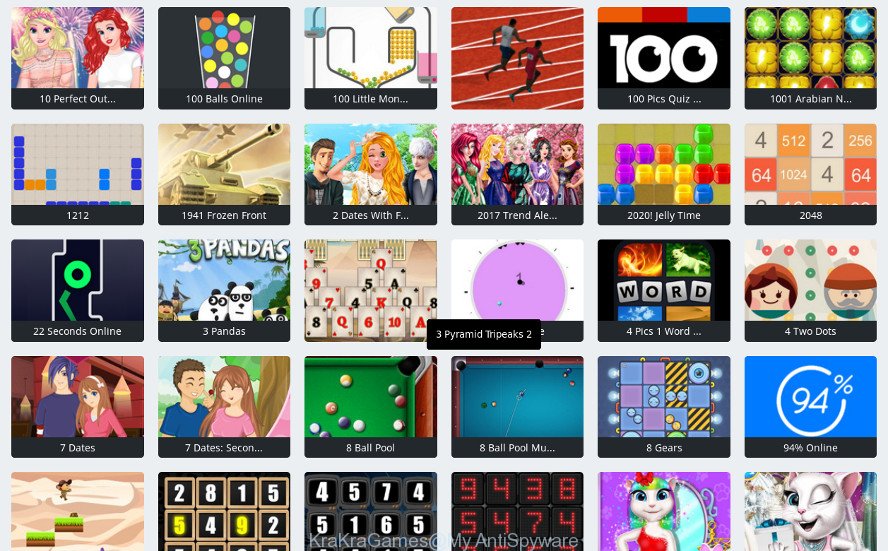
The KraKraGames adware that created to reroute your web browser to various ad websites is not a virus, but the virus behaves similarly. As a rootkit hides in the system, alters web browser settings and blocks them from changing. Also the adware can install additional web browser add-ons and modules that will inject advertisements within the Microsoft Edge, Mozilla Firefox, Internet Explorer and Google Chrome’s screen.
Even worse, the adware can gather user information about you such as what websites you are opening, what you are looking for the Internet and so on. This personal data, afterwards, may be transferred third party companies.
It’s important, don’t use KraKraGames website and don’t click on ads placed on it, as they can lead you to a more malicious or misleading web-sites. The best option is to use the instructions posted below to free your personal computer of adware and thereby get rid of KraKraGames ‘ad supported’ software.
Remove KraKraGames (Virus removal guide)
We can assist you delete KraKraGames from your web-browsers, without the need to take your PC system to a professional. Simply follow the removal instructions below if you currently have the unwanted adware on your personal computer and want to remove it. If you have any difficulty while trying to remove the KraKraGames that redirects your internet browser to intrusive ad web pages, feel free to ask for our assist in the comment section below. Read this manual carefully, bookmark or print it, because you may need to exit your web browser or reboot your PC system.
To remove KraKraGames, use the steps below:
- How to remove KraKraGames ad supported software without any software
- How to delete KraKraGames ad supported software with freeware
- How to stay safe online
- How did KraKraGames adware get on your PC system
- To sum up
How to remove KraKraGames ad supported software without any software
Read this “How to remove” section to know how to manually get rid of KraKraGames ‘ad supported’ software which reroutes your web-browser to annoying ad web-pages. Even if the few simple steps does not work for you, there are several free malware removers below that can easily handle such KraKraGames ad supported software which cause intrusive popup advertisements to appear.
Delete KraKraGames associated software by using MS Windows Control Panel
First of all, check the list of installed applications on your computer and delete all unknown and recently installed applications. If you see an unknown application with incorrect spelling or varying capital letters, it have most likely been installed by malicious software and you should clean it off first with malware removal tool like Zemana Anti-malware.
Windows 8, 8.1, 10
First, press the Windows button
Windows XP, Vista, 7
First, press “Start” and select “Control Panel”.
It will display the Windows Control Panel like below.

Next, press “Uninstall a program” ![]()
It will display a list of all applications installed on your PC. Scroll through the all list, and delete any dubious and unknown applications. To quickly find the latest installed software, we recommend sort applications by date in the Control panel.
Remove KraKraGames adware from Google Chrome
Reset Google Chrome settings will get rid of KraKraGames from web-browser and disable harmful extensions. It will also clear cached and temporary data (cookies, site data and content). However, your themes, bookmarks, history, passwords, and web form auto-fill information will not be deleted.

- First, start the Google Chrome and click the Menu icon (icon in the form of three dots).
- It will display the Google Chrome main menu. Select More Tools, then press Extensions.
- You will see the list of installed addons. If the list has the addon labeled with “Installed by enterprise policy” or “Installed by your administrator”, then complete the following tutorial: Remove Chrome extensions installed by enterprise policy.
- Now open the Google Chrome menu once again, press the “Settings” menu.
- Next, click “Advanced” link, which located at the bottom of the Settings page.
- On the bottom of the “Advanced settings” page, press the “Reset settings to their original defaults” button.
- The Google Chrome will show the reset settings dialog box as on the image above.
- Confirm the browser’s reset by clicking on the “Reset” button.
- To learn more, read the blog post How to reset Chrome settings to default.
Get rid of KraKraGames adware from Internet Explorer
In order to restore all web browser home page, search provider and newtab page you need to reset the IE to the state, that was when the Windows was installed on your PC.
First, open the Internet Explorer. Next, click the button in the form of gear (![]() ). It will show the Tools drop-down menu, click the “Internet Options” as displayed in the following example.
). It will show the Tools drop-down menu, click the “Internet Options” as displayed in the following example.

In the “Internet Options” window click on the Advanced tab, then click the Reset button. The Microsoft Internet Explorer will open the “Reset Internet Explorer settings” window as shown in the following example. Select the “Delete personal settings” check box, then click “Reset” button.

You will now need to restart your system for the changes to take effect.
Delete KraKraGames ‘ad supported’ software from Mozilla Firefox
If Firefox settings are hijacked by the ad-supported software, your browser shows unwanted pop-up advertisements, then ‘Reset Mozilla Firefox’ could solve these problems. However, your saved passwords and bookmarks will not be changed, deleted or cleared.
First, open the Firefox and click ![]() button. It will display the drop-down menu on the right-part of the web-browser. Further, click the Help button (
button. It will display the drop-down menu on the right-part of the web-browser. Further, click the Help button (![]() ) as displayed in the following example.
) as displayed in the following example.

In the Help menu, select the “Troubleshooting Information” option. Another way to open the “Troubleshooting Information” screen – type “about:support” in the web browser adress bar and press Enter. It will open the “Troubleshooting Information” page as on the image below. In the upper-right corner of this screen, click the “Refresh Firefox” button.

It will display the confirmation prompt. Further, click the “Refresh Firefox” button. The Mozilla Firefox will start a task to fix your problems that caused by the KraKraGames adware that causes a ton of annoying pop up ads. Once, it’s finished, click the “Finish” button.
How to delete KraKraGames ad supported software with freeware
Manual removal guidance may not be for everyone. Each KraKraGames removal step above, such as removing dubious applications, restoring affected shortcuts, removing the adware from system settings, must be performed very carefully. If you’re in doubt during any of the steps listed in the manual removal above, then we suggest that you follow the automatic KraKraGames removal guide listed below.
Remove KraKraGames ‘ad supported’ software with Zemana Anti-malware
We advise using the Zemana Anti-malware that are completely clean your machine of the ‘ad supported’ software. The tool is an advanced malware removal program created by (c) Zemana lab. It’s able to help you delete PUPs, hijackers, malware, toolbars, ransomware and KraKraGames that causes multiple unwanted advertisements and pop-ups.
Visit the following page to download the latest version of Zemana Free for MS Windows. Save it directly to your Microsoft Windows Desktop.
165501 downloads
Author: Zemana Ltd
Category: Security tools
Update: July 16, 2019
Once downloading is complete, close all programs and windows on your system. Open a directory in which you saved it. Double-click on the icon that’s called Zemana.AntiMalware.Setup as displayed in the following example.
![]()
When the install begins, you will see the “Setup wizard” which will help you set up Zemana on your personal computer.

Once installation is done, you will see window as displayed in the following example.

Now click the “Scan” button . Zemana Free application will scan through the whole system for the KraKraGames adware that causes web browsers to display annoying advertisements. This task can take some time, so please be patient. While the Zemana Free is checking, you can see how many objects it has identified either as being malware.

Once the scan get finished, Zemana will show a list of all items detected by the scan. You may remove items (move to Quarantine) by simply click “Next” button.

The Zemana AntiMalware will remove KraKraGames adware that developed to redirect your web-browser to various ad web pages.
Run Hitman Pro to remove KraKraGames from web-browser
HitmanPro is a portable program that requires no hard setup to identify and delete KraKraGames ad supported software which made to redirect your web-browser to various ad websites. The application itself is small in size (only a few Mb). HitmanPro does not need any drivers and special dlls. It is probably easier to use than any alternative malicious software removal tools you’ve ever tried. Hitman Pro works on 64 and 32-bit versions of Windows 10, 8, 7 and XP. It proves that removal utility can be just as effective as the widely known antivirus programs.

- Download Hitman Pro by clicking on the link below. Save it on your Desktop.
- When downloading is done, start the Hitman Pro, double-click the HitmanPro.exe file.
- If the “User Account Control” prompts, click Yes to continue.
- In the Hitman Pro window, click the “Next” to perform a system scan for the KraKraGames that causes multiple intrusive ads and pop-ups. A scan may take anywhere from 10 to 30 minutes, depending on the count of files on your system and the speed of your computer. While the Hitman Pro is checking, you can see number of objects it has identified either as being malicious software.
- Once the scan get completed, HitmanPro will open a list of all threats detected by the scan. In order to remove all threats, simply click “Next”. Now, click the “Activate free license” button to start the free 30 days trial to remove all malicious software found.
How to automatically delete KraKraGames with Malwarebytes
Remove KraKraGames adware manually is difficult and often the adware is not completely removed. Therefore, we suggest you to run the Malwarebytes Free that are completely clean your system. Moreover, the free program will help you to remove malicious software, PUPs, toolbars and browser hijackers that your PC may be infected too.
Installing the MalwareBytes Anti-Malware is simple. First you will need to download MalwareBytes Free by clicking on the following link. Save it on your MS Windows desktop.
327720 downloads
Author: Malwarebytes
Category: Security tools
Update: April 15, 2020
When the download is finished, close all apps and windows on your PC. Double-click the set up file called mb3-setup. If the “User Account Control” dialog box pops up as shown in the following example, click the “Yes” button.

It will open the “Setup wizard” that will help you setup MalwareBytes on your computer. Follow the prompts and don’t make any changes to default settings.

Once install is done successfully, press Finish button. MalwareBytes AntiMalware (MBAM) will automatically start and you can see its main screen as shown on the screen below.

Now press the “Scan Now” button to perform a system scan with this utility for the KraKraGames adware which causes undesired popups. While the MalwareBytes tool is scanning, you can see how many objects it has identified as being infected by malware.

As the scanning ends, MalwareBytes will show a list of all items found by the scan. In order to get rid of all threats, simply click “Quarantine Selected” button. The MalwareBytes Free will start to delete KraKraGames ‘ad supported’ software that causes a ton of intrusive advertisements. Once the clean up is finished, you may be prompted to reboot the computer.

We recommend you look at the following video, which completely explains the process of using the MalwareBytes to get rid of ad-supported software, hijacker and other malware.
How to stay safe online
In order to increase your security and protect your computer against new intrusive advertisements and harmful websites, you need to run ad blocker program that blocks an access to harmful advertisements and web pages. Moreover, the program can stop the display of intrusive advertising, which also leads to faster loading of sites and reduce the consumption of web traffic.
Installing the AdGuard is simple. First you will need to download AdGuard by clicking on the link below.
27036 downloads
Version: 6.4
Author: © Adguard
Category: Security tools
Update: November 15, 2018
When the downloading process is finished, double-click the downloaded file to start it. The “Setup Wizard” window will show up on the computer screen as displayed in the following example.

Follow the prompts. AdGuard will then be installed and an icon will be placed on your desktop. A window will show up asking you to confirm that you want to see a quick instructions as shown on the screen below.

Press “Skip” button to close the window and use the default settings, or click “Get Started” to see an quick tutorial that will assist you get to know AdGuard better.
Each time, when you launch your PC, AdGuard will start automatically and block unwanted popup ads, as well as other malicious or misleading web sites. For an overview of all the features of the program, or to change its settings you can simply double-click on the AdGuard icon, which is located on your desktop.
How did KraKraGames adware get on your PC system
The ad-supported software is bundled within various free programs, as a supplement, which is installed automatically. This is certainly not an honest way to get installed onto your computer. To avoid infecting of your computer and side effects in the form of undesired KraKraGames advertisements, you should always carefully read the Terms of Use and the Software license. Additionally, always choose Manual, Custom or Advanced installation mode. This allows you to disable the install of unnecessary and often harmful applications. Even if you uninstall the free applications from your PC system, this ad supported software will not be fully removed. This means that you should manually remove KraKraGames adware that causes a large number of undesired pop-ups by follow the guide above.
To sum up
Now your computer should be free of the KraKraGames that causes a huge number of annoying advertisements. We suggest that you keep AdGuard (to help you block unwanted pop-ups and unwanted malicious web sites) and Zemana Anti-Malware (to periodically scan your computer for new malicious software, hijackers and adware). Make sure that you have all the Critical Updates recommended for Windows OS. Without regular updates you WILL NOT be protected when new hijackers, malicious applications and adware are released.
If you are still having problems while trying to remove KraKraGames adware from your internet browser, then ask for help here.


















