The Find My Packages is a browser hijacker. It is a type of potentially unwanted programs. Unlike viruses, it’ll not delete or infect your files, but its actions will cause certain problems with your web-browser. This is because that it will get full access to your web browsers such as Chrome, Firefox, Edge and Microsoft Internet Explorer and be able to alter their settings. Once your web-browser settings will be changed, you will be rerouted to unwanted web sites completely. For this reason, we suggest that you remove Find My Packages as soon as possible and thereby revert back your favorite startpage and search provider.
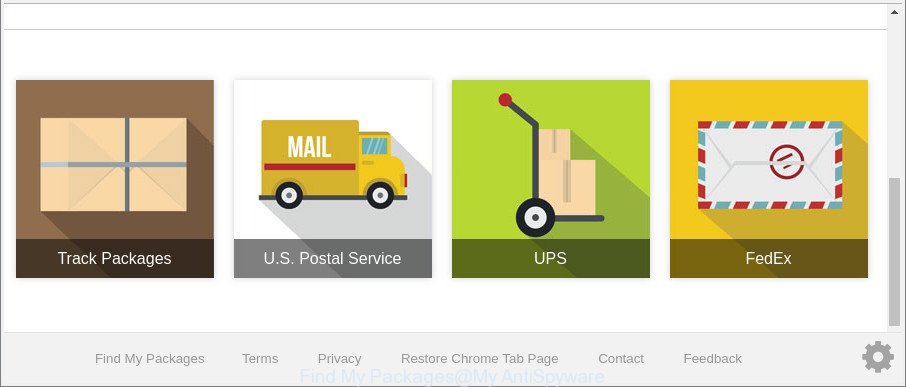
Find My Packages makes unwanted changes to web-browser settings
When the Find My Packages browser hijacker infection is installed on a browser, it might:
- set Find My Packages as search provider by default, new tab page, and homepage;
- prevent users from changing search provider or startpage address;
- redirect your queries to sponsored web pages;
- provide altered search results;
- record your search queries;
- occasionally redirects to questionable web sites;
- show undesired ads;
- collect Internet surfing habits and share it with third-parties.
It is likely that you might be bothered with the hijacker responsible for redirecting your web browser to Find My Packages web-page. You should not disregard this unwanted software. The hijacker might not only modify your home page or search provider, but reroute your browser to misleading pages. What is more, the hijacker infection can analyze your surfing, and gain access to your confidential info and, later, can share it with third-parties. Thus, there are more than enough reasons to get rid of Find My Packages from your web-browser.
We suggest you to free your computer of hijacker ASAP. Use the guide below that will help to delete Find My Packages redirect and adware, that may be installed onto your system along with it.
Remove Find My Packages from Google Chrome, Firefox, IE, Edge
Most often browser hijackers requires more than a simple uninstall with the help of MS Windows Control panel in order to be fully deleted. For that reason, our team designed several removal methods that we have combined in a detailed tutorial. Therefore, if you have the unwanted Find My Packages browser hijacker on your PC system and are currently trying to have it removed then feel free to follow the few simple steps below in order to resolve your problem. Read this manual carefully, bookmark or print it, because you may need to shut down your internet browser or restart your computer.
To remove Find My Packages, complete the steps below:
- Manual Find My Packages removal
- Find My Packages automatic removal
- Block Find My Packages redirect and other annoying webpages
- Why has my home page and search provider changed to Find My Packages?
- To sum up
Manual Find My Packages removal
The following instructions is a step-by-step guide, which will help you manually remove Find My Packages from the Internet Explorer, Google Chrome, Firefox and MS Edge.
Uninstalling the Find My Packages, check the list of installed applications first
Some of potentially unwanted programs, adware and hijacker infection can be removed using the Add/Remove programs utility which is located in the Microsoft Windows Control Panel. So, if you’re using any version of Windows and you have noticed an unwanted application, then first try to remove it through Add/Remove programs.
Press Windows button ![]() , then click Search
, then click Search ![]() . Type “Control panel”and press Enter. If you using Windows XP or Windows 7, then click “Start” and select “Control Panel”. It will display the Windows Control Panel as shown below.
. Type “Control panel”and press Enter. If you using Windows XP or Windows 7, then click “Start” and select “Control Panel”. It will display the Windows Control Panel as shown below.

Further, click “Uninstall a program” ![]()
It will open a list of all programs installed on your system. Scroll through the all list, and delete any dubious and unknown applications.
Remove Find My Packages from Google Chrome
Reset Chrome settings will allow you to completely reset your internet browser. The result of activating this function will bring Chrome settings back to its default state. This can delete Find My Packages and disable malicious extensions. Essential information such as bookmarks, browsing history, passwords, cookies, auto-fill data and personal dictionaries will not be removed.
Open the Chrome menu by clicking on the button in the form of three horizontal dotes (![]() ). It will display the drop-down menu. Select More Tools, then click Extensions.
). It will display the drop-down menu. Select More Tools, then click Extensions.
Carefully browse through the list of installed extensions. If the list has the add-on labeled with “Installed by enterprise policy” or “Installed by your administrator”, then complete the following guide: Remove Chrome extensions installed by enterprise policy otherwise, just go to the step below.
Open the Google Chrome main menu again, press to “Settings” option.

Scroll down to the bottom of the page and click on the “Advanced” link. Now scroll down until the Reset settings section is visible, as on the image below and press the “Reset settings to their original defaults” button.

Confirm your action, click the “Reset” button.
Remove Find My Packages search from IE
First, open the Internet Explorer. Next, click the button in the form of gear (![]() ). It will open the Tools drop-down menu, click the “Internet Options” like below.
). It will open the Tools drop-down menu, click the “Internet Options” like below.

In the “Internet Options” window click on the Advanced tab, then click the Reset button. The Internet Explorer will show the “Reset Internet Explorer settings” window as shown on the image below. Select the “Delete personal settings” check box, then click “Reset” button.

You will now need to reboot your computer for the changes to take effect.
Get rid of Find My Packages from Firefox by resetting browser settings
If your Firefox web browser home page has modified to Find My Packages without your permission or an unknown search engine displays results for your search, then it may be time to perform the web-browser reset. It’ll keep your personal information like browsing history, bookmarks, passwords and web form auto-fill data.
Click the Menu button (looks like three horizontal lines), and press the blue Help icon located at the bottom of the drop down menu as shown on the image below.

A small menu will appear, click the “Troubleshooting Information”. On this page, click “Refresh Firefox” button as on the image below.

Follow the onscreen procedure to restore your Firefox browser settings to their original settings.
Find My Packages automatic removal
Manual removal guide does not always help to completely remove the hijacker infection, as it is not easy to identify and delete components of browser hijacker and all malicious files from hard disk. Therefore, it’s recommended that you use malicious software removal tool to completely delete Find My Packages off your personal computer. Several free malware removal utilities are currently available that may be used against the browser hijacker. The optimum solution would be to use Zemana Anti-Malware (ZAM), MalwareBytes Anti-Malware (MBAM) and HitmanPro.
Scan and clean your system of Find My Packages with Zemana
We suggest you to run the Zemana Anti Malware that are completely clean your PC. Moreover, the tool will help you to get rid of potentially unwanted applications, malicious software, toolbars and adware that your personal computer can be infected too.
Zemana Free can be downloaded from the following link. Save it to your Desktop so that you can access the file easily.
165480 downloads
Author: Zemana Ltd
Category: Security tools
Update: July 16, 2019
Once the download is finished, close all windows on your computer. Further, start the setup file called Zemana.AntiMalware.Setup. If the “User Account Control” dialog box pops up as shown in the following example, press the “Yes” button.

It will display the “Setup wizard” that will assist you install Zemana Anti-Malware on the PC system. Follow the prompts and do not make any changes to default settings.

Once setup is finished successfully, Zemana AntiMalware (ZAM) will automatically start and you can see its main window as displayed on the screen below.

Next, click the “Scan” button to perform a system scan for the hijacker that causes browsers to show intrusive Find My Packages website. This process may take quite a while, so please be patient. When a threat is detected, the number of the security threats will change accordingly. Wait until the the checking is done.

When Zemana Anti Malware has finished scanning your computer, the results are displayed in the scan report. Once you have selected what you want to delete from your machine click “Next” button.

The Zemana Free will remove hijacker responsible for Find My Packages . Once that process is finished, you can be prompted to reboot your PC system.
Scan and free your computer of browser hijacker with Hitman Pro
Hitman Pro is a free portable program that scans your personal computer for adware, potentially unwanted applications and browser hijackers such as Find My Packages and helps remove them easily. Moreover, it will also allow you get rid of any harmful web browser extensions and add-ons.

- Installing the HitmanPro is simple. First you will need to download Hitman Pro from the following link. Save it on your Desktop.
- After the download is finished, start the Hitman Pro, double-click the HitmanPro.exe file.
- If the “User Account Control” prompts, click Yes to continue.
- In the HitmanPro window, press the “Next” to perform a system scan with this utility for the hijacker that responsible for browser reroute to the intrusive Find My Packages web site. A scan can take anywhere from 10 to 30 minutes, depending on the number of files on your personal computer and the speed of your personal computer. While the Hitman Pro program is checking, you may see number of objects it has identified as threat.
- After HitmanPro completes the scan, a list of all threats detected is produced. Next, you need to click “Next”. Now, press the “Activate free license” button to begin the free 30 days trial to remove all malware found.
Scan and clean your computer of browser hijacker with Malwarebytes
We recommend using the Malwarebytes Free that are completely clean your system of the browser hijacker. The free tool is an advanced malicious software removal program designed by (c) Malwarebytes lab. This program uses the world’s most popular anti-malware technology. It is able to help you get rid of browser hijackers, potentially unwanted programs, malware, adware, toolbars, ransomware and other security threats from your PC for free.

Installing the MalwareBytes is simple. First you will need to download MalwareBytes Anti Malware on your PC by clicking on the link below.
327703 downloads
Author: Malwarebytes
Category: Security tools
Update: April 15, 2020
Once the downloading process is finished, run it and follow the prompts. Once installed, the MalwareBytes Anti Malware (MBAM) will try to update itself and when this task is finished, click the “Scan Now” button . MalwareBytes Anti-Malware utility will start scanning the whole computer to find out hijacker infection responsible for redirecting user searches to Find My Packages. Depending on your PC system, the scan can take anywhere from a few minutes to close to an hour. While the MalwareBytes utility is checking, you may see count of objects it has identified as being infected by malware. All found items will be marked. You can remove them all by simply press “Quarantine Selected” button.
The MalwareBytes is a free program that you can use to remove all detected folders, files, services, registry entries and so on. To learn more about this malicious software removal tool, we recommend you to read and follow the tutorial or the video guide below.
Block Find My Packages redirect and other annoying webpages
It is important to use adblocker applications such as AdGuard to protect your system from malicious web pages. Most security experts says that it is okay to block advertisements. You should do so just to stay safe! And, of course, the AdGuard may to stop Find My Packages and other undesired web pages.
Click the following link to download AdGuard. Save it to your Desktop.
27033 downloads
Version: 6.4
Author: © Adguard
Category: Security tools
Update: November 15, 2018
When downloading is done, start the downloaded file. You will see the “Setup Wizard” screen as shown on the image below.

Follow the prompts. Once the install is complete, you will see a window as shown on the screen below.

You can click “Skip” to close the installation application and use the default settings, or press “Get Started” button to see an quick tutorial which will help you get to know AdGuard better.
In most cases, the default settings are enough and you don’t need to change anything. Each time, when you launch your machine, AdGuard will run automatically and stop pop ups, pages such as Find My Packages, as well as other harmful or misleading web-pages. For an overview of all the features of the program, or to change its settings you can simply double-click on the AdGuard icon, which can be found on your desktop.
Why has my home page and search provider changed to Find My Packages?
Most often Find My Packages browser hijacker come as a part of free programs. So, think back, have you ever download and run any free software? Because most users, in the Setup Wizard, simply click the Next button and do not read any information such as ‘Terms of use’ and ‘Software license’. This leads to the fact that the personal computer is infected, the web browser’s settings are modified and your’s search engine, startpage and new tab page set to the Find My Packages. Even removing the free applications that contains this browser hijacker infection, your internet browser’s settings will not be restored. Therefore, you must follow the few simple steps above to restore the Internet Explorer, Edge, Firefox and Google Chrome’s newtab page, search provider by default and start page.
To sum up
Once you have complete the step-by-step guide above, your computer should be free from browser hijacker which alters browser settings to replace your start page, search provider and newtab page with Find My Packages and other malware. The Internet Explorer, Firefox, Microsoft Edge and Google Chrome will no longer display intrusive Find My Packages page on startup. Unfortunately, if the steps does not help you, then you have caught a new hijacker infection, and then the best way – ask for help here.




















