Security experts have confirmed that the Search.hthecalendar.co is a browser hijacker. When downloaded and launched onto a system, this hijacker quickly alters the Firefox, Chrome, Microsoft Edge and Internet Explorer browser’s settings like search provider, new tab and startpage to its own web site without any permission. For this reason, every time you run the affected internet browser, it being redirected to the Search.hthecalendar.co web site. Even though you have removed its address from your browser’s settings, after restart your browser, the intrusive webpage still appears.
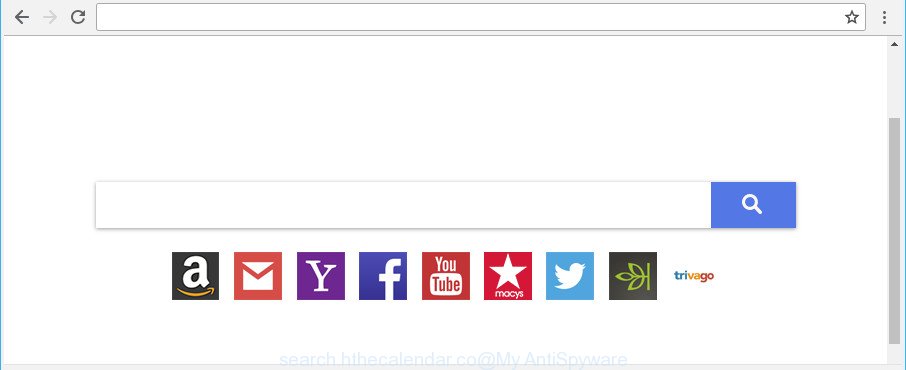
Except that the Search.hthecalendar.co makes some changes to internet browser’s homepage and new tab page, it also modifies your search engine, which leads to the fact that use of the browser’s search becomes uncomfortable. The reason for this is that the search results will consist of tons of ads, links to undesired and ad web sites and only the remaining part is search results for your query from well-known search providers like Google or Bing.
Some hijackers also contain ‘ad-supported’ software (also known as adware) which be able to open intrusive advertisements or collect your confidential info that can be transferred third party companies. These undesired ads can be opened in the form of pop-unders, pop-ups, in-text advertisements, video ads, text links or banners or even massive full page advertisements. Most of the ad supported software is designed to display advertisements, but some adware is form of spyware that often used to track users to collect lots of your user info.
We strongly suggest that you perform the steps below that will assist you to get rid of Search.hthecalendar.co startpage using the standard features of Windows and some proven free programs.
How to remove Search.hthecalendar.co from Chrome, Firefox, IE, Edge
The Search.hthecalendar.co is a hijacker infection that you might have difficulty in deleting it from your personal computer. Happily, you’ve found the effective removal steps in this post. Both the manual removal method and the automatic removal solution will be provided below and you can just select the one that best for you. If you’ve any questions or need assist then type a comment below. Certain of the steps will require you to restart your computer or shut down this webpage. So, read this tutorial carefully, then bookmark or print it for later reference.
To remove Search.hthecalendar.co, perform the steps below:
- Remove Search.hthecalendar.co search without any utilities
- How to delete Search.hthecalendar.co search with free software
- Block Search.hthecalendar.co redirect and other undesired webpages
- How did Search.hthecalendar.co hijacker infection get on your PC
- Finish words
Remove Search.hthecalendar.co search without any utilities
To remove Search.hthecalendar.co hijacker, adware and other unwanted applications you can try to do so manually. Unfortunately some of the hijackers won’t show up in your program list, but some hijacker infections may. In this case, you may be able to remove it through the uninstall function of your MS Windows computer. You can do this by completing the steps below.
Delete PUPs through the Windows Control Panel
In order to get rid of potentially unwanted apps such as this hijacker, open the MS Windows Control Panel and click on “Uninstall a program”. Check the list of installed programs. For the ones you do not know, run an Internet search to see if they are ad supported software, hijacker or potentially unwanted applications. If yes, remove them off. Even if they are just a programs that you do not use, then uninstalling them off will increase your personal computer start up time and speed dramatically.
Press Windows button ![]() , then press Search
, then press Search ![]() . Type “Control panel”and press Enter. If you using Windows XP or Windows 7, then click “Start” and select “Control Panel”. It will show the Windows Control Panel as shown below.
. Type “Control panel”and press Enter. If you using Windows XP or Windows 7, then click “Start” and select “Control Panel”. It will show the Windows Control Panel as shown below.

Further, press “Uninstall a program” ![]()
It will display a list of all apps installed on your machine. Scroll through the all list, and remove any dubious and unknown software.
Remove Search.hthecalendar.co redirect from Google Chrome
In order to be sure that there is nothing left behind, we advise you to reset Google Chrome browser. It will return Chrome settings including search provider, newtab page and startpage to defaults.

- First launch the Chrome and press Menu button (small button in the form of three dots).
- It will open the Chrome main menu. Select More Tools, then click Extensions.
- You will see the list of installed plugins. If the list has the extension labeled with “Installed by enterprise policy” or “Installed by your administrator”, then complete the following guidance: Remove Chrome extensions installed by enterprise policy.
- Now open the Chrome menu once again, click the “Settings” menu.
- You will see the Google Chrome’s settings page. Scroll down and click “Advanced” link.
- Scroll down again and click the “Reset” button.
- The Chrome will open the reset profile settings page as shown on the image above.
- Next press the “Reset” button.
- Once this process is complete, your web-browser’s default search provider, startpage and new tab will be restored to their original defaults.
- To learn more, read the post How to reset Chrome settings to default.
Remove Search.hthecalendar.co from Mozilla Firefox by resetting web-browser settings
If Firefox startpage or search provider are hijacked by the Search.hthecalendar.co, your web-browser shows unwanted popup advertisements, then ‘Reset Firefox’ could solve these problems. When using the reset feature, your personal information like passwords, bookmarks, browsing history and web form auto-fill data will be saved.
First, run the Firefox and press ![]() button. It will open the drop-down menu on the right-part of the web browser. Further, click the Help button (
button. It will open the drop-down menu on the right-part of the web browser. Further, click the Help button (![]() ) as shown in the following example.
) as shown in the following example.

In the Help menu, select the “Troubleshooting Information” option. Another way to open the “Troubleshooting Information” screen – type “about:support” in the internet browser adress bar and press Enter. It will display the “Troubleshooting Information” page as displayed on the screen below. In the upper-right corner of this screen, click the “Refresh Firefox” button.

It will open the confirmation prompt. Further, click the “Refresh Firefox” button. The Mozilla Firefox will start a procedure to fix your problems that caused by the browser hijacker that responsible for web-browser redirect to the intrusive Search.hthecalendar.co page. When, it is complete, click the “Finish” button.
Get rid of Search.hthecalendar.co search from IE
If you find that Internet Explorer web-browser settings like homepage, default search engine and new tab had been hijacked, then you may return your settings, via the reset web browser procedure.
First, run the Internet Explorer, click ![]() ) button. Next, press “Internet Options” as displayed in the figure below.
) button. Next, press “Internet Options” as displayed in the figure below.

In the “Internet Options” screen select the Advanced tab. Next, click Reset button. The Internet Explorer will display the Reset Internet Explorer settings dialog box. Select the “Delete personal settings” check box and press Reset button.

You will now need to restart your computer for the changes to take effect. It will get rid of hijacker which developed to redirect your web-browser to the Search.hthecalendar.co website, disable malicious and ad-supported web-browser’s extensions and restore the Internet Explorer’s settings such as new tab page, search provider and start page to default state.
How to delete Search.hthecalendar.co search with free software
After completing the manual removal instructions above all unwanted applications and internet browser’s addons that causes browser redirects to the Search.hthecalendar.co page should be removed. If the problem with Search.hthecalendar.co hijacker is still remained, then we recommend to check your PC system for any remaining malicious components. Use recommended free browser hijacker removal programs below.
Scan and free your computer of Search.hthecalendar.co with Zemana Anti Malware
We recommend you to run the Zemana AntiMalware (ZAM) that are completely clean your PC system. Moreover, the tool will help you to get rid of PUPs, malicious software, toolbars and ‘ad supported’ software that your computer can be infected too.

- Installing the Zemana Free is simple. First you will need to download Zemana AntiMalware (ZAM) from the link below. Save it to your Desktop so that you can access the file easily.
Zemana AntiMalware
165044 downloads
Author: Zemana Ltd
Category: Security tools
Update: July 16, 2019
- When downloading is complete, close all apps and windows on your computer. Open a file location. Double-click on the icon that’s named Zemana.AntiMalware.Setup.
- Further, press Next button and follow the prompts.
- Once installation is done, click the “Scan” button to perform a system scan with this tool for the hijacker responsible for redirecting user searches to Search.hthecalendar.co. A system scan can take anywhere from 5 to 30 minutes, depending on your PC system. While the Zemana Free is scanning, you may see count of objects it has identified either as being malware.
- After finished, a list of all items detected is created. Next, you need to click “Next”. Once that process is done, you may be prompted to restart your system.
Scan and clean your computer of browser hijacker infection with Hitman Pro
Hitman Pro will help remove hijacker responsible for modifying your internet browser settings to Search.hthecalendar.co that slow down your computer. The hijackers, ad supported software and other PUPs slow your web-browser down and try to force you into clicking on dubious advertisements and links. Hitman Pro deletes the browser hijacker infection and lets you enjoy your computer without Search.hthecalendar.co startpage.

- Hitman Pro can be downloaded from the following link. Save it on your Desktop.
- Once the downloading process is finished, launch the Hitman Pro, double-click the HitmanPro.exe file.
- If the “User Account Control” prompts, press Yes to continue.
- In the Hitman Pro window, press the “Next” to perform a system scan with this utility for the browser hijacker responsible for modifying your browser settings to Search.hthecalendar.co. A scan may take anywhere from 10 to 30 minutes, depending on the count of files on your computer and the speed of your system. While the utility is checking, you may see number of objects and files has already scanned.
- When Hitman Pro has finished scanning your personal computer, Hitman Pro will display a screen which contains a list of malware that has been found. All found threats will be marked. You can remove them all by simply click “Next”. Now, click the “Activate free license” button to start the free 30 days trial to remove all malware found.
Run Malwarebytes to delete Search.hthecalendar.co
Manual Search.hthecalendar.co search removal requires some computer skills. Some files and registry entries that created by the browser hijacker can be not completely removed. We recommend that run the Malwarebytes Free that are completely free your computer of browser hijacker infection. Moreover, the free program will help you to remove malicious software, potentially unwanted programs, ad-supported software and toolbars that your system can be infected too.
Visit the following page to download the latest version of MalwareBytes Anti Malware (MBAM) for Windows. Save it to your Desktop so that you can access the file easily.
327273 downloads
Author: Malwarebytes
Category: Security tools
Update: April 15, 2020
Once the download is finished, close all applications and windows on your system. Open a directory in which you saved it. Double-click on the icon that’s called mb3-setup as shown below.
![]()
When the installation begins, you will see the “Setup wizard” that will help you set up Malwarebytes on your machine.

Once setup is done, you will see window as shown in the figure below.

Now press the “Scan Now” button to perform a system scan with this utility for the hijacker infection that cause a redirect to Search.hthecalendar.co page. A system scan can take anywhere from 5 to 30 minutes, depending on your system.

Once the scan get finished, MalwareBytes Free will show a list of all items detected by the scan. In order to get rid of all items, simply press “Quarantine Selected” button.

The Malwarebytes will now remove hijacker which reroutes your web browser to unwanted Search.hthecalendar.co web site and move items to the program’s quarantine. Once the cleaning procedure is finished, you may be prompted to reboot your personal computer.

The following video explains tutorial on how to remove hijacker infection, adware and other malicious software with MalwareBytes Free.
Block Search.hthecalendar.co redirect and other undesired webpages
We suggest to install an ad-blocker program which can stop Search.hthecalendar.co and other undesired web pages. The adblocker tool like AdGuard is a program that basically removes advertising from the Internet and stops access to malicious web sites. Moreover, security experts says that using ad blocker programs is necessary to stay safe when surfing the World Wide Web.
Please go to the following link to download the latest version of AdGuard for MS Windows. Save it on your Microsoft Windows desktop or in any other place.
26902 downloads
Version: 6.4
Author: © Adguard
Category: Security tools
Update: November 15, 2018
After the download is finished, double-click the downloaded file to start it. The “Setup Wizard” window will show up on the computer screen as shown below.

Follow the prompts. AdGuard will then be installed and an icon will be placed on your desktop. A window will show up asking you to confirm that you want to see a quick tutorial as shown on the screen below.

Press “Skip” button to close the window and use the default settings, or click “Get Started” to see an quick guidance that will allow you get to know AdGuard better.
Each time, when you start your computer, AdGuard will run automatically and block pop ups, Search.hthecalendar.co redirect, as well as other malicious or misleading pages. For an overview of all the features of the program, or to change its settings you can simply double-click on the AdGuard icon, which is located on your desktop.
How did Search.hthecalendar.co hijacker infection get on your PC
The hijacker gets onto personal computer by being attached to certain free programs. So always read carefully the installation screens, disclaimers, ‘Terms of Use’ and ‘Software license’ appearing during the install process. Additionally pay attention for optional applications that are being installed along with the main program. Ensure that you unchecked all of them! Also, run an ad-blocker application that will allow to block malicious, misleading, illegitimate or untrustworthy web-pages.
Finish words
Now your system should be clean of the browser hijacker infection responsible for modifying your browser settings to Search.hthecalendar.co. We suggest that you keep AdGuard (to help you block unwanted advertisements and unwanted harmful web-sites) and Zemana (to periodically scan your system for new malware, browser hijackers and adware). Make sure that you have all the Critical Updates recommended for Windows OS. Without regular updates you WILL NOT be protected when new hijackers, harmful programs and ad supported software are released.
If you are still having problems while trying to delete Search.hthecalendar.co homepage from your internet browser, then ask for help here.




















