IT security professionals has determined that Gosearchresults.com is a potentially unwanted application (PUA) from the group of hijackers. The so-called browser hijacker is created to manipulate your internet browser’s settings like newtab, homepage and default search engine, to modify your home page or search provider, so that the affected browser visits an intrusive web-page instead of your selected one. In the few simple steps below, we’ll explain all the general features of the Gosearchresults.com hijacker and it’s typical behavior on the system, as well as best possible methods of removing Gosearchresults.com from your IE, Google Chrome, Mozilla Firefox and Microsoft Edge.
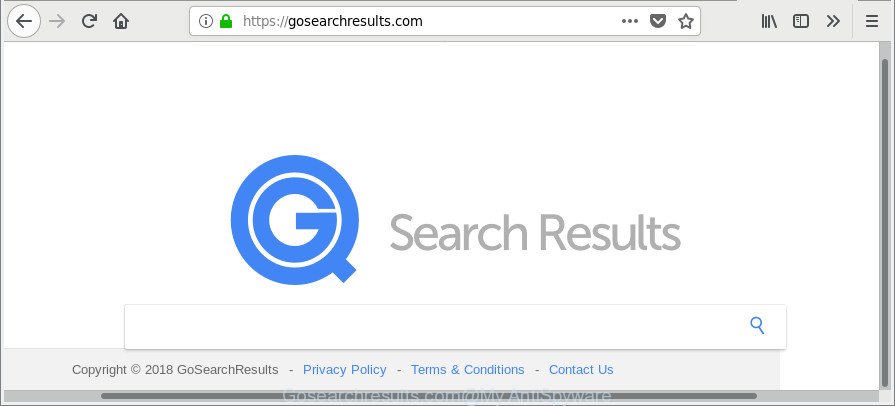
https://gosearchresults.com/
While redirecting, your web-browser’s status bar may show the following messages: ‘Waiting for Gosearchresults.com’, ‘Transferring data from Gosearchresults.com’, ‘Looking up Gosearchresults.com’, ‘Read Gosearchresults.com’, ‘Connected to Gosearchresults.com’.
When you perform a search through Gosearchresults.com, in addition to search results from Yahoo, Bing or Google Custom Search which provide links to web pages, news articles, images or videos you’ll also be shown a large number of annoying ads. The developers of Gosearchresults.com doing this to make advertising money from these advertisements.
We suggest you to free your system of hijacker as soon as possible. Use the steps below that will help to get rid of Gosearchresults.com redirect and adware, that may be installed onto your machine along with it.
How to remove Gosearchresults.com from Google Chrome, Firefox, IE, Edge
As with deleting ‘ad supported’ software, malware or potentially unwanted programs, there are few steps you may do. We recommend trying them all. If you do only one part of the tutorial, then it should be run malicious software removal utility, because it should remove hijacker and stop any further infection. But to completely remove the Gosearchresults.com you’ll have to at least reset your internet browser settings such as startpage, new tab page and search engine by default to default state, disinfect web browsers shortcuts, uninstall all unwanted and suspicious applications, and remove browser hijacker infection with malicious software removal tools. Read this manual carefully, bookmark or print it, because you may need to close your internet browser or restart your personal computer.
To remove Gosearchresults.com, use the following steps:
- Manual Gosearchresults.com redirect removal
- Gosearchresults.com startpage automatic removal
- Run AdBlocker to stop Gosearchresults.com and stay safe online
- How can you prevent the Gosearchresults.com hijacker
- To sum up
Manual Gosearchresults.com redirect removal
Steps to delete Gosearchresults.com browser hijacker without any applications are presented below. Be sure to carry out the step-by-step guide completely to fully delete this undesired Gosearchresults.com .
Delete questionable software using MS Windows Control Panel
First of all, check the list of installed software on your PC system and uninstall all unknown and recently installed programs. If you see an unknown program with incorrect spelling or varying capital letters, it have most likely been installed by malware and you should clean it off first with malicious software removal tool like Zemana Anti-malware.
Make sure you have closed all web browsers and other programs. Next, remove any unrequested and suspicious programs from your Control panel.
Windows 10, 8.1, 8
Now, press the Windows button, type “Control panel” in search and press Enter. Select “Programs and Features”, then “Uninstall a program”.

Look around the entire list of applications installed on your PC system. Most likely, one of them is the browser hijacker that created to redirect your web browser to the Gosearchresults.com web page. Select the dubious program or the application that name is not familiar to you and uninstall it.
Windows Vista, 7
From the “Start” menu in MS Windows, choose “Control Panel”. Under the “Programs” icon, select “Uninstall a program”.

Select the suspicious or any unknown applications, then press “Uninstall/Change” button to remove this unwanted application from your PC.
Windows XP
Click the “Start” button, select “Control Panel” option. Click on “Add/Remove Programs”.

Choose an undesired program, then click “Change/Remove” button. Follow the prompts.
Remove Gosearchresults.com redirect from Internet Explorer
If you find that Internet Explorer internet browser settings such as newtab, startpage and search provider by default had been hijacked, then you may restore your settings, via the reset web-browser process.
First, run the Internet Explorer. Next, click the button in the form of gear (![]() ). It will open the Tools drop-down menu, click the “Internet Options” as on the image below.
). It will open the Tools drop-down menu, click the “Internet Options” as on the image below.

In the “Internet Options” window click on the Advanced tab, then click the Reset button. The Microsoft Internet Explorer will open the “Reset Internet Explorer settings” window as shown in the figure below. Select the “Delete personal settings” check box, then click “Reset” button.

You will now need to reboot your computer for the changes to take effect.
Remove Gosearchresults.com from Mozilla Firefox by resetting browser settings
Resetting Firefox web browser will reset all the settings to their default values and will remove Gosearchresults.com, malicious add-ons and extensions. However, your themes, bookmarks, history, passwords, and web form auto-fill information will not be deleted.
Click the Menu button (looks like three horizontal lines), and click the blue Help icon located at the bottom of the drop down menu as displayed on the image below.

A small menu will appear, click the “Troubleshooting Information”. On this page, click “Refresh Firefox” button as shown in the figure below.

Follow the onscreen procedure to restore your Mozilla Firefox internet browser settings to their default state.
Delete Gosearchresults.com search from Chrome
Another way to delete Gosearchresults.com from Google Chrome is Reset Google Chrome settings. This will disable malicious plugins and reset Chrome settings including search engine by default, homepage and newtab page to default values. Essential information such as bookmarks, browsing history, passwords, cookies, auto-fill data and personal dictionaries will not be removed.
Open the Chrome menu by clicking on the button in the form of three horizontal dotes (![]() ). It will show the drop-down menu. Select More Tools, then press Extensions.
). It will show the drop-down menu. Select More Tools, then press Extensions.
Carefully browse through the list of installed extensions. If the list has the extension labeled with “Installed by enterprise policy” or “Installed by your administrator”, then complete the following tutorial: Remove Chrome extensions installed by enterprise policy otherwise, just go to the step below.
Open the Chrome main menu again, click to “Settings” option.

Scroll down to the bottom of the page and click on the “Advanced” link. Now scroll down until the Reset settings section is visible, as displayed on the screen below and click the “Reset settings to their original defaults” button.

Confirm your action, press the “Reset” button.
Gosearchresults.com startpage automatic removal
If you are not expert at computer technology, then we recommend to run free removal utilities listed below to remove Gosearchresults.com search for good. The automatic method is highly recommended. It has less steps and easier to implement than the manual solution. Moreover, it lower risk of system damage. So, the automatic Gosearchresults.com removal is a better option.
How to remove Gosearchresults.com with Zemana Free
Zemana Anti-Malware is a free program for Microsoft Windows OS to look for and get rid of potentially unwanted software, adware, harmful web-browser add-ons, browser toolbars, and other undesired apps like hijacker responsible for modifying your web-browser settings to Gosearchresults.com, installed on your system.
Installing the Zemana is simple. First you’ll need to download Zemana Anti-Malware by clicking on the following link.
165094 downloads
Author: Zemana Ltd
Category: Security tools
Update: July 16, 2019
Once downloading is finished, close all programs and windows on your system. Open a directory in which you saved it. Double-click on the icon that’s called Zemana.AntiMalware.Setup like below.
![]()
When the install begins, you will see the “Setup wizard” that will help you install Zemana Free on your personal computer.

Once installation is finished, you will see window as shown in the following example.

Now click the “Scan” button . Zemana Free tool will begin scanning the whole PC to find out browser hijacker infection responsible for Gosearchresults.com . This process can take some time, so please be patient. While the utility is scanning, you can see how many objects and files has already scanned.

After the scan is finished, Zemana AntiMalware (ZAM) will show a list of found items. Once you have selected what you wish to remove from your PC system press “Next” button.

The Zemana Anti-Malware will begin to get rid of hijacker infection responsible for Gosearchresults.com startpage.
Scan and free your PC system of hijacker with HitmanPro
HitmanPro will help remove hijacker responsible for redirecting user searches to Gosearchresults.com that slow down your system. The hijackers, ‘ad supported’ software and other PUPs slow your web browser down and try to mislead you into clicking on misleading advertisements and links. HitmanPro deletes the browser hijacker and lets you enjoy your computer without Gosearchresults.com .
Installing the HitmanPro is simple. First you’ll need to download HitmanPro by clicking on the following link. Save it directly to your MS Windows Desktop.
After downloading is finished, open the directory in which you saved it. You will see an icon like below.

Double click the Hitman Pro desktop icon. Once the tool is started, you will see a screen as shown on the image below.

Further, click “Next” button for checking your machine for the browser hijacker responsible for redirections to Gosearchresults.com. A scan can take anywhere from 10 to 30 minutes, depending on the number of files on your PC and the speed of your computer. As the scanning ends, you may check all threats detected on your system as displayed on the image below.

Next, you need to click “Next” button. It will open a dialog box, click the “Activate free license” button.
How to automatically remove Gosearchresults.com with Malwarebytes
Get rid of Gosearchresults.com browser hijacker manually is difficult and often the browser hijacker is not completely removed. Therefore, we suggest you to use the Malwarebytes Free which are completely clean your PC. Moreover, the free program will allow you to get rid of malicious software, potentially unwanted applications, toolbars and adware that your PC can be infected too.
Download MalwareBytes AntiMalware on your computer from the link below.
327319 downloads
Author: Malwarebytes
Category: Security tools
Update: April 15, 2020
After the downloading process is complete, close all programs and windows on your PC. Open a directory in which you saved it. Double-click on the icon that’s called mb3-setup as shown on the image below.
![]()
When the setup begins, you’ll see the “Setup wizard” which will help you install Malwarebytes on your personal computer.

Once install is complete, you’ll see window as displayed on the screen below.

Now click the “Scan Now” button . MalwareBytes Free utility will start scanning the whole computer to find out browser hijacker infection responsible for redirects to Gosearchresults.com. This task may take quite a while, so please be patient. While the MalwareBytes program is scanning, you may see how many objects it has identified as threat.

Once MalwareBytes Anti-Malware completes the scan, a list of all threats found is produced. All detected threats will be marked. You can delete them all by simply press “Quarantine Selected” button.

The Malwarebytes will now begin to remove hijacker responsible for redirecting your browser to Gosearchresults.com webpage. After finished, you may be prompted to reboot your computer.

The following video explains steps on how to remove browser hijacker, adware and other malware with MalwareBytes Anti-Malware (MBAM).
Run AdBlocker to stop Gosearchresults.com and stay safe online
It is also critical to protect your web-browsers from malicious web sites and ads by using an adblocker program like AdGuard. Security experts says that it’ll greatly reduce the risk of malicious software, and potentially save lots of money. Additionally, the AdGuard may also protect your privacy by blocking almost all trackers.
- Click the link below to download the latest version of AdGuard for Windows. Save it on your Desktop.
Adguard download
26913 downloads
Version: 6.4
Author: © Adguard
Category: Security tools
Update: November 15, 2018
- After downloading it, start the downloaded file. You will see the “Setup Wizard” program window. Follow the prompts.
- Once the installation is complete, click “Skip” to close the installation program and use the default settings, or click “Get Started” to see an quick tutorial that will help you get to know AdGuard better.
- In most cases, the default settings are enough and you don’t need to change anything. Each time, when you launch your PC system, AdGuard will start automatically and stop popups, web-sites such as Gosearchresults.com, as well as other malicious or misleading web pages. For an overview of all the features of the program, or to change its settings you can simply double-click on the icon named AdGuard, that is located on your desktop.
How can you prevent the Gosearchresults.com hijacker
Most often Gosearchresults.com browser hijacker spreads bundled with various free software, as a bonus. Therefore it’s very important at the stage of installing programs downloaded from the Internet carefully review the Terms of use and the License agreement, as well as to always choose the Advanced, Custom or Manual install mode. In this mode, you can turn off all unwanted add-ons, including the Gosearchresults.com hijacker, which will be installed along with the desired program. Of course, if you uninstall the freeware from your system, your favorite web browser’s settings will not be restored. So, to return the Google Chrome, Microsoft Edge, Internet Explorer and Mozilla Firefox’s homepage, search engine and newtab page you need to follow the step-by-step tutorial above.
To sum up
Now your machine should be clean of the browser hijacker infection which cause a redirect to Gosearchresults.com webpage. We suggest that you keep AdGuard (to help you stop unwanted ads and annoying malicious websites) and Zemana Free (to periodically scan your PC for new browser hijackers and other malicious software). Probably you are running an older version of Java or Adobe Flash Player. This can be a security risk, so download and install the latest version right now.
If you are still having problems while trying to remove Gosearchresults.com from the Firefox, Google Chrome, MS Edge and Microsoft Internet Explorer, then ask for help here here.



















