Every time, when you open your web browser the Search.freebibleverse.com page that you don’t remember installing as startpage or search engine keeps annoying you? Search.freebibleverse.com is defined as internet browser hijacker. It can end up on your PC system in various ways. Most commonly is when you download and install another free program and forget to uncheck the box for the optional programs installation. Do not panic because we have got the solution. Here’s a steps on how to remove unwanted Search.freebibleverse.com redirect from any browsers, including the IE, Microsoft Edge, Chrome and Firefox.
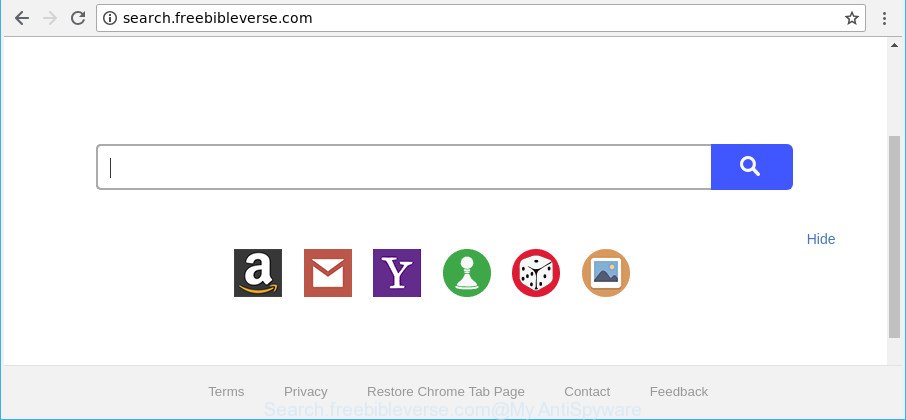
http://search.freebibleverse.com/
When the Search.freebibleverse.com browser hijacker is installed on a PC, it might:
- set Search.freebibleverse.com as default search provider, new tab, and start page;
- prevent users from replacing search provider or startpage address;
- reroute your queries to sponsored web pages;
- provide altered search results;
- record your search queries;
- occasionally redirects to questionable web-sites;
- show annoying ads;
- gather Net browsing habits and transfer it third party companies.
Although, Search.freebibleverse.com browser hijacker is not a virus, but it does bad things, and it modifies settings of installed internet browsers. Moreover, an adware (also known as ‘ad-supported’ software) can be additionally installed on to your personal computer with this hijacker, that will show a lot of advertisements, or even massive full page advertisements that blocks surfing the Internet. Often such these advertisements can recommend to install other unknown and undesired programs or visit malicious web pages.
So, if you happen to encounter undesired Search.freebibleverse.com home page, then be quick and take effort to remove browser hijacker that cause Search.freebibleverse.com website to appear ASAP. Follow the steps below to get rid of Search.freebibleverse.com start page. Let us know how you managed by sending us your comments please.
How to remove Search.freebibleverse.com from Chrome, Firefox, IE, Edge
There are present several free browser hijacker infection removal utilities. Also it’s possible to remove Search.freebibleverse.com startpage manually. But we recommend to combine all these methods below into the one removal algorithm. Follow the steps of the instructions. Read it once, after doing so, please print this page as you may need to close your internet browser or restart your computer.
To remove Search.freebibleverse.com, perform the steps below:
- Manual Search.freebibleverse.com removal
- How to automatically get rid of Search.freebibleverse.com hijacker
- Stop Search.freebibleverse.com and other unwanted web pages
- How can you prevent the Search.freebibleverse.com hijacker
- To sum up
Manual Search.freebibleverse.com removal
If you perform exactly the guidance below you should be able to remove the Search.freebibleverse.com from the Chrome, Firefox, IE and Edge browsers.
Uninstall Search.freebibleverse.com associated software by using Microsoft Windows Control Panel
First, you should try to identify and uninstall the application that causes the appearance of unwanted advertisements or web browser redirect, using the ‘Uninstall a program’ which is located in the ‘Control panel’.
Windows 10, 8.1, 8
Click the MS Windows logo, and then click Search ![]() . Type ‘Control panel’and press Enter as on the image below.
. Type ‘Control panel’and press Enter as on the image below.

When the ‘Control Panel’ opens, click the ‘Uninstall a program’ link under Programs category as shown in the following example.

Windows 7, Vista, XP
Open Start menu and select the ‘Control Panel’ at right as displayed on the image below.

Then go to ‘Add/Remove Programs’ or ‘Uninstall a program’ (Windows 7 or Vista) as shown on the screen below.

Carefully browse through the list of installed software and get rid of all dubious and unknown software. We recommend to click ‘Installed programs’ and even sorts all installed programs by date. After you have found anything questionable that may be the hijacker infection that redirects your internet browser to intrusive Search.freebibleverse.com site or other PUP (potentially unwanted program), then select this application and click ‘Uninstall’ in the upper part of the window. If the questionable program blocked from removal, then use Revo Uninstaller Freeware to completely delete it from your computer.
Delete Search.freebibleverse.com homepage from IE
By resetting Microsoft Internet Explorer web browser you restore your web-browser settings to its default state. This is basic when troubleshooting problems that might have been caused by browser hijacker like Search.freebibleverse.com.
First, run the IE, then press ‘gear’ icon ![]() . It will display the Tools drop-down menu on the right part of the internet browser, then press the “Internet Options” as shown in the following example.
. It will display the Tools drop-down menu on the right part of the internet browser, then press the “Internet Options” as shown in the following example.

In the “Internet Options” screen, select the “Advanced” tab, then click the “Reset” button. The Internet Explorer will open the “Reset Internet Explorer settings” prompt. Further, press the “Delete personal settings” check box to select it. Next, click the “Reset” button as shown on the image below.

When the process is finished, click “Close” button. Close the Microsoft Internet Explorer and restart your PC system for the changes to take effect. This step will help you to restore your web browser’s homepage, newtab page and default search provider to default state.
Get rid of Search.freebibleverse.com from Google Chrome
If you are getting Search.freebibleverse.com instead of your homepage or search engine, then you can try to get rid of it by resetting Google Chrome to its original state. It will also clear cookies, content and site data, temporary and cached data. However, your saved bookmarks and passwords will not be lost.
Open the Google Chrome menu by clicking on the button in the form of three horizontal dotes (![]() ). It will show the drop-down menu. Select More Tools, then click Extensions.
). It will show the drop-down menu. Select More Tools, then click Extensions.
Carefully browse through the list of installed add-ons. If the list has the add-on labeled with “Installed by enterprise policy” or “Installed by your administrator”, then complete the following guidance: Remove Google Chrome extensions installed by enterprise policy otherwise, just go to the step below.
Open the Google Chrome main menu again, press to “Settings” option.

Scroll down to the bottom of the page and click on the “Advanced” link. Now scroll down until the Reset settings section is visible, as on the image below and click the “Reset settings to their original defaults” button.

Confirm your action, press the “Reset” button.
Remove Search.freebibleverse.com redirect from Mozilla Firefox
If the Mozilla Firefox browser application is hijacked, then resetting its settings can help. The Reset feature is available on all modern version of Firefox. A reset can fix many issues by restoring Firefox settings such as newtab, default search engine and homepage to their default state. However, your saved bookmarks and passwords will not be lost.
First, launch the Firefox. Next, click the button in the form of three horizontal stripes (![]() ). It will display the drop-down menu. Next, click the Help button (
). It will display the drop-down menu. Next, click the Help button (![]() ).
).

In the Help menu click the “Troubleshooting Information”. In the upper-right corner of the “Troubleshooting Information” page click on “Refresh Firefox” button as on the image below.

Confirm your action, click the “Refresh Firefox”.
How to automatically get rid of Search.freebibleverse.com hijacker
Anti-Malware apps differ from each other by many features such as performance, scheduled scans, automatic updates, virus signature database, technical support, compatibility with other antivirus applications and so on. We suggest you run the following free apps: Zemana, MalwareBytes Anti-Malware (MBAM) and HitmanPro. Each of these programs has all of needed features, but most importantly, they can detect the hijacker and remove Search.freebibleverse.com from the Microsoft Internet Explorer, Firefox, Edge and Chrome.
Use Zemana to remove Search.freebibleverse.com search
You can download and use the Zemana for free. This anti-malware tool will scan all the registry entries and files in your PC along with the system settings and web-browser extensions. If it finds any malware, adware or harmful plugin that is related to Search.freebibleverse.com then the Zemana Free will remove them from your personal computer completely.
Download Zemana from the link below. Save it on your MS Windows desktop.
165086 downloads
Author: Zemana Ltd
Category: Security tools
Update: July 16, 2019
When the download is finished, close all apps and windows on your PC system. Double-click the install file called Zemana.AntiMalware.Setup. If the “User Account Control” prompt pops up as displayed on the image below, click the “Yes” button.

It will open the “Setup wizard” that will help you install Zemana Anti-Malware (ZAM) on your personal computer. Follow the prompts and don’t make any changes to default settings.

Once installation is finished successfully, Zemana Free will automatically start and you can see its main screen as displayed on the screen below.

Now press the “Scan” button to look for Search.freebibleverse.com hijacker and other browser’s malicious plugins. While the Zemana Anti-Malware (ZAM) tool is scanning, you can see number of objects it has identified as being infected by malware.

As the scanning ends, you may check all items detected on your computer. Next, you need to click “Next” button. The Zemana AntiMalware (ZAM) will start to remove hijacker responsible for Search.freebibleverse.com . After that process is finished, you may be prompted to reboot the system.
Remove Search.freebibleverse.com from web browsers with Hitman Pro
HitmanPro will help get rid of hijacker infection that reroutes your browser to annoying Search.freebibleverse.com website that slow down your PC. The hijackers, adware and other PUPs slow your web-browser down and try to trick you into clicking on dubious advertisements and links. Hitman Pro deletes the hijacker and lets you enjoy your personal computer without Search.freebibleverse.com .

- HitmanPro can be downloaded from the following link. Save it on your Desktop.
- After the download is done, double click the Hitman Pro icon. Once this tool is started, click “Next” button to start scanning your personal computer for the hijacker which designed to reroute your browser to the Search.freebibleverse.com web site. While the utility is scanning, you may see count of objects and files has already scanned.
- After Hitman Pro has finished scanning your computer, you’ll be opened the list of all found threats on your PC system. Next, you need to click “Next” button. Now click the “Activate free license” button to begin the free 30 days trial to remove all malware found.
Run Malwarebytes to remove Search.freebibleverse.com
Manual Search.freebibleverse.com home page removal requires some computer skills. Some files and registry entries that created by the browser hijacker infection can be not completely removed. We recommend that run the Malwarebytes Free that are completely free your computer of browser hijacker. Moreover, the free application will help you to remove malicious software, PUPs, adware and toolbars that your computer can be infected too.
Visit the following page to download MalwareBytes Free. Save it directly to your Microsoft Windows Desktop.
327305 downloads
Author: Malwarebytes
Category: Security tools
Update: April 15, 2020
Once the downloading process is finished, close all programs and windows on your PC. Double-click the install file named mb3-setup. If the “User Account Control” prompt pops up as displayed in the following example, click the “Yes” button.

It will open the “Setup wizard” that will help you set up MalwareBytes on your computer. Follow the prompts and do not make any changes to default settings.

Once installation is done successfully, press Finish button. MalwareBytes Free will automatically start and you can see its main screen as on the image below.

Now click the “Scan Now” button to search for hijacker that made to redirect your internet browser to the Search.freebibleverse.com web site. This process can take some time, so please be patient. While the MalwareBytes program is scanning, you can see number of objects it has identified as threat.

Once that process is complete, the results are displayed in the scan report. Once you have selected what you want to get rid of from your machine click “Quarantine Selected” button. The MalwareBytes Anti Malware (MBAM) will remove browser hijacker responsible for redirecting your web browser to Search.freebibleverse.com website and add items to the Quarantine. After the clean up is finished, you may be prompted to restart the computer.

We advise you look at the following video, which completely explains the procedure of using the MalwareBytes AntiMalware (MBAM) to remove adware, browser hijacker and other malicious software.
Stop Search.freebibleverse.com and other unwanted web pages
One of the worst things is the fact that you cannot block all those intrusive web-sites such as Search.freebibleverse.com using only built-in Windows capabilities. However, there is a program out that you can use to stop undesired web-browser redirects, advertisements and pop-ups in any modern web-browsers including MS Edge, IE, Mozilla Firefox and Google Chrome. It is named Adguard and it works very well.
- Please go to the following link to download the latest version of AdGuard for MS Windows. Save it to your Desktop.
Adguard download
26910 downloads
Version: 6.4
Author: © Adguard
Category: Security tools
Update: November 15, 2018
- Once the downloading process is finished, start the downloaded file. You will see the “Setup Wizard” program window. Follow the prompts.
- After the installation is done, press “Skip” to close the installation application and use the default settings, or press “Get Started” to see an quick tutorial which will help you get to know AdGuard better.
- In most cases, the default settings are enough and you don’t need to change anything. Each time, when you launch your personal computer, AdGuard will start automatically and block popup ads, Search.freebibleverse.com redirect, as well as other harmful or misleading sites. For an overview of all the features of the program, or to change its settings you can simply double-click on the icon called AdGuard, which is located on your desktop.
How can you prevent the Search.freebibleverse.com hijacker
The Search.freebibleverse.com most likely to occur during the install of free software due the fact that potentially unwanted software like this are mostly hidden in the setup file. Thus, if you have installed some freeware using Quick(Standard) method, you may have let a browser hijacker get inside the personal computer. Keep in mind that the Quick mode is unreliable because it do not warn about bundled programs. Thus, bundled software will be installed automatically unless you choose Advanced/Custom mode and disable its installation.
To sum up
Once you’ve done the few simple steps outlined above, your computer should be clean from browser hijacker responsible for modifying your web-browser settings to Search.freebibleverse.com and other malicious software. The Mozilla Firefox, Microsoft Edge, IE and Chrome will no longer show undesired Search.freebibleverse.com web page on startup. Unfortunately, if the steps does not help you, then you have caught a new hijacker, and then the best way – ask for help here.


















