The Search.youreasyemailsh.com is classified as web browser hijacker. When the Internet Explorer, Google Chrome, MS Edge and Firefox is infected with this browser hijacker, web browser’s settings such as newtab page, search engine and start page may be altered without permission. Whenever you start the web-browser, the Search.youreasyemailsh.com appears as your start page instead of your favorite homepage. All the time, while the Search.youreasyemailsh.com will be set as your start page and search engine, its authors will has the ability to gather your confidential info, everything related to what are you doing on the Internet.
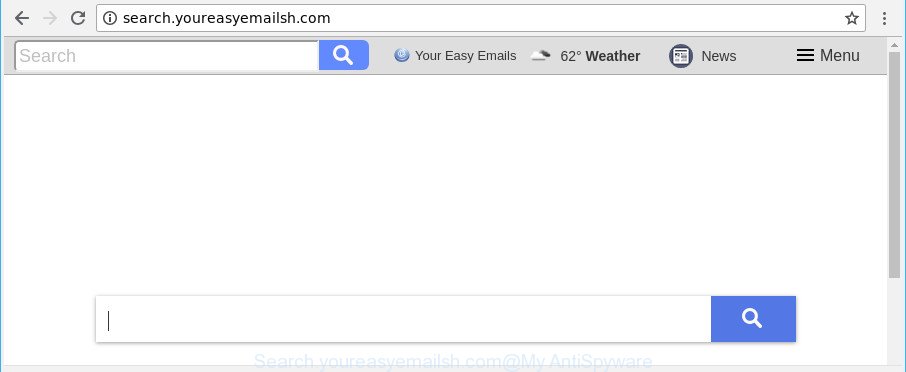
http://search.youreasyemailsh.com/
The hijacker infection can also set up the Search.youreasyemailsh.com webpage as the IE, Google Chrome, Edge and Mozilla Firefox default search provider that cause search redirections via the web site. In this way, creators of the browser hijacker have an opportunity to display various advertisements together with the search results for your query. These annoying advertisements will be combined in the redirected web page. This can bring a huge number of profit for authors of the hijacker infection.
Often, the system which has been infected by Search.youreasyemailsh.com browser hijacker infection, will be also infected with adware (sometimes called ‘ad-supported’ software) that opens a ton of various advertisements. It can be pop-ups, text links in the sites, banners where they never had. What is more, the ad-supported software may replace the legitimate ads with malicious ads that will offer to download and install malicious software and undesired apps or visit the various dangerous and misleading pages.
We strongly recommend that you perform the steps below that will assist you to delete Search.youreasyemailsh.com redirect using the standard features of Windows and some proven free software.
Remove Search.youreasyemailsh.com (removal steps)
Without a doubt, the browser hijacker infection is harmful to your computer. So you need to quickly and completely remove this malware. To get rid of this hijacker infection, you may use the manual removal guidance which are given below or free malware removal utility such as Zemana AntiMalware, MalwareBytes or Hitman Pro (all are free). We suggest you use automatic removal solution which will help you to get rid of Search.youreasyemailsh.com easily and safely. Manual removal is best used only if you are well versed in system or in the case where hijacker is not deleted automatically. Read it once, after doing so, please print this page as you may need to close your web browser or reboot your system.
To remove Search.youreasyemailsh.com, complete the following steps:
- Manual Search.youreasyemailsh.com removal
- How to delete Search.youreasyemailsh.com home page with freeware
- Stop Search.youreasyemailsh.com and other undesired pages
- Method of Search.youreasyemailsh.com hijacker infection intrusion into your computer
- To sum up
Manual Search.youreasyemailsh.com removal
The step-by-step guidance will help you delete Search.youreasyemailsh.com. These Search.youreasyemailsh.com removal steps work for the Mozilla Firefox, Google Chrome, Internet Explorer and Microsoft Edge, as well as every version of Microsoft Windows operating system.
Remove dubious apps using MS Windows Control Panel
In order to get rid of potentially unwanted applications like this hijacker infection, open the Windows Control Panel and click on “Uninstall a program”. Check the list of installed apps. For the ones you do not know, run an Internet search to see if they are ‘ad supported’ software, browser hijacker infection or PUPs. If yes, uninstall them off. Even if they are just a programs which you do not use, then removing them off will increase your computer start up time and speed dramatically.
Windows 8, 8.1, 10
First, press the Windows button
Windows XP, Vista, 7
First, click “Start” and select “Control Panel”.
It will show the Windows Control Panel as displayed on the screen below.

Next, press “Uninstall a program” ![]()
It will open a list of all programs installed on your computer. Scroll through the all list, and remove any suspicious and unknown apps. To quickly find the latest installed software, we recommend sort programs by date in the Control panel.
Get rid of Search.youreasyemailsh.com from Google Chrome
Reset Chrome settings is a simple way to get rid of the browser hijacker, malicious and adware extensions, as well as to restore the browser’s search provider by default, home page and newtab page that have been changed by browser hijacker.
First run the Chrome. Next, click the button in the form of three horizontal dots (![]() ).
).
It will open the Chrome menu. Select More Tools, then click Extensions. Carefully browse through the list of installed extensions. If the list has the addon signed with “Installed by enterprise policy” or “Installed by your administrator”, then complete the following guide: Remove Google Chrome extensions installed by enterprise policy.
Open the Chrome menu once again. Further, click the option named “Settings”.

The browser will open the settings screen. Another solution to show the Chrome’s settings – type chrome://settings in the web browser adress bar and press Enter
Scroll down to the bottom of the page and click the “Advanced” link. Now scroll down until the “Reset” section is visible, as shown on the image below and press the “Reset settings to their original defaults” button.

The Google Chrome will display the confirmation dialog box like below.

You need to confirm your action, click the “Reset” button. The web browser will run the task of cleaning. When it’s done, the web browser’s settings including newtab page, default search engine and startpage back to the values that have been when the Google Chrome was first installed on your personal computer.
Remove Search.youreasyemailsh.com homepage from Internet Explorer
By resetting Internet Explorer browser you revert back your internet browser settings to its default state. This is first when troubleshooting problems that might have been caused by hijacker like Search.youreasyemailsh.com.
First, launch the Microsoft Internet Explorer, click ![]() ) button. Next, click “Internet Options” as on the image below.
) button. Next, click “Internet Options” as on the image below.

In the “Internet Options” screen select the Advanced tab. Next, press Reset button. The Internet Explorer will open the Reset Internet Explorer settings prompt. Select the “Delete personal settings” check box and click Reset button.

You will now need to reboot your PC for the changes to take effect. It will remove hijacker responsible for redirects to Search.youreasyemailsh.com, disable malicious and ad-supported browser’s extensions and restore the Microsoft Internet Explorer’s settings such as search provider by default, start page and new tab page to default state.
Delete Search.youreasyemailsh.com from Firefox by resetting web browser settings
If the Mozilla Firefox web-browser application is hijacked, then resetting its settings can help. The Reset feature is available on all modern version of Mozilla Firefox. A reset can fix many issues by restoring Mozilla Firefox settings like homepage, default search provider and new tab page to their original settings. It’ll save your personal information such as saved passwords, bookmarks, auto-fill data and open tabs.
Run the Mozilla Firefox and click the menu button (it looks like three stacked lines) at the top right of the web browser screen. Next, click the question-mark icon at the bottom of the drop-down menu. It will show the slide-out menu.

Select the “Troubleshooting information”. If you are unable to access the Help menu, then type “about:support” in your address bar and press Enter. It bring up the “Troubleshooting Information” page like below.

Click the “Refresh Firefox” button at the top right of the Troubleshooting Information page. Select “Refresh Firefox” in the confirmation prompt. The Firefox will start a procedure to fix your problems that caused by the hijacker which cause a redirect to Search.youreasyemailsh.com web-page. When, it is complete, click the “Finish” button.
How to delete Search.youreasyemailsh.com home page with freeware
Many antivirus companies have created software that help detect and get rid of hijacker infection, and thereby restore web-browsers settings. Below is a a few of the free programs you may want to use. Your computer may have lots of potentially unwanted apps, ad-supported software and hijackers installed at the same time, so we suggest, if any unwanted or malicious program returns after restarting the system, then launch your computer into Safe Mode and use the anti-malware utility once again.
Delete Search.youreasyemailsh.com with Zemana Anti-Malware
We advise using the Zemana AntiMalware (ZAM). You can download and install Zemana AntiMalware to detect and remove Search.youreasyemailsh.com redirect from your PC. When installed and updated, the malicious software remover will automatically scan and detect all threats exist on the system.
Zemana Free can be downloaded from the following link. Save it on your Desktop.
165511 downloads
Author: Zemana Ltd
Category: Security tools
Update: July 16, 2019
When the downloading process is complete, close all windows on your PC. Further, run the install file named Zemana.AntiMalware.Setup. If the “User Account Control” dialog box pops up as on the image below, press the “Yes” button.

It will show the “Setup wizard” that will allow you install Zemana Anti Malware on the PC system. Follow the prompts and do not make any changes to default settings.

Once installation is done successfully, Zemana Anti Malware (ZAM) will automatically start and you can see its main window as displayed in the figure below.

Next, click the “Scan” button to detect browser hijacker that cause Search.youreasyemailsh.com page to appear. This procedure can take quite a while, so please be patient. When a malware, ‘ad supported’ software or PUPs are found, the number of the security threats will change accordingly.

When the scan is complete, Zemana Anti-Malware (ZAM) will show you the results. Review the scan results and then press “Next” button.

The Zemana Anti-Malware will get rid of hijacker infection that cause a reroute to Search.youreasyemailsh.com website and add items to the Quarantine. Once that process is finished, you may be prompted to reboot your system.
Scan your computer and get rid of Search.youreasyemailsh.com with Hitman Pro
HitmanPro is a portable application which requires no hard install to look for and delete browser hijacker which redirects your web-browser to undesired Search.youreasyemailsh.com webpage. The program itself is small in size (only a few Mb). HitmanPro does not need any drivers and special dlls. It’s probably easier to use than any alternative malware removal tools you’ve ever tried. HitmanPro works on 64 and 32-bit versions of Windows 10, 8, 7 and XP. It proves that removal tool can be just as effective as the widely known antivirus programs.
Visit the following page to download HitmanPro. Save it on your Windows desktop.
When the download is done, open the file location and double-click the Hitman Pro icon. It will run the Hitman Pro utility. If the User Account Control prompt will ask you want to run the application, click Yes button to continue.

Next, press “Next” to perform a system scan for the Search.youreasyemailsh.com hijacker and other web-browser’s harmful extensions. A scan can take anywhere from 10 to 30 minutes, depending on the count of files on your computer and the speed of your PC system. While the Hitman Pro program is checking, you can see how many objects it has identified as threat.

When the scan is finished, you can check all items detected on your PC system as displayed in the following example.

Make sure all threats have ‘checkmark’ and click “Next” button. It will open a prompt, press the “Activate free license” button. The HitmanPro will start to delete Search.youreasyemailsh.com hijacker and other web browser’s harmful extensions. When the cleaning process is complete, the utility may ask you to restart your computer.
Automatically remove Search.youreasyemailsh.com with Malwarebytes
We recommend using the Malwarebytes Free which are completely clean your personal computer of the hijacker. The free tool is an advanced malware removal program designed by (c) Malwarebytes lab. This program uses the world’s most popular anti-malware technology. It’s able to help you get rid of browser hijacker infections, potentially unwanted applications, malware, adware, toolbars, ransomware and other security threats from your PC system for free.

Please go to the following link to download the latest version of MalwareBytes AntiMalware (MBAM) for MS Windows. Save it on your MS Windows desktop.
327733 downloads
Author: Malwarebytes
Category: Security tools
Update: April 15, 2020
When the downloading process is complete, run it and follow the prompts. Once installed, the MalwareBytes Free will try to update itself and when this task is finished, press the “Scan Now” button . MalwareBytes utility will begin scanning the whole system to find out Search.youreasyemailsh.com hijacker infection and other web-browser’s harmful extensions. This process may take quite a while, so please be patient. While the MalwareBytes Free application is checking, you may see number of objects it has identified as threat. When you’re ready, press “Quarantine Selected” button.
The MalwareBytes Anti Malware is a free program that you can use to get rid of all detected folders, files, services, registry entries and so on. To learn more about this malware removal utility, we advise you to read and follow the few simple steps or the video guide below.
Stop Search.youreasyemailsh.com and other undesired pages
The AdGuard is a very good ad blocking application for the Internet Explorer, Mozilla Firefox, Edge and Chrome, with active user support. It does a great job by removing certain types of intrusive ads, popunders, pop ups, unwanted new tab pages, and even full page advertisements and web-site overlay layers. Of course, the AdGuard can stop the Search.youreasyemailsh.com automatically or by using a custom filter rule.
Please go to the following link to download AdGuard. Save it to your Desktop so that you can access the file easily.
27037 downloads
Version: 6.4
Author: © Adguard
Category: Security tools
Update: November 15, 2018
After the downloading process is finished, start the downloaded file. You will see the “Setup Wizard” screen as displayed on the screen below.

Follow the prompts. Once the installation is finished, you will see a window as displayed on the image below.

You can click “Skip” to close the installation program and use the default settings, or click “Get Started” button to see an quick tutorial which will help you get to know AdGuard better.
In most cases, the default settings are enough and you do not need to change anything. Each time, when you start your computer, AdGuard will start automatically and block ads, web pages such as Search.youreasyemailsh.com, as well as other harmful or misleading web sites. For an overview of all the features of the application, or to change its settings you can simply double-click on the AdGuard icon, which is located on your desktop.
Method of Search.youreasyemailsh.com hijacker infection intrusion into your computer
The majority of browser hijackers such as Search.youreasyemailsh.com is bundled within free applications or even paid apps which World Wide Web users can easily download online. The installation packages of such programs, most commonly, clearly display that they will install third-party applications. The option is given to users to stop the setup of any bundled software. So, in order to avoid the install of any browser hijackers: read all disclaimers and install screens very carefully, select only Custom or Advanced install option and disable all bundled apps in which you are unsure.
To sum up
Now your machine should be free of the browser hijacker which changes internet browser settings to replace your search engine by default, newtab page and home page with Search.youreasyemailsh.com webpage. We suggest that you keep AdGuard (to help you block unwanted popups and annoying malicious websites) and Zemana Anti-Malware (ZAM) (to periodically scan your machine for new browser hijacker infections and other malware). Probably you are running an older version of Java or Adobe Flash Player. This can be a security risk, so download and install the latest version right now.
If you are still having problems while trying to remove Search.youreasyemailsh.com from the Internet Explorer, Chrome, Firefox and MS Edge, then ask for help here here.



















