The Design Your Site is a program which falls under the category of malicious software from web-browser hijackers family. The appearance of “Design Your Site” home page in your web-browser means that your web browser has become the victim of this browser hijacker, which introduces certain changes to settings of all your typical browsers by changing the search engine by default, newtab page and startpage. So, if you find that when you start your web browser, it shows this unwanted web-site, then you do not need to wait , you need to follow the tutorial below and remove “Design Your Site” asap.
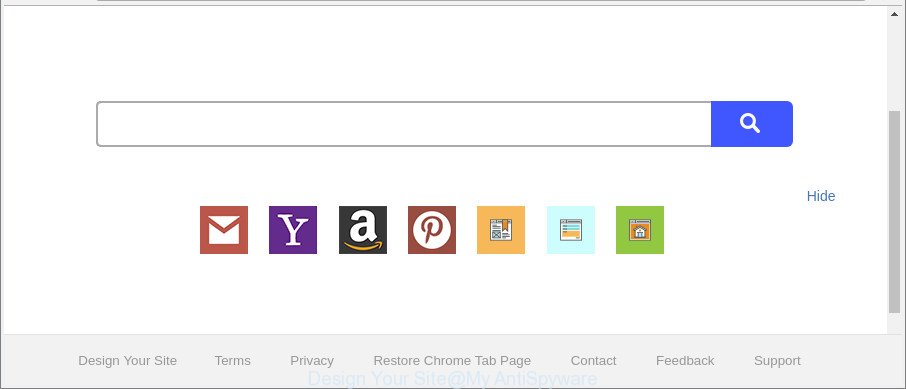
“Design Your Site” makes unwanted changes to web-browser settings
The Design Your Site browser hijacker will change your internet browser’s search provider so that all searches are sent via Design Your Site, which redirects to Bing, Yahoo or Google Custom Search engine which displays the search results for your query. The devs behind this hijacker infection are utilizing legitimate search provider as they may make profit from the ads that are displayed in the search results.
Although, Design Your Site hijacker infection is not a virus, but it does bad things, and it can make changes to settings of all your typical web-browsers. Moreover, an ‘ad-supported’ software (also known as adware) can be additionally installed on to your machine with this browser hijacker infection, which will display tons of ads, or even massive full page ads that blocks surfing the Web. Often such these ads can recommend to install other unknown and unwanted programs or visit harmful sites.
Thus, it’s clear that the presence of browser hijacker on your PC is not desirable, and you need to clean up your PC ASAP. Follow the steps below in order to remove “Design Your Site” from IE, Firefox, Microsoft Edge and Google Chrome.
Remove Design Your Site from Chrome, Firefox, IE, Edge
In the steps below we will have a look at the hijacker infection and how to delete “Design Your Site” from Chrome, Mozilla Firefox, Microsoft Internet Explorer and Microsoft Edge browsers for MS Windows OS, natively or by using a few free removal tools. Certain of the steps below will require you to close this website. So, please read the few simple steps carefully, after that bookmark or print it for later reference.
To remove “Design Your Site”, use the steps below:
- How to remove “Design Your Site” manually
- Run free malware removal utilities to completely remove “Design Your Site”
- How to stop “Design Your Site” redirect
- How does your computer get infected with “Design Your Site” browser hijacker infection
- Finish words
How to remove “Design Your Site” manually
If you perform exactly the guide below you should be able to delete the “Design Your Site” search from the Mozilla Firefox, IE, Google Chrome and Edge browsers.
Uninstall “Design Your Site” related applications through the Control Panel of your system
We recommend that you start the PC cleaning procedure by checking the list of installed software and delete all unknown or suspicious software. This is a very important step, as mentioned above, very often the harmful software such as ad supported software and browser hijackers may be bundled with free programs. Uninstall the unwanted apps can remove the unwanted ads or browser redirect.
Make sure you have closed all web browsers and other software. Next, remove any unrequested and suspicious applications from your Control panel.
Windows 10, 8.1, 8
Now, press the Windows button, type “Control panel” in search and press Enter. Select “Programs and Features”, then “Uninstall a program”.

Look around the entire list of programs installed on your PC system. Most likely, one of them is the browser hijacker infection which cause “Design Your Site” page to appear. Select the questionable application or the program that name is not familiar to you and remove it.
Windows Vista, 7
From the “Start” menu in MS Windows, select “Control Panel”. Under the “Programs” icon, select “Uninstall a program”.

Select the questionable or any unknown programs, then click “Uninstall/Change” button to uninstall this undesired program from your computer.
Windows XP
Click the “Start” button, select “Control Panel” option. Click on “Add/Remove Programs”.

Choose an unwanted program, then click “Change/Remove” button. Follow the prompts.
Remove “Design Your Site” from Chrome
In order to be sure that there is nothing left behind, we advise you to reset Chrome web browser. It’ll restore Chrome settings including home page, search engine and new tab page to defaults.

- First start the Chrome and click Menu button (small button in the form of three dots).
- It will display the Google Chrome main menu. Select More Tools, then click Extensions.
- You’ll see the list of installed extensions. If the list has the extension labeled with “Installed by enterprise policy” or “Installed by your administrator”, then complete the following instructions: Remove Chrome extensions installed by enterprise policy.
- Now open the Chrome menu once again, click the “Settings” menu.
- You will see the Google Chrome’s settings page. Scroll down and click “Advanced” link.
- Scroll down again and click the “Reset” button.
- The Google Chrome will open the reset profile settings page as shown on the image above.
- Next press the “Reset” button.
- Once this process is done, your web browser’s newtab page, home page and default search engine will be restored to their original defaults.
- To learn more, read the post How to reset Google Chrome settings to default.
Remove “Design Your Site” search from Internet Explorer
The IE reset is great if your web browser is hijacked or you have unwanted addons or toolbars on your internet browser, that installed by a malicious software.
First, open the Microsoft Internet Explorer, then click ‘gear’ icon ![]() . It will display the Tools drop-down menu on the right part of the web-browser, then click the “Internet Options” as displayed on the screen below.
. It will display the Tools drop-down menu on the right part of the web-browser, then click the “Internet Options” as displayed on the screen below.

In the “Internet Options” screen, select the “Advanced” tab, then press the “Reset” button. The Internet Explorer will show the “Reset Internet Explorer settings” prompt. Further, click the “Delete personal settings” check box to select it. Next, click the “Reset” button as shown on the image below.

After the procedure is finished, click “Close” button. Close the IE and reboot your computer for the changes to take effect. This step will help you to restore your web browser’s new tab, start page and search provider to default state.
Get rid of “Design Your Site” startpage from Mozilla Firefox
If the Mozilla Firefox internet browser search provider, home page and newtab page are changed to “Design Your Site” and you want to recover the settings back to their original settings, then you should follow the steps below. Essential information such as bookmarks, browsing history, passwords, cookies, auto-fill data and personal dictionaries will not be removed.
Press the Menu button (looks like three horizontal lines), and click the blue Help icon located at the bottom of the drop down menu as displayed in the following example.

A small menu will appear, press the “Troubleshooting Information”. On this page, click “Refresh Firefox” button as displayed below.

Follow the onscreen procedure to restore your Firefox internet browser settings to their default values.
Run free malware removal utilities to completely remove “Design Your Site”
If your PC is still infected with the “Design Your Site” browser hijacker, then the best method of detection and removal is to run an anti-malware scan on the PC. Download free malware removal tools below and start a full system scan. It will allow you delete all components of the browser hijacker from hardisk and Windows registry.
How to remove “Design Your Site” with Zemana Free
We suggest using the Zemana that are completely clean your PC system of the hijacker. The utility is an advanced malicious software removal program designed by (c) Zemana lab. It is able to help you remove potentially unwanted apps, browser hijackers, adware, malicious software, toolbars, ransomware and other security threats from your personal computer for free.
Visit the page linked below to download the latest version of Zemana for MS Windows. Save it on your Microsoft Windows desktop.
165079 downloads
Author: Zemana Ltd
Category: Security tools
Update: July 16, 2019
When the download is done, close all applications and windows on your computer. Open a directory in which you saved it. Double-click on the icon that’s named Zemana.AntiMalware.Setup as shown on the image below.
![]()
When the install starts, you will see the “Setup wizard” which will help you install Zemana Anti-Malware on your system.

Once install is finished, you will see window as shown below.

Now press the “Scan” button for scanning your computer for the browser hijacker that cause “Design Your Site” web-site to appear. A scan may take anywhere from 10 to 30 minutes, depending on the count of files on your machine and the speed of your computer.

Once Zemana Anti Malware has completed scanning your machine, Zemana Anti-Malware will show a scan report. Once you’ve selected what you wish to remove from your system click “Next” button.

The Zemana Free will start to get rid of hijacker which reroutes your internet browser to undesired “Design Your Site” webpage.
Use HitmanPro to get rid of “Design Your Site” start page
If Zemana Anti Malware cannot delete this hijacker infection, then we advises to run the HitmanPro. The Hitman Pro is a free powerful, professional removal tool for malicious software, ad supported software, PUPs, toolbars as well as hijacker that modifies web-browser settings to replace your new tab page, start page and search provider by default with “Design Your Site” page. It completely deletes all traces and remnants of the infection.
Please go to the link below to download Hitman Pro. Save it on your Windows desktop.
Download and run HitmanPro on your computer. Once started, click “Next” button . Hitman Pro tool will begin scanning the whole PC system to find out browser hijacker infection that cause “Design Your Site” web site to appear. A system scan can take anywhere from 5 to 30 minutes, depending on your computer. .

When that process is finished, Hitman Pro will open a list of detected items.

Make sure all threats have ‘checkmark’ and press Next button.
It will display a dialog box, click the “Activate free license” button to begin the free 30 days trial to remove all malware found.
Use Malwarebytes to remove “Design Your Site”
You can remove “Design Your Site” redirect automatically with a help of Malwarebytes Free. We suggest this free malicious software removal tool because it may easily get rid of hijackers, adware, PUPs and toolbars with all their components such as files, folders and registry entries.
Download MalwareBytes AntiMalware (MBAM) by clicking on the following link.
327299 downloads
Author: Malwarebytes
Category: Security tools
Update: April 15, 2020
When the downloading process is complete, close all programs and windows on your machine. Double-click the install file named mb3-setup. If the “User Account Control” dialog box pops up as shown on the screen below, click the “Yes” button.

It will open the “Setup wizard” that will help you install MalwareBytes AntiMalware on your PC system. Follow the prompts and do not make any changes to default settings.

Once setup is done successfully, click Finish button. MalwareBytes AntiMalware (MBAM) will automatically start and you can see its main screen as displayed in the figure below.

Now click the “Scan Now” button to perform a system scan for the hijacker infection that redirects your web browser to undesired “Design Your Site” web-page. This procedure can take some time, so please be patient. When a malware, ad supported software or potentially unwanted applications are detected, the number of the security threats will change accordingly. Wait until the the checking is done.

After MalwareBytes has finished scanning, MalwareBytes Free will display a list of detected threats. You may remove threats (move to Quarantine) by simply click “Quarantine Selected” button. The MalwareBytes will start to remove hijacker that alters web-browser settings to replace your default search engine, new tab page and startpage with “Design Your Site” web page. When that process is done, you may be prompted to reboot the PC.

We recommend you look at the following video, which completely explains the process of using the MalwareBytes to delete adware, browser hijacker and other malware.
How to stop “Design Your Site” redirect
In order to increase your security and protect your system against new unwanted advertisements and harmful pages, you need to run ad blocker program that blocks an access to malicious ads and web pages. Moreover, the application can stop the show of intrusive advertising, that also leads to faster loading of web sites and reduce the consumption of web traffic.
AdGuard can be downloaded from the following link. Save it on your MS Windows desktop or in any other place.
26907 downloads
Version: 6.4
Author: © Adguard
Category: Security tools
Update: November 15, 2018
After downloading it, launch the downloaded file. You will see the “Setup Wizard” screen as on the image below.

Follow the prompts. Once the installation is finished, you will see a window as shown in the following example.

You can click “Skip” to close the installation program and use the default settings, or click “Get Started” button to see an quick tutorial which will allow you get to know AdGuard better.
In most cases, the default settings are enough and you do not need to change anything. Each time, when you start your machine, AdGuard will launch automatically and block unwanted ads, sites such as “Design Your Site”, as well as other malicious or misleading sites. For an overview of all the features of the application, or to change its settings you can simply double-click on the AdGuard icon, which is located on your desktop.
How does your computer get infected with “Design Your Site” browser hijacker infection
Many hijackers such as “Design Your Site” are included in the free applications install package. Most commonly, a user have a chance to disable all included “offers”, but some installers are designed to confuse the average users, in order to trick them into installing an adware or potentially unwanted software. Anyway, easier to prevent the hijacker rather than clean up your machine after one. So, keep the internet browser updated (turn on automatic updates), run a good antivirus software, double check a free applications before you open it (do a google search, scan a downloaded file with VirusTotal), avoid harmful and unknown web pages.
Finish words
Now your system should be clean of the hijacker related to “Design Your Site” home page. We suggest that you keep Zemana Anti Malware (to periodically scan your PC for new browser hijacker infections and other malware) and AdGuard (to help you stop annoying pop-up ads and malicious web-sites). Moreover, to prevent any hijacker, please stay clear of unknown and third party apps, make sure that your antivirus application, turn on the option to scan for potentially unwanted software.
If you need more help with “Design Your Site” related issues, go to here.


















