Computer security specialists have confirmed that the Search8.com.au is a browser hijacker. When downloaded and started onto a system, this hijacker quickly alters the Edge, Mozilla Firefox, Microsoft Internet Explorer and Google Chrome web browser’s settings such as start page, default search engine and newtab to its own webpage without any permission. For this reason, every time you launch the affected web browser, it being redirected to the Search8.com.au web-page. Even though you have uninstalled its address from your internet browser’s settings, after restart your internet browser, the annoying web-page still appears.
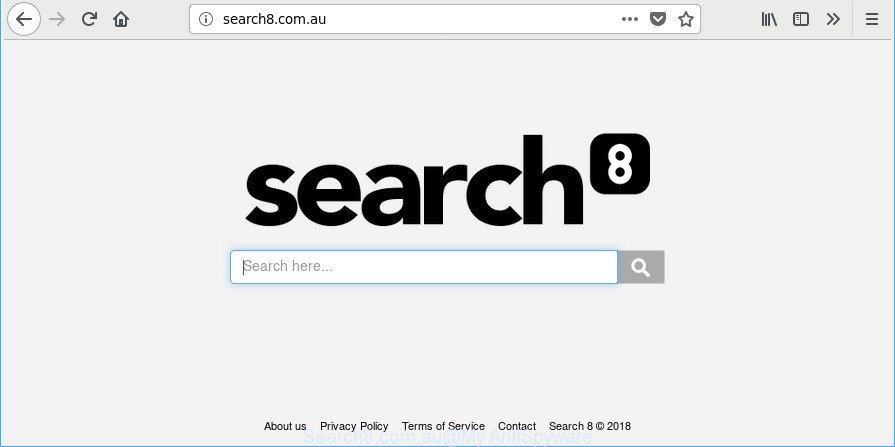
http://search8.com.au/
When the Search8.com.au browser hijacker infection is installed on a internet browser, it might:
- set Search8.com.au as search provider, new tab, and start page;
- prevent users from replacing search engine or homepage address;
- reroute your queries to sponsored pages;
- provide altered search results;
- record your search queries;
- occasionally redirects to questionable web sites;
- display annoying advertisements;
- collect World Wide Web browsing habits and sell it to third parties.
Also, adware (sometimes called ‘ad-supported’ software) can be installed on the PC system together with Search8.com.au hijacker. It will insert lots of ads directly to the webpages that you view, creating a sense that advertisements has been added by the developers of the web-site. Moreover, legal advertisements can be replaced on fake ads that will offer to download and install various unnecessary and harmful apps. Moreover, the Search8.com.au hijacker be able to gather lots of confidential information that may be later transferred third party companies.
The instructions below explaining steps to get rid of Search8.com.au startpage problem. Feel free to use it for removal of the browser hijacker infection that may attack Microsoft Edge, Microsoft Internet Explorer, Google Chrome and Mozilla Firefox and other popular internet browsers. The step-by-step guide will allow you return your settings of installed web browsers which previously changed by browser hijacker infection.
Remove Search8.com.au from Windows 10 (8, 7, XP)
There are a few ways that can be used to get rid of Search8.com.au. But, not all potentially unwanted applications such as this browser hijacker can be completely deleted using only manual methods. Most often you are not able to delete any hijacker using standard Microsoft Windows options. In order to get rid of Search8.com.au you need complete a few manual steps and run reliable removal tools. Most IT security researchers states that Zemana, MalwareBytes AntiMalware or Hitman Pro utilities are a right choice. These free applications are able to search for and remove Search8.com.au from your personal computer and return your web-browser settings to defaults.
To remove Search8.com.au, execute the following steps:
- Manual Search8.com.au search removal
- How to get rid of Search8.com.au startpage with free programs
- Run AdBlocker to block Search8.com.au and stay safe online
- Why has my homepage and search engine changed to Search8.com.au?
- To sum up
Manual Search8.com.au search removal
Steps to remove Search8.com.au browser hijacker without any apps are presented below. Be sure to carry out the step-by-step guidance completely to fully remove this unwanted Search8.com.au start page.
Delete Search8.com.au associated software by using Microsoft Windows Control Panel
In order to remove potentially unwanted programs like this hijacker infection, open the Windows Control Panel and click on “Uninstall a program”. Check the list of installed programs. For the ones you do not know, run an Internet search to see if they are adware, hijacker infection or PUPs. If yes, delete them off. Even if they are just a apps that you do not use, then removing them off will increase your computer start up time and speed dramatically.
Press Windows button ![]() , then click Search
, then click Search ![]() . Type “Control panel”and press Enter. If you using Windows XP or Windows 7, then click “Start” and select “Control Panel”. It will show the Windows Control Panel as displayed on the image below.
. Type “Control panel”and press Enter. If you using Windows XP or Windows 7, then click “Start” and select “Control Panel”. It will show the Windows Control Panel as displayed on the image below.

Further, click “Uninstall a program” ![]()
It will open a list of all software installed on your machine. Scroll through the all list, and uninstall any dubious and unknown apps.
Get rid of Search8.com.au homepage from Internet Explorer
If you find that Internet Explorer web browser settings like search engine by default, new tab and startpage had been hijacked, then you may return your settings, via the reset browser procedure.
First, launch the IE. Next, click the button in the form of gear (![]() ). It will open the Tools drop-down menu, click the “Internet Options” as displayed in the figure below.
). It will open the Tools drop-down menu, click the “Internet Options” as displayed in the figure below.

In the “Internet Options” window click on the Advanced tab, then click the Reset button. The IE will show the “Reset Internet Explorer settings” window as shown in the figure below. Select the “Delete personal settings” check box, then click “Reset” button.

You will now need to reboot your system for the changes to take effect.
Remove Search8.com.au redirect from Mozilla Firefox
If Firefox home page or search provider are hijacked by the Search8.com.au, your internet browser displays intrusive popup advertisements, then ‘Reset Firefox’ could solve these problems. It’ll save your personal information like saved passwords, bookmarks, auto-fill data and open tabs.
First, open the Firefox and click ![]() button. It will display the drop-down menu on the right-part of the browser. Further, click the Help button (
button. It will display the drop-down menu on the right-part of the browser. Further, click the Help button (![]() ) as on the image below.
) as on the image below.

In the Help menu, select the “Troubleshooting Information” option. Another way to open the “Troubleshooting Information” screen – type “about:support” in the internet browser adress bar and press Enter. It will show the “Troubleshooting Information” page as shown below. In the upper-right corner of this screen, press the “Refresh Firefox” button.

It will open the confirmation prompt. Further, click the “Refresh Firefox” button. The Firefox will begin a procedure to fix your problems that caused by the browser hijacker that responsible for web-browser reroute to the annoying Search8.com.au site. When, it’s finished, click the “Finish” button.
Get rid of Search8.com.au from Google Chrome
If Google Chrome newtab, homepage and default search provider were hijacked by Search8.com.au then ‘Reset Chrome’ is a way {which} helps to restore the web browser to its factory state. To reset Chrome to the original defaults, follow the few simple steps below.

- First, run the Chrome and click the Menu icon (icon in the form of three dots).
- It will show the Chrome main menu. Choose More Tools, then click Extensions.
- You’ll see the list of installed plugins. If the list has the extension labeled with “Installed by enterprise policy” or “Installed by your administrator”, then complete the following steps: Remove Chrome extensions installed by enterprise policy.
- Now open the Google Chrome menu once again, press the “Settings” menu.
- Next, press “Advanced” link, that located at the bottom of the Settings page.
- On the bottom of the “Advanced settings” page, press the “Reset settings to their original defaults” button.
- The Chrome will show the reset settings prompt as on the image above.
- Confirm the internet browser’s reset by clicking on the “Reset” button.
- To learn more, read the blog post How to reset Google Chrome settings to default.
How to get rid of Search8.com.au startpage with free programs
It is not enough to delete Search8.com.au from your browser by completing the manual steps above to solve all problems. Some Search8.com.au browser hijacker infection related files may remain on your PC system and they will recover the hijacker even after you remove it. For that reason we recommend to use free anti-malware tool like Zemana, MalwareBytes and HitmanPro. Either of those programs should can be used to find out and delete browser hijacker that causes internet browsers to display undesired Search8.com.au webpage.
How to delete Search8.com.au with Zemana Anti-Malware
You can get rid of Search8.com.au search automatically with a help of Zemana Anti Malware. We suggest this malware removal tool because it may easily get rid of hijackers, PUPs, adware and toolbars with all their components such as folders, files and registry entries.

- Installing the Zemana Free is simple. First you’ll need to download Zemana Free on your personal computer by clicking on the following link.
Zemana AntiMalware
165086 downloads
Author: Zemana Ltd
Category: Security tools
Update: July 16, 2019
- When downloading is finished, close all applications and windows on your computer. Open a file location. Double-click on the icon that’s named Zemana.AntiMalware.Setup.
- Further, click Next button and follow the prompts.
- Once installation is done, click the “Scan” button for scanning your personal computer for the browser hijacker responsible for redirecting your web browser to Search8.com.au web site. A scan can take anywhere from 10 to 30 minutes, depending on the number of files on your personal computer and the speed of your machine. While the tool is scanning, you can see number of objects and files has already scanned.
- As the scanning ends, you will be displayed the list of all detected threats on your PC system. Review the results once the utility has complete the system scan. If you think an entry should not be quarantined, then uncheck it. Otherwise, simply click “Next”. When the task is complete, you may be prompted to reboot your computer.
Remove Search8.com.au home page from internet browsers with HitmanPro
Hitman Pro is a free portable program that scans your PC for adware, PUPs and browser hijacker infections like Search8.com.au and helps remove them easily. Moreover, it will also help you delete any harmful web-browser extensions and add-ons.
Click the link below to download the latest version of HitmanPro for Microsoft Windows. Save it to your Desktop so that you can access the file easily.
Download and run Hitman Pro on your PC system. Once started, click “Next” button . HitmanPro application will scan through the whole computer for the hijacker which designed to redirect your internet browser to the Search8.com.au site. A system scan may take anywhere from 5 to 30 minutes, depending on your PC system. While the Hitman Pro program is checking, you may see how many objects it has identified as threat..

When Hitman Pro completes the scan, HitmanPro will show a scan report.

Make sure all threats have ‘checkmark’ and click Next button.
It will display a dialog box, click the “Activate free license” button to begin the free 30 days trial to remove all malicious software found.
Automatically remove Search8.com.au search with Malwarebytes
We recommend using the Malwarebytes Free. You can download and install Malwarebytes to detect and get rid of Search8.com.au from your computer. When installed and updated, the free malware remover will automatically scan and detect all threats exist on the system.

- Visit the page linked below to download the latest version of MalwareBytes Free for Microsoft Windows. Save it on your Windows desktop or in any other place.
Malwarebytes Anti-malware
327304 downloads
Author: Malwarebytes
Category: Security tools
Update: April 15, 2020
- After the download is complete, close all applications and windows on your PC system. Open a directory in which you saved it. Double-click on the icon that’s named mb3-setup.
- Further, click Next button and follow the prompts.
- Once install is finished, press the “Scan Now” button to perform a system scan with this tool for the browser hijacker responsible for redirects to Search8.com.au. A scan can take anywhere from 10 to 30 minutes, depending on the number of files on your machine and the speed of your machine. During the scan MalwareBytes Free will look for threats exist on your system.
- Once that process is done, a list of all items found is prepared. Make sure all threats have ‘checkmark’ and click “Quarantine Selected”. When disinfection is finished, you can be prompted to restart your computer.
The following video offers a guidance on how to get rid of browser hijackers, ‘ad supported’ software and other malware with MalwareBytes Anti Malware.
Run AdBlocker to block Search8.com.au and stay safe online
It is important to run ad-blocking software like AdGuard to protect your computer from harmful web sites. Most security experts says that it is okay to block ads. You should do so just to stay safe! And, of course, the AdGuard can to block Search8.com.au and other annoying web sites.
Visit the following page to download AdGuard. Save it to your Desktop so that you can access the file easily.
26910 downloads
Version: 6.4
Author: © Adguard
Category: Security tools
Update: November 15, 2018
After downloading it, double-click the downloaded file to run it. The “Setup Wizard” window will show up on the computer screen as displayed on the image below.

Follow the prompts. AdGuard will then be installed and an icon will be placed on your desktop. A window will show up asking you to confirm that you want to see a quick guidance as shown below.

Press “Skip” button to close the window and use the default settings, or press “Get Started” to see an quick instructions that will help you get to know AdGuard better.
Each time, when you launch your machine, AdGuard will start automatically and stop pop ups, Search8.com.au redirect, as well as other harmful or misleading webpages. For an overview of all the features of the program, or to change its settings you can simply double-click on the AdGuard icon, that is located on your desktop.
Why has my homepage and search engine changed to Search8.com.au?
In many cases Search8.com.au hijacker gets onto system by being attached to various free programs, as a bonus. Therefore it is very important at the stage of installing applications downloaded from the World Wide Web carefully review the Terms of use and the License agreement, as well as to always select the Advanced, Custom or Manual setup method. In this mode, you can turn off all unwanted add-ons, including the Search8.com.au hijacker, which will be installed along with the desired program. Of course, if you uninstall the free applications from your personal computer, your favorite web browser’s settings will not be restored. So, to return the Edge, IE, Mozilla Firefox and Chrome’s homepage, new tab page and default search engine you need to follow the steps above.
To sum up
Now your system should be free of the hijacker responsible for redirecting user searches to Search8.com.au. We suggest that you keep AdGuard (to help you stop unwanted advertisements and unwanted harmful pages) and Zemana Free (to periodically scan your computer for new malware, hijackers and ad-supported software). Make sure that you have all the Critical Updates recommended for Microsoft Windows OS. Without regular updates you WILL NOT be protected when new hijackers, harmful software and adware are released.
If you are still having problems while trying to get rid of Search8.com.au redirect from your browser, then ask for help here.


















