Get Your Recipes Now is categorized as hijacker (also known as hijackware). It changes the search provider, newtab and start page of your installed browsers like Firefox, Internet Explorer, Google Chrome and Edge. When this browser hijacker infection is installed, it will alter the browser’s settings so that they automatically being re-directed to the Get Your Recipes Now as your startpage and use it for World Wide Web searches. So, every time, when your browser opens, it will open Get Your Recipes Now web-page. Furthermore, when you try to search via affected web browser, it will redirect your queries first to Get Your Recipes Now, and then on to Bing or Yahoo or Google Custom Search.
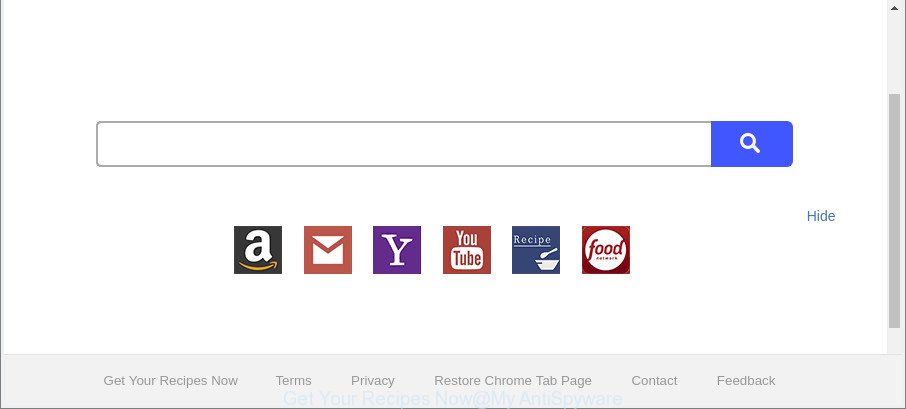
“Get Your Recipes Now” changes browser home page and search engine
When the Get Your Recipes Now hijacker is installed on a internet browser, it might:
- set Get Your Recipes Now as search engine by default, new tab page, and homepage;
- prevent users from modifying search engine or homepage address;
- reroute your queries to sponsored web-sites;
- provide altered search results;
- record your search queries;
- occasionally redirects to questionable web pages;
- display undesired ads;
- collect World Wide Web browsing habits and sell it to third party companies.
It is not a good idea to have an undesired application like Get Your Recipes Now hijacker infection on your PC system. The reason for this is simple, it doing things you don’t know about. The browser hijacker infection has the ability to collect a wide variety of personal data that may be later transferred to third parties. You don’t know if your home address, account names and passwords are safe. And of course you completely do not know what will happen when you click on any advertisements on the Get Your Recipes Now site.
In order to get rid of browser hijacker that cause a redirect to Get Your Recipes Now web-page from your machine, clean the infected internet browsers and revert back the Edge, Internet Explorer, Google Chrome and Mozilla Firefox settings to its default state, please use the Get Your Recipes Now removal instructions below.
Remove Get Your Recipes Now from Windows 10 (8, 7, XP)
Fortunately, it is not hard to remove the Get Your Recipes Now hijacker. In the following tutorial, we will provide two ways to free your PC system of this hijacker. One is the manual removal way and the other is automatic removal method. You can select the method that best fits you. Please follow the removal tutorial below to remove Get Your Recipes Now right now!
To remove Get Your Recipes Now, complete the following steps:
- How to delete Get Your Recipes Now without any software
- Scan your machine and delete Get Your Recipes Now with free utilities
- How to block Get Your Recipes Now
- How did you get infected with Get Your Recipes Now browser hijacker
- Finish words
How to delete Get Your Recipes Now without any software
The following instructions is a step-by-step guide, which will help you manually get rid of Get Your Recipes Now from the Chrome, MS Edge, Mozilla Firefox and Internet Explorer.
Uninstall Get Your Recipes Now related applications through the Control Panel of your PC
Some of potentially unwanted applications, ad-supported software and browser hijacker infection can be uninstalled using the Add/Remove programs tool that can be found in the Microsoft Windows Control Panel. So, if you’re running any version of Windows and you have noticed an unwanted program, then first try to get rid of it through Add/Remove programs.
- If you are using Windows 8, 8.1 or 10 then press Windows button, next click Search. Type “Control panel”and press Enter.
- If you are using Windows XP, Vista, 7, then press “Start” button and press “Control Panel”.
- It will open the Windows Control Panel.
- Further, click “Uninstall a program” under Programs category.
- It will open a list of all programs installed on the machine.
- Scroll through the all list, and remove questionable and unknown apps. To quickly find the latest installed programs, we recommend sort software by date.
See more details in the video guidance below.
Remove Get Your Recipes Now from Chrome
Reset Chrome settings to remove Get Your Recipes Now. If you are still experiencing issues with Get Your Recipes Now, you need to reset Google Chrome browser to its default state. This step needs to be performed only if browser hijacker infection has not been removed by the previous steps.

- First launch the Chrome and click Menu button (small button in the form of three dots).
- It will display the Chrome main menu. Select More Tools, then click Extensions.
- You’ll see the list of installed extensions. If the list has the add-on labeled with “Installed by enterprise policy” or “Installed by your administrator”, then complete the following guide: Remove Chrome extensions installed by enterprise policy.
- Now open the Google Chrome menu once again, click the “Settings” menu.
- You will see the Chrome’s settings page. Scroll down and click “Advanced” link.
- Scroll down again and click the “Reset” button.
- The Google Chrome will show the reset profile settings page as shown on the image above.
- Next press the “Reset” button.
- Once this process is done, your browser’s homepage, new tab and default search provider will be restored to their original defaults.
- To learn more, read the article How to reset Google Chrome settings to default.
Remove Get Your Recipes Now homepage from Internet Explorer
If you find that Microsoft Internet Explorer web-browser settings like default search provider, home page and newtab had been hijacked, then you may revert back your settings, via the reset browser process.
First, run the Internet Explorer. Next, click the button in the form of gear (![]() ). It will display the Tools drop-down menu, press the “Internet Options” like below.
). It will display the Tools drop-down menu, press the “Internet Options” like below.

In the “Internet Options” window click on the Advanced tab, then press the Reset button. The IE will open the “Reset Internet Explorer settings” window like below. Select the “Delete personal settings” check box, then press “Reset” button.

You will now need to reboot your machine for the changes to take effect.
Remove Get Your Recipes Now redirect from Firefox
If your Mozilla Firefox web-browser start page has replaced to Get Your Recipes Now without your permission or an unknown search provider opens results for your search, then it may be time to perform the web browser reset. When using the reset feature, your personal information such as passwords, bookmarks, browsing history and web form auto-fill data will be saved.
First, start the Mozilla Firefox and press ![]() button. It will display the drop-down menu on the right-part of the internet browser. Further, click the Help button (
button. It will display the drop-down menu on the right-part of the internet browser. Further, click the Help button (![]() ) as displayed in the figure below.
) as displayed in the figure below.

In the Help menu, select the “Troubleshooting Information” option. Another way to open the “Troubleshooting Information” screen – type “about:support” in the web-browser adress bar and press Enter. It will show the “Troubleshooting Information” page as displayed below. In the upper-right corner of this screen, press the “Refresh Firefox” button.

It will display the confirmation dialog box. Further, click the “Refresh Firefox” button. The Firefox will begin a task to fix your problems that caused by the browser hijacker that responsible for browser redirect to the undesired Get Your Recipes Now web-page. After, it’s done, click the “Finish” button.
Scan your machine and delete Get Your Recipes Now with free utilities
The manual instructions above is tedious to follow and can not always help to completely delete the Get Your Recipes Now hijacker. Here I am telling you an automatic way to get rid of this hijacker from your machine completely. Zemana, MalwareBytes Free and Hitman Pro are anti-malware utilities that can scan for and delete all kinds of malware including browser hijacker responsible for changing your browser settings to Get Your Recipes Now.
Run Zemana AntiMalware to remove browser hijacker
Zemana AntiMalware highly recommended, because it can find security threats such adware and hijackers that most ‘classic’ antivirus programs fail to pick up on. Moreover, if you have any Get Your Recipes Now browser hijacker infection removal problems which cannot be fixed by this tool automatically, then Zemana Free provides 24X7 online assistance from the highly experienced support staff.
Zemana can be downloaded from the following link. Save it directly to your Microsoft Windows Desktop.
165527 downloads
Author: Zemana Ltd
Category: Security tools
Update: July 16, 2019
When the download is finished, close all windows on your computer. Further, start the install file called Zemana.AntiMalware.Setup. If the “User Account Control” prompt pops up like below, click the “Yes” button.

It will open the “Setup wizard” that will assist you install Zemana Free on the machine. Follow the prompts and do not make any changes to default settings.

Once setup is finished successfully, Zemana Free will automatically start and you can see its main window as shown in the following example.

Next, press the “Scan” button to perform a system scan with this utility for the hijacker responsible for redirecting user searches to Get Your Recipes Now. A scan can take anywhere from 10 to 30 minutes, depending on the number of files on your PC and the speed of your machine. During the scan Zemana Free will find threats present on your machine.

After the scan get completed, Zemana Free will open a list of all items found by the scan. When you are ready, click “Next” button.

The Zemana Free will delete Get Your Recipes Now browser hijacker and other web browser’s harmful add-ons. Once that process is done, you can be prompted to reboot your computer.
Remove Get Your Recipes Now start page from internet browsers with Hitman Pro
All-in-all, HitmanPro is a fantastic tool to free your machine from any unwanted applications such as browser hijacker responsible for changing your web-browser settings to Get Your Recipes Now. The Hitman Pro is portable program that meaning, you do not need to install it to run it. HitmanPro is compatible with all versions of MS Windows operating system from MS Windows XP to Windows 10. Both 64-bit and 32-bit systems are supported.
HitmanPro can be downloaded from the following link. Save it directly to your MS Windows Desktop.
Download and run Hitman Pro on your personal computer. Once started, press “Next” button for scanning your PC system for the hijacker responsible for redirecting user searches to Get Your Recipes Now. While the Hitman Pro is checking, you can see number of objects it has identified either as being malicious software..

When HitmanPro has finished scanning your personal computer, HitmanPro will open you the results.

Once you have selected what you wish to remove from your computer click Next button.
It will show a dialog box, press the “Activate free license” button to begin the free 30 days trial to delete all malicious software found.
Use Malwarebytes to remove browser hijacker infection
We recommend using the Malwarebytes Free. You can download and install Malwarebytes to look for and remove Get Your Recipes Now redirect from your personal computer. When installed and updated, the free malware remover will automatically scan and detect all threats present on the computer.

Click the link below to download the latest version of MalwareBytes Anti-Malware (MBAM) for Microsoft Windows. Save it on your Desktop.
327748 downloads
Author: Malwarebytes
Category: Security tools
Update: April 15, 2020
When downloading is complete, run it and follow the prompts. Once installed, the MalwareBytes Anti Malware (MBAM) will try to update itself and when this procedure is finished, press the “Scan Now” button to start checking your machine for the hijacker related to Get Your Recipes Now redirect. When a threat is found, the number of the security threats will change accordingly. In order to remove all threats, simply click “Quarantine Selected” button.
The MalwareBytes AntiMalware is a free application that you can use to delete all detected folders, files, services, registry entries and so on. To learn more about this malware removal utility, we recommend you to read and follow the step-by-step instructions or the video guide below.
How to block Get Your Recipes Now
In order to increase your security and protect your machine against new intrusive ads and malicious web pages, you need to use ad-blocker application that stops an access to malicious advertisements and pages. Moreover, the application can stop the display of intrusive advertising, which also leads to faster loading of websites and reduce the consumption of web traffic.
Please go to the link below to download AdGuard. Save it on your Microsoft Windows desktop.
27044 downloads
Version: 6.4
Author: © Adguard
Category: Security tools
Update: November 15, 2018
After downloading it, run the downloaded file. You will see the “Setup Wizard” screen as displayed in the figure below.

Follow the prompts. When the installation is finished, you will see a window like below.

You can click “Skip” to close the installation program and use the default settings, or click “Get Started” button to see an quick tutorial that will allow you get to know AdGuard better.
In most cases, the default settings are enough and you do not need to change anything. Each time, when you start your PC, AdGuard will start automatically and block pop ups, Get Your Recipes Now redirect, as well as other harmful or misleading sites. For an overview of all the features of the program, or to change its settings you can simply double-click on the AdGuard icon, that can be found on your desktop.
How did you get infected with Get Your Recipes Now browser hijacker
Probably Get Your Recipes Now browser hijacker infection get installed onto your PC when you have installed some free software like E-Mail checker, PDF creator, video codec, etc. Because, in many cases, a browser hijacker can be bundled within the install packages from Softonic, Cnet, Soft32, Brothersoft or other similar web-pages which hosts freeware. So, you should start any files downloaded from the Net with great caution! Always carefully read the ‘User agreement’, ‘Software license’ and ‘Terms of use’. In the procedure of installing a new application, you need to choose a ‘Manual’, ‘Advanced’ or ‘Custom’ install method to control what components and third-party programs to be installed. Nevertheless, even removing the application, which installs this Get Your Recipes Now browser hijacker, you do not remove the hijacker itself. Your web-browser settings will not be restored. Therefore, you must follow the steps above to restore your startpage, default search provider and new tab.
Finish words
After completing the step-by-step instructions shown above, your machine should be free from hijacker which reroutes your web-browser to intrusive Get Your Recipes Now web-site and other malicious software. The Chrome, Firefox, IE and Microsoft Edge will no longer open undesired Get Your Recipes Now web site on startup. Unfortunately, if the step-by-step instructions does not help you, then you have caught a new browser hijacker infection, and then the best way – ask for help here.




















