If your homepage, search engine and newtab page has been modified to Findmysearch.org or you get a ton of advertisements popping up on your personal computer then it’s possible that your web browser has been hijacked with the obnoxious unwanted program that belongs to the browser hijacker family. Browser hijacking is a form of unwanted software that can make changes to some settings of all your typical web-browsers without a user permission, to redirect on harmful, intrusive and misleading web pages. Also, if you’re seeing that the existing startpage, error page, or search page has been replaced to Findmysearch.org site, then you do not need to wait . Use the instructions below and remove Findmysearch.org browser hijacker immediately.
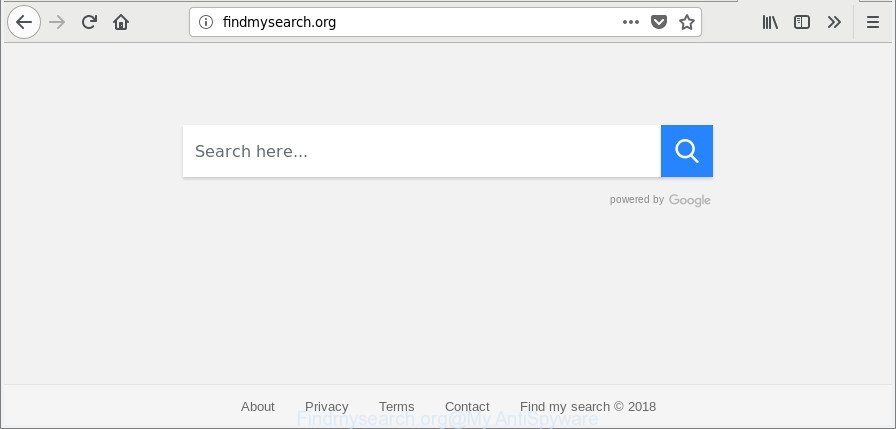
http://findmysearch.org/
While redirecting, your internet browser’s status bar may show the following messages: ‘Waiting for Findmysearch.org’, ‘Transferring data from Findmysearch.org’, ‘Looking up Findmysearch.org’, ‘Read Findmysearch.org’, ‘Connected to Findmysearch.org’.
When you are performing searches using the web-browser that has been affected by Findmysearch.org, the search results will be returned from Bing, Yahoo or Google Custom Search. The creators of Findmysearch.org hijacker are most likely doing this to earn advertisement profit from the advertisements shown in the search results.
So, if you happen to encounter annoying Findmysearch.org search reditirect, then be quick and take effort to remove browser hijacker responsible ASAP. Follow the tutorial below to remove Findmysearch.org. Let us know how you managed by sending us your comments please.
Remove Findmysearch.org from Windows 10 (8, 7, XP)
There are a simple manual instructions below that will help you to remove Findmysearch.org from your Windows personal computer. The most effective method to remove this hijacker is to perform the manual removal tutorial and then use Zemana Anti-Malware (ZAM), MalwareBytes Free or HitmanPro automatic tools (all are free). The manual solution will help to weaken this hijacker and these malicious software removal utilities will completely get rid of Findmysearch.org and return the Firefox, Internet Explorer, Edge and Google Chrome settings to default.
To remove Findmysearch.org, execute the steps below:
- Remove Findmysearch.org search without any utilities
- How to get rid of Findmysearch.org startpage with freeware
- Use AdBlocker to stop Findmysearch.org and stay safe online
- How did Findmysearch.org browser hijacker get on your PC
- Finish words
Remove Findmysearch.org search without any utilities
If you perform exactly the step-by-step tutorial below you should be able to delete the Findmysearch.org redirect from the MS Edge, Chrome, Internet Explorer and Firefox web browsers.
Delete PUPs through the Microsoft Windows Control Panel
Some potentially unwanted apps, browser hijacking applications and ad supported software can be deleted by uninstalling the free programs they came with. If this way does not succeed, then looking them up in the list of installed applications in Microsoft Windows Control Panel. Use the “Uninstall” command in order to delete them.
Windows 10, 8.1, 8
Click the Microsoft Windows logo, and then click Search ![]() . Type ‘Control panel’and press Enter as on the image below.
. Type ‘Control panel’and press Enter as on the image below.

When the ‘Control Panel’ opens, click the ‘Uninstall a program’ link under Programs category like below.

Windows 7, Vista, XP
Open Start menu and choose the ‘Control Panel’ at right as shown below.

Then go to ‘Add/Remove Programs’ or ‘Uninstall a program’ (Windows 7 or Vista) as displayed below.

Carefully browse through the list of installed apps and delete all questionable and unknown apps. We recommend to click ‘Installed programs’ and even sorts all installed programs by date. When you have found anything suspicious that may be the hijacker responsible for redirecting user searches to Findmysearch.org or other PUP (potentially unwanted program), then choose this program and press ‘Uninstall’ in the upper part of the window. If the suspicious application blocked from removal, then use Revo Uninstaller Freeware to completely remove it from your PC.
Get rid of Findmysearch.org from Internet Explorer
If you find that Internet Explorer web browser settings such as new tab, homepage and search engine had been hijacked, then you may revert back your settings, via the reset browser procedure.
First, start the IE. Next, click the button in the form of gear (![]() ). It will display the Tools drop-down menu, click the “Internet Options” as on the image below.
). It will display the Tools drop-down menu, click the “Internet Options” as on the image below.

In the “Internet Options” window click on the Advanced tab, then press the Reset button. The Internet Explorer will display the “Reset Internet Explorer settings” window as shown on the screen below. Select the “Delete personal settings” check box, then click “Reset” button.

You will now need to restart your personal computer for the changes to take effect.
Get rid of Findmysearch.org from Mozilla Firefox by resetting browser settings
If your Firefox internet browser home page has modified to Findmysearch.org without your permission or an unknown search engine shows results for your search, then it may be time to perform the browser reset. However, your themes, bookmarks, history, passwords, and web form auto-fill information will not be deleted.
First, open the Firefox. Next, click the button in the form of three horizontal stripes (![]() ). It will display the drop-down menu. Next, click the Help button (
). It will display the drop-down menu. Next, click the Help button (![]() ).
).

In the Help menu press the “Troubleshooting Information”. In the upper-right corner of the “Troubleshooting Information” page press on “Refresh Firefox” button like below.

Confirm your action, press the “Refresh Firefox”.
Remove Findmysearch.org redirect from Google Chrome
Reset Google Chrome settings to remove Findmysearch.org. If you are still experiencing issues with Findmysearch.org, you need to reset Chrome browser to its default state. This step needs to be performed only if browser hijacker infection has not been removed by the previous steps.

- First run the Google Chrome and click Menu button (small button in the form of three dots).
- It will show the Chrome main menu. Select More Tools, then click Extensions.
- You’ll see the list of installed extensions. If the list has the extension labeled with “Installed by enterprise policy” or “Installed by your administrator”, then complete the following guidance: Remove Chrome extensions installed by enterprise policy.
- Now open the Chrome menu once again, press the “Settings” menu.
- You will see the Google Chrome’s settings page. Scroll down and press “Advanced” link.
- Scroll down again and click the “Reset” button.
- The Chrome will display the reset profile settings page as shown on the image above.
- Next press the “Reset” button.
- Once this procedure is done, your browser’s search provider by default, new tab page and home page will be restored to their original defaults.
- To learn more, read the article How to reset Google Chrome settings to default.
How to get rid of Findmysearch.org startpage with freeware
Manual removal guidance does not always help to completely remove the hijacker infection, as it is not easy to identify and get rid of components of browser hijacker and all malicious files from hard disk. Therefore, it is recommended that you run malicious software removal tool to completely delete Findmysearch.org off your personal computer. Several free malware removal tools are currently available that can be used against the hijacker infection. The optimum solution would be to use Zemana AntiMalware, MalwareBytes AntiMalware and HitmanPro.
Scan and free your personal computer of Findmysearch.org with Zemana
We advise using the Zemana which are completely clean your PC system of the browser hijacker. The tool is an advanced malicious software removal program developed by (c) Zemana lab. It is able to help you delete PUPs, hijackers, ‘ad supported’ software, malware, toolbars, ransomware and other security threats from your system for free.
Now you can install and run Zemana Free to remove Findmysearch.org redirect from your browser by following the steps below:
Click the following link to download Zemana Free setup file called Zemana.AntiMalware.Setup on your computer. Save it on your Microsoft Windows desktop.
165536 downloads
Author: Zemana Ltd
Category: Security tools
Update: July 16, 2019
Run the installer after it has been downloaded successfully and then follow the prompts to install this utility on your computer.

During installation you can change certain settings, but we recommend you do not make any changes to default settings.
When installation is complete, this malware removal tool will automatically start and update itself. You will see its main window as on the image below.

Now click the “Scan” button to scan for hijacker responsible for redirecting your internet browser to Findmysearch.org web page. This process may take quite a while, so please be patient. When a threat is found, the number of the security threats will change accordingly.

Once the scan is complete, a list of all items found is created. Make sure all items have ‘checkmark’ and click “Next” button.

The Zemana Anti-Malware (ZAM) will remove hijacker infection which cause a redirect to Findmysearch.org website. When that process is done, you may be prompted to restart your system to make the change take effect.
Get rid of Findmysearch.org search from internet browsers with HitmanPro
HitmanPro is a portable application that requires no hard install to scan for and delete browser hijacker infection responsible for changing your web-browser settings to Findmysearch.org. The application itself is small in size (only a few Mb). HitmanPro does not need any drivers and special dlls. It is probably easier to use than any alternative malware removal utilities you’ve ever tried. Hitman Pro works on 64 and 32-bit versions of Windows 10, 8, 7 and XP. It proves that removal utility can be just as effective as the widely known antivirus programs.
Installing the HitmanPro is simple. First you’ll need to download HitmanPro from the following link.
When the downloading process is finished, open the file location. You will see an icon like below.

Double click the HitmanPro desktop icon. When the tool is started, you will see a screen as shown on the screen below.

Further, click “Next” button . Hitman Pro application will scan through the whole personal computer for the hijacker responsible for Findmysearch.org homepage. A scan can take anywhere from 10 to 30 minutes, depending on the number of files on your personal computer and the speed of your PC. As the scanning ends, you may check all items detected on your personal computer as shown on the screen below.

Review the scan results and then click “Next” button. It will show a prompt, press the “Activate free license” button.
Automatically remove Findmysearch.org search with Malwarebytes
Manual Findmysearch.org search removal requires some computer skills. Some files and registry entries that created by the browser hijacker infection can be not completely removed. We suggest that use the Malwarebytes Free that are completely clean your machine of browser hijacker. Moreover, the free program will help you to delete malicious software, PUPs, adware and toolbars that your computer may be infected too.
Visit the page linked below to download MalwareBytes Anti Malware. Save it to your Desktop.
327764 downloads
Author: Malwarebytes
Category: Security tools
Update: April 15, 2020
When the download is finished, close all programs and windows on your system. Double-click the setup file named mb3-setup. If the “User Account Control” dialog box pops up like below, click the “Yes” button.

It will open the “Setup wizard” that will help you set up MalwareBytes Free on your PC. Follow the prompts and do not make any changes to default settings.

Once setup is complete successfully, click Finish button. MalwareBytes AntiMalware (MBAM) will automatically start and you can see its main screen as displayed on the screen below.

Now press the “Scan Now” button to perform a system scan for the hijacker that causes web browsers to display undesired Findmysearch.org web-site. This process can take quite a while, so please be patient. While the MalwareBytes Free is scanning, you can see how many objects it has identified either as being malware.

After that process is done, MalwareBytes AntiMalware will show a list of all items detected by the scan. When you are ready, click “Quarantine Selected” button. The MalwareBytes Anti-Malware will delete hijacker infection which cause Findmysearch.org web page to appear. Once the cleaning procedure is complete, you may be prompted to restart the system.

We recommend you look at the following video, which completely explains the procedure of using the MalwareBytes Anti-Malware (MBAM) to remove adware, browser hijacker infection and other malicious software.
Use AdBlocker to stop Findmysearch.org and stay safe online
In order to increase your security and protect your machine against new intrusive advertisements and harmful web-pages, you need to use ad-blocking application that blocks an access to malicious advertisements and web pages. Moreover, the program can stop the open of intrusive advertising, that also leads to faster loading of sites and reduce the consumption of web traffic.
- Click the link below to download AdGuard. Save it on your Microsoft Windows desktop.
Adguard download
27047 downloads
Version: 6.4
Author: © Adguard
Category: Security tools
Update: November 15, 2018
- When the downloading process is finished, run the downloaded file. You will see the “Setup Wizard” program window. Follow the prompts.
- Once the install is finished, click “Skip” to close the install application and use the default settings, or press “Get Started” to see an quick tutorial which will help you get to know AdGuard better.
- In most cases, the default settings are enough and you do not need to change anything. Each time, when you launch your PC, AdGuard will start automatically and stop popup ads, Findmysearch.org redirect, as well as other malicious or misleading websites. For an overview of all the features of the program, or to change its settings you can simply double-click on the icon called AdGuard, that is located on your desktop.
How did Findmysearch.org browser hijacker get on your PC
The Findmysearch.org hijacker usually spreads as a part of some freeware that you download off of the Web. Once started, it will infect your machine and modify web browser’s settings such as search provider by default, homepage and new tab page without your permission. To avoid infection, in the Setup wizard, you should be be proactive and carefully read the ‘Terms of use’, the ‘license agreement’ and other setup screens, as well as to always choose the ‘Manual’ or ‘Advanced’ install method, when installing anything downloaded from the Net.
Finish words
Now your machine should be free of the hijacker which cause a redirect to Findmysearch.org page. We suggest that you keep Zemana Anti-Malware (ZAM) (to periodically scan your system for new hijacker infections and other malware) and AdGuard (to help you block intrusive ads and harmful web sites). Moreover, to prevent any hijacker, please stay clear of unknown and third party applications, make sure that your antivirus program, turn on the option to detect PUPs.
If you need more help with Findmysearch.org related issues, go to here.



















