Do you get Finditquick.org on your web-browsers instead of your homepage or search provider? If yes, then you should known that it could mean a hijacker infection (sometimes named hijackware) is active on your PC causing the unwanted Finditquick.org webpage to appear. You should delete this browser hijacker infection without a wait. Here, in this post below, you can found the best possible guidance on How to remove Finditquick.org homepage from your PC system for free.
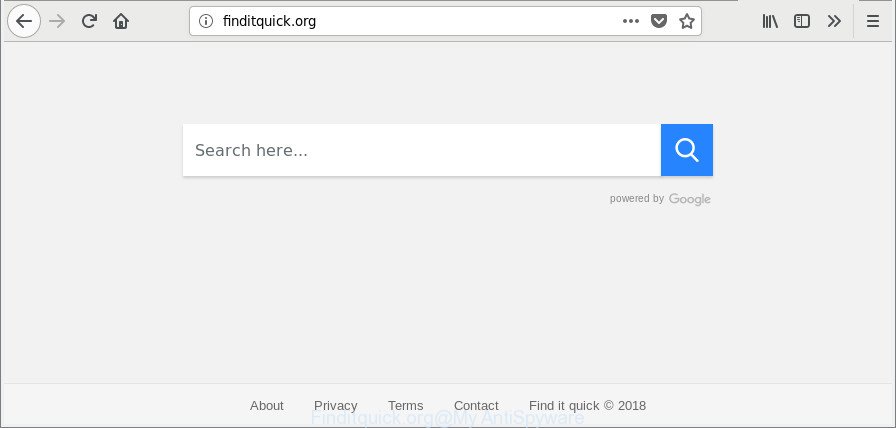
http://finditquick.org/
The Finditquick.org browser hijacker may also modify the default search provider that will virtually block the possibility of finding information on the World Wide Web. The reason for this is that the Finditquick.org search results can open a ton of advertisements, links to undesired and ad web sites. Only the remaining part is the result of your search request, loaded from the major search engines such as Google, Yahoo or Bing.
Another reason why you need to remove Finditquick.org is its online data-tracking activity. It can collect user information, including:
- IP addresses;
- URLs visited;
- search queries/terms;
- clicks on links and advertisements;
- web browser version information.
Therefore it is very important to free your personal computer of browser hijacker as quickly as possible. Follow the instructions below to delete Finditquick.org start page, as well as other malicious software and adware, which may be installed onto your machine along with it.
Remove Finditquick.org startpage
There are several steps to removing Finditquick.org redirect, because it installs itself so deeply into Windows. You need to delete all suspicious and unknown software, then delete harmful add-ons from the Microsoft Internet Explorer, Mozilla Firefox, Google Chrome and MS Edge and other web-browsers you have installed. Finally, you need to reset your web-browser settings to remove any changes Finditquick.org browser hijacker infection has made, and then check your machine with Zemana Free, MalwareBytes or HitmanPro to ensure the hijacker infection is fully removed. It will take a while.
To remove Finditquick.org, perform the following steps:
- How to delete Finditquick.org redirect without any software
- Finditquick.org redirect automatic removal
- How to stop Finditquick.org redirect
- Why has my start page and search engine changed to Finditquick.org?
- To sum up
How to delete Finditquick.org redirect without any software
Most common browser hijackers may be removed without any antivirus applications. The manual hijacker removal is steps that will teach you how to get rid of the Finditquick.org search.
Uninstalling the Finditquick.org, check the list of installed programs first
First method for manual hijacker infection removal is to go into the MS Windows “Control Panel”, then “Uninstall a program” console. Take a look at the list of apps on your PC system and see if there are any dubious and unknown applications. If you see any, you need to uninstall them. Of course, before doing so, you can do an Internet search to find details on the program. If it is a potentially unwanted program, ‘ad supported’ software or malicious software, you will likely find information that says so.
Windows 8, 8.1, 10
First, click Windows button

After the ‘Control Panel’ opens, click the ‘Uninstall a program’ link under Programs category as displayed below.

You will see the ‘Uninstall a program’ panel as shown in the following example.

Very carefully look around the entire list of software installed on your machine. Most likely, one of them is the hijacker responsible for redirecting your internet browser to Finditquick.org web-page. If you have many software installed, you can help simplify the search of malicious apps by sort the list by date of installation. Once you have found a questionable, unwanted or unused application, right click to it, after that click ‘Uninstall’.
Windows XP, Vista, 7
First, click ‘Start’ button and select ‘Control Panel’ at right panel as shown in the figure below.

Once the Windows ‘Control Panel’ opens, you need to click ‘Uninstall a program’ under ‘Programs’ as shown on the screen below.

You will see a list of programs installed on your machine. We recommend to sort the list by date of installation to quickly find the programs that were installed last. Most probably, it’s the Finditquick.org hijacker and other web-browser’s malicious extensions. If you are in doubt, you can always check the application by doing a search for her name in Google, Yahoo or Bing. Once the application which you need to delete is found, simply press on its name, and then click ‘Uninstall’ as displayed below.

Delete Finditquick.org from Mozilla Firefox by resetting internet browser settings
Resetting Mozilla Firefox browser will reset all the settings to their default state and will remove Finditquick.org, malicious add-ons and extensions. However, your saved bookmarks and passwords will not be lost.
First, start the Firefox. Next, click the button in the form of three horizontal stripes (![]() ). It will display the drop-down menu. Next, click the Help button (
). It will display the drop-down menu. Next, click the Help button (![]() ).
).

In the Help menu click the “Troubleshooting Information”. In the upper-right corner of the “Troubleshooting Information” page press on “Refresh Firefox” button as shown on the screen below.

Confirm your action, click the “Refresh Firefox”.
Get rid of Finditquick.org redirect from Microsoft Internet Explorer
First, launch the IE, then click ‘gear’ icon ![]() . It will open the Tools drop-down menu on the right part of the web browser, then click the “Internet Options” as on the image below.
. It will open the Tools drop-down menu on the right part of the web browser, then click the “Internet Options” as on the image below.

In the “Internet Options” screen, select the “Advanced” tab, then click the “Reset” button. The Internet Explorer will show the “Reset Internet Explorer settings” dialog box. Further, click the “Delete personal settings” check box to select it. Next, press the “Reset” button as displayed on the image below.

After the task is done, click “Close” button. Close the Internet Explorer and restart your personal computer for the changes to take effect. This step will help you to restore your web browser’s new tab page, search engine and start page to default state.
Delete Finditquick.org from Chrome
Reset Chrome settings will help you to completely reset your web-browser. The result of activating this function will bring Chrome settings back to its original settings. This can remove Finditquick.org and disable malicious extensions. It will save your personal information such as saved passwords, bookmarks, auto-fill data and open tabs.

- First, launch the Chrome and click the Menu icon (icon in the form of three dots).
- It will show the Chrome main menu. Choose More Tools, then click Extensions.
- You’ll see the list of installed extensions. If the list has the add-on labeled with “Installed by enterprise policy” or “Installed by your administrator”, then complete the following instructions: Remove Chrome extensions installed by enterprise policy.
- Now open the Google Chrome menu once again, press the “Settings” menu.
- Next, click “Advanced” link, that located at the bottom of the Settings page.
- On the bottom of the “Advanced settings” page, click the “Reset settings to their original defaults” button.
- The Google Chrome will open the reset settings dialog box as on the image above.
- Confirm the browser’s reset by clicking on the “Reset” button.
- To learn more, read the post How to reset Chrome settings to default.
Finditquick.org redirect automatic removal
Use malware removal tools to delete Finditquick.org automatically. The free programs tools specially developed for hijacker, ad supported software and other potentially unwanted applications removal. These utilities can remove most of browser hijacker from Microsoft Edge, Mozilla Firefox, Google Chrome and IE. Moreover, it may remove all components of Finditquick.org from Windows registry and system drives.
How to remove Finditquick.org with Zemana
Zemana AntiMalware (ZAM) is a utility which can remove ‘ad supported’ software, PUPs, hijackers and other malware from your PC system easily and for free. Zemana Anti Malware (ZAM) is compatible with most antivirus software. It works under Windows (10 – XP, 32 and 64 bit) and uses minimum of machine resources.
Zemana can be downloaded from the following link. Save it on your Desktop.
165044 downloads
Author: Zemana Ltd
Category: Security tools
Update: July 16, 2019
After downloading is complete, close all applications and windows on your machine. Double-click the set up file called Zemana.AntiMalware.Setup. If the “User Account Control” dialog box pops up as shown in the figure below, click the “Yes” button.

It will open the “Setup wizard” that will help you install Zemana on your computer. Follow the prompts and don’t make any changes to default settings.

Once install is complete successfully, Zemana Free will automatically start and you can see its main screen as displayed on the screen below.

Now click the “Scan” button . Zemana tool will begin scanning the whole computer to find out browser hijacker infection responsible for redirecting your web-browser to Finditquick.org web page. This process may take some time, so please be patient. During the scan Zemana AntiMalware will look for threats exist on your system.

When the scan get finished, a list of all items detected is produced. In order to get rid of all items, simply click “Next” button. The Zemana will delete hijacker infection that made to redirect your internet browser to the Finditquick.org web site and add threats to the Quarantine. After that process is finished, you may be prompted to restart the system.
Run HitmanPro to get rid of Finditquick.org search
All-in-all, Hitman Pro is a fantastic utility to clean your machine from any unwanted programs such as hijacker responsible for redirects to Finditquick.org. The Hitman Pro is portable application that meaning, you don’t need to install it to run it. HitmanPro is compatible with all versions of Microsoft Windows operating system from Windows XP to Windows 10. Both 64-bit and 32-bit systems are supported.
Download Hitman Pro on your PC from the following link.
Download and use HitmanPro on your PC system. Once started, press “Next” button to perform a system scan with this utility for the hijacker which redirects your web browser to unwanted Finditquick.org website. This procedure can take some time, so please be patient. .

As the scanning ends, Hitman Pro will open you the results.

In order to remove all items, simply click Next button.
It will show a prompt, press the “Activate free license” button to begin the free 30 days trial to delete all malicious software found.
Run Malwarebytes to delete browser hijacker
Manual Finditquick.org start page removal requires some computer skills. Some files and registry entries that created by the browser hijacker may be not completely removed. We recommend that use the Malwarebytes Free that are completely free your PC system of hijacker. Moreover, the free program will help you to get rid of malware, PUPs, ‘ad supported’ software and toolbars that your computer may be infected too.

- Installing the MalwareBytes AntiMalware is simple. First you’ll need to download MalwareBytes Free from the following link. Save it to your Desktop so that you can access the file easily.
Malwarebytes Anti-malware
327273 downloads
Author: Malwarebytes
Category: Security tools
Update: April 15, 2020
- At the download page, click on the Download button. Your internet browser will display the “Save as” prompt. Please save it onto your Windows desktop.
- When the download is finished, please close all programs and open windows on your computer. Double-click on the icon that’s named mb3-setup.
- This will start the “Setup wizard” of MalwareBytes onto your system. Follow the prompts and do not make any changes to default settings.
- When the Setup wizard has finished installing, the MalwareBytes Anti Malware will run and display the main window.
- Further, click the “Scan Now” button to find browser hijacker infection which modifies web-browser settings to replace your new tab page, start page and default search provider with Finditquick.org page. Depending on your system, the scan can take anywhere from a few minutes to close to an hour. During the scan MalwareBytes AntiMalware will look for threats present on your system.
- Once that process is finished, MalwareBytes Anti-Malware (MBAM) will open a list of detected threats.
- Once you’ve selected what you want to remove from your PC system press the “Quarantine Selected” button. After disinfection is finished, you may be prompted to restart the personal computer.
- Close the AntiMalware and continue with the next step.
Video instruction, which reveals in detail the steps above.
How to stop Finditquick.org redirect
Use an adblocker utility such as AdGuard will protect you from malicious ads and content. Moreover, you can find that the AdGuard have an option to protect your privacy and stop phishing and spam web sites. Additionally, ad-blocker software will allow you to avoid annoying pop ups and unverified links that also a good way to stay safe online.
Installing the AdGuard is simple. First you will need to download AdGuard on your personal computer by clicking on the link below.
26902 downloads
Version: 6.4
Author: © Adguard
Category: Security tools
Update: November 15, 2018
After downloading it, double-click the downloaded file to launch it. The “Setup Wizard” window will show up on the computer screen as shown on the image below.

Follow the prompts. AdGuard will then be installed and an icon will be placed on your desktop. A window will show up asking you to confirm that you want to see a quick guidance like below.

Click “Skip” button to close the window and use the default settings, or click “Get Started” to see an quick guide which will assist you get to know AdGuard better.
Each time, when you launch your machine, AdGuard will launch automatically and block advertisements, Finditquick.org redirect, as well as other malicious or misleading web-pages. For an overview of all the features of the program, or to change its settings you can simply double-click on the AdGuard icon, that can be found on your desktop.
Why has my start page and search engine changed to Finditquick.org?
A hijacker infections may be spread through the use of trojan horses and other forms of malicious software, but most commonly, the browser hijacker such as Finditquick.org gets onto computer by being attached to some free software. Many authors of free programs include additional applications in their install package. Sometimes it is possible to avoid the setup of any browser hijacker infections such as Finditquick.org: carefully read the Terms of Use and the Software license, choose only Manual, Custom or Advanced setup type, unset all checkboxes before clicking Install or Next button while installing new free software.
To sum up
After completing the tutorial shown above, your PC system should be clean from this browser hijacker infection and other malware. The Internet Explorer, Edge, Google Chrome and Mozilla Firefox will no longer display annoying Finditquick.org site on startup. Unfortunately, if the few simple steps does not help you, then you have caught a new hijacker, and then the best way – ask for help.
Please create a new question by using the “Ask Question” button in the Questions and Answers. Try to give us some details about your problems, so we can try to help you more accurately. Wait for one of our trained “Security Team” or Site Administrator to provide you with knowledgeable assistance tailored to your problem with the unwanted Finditquick.org startpage.




















